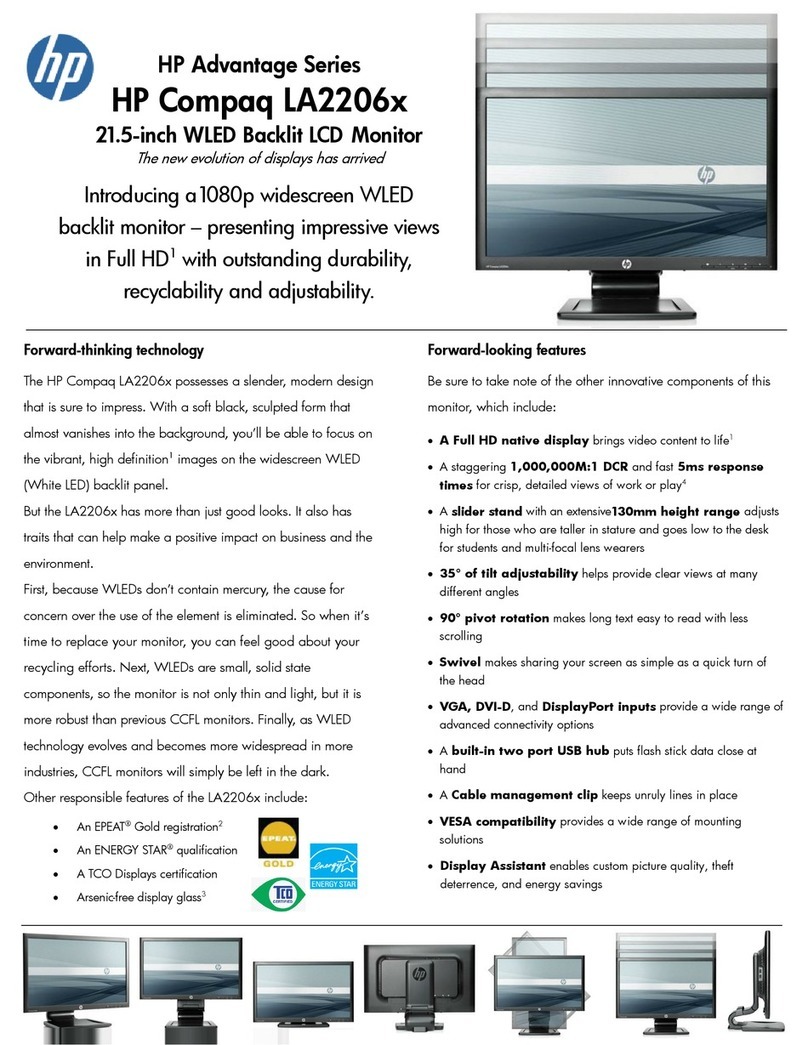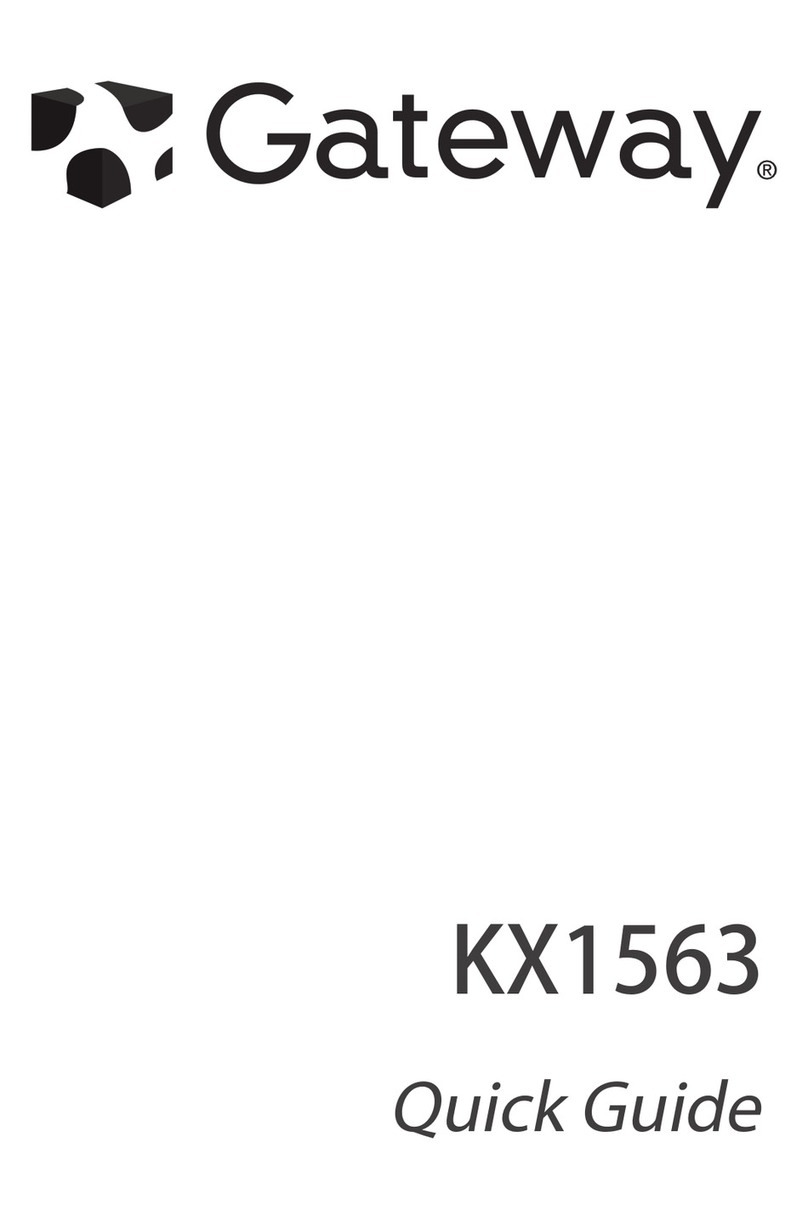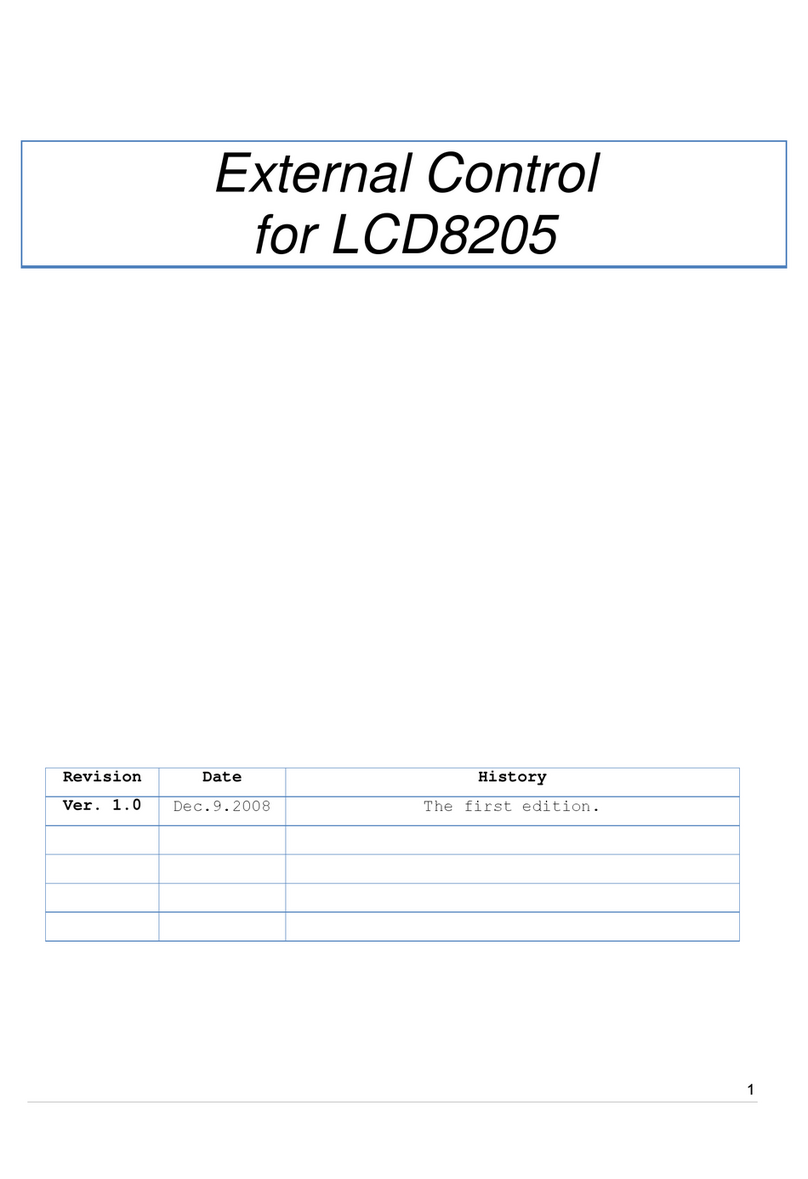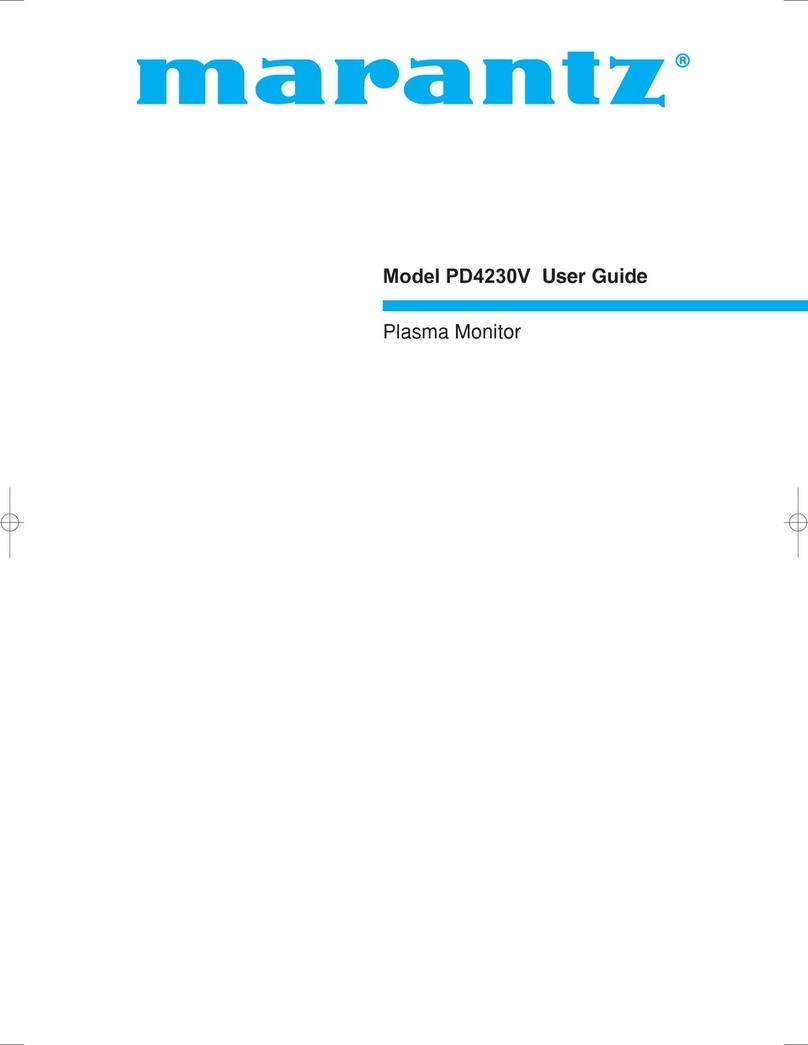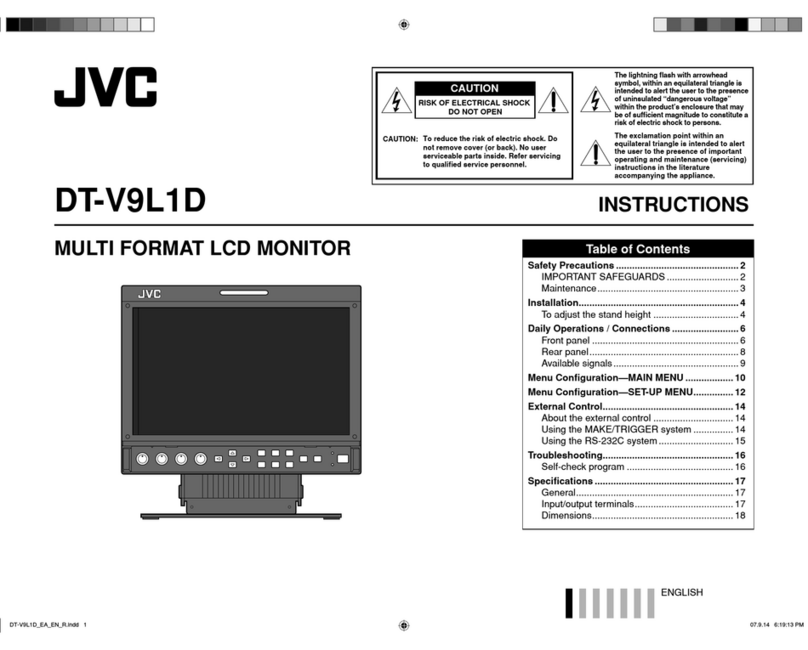MGL Avionics Blaze INFO-2 User manual

G-force meter
UTC and local time display
Slip indicator
Battery Voltage, *Current and Charge display
OAT display
light Timer & light log
Stopwatch
Countdown Timer
Alarm
* Requires the MGL Avionics magnetic field or active current shunt (sold separately)
Blaze IN O-2
Information Display
Operating Manual – English 1.00

Blaze IN O-2 Operating Manual Page 2
Introduction
The I FO-2 is a 3 1/8” sunlight readable multifunction color display instrument. The I FO-2 has the following features:
G-force meter
The I FO-2 is capable of measuring g-forces exerted in an aircraft up to +-16g. The I FO-2 also has the facility to record
the maximum positive and negative g-forces encountered (typically during a flight) in permanent memory, with a
password protected reset facility. It also features two independent cycle counters to capture the amount of times a preset
force has been exceeded. The I FO-2 is able to measure g-forces even if the instrument is not mounted exactly on the
vertical axis of the aircraft.
UTC and Local Time display
The I FO-2 is capable of displaying both UTC (as known as Zulu time) and local time to facilitate ordinary ATC time
reporting. Time is maintained by an internal lithium battery which can be replaced by the user.
Slip indicator
The I FO-2 can display a slip indicator. The slip indicator can be disabled in the menu system.
Battery Voltage, *Current and Charge display
The I FO-2 can be used to monitor your aircraft’s battery power supply. The I FO-2 is very useful in determining your
battery’s health, charging status, as well as the current load consumption of your aircraft. The I FO-2 can be used in both
12V and 24V aircraft and can measure voltages up to 30V DC.
The I FO-2 uses the MGL Avionics magnetic field or active current shunt to measure the aircrafts current load. The
I FO-2 contains a programmable low/high voltage alarm to automatically detect bad batteries and alternator failures. The
maximum and minimum voltage reached is also recorded in permanent memory.
OAT display
OAT can be shown in either degrees Celsius or degrees Fahrenheit. The I FO-2 also contains a programmable low/high
OAT alarm. The maximum and minimum OAT reached is also recorded in permanent memory.
light Timer & light log
The I FO-2 provides a 50 entry flight log that stores the start time and duration of each of the last 50 flights. The flight
timer can either be started using a front push button or from a remote input.
Stopwatch, Countdown Timer & Alarm
Stopwatch and timers can be operated simultaneously to a programmable alarm, making the I FO-2 particularly suitable
for sport flying competitions.
1 eatures
•Large 2.6” high resolution 320x240, IPS (fully viewa le in all directions), sunlight reada le color LCD
display
• G-force range of +-16g
• Records the maximum positive and negative g-forces encountered (typically during a flight) in permanent
memory, with a password protected reset facility
• Two independent cycle counters capture the amount of times a preset force has been exceeded
• Able to measure G-forces even if the instrument is not mounted exactly on the vertical axis of the aircraft
• Capable of displaying both UTC (Zulu time) and local time
• Time is maintained by an internal lithium battery which can be replaced by the user
• Can measure voltages up to 30V (compatible with both 12V and 24V aircraft supplies)
• Contains a programmable low/high voltage alarm to automatically detect alternator failures and bad
batteries
• Uses the MGL Avionics magnetic field or active current shunt to measure the aircrafts current load.
• *Contains a charge status indicator
• OAT can be shown in degrees Celsius or degrees ahrenheit
• Contains a programmable low/high OAT alarm

Blaze IN O-2 Operating Manual Page 3
• Provides a 50 entry flight log that stores the start time and duration of each of the last 50 flights
• The flight timer can either be started using a front push button or from a remote input
• Stopwatch and timers can operate simultaneously to a programmable alarm
• Standard 3 1/8” aircraft enclosure (can be front or rear mounted)
• The LED backlight can automatically adjust to the ambient light, or it can be manually adjusted in the
menu system
• Rotary control plus 2 independent buttons for easy menu navigation and user input
• An external output activates when an alarm condition has been reached
• Wide input supply voltage range of 8 to 30V DC with built in voltage reversal and over voltage protection
for harsh electrical environments
• 1 year limited warranty
* Requires the MGL Avionics magnetic field or active current shunt (sold separately)
2 Layout
2 / Down Button:
Menu System: Softkey button
ormal Display: Mode dependent,
See section 3
Rotary Control (Up/Down) & Enter Button:
Press the rotary control during the normal display screens to access the menu system.
Rotate anti/clockwise for up/down menu scrolling. Rotate the rotary control during the
normal display mode to switch between the main display screens.
1 / Up Button:
Menu System: Softkey button
ormal Display: Mode dependent,
See section 3
3 1/8” enclosure.
Can be front or rear mounted
Ambient light sensor
Sunlight readable color graphic display:
The backlight can automatically adjust
to the ambient light or it can be manually
adjusted in the menu system

Blaze IN O-2 Operating Manual Page 4
3 Main Displays
The I FO-2 has various display screens depending on the mode selected. The local time, G-force, Slip (if enabled) and
OAT (if enabled) is shown on all of the main display screens.
3.1 UTC Time Display
Slip Indicator disabled Slip Indicator & OAT disabled
Slip Indicator
(if enabled)
Local time
UTC time
OAT display
(if enabled)
Local time label
UTC label
G-force display
Maximum G-force
reached
Minimum G-force
reached
Positive G-force
cycle counter
egative G-force
cycle counter

Blaze IN O-2 Operating Manual Page 5
3.2 light Timer
Slip Indicator disabled Slip Indicator & OAT disabled
Press the F1 push button to start/stop the flight timer. This push button is only active if the flight timer is set to manual.
Slip Indicator & OAT disabled, light Timer set for remote start/stop
Local time
G-force display
Slip Indicator
(if enabled)
Local time label
Flight timer label Flight time
Press the F1 key to Start/Stop
the flight timer. The F1 key is
only active if the flight timer is set
to manual

Blaze IN O-2 Operating Manual Page 6
3.3 Stopwatch
The stopwatch can be started and stopped at any time and reset to zero.
Slip Indicator disabled Slip Indicator & OAT disabled
3.4 Countdown Timer
The countdown timer is loaded from a preset value. Once loaded, the timer can be started and counts down. It can be
stopped and restarted at any time.
Press the F2 key to enter the set timer screen. Use the rotary control to set the
countdown timer value. Press the F1 key to exit.
Local time
G-force display
Slip Indicator
(if enabled)
Press the F1 key to
Start/Stop the stopwatch
Stopwatch label
Local time label
Press the F2 key to reset
the stopwatch time to zero
Local time label
Timer label
Local time
Stopwatch time
Timer time
Slip Indicator
(if enabled)
Press the F1 key to
Start/Stop the countdown timer
Press the F2 key to
load the countdown timer
to a preset value
G-force display
OAT display
(if enabled)
Indicates timer is running
Indicates stopwatch is running

Blaze IN O-2 Operating Manual Page 7
Slip Indicator disabled Slip Indicator & OAT disabled
3.5 Alarm
Press the F2 key to enter the alarm setting screen as shown on the left. Use the rotary
control to set the alarm time. Press the F1 key to exit.
Slip Indicator disabled Slip Indicator & OAT disabled
Local time
Local time label
Alarm label
Alarm time
G-force display
Press the F2 key to
set the alarm time
Press the F1 key
to enable/disable the alarm
OAT display
(if enabled)
Indicates alarm is on

Blaze IN O-2 Operating Manual Page 8
3.6 Battery Voltage / Current display
Both the battery voltage and current can be displayed. If the current measurement is disabled then the battery voltage will
be shown with a bargraph.
Dual Mode (Both battery voltage and current shown)
Battery discharging
Battery charging
Battery Voltage only (Current measurement disabled)
Slip Indicator
(if enabled)
Local time
G-force display
Local time label
Charge/Discharge
icon
OAT display
(if enabled)
Current value
Battery voltage value
Slip Indicator
(if enabled)
OAT display
(if enabled)
Local time label
Local time
G-force display
Battery voltage value
Battery voltage bargraph

Blaze IN O-2 Operating Manual Page 9
3.7 OAT (Outside Air Temperature)
The OAT display is shown on all the main displays. The OAT display can be disabled in the menu system.
3.8 G-force
The G-force display is shown on all the main displays. The cycle counter and the maximum/minimum values are only
shown on certain displays.
3.9 Maximum/Minimum Values display
Press the F1 key to reset the maximum and minimum values. If the security option has been enabled, then the correct
security code will have to be entered before you will be able to reset the maximum and minimum values.
OAT display
OAT unit
umber of times the positive
limit has been exceeded
umber of times the negative
limit has been exceeded
G-force display
Maximum negative G-force
recorded during a flight
Maximum positive G-force
recorded during a flight

Blaze IN O-2 Operating Manual Page 10
4 Menu System
Press the rotary control button during the normal display mode to enter the menu system. Use the rotary control to
navigate through the menu system.
4.1 Exiting the menu system
Press the F1 button to exit the menu system when the “EXIT” soft key is shown. All changes made during navigation of
the menu system will be saved in non-volatile memory upon exiting. The instrument will not save any changes if you
remove power before exiting the menu system.

Blaze IN O-2 Operating Manual Page 11
4.2 light Timer
View Flight Log:
Use the rotary control to view the next flight log entry.
Erase Flight Log:
Use this function to erase the flight log stored in the I FO-2.
FT Display:
Select to enable or disable the flight timer display.
Flight:
Select if you would like to start and stop a flight by pressing a front push button, or by using a digital input.

Blaze IN O-2 Operating Manual Page 12
4.3 G- orce Setup
Pos Alarm:
This enables or disables the positive G-force alarm.
Pos Alarm:
Enter the G-force threshold for when the positive alarm must be activated. Any G-force above this value will activate the
alarm.
Neg Alarm:
This enables or disables the negative G-force alarm.
Neg Alarm:
Enter the G-force threshold for when the negative alarm must be activated. Any G-force below this value will activate the
alarm.
Pos Cycle:
Set the positive G-force limit above which the cycle counter should increment. This would typically be set to the maximum
allowable G-force rating of your aircraft (positive G-force). The cycle count is retained if power is removed.
Neg Cycle:
Set the negative G-force limit above which the cycle counter should increment. This would typically be set to the
maximum allowable G-force rating of your aircraft (negative G-force). The cycle count is retained if power is removed.

Blaze IN O-2 Operating Manual Page 13
4.4 Time Setup
Set UTC Time:
This function is used to set the internal real time clock. The time to be entered must be
UTC in order for the system to operate correctly. Do not enter local time (unless it is the
same as UTC).
UTC is the same as Greenwich Mean Time (GMT) or Zulu time.
UTC Offset:
Enter the UTC offset for your location. The UTC offset can be adjust in half an hour increments.
UTC Display:
Select to enable or disable the UTC display.
S Display:
Select to enable or disable the stop watch display.
TMR Display:
Select to enable or disable the countdown timer display.
ALM Display:
Select to enable or disable the alarm display.
RTC Trim:
This allows you to adjust a trimming factor that will increase the accuracy of the built in clock.

Blaze IN O-2 Operating Manual Page 14
4.5 Volts Setup
Display Max:
Select the maximum value that you want the volts bargraph to show. This can give you increased display resolution. The
bargraph is only shown if the current display is disabled.
Display Min:
Select the minimum value that you want the volts bargraph to show. This can give you increased display resolution. The
bargraph is only shown if the current display is disabled.
High Alarm:
This enables or disables the volts high alarm.
High Alarm:
Enter the voltage threshold for when the high alarm must be activated. Any voltage above this value will activate the
alarm.
High Caution:
Enter the voltage for the high caution. This is the lower value of the upper yellow band.
Low Caution:
Enter the voltage for the low caution. This is the upper value of the lower yellow band.
Low Alarm:
This enables or disables the volts low alarm.
Low Alarm:
Enter the voltage threshold for when the low alarm must be activated. Any voltage below this value will activate the alarm.
Cal:
Measure the battery voltage with a multimeter and then adjust this value to match that of the multimeters volts reading.

Blaze IN O-2 Operating Manual Page 15
4.6 Current Setup (MGL Avionics magnetic field or active shunt
required)
Current Disp:
Select to enable or disable the current display.
High Alarm:
This enables or disables the current high alarm.
High Alarm:
Enter the current threshold for when the high alarm must be activated. Any current above this value will activate the
alarm.
High Caution:
Enter the current value for the high caution.
Low Caution:
Enter the current value for the low caution.
Low Alarm:
This enables or disables the current low alarm.
Low Alarm:
Enter the current threshold for when the low alarm must be activated. Any current below this value will activate the alarm.

Blaze IN O-2 Operating Manual Page 16
Zero Sensor:
Select this function to indicate to the I FO-2 that zero current is flowing through the MGL
current sensor. This is best done with the MGL current sensor disconnected from the
main current supplying conductor.
Gain:
Adjust the gain factor until the current is reading correctly. It will be best if a multimeter can be inserted in series with the
current supplying conductor and the gain calibration adjusted until the TP-3 matches that of the multimeter. Please see
the MGL current sensor documentation for more information.
In the case of the MGL magnetic field current sensor, This will depend on the distance and the method that is used to
attach the MGL current sensor to the main current supplying conductor.

Blaze IN O-2 Operating Manual Page 17
4.7 OAT (Outside Air Temperature) Setup
OAT Display:
Select to enable or disable the OAT display.
Temp Unit:
Select whether you want the OAT to be displayed in degrees Celsius (ºC) or in degrees Fahrenheit (ºF).
High Alarm:
This enables or disables the OAT high alarm.
High Alarm:
Enter the temperature threshold for when the high alarm must be activated. Any temperature above this value will activate
the alarm.
High Caution:
Enter the temperature for the high caution. This is the lower value of the upper yellow band.
Low Caution:
Enter the temperature for the low caution. This is the upper value of the lower yellow band.
Low Alarm:
This enables or disables the OAT low alarm.
Low Alarm:
Enter the temperature threshold for when the low alarm must be activated. Any temperature below this value will activate
the alarm.
OAT Cal:
During the factory calibration a factor has been determined and entered here that will give you an accurate OAT reading.
If you find this value is incorrect then adjust the calibration factor until the I FO-2 OAT matches that of a precision
thermometer. Calibration can only be done in Celcius (ºC).

Blaze IN O-2 Operating Manual Page 18
4.8 Slip Setup
Slip Display:
Select if you would like to enable the slip indicator to be shown on the bottom of the display.
Slip Sense:
Select if you want the slip to have a high sensitivity or a low sensitivity setting.
Slip Zero:
This function allows you to set your slip indicator to exactly zero even if your aircraft tends to fly slightly wing down. The
procedure is to place the aircraft in a stable, straight and level attitude during calm flight conditions and then select this
function. To cancel the correction, place your sensor absolutely horizontal (use a spirit level) and select the function
again.

Blaze IN O-2 Operating Manual Page 19
4.9 MISC Setup (Miscellaneous Setup)
Backlight:
Select manual or automatic backlight control.
Use the rotary control in manual mode to adjust the backlight brightness.
Allow 3 seconds for the display to adjust to the ambient lighting conditions when using
the automatic backlight mode. The display will set the backlight to the dim setting if the
ambient light is less then the threshold setting, alternatively the display will set the
backlight to the bright setting if the ambient light is greater then the threshold setting. The
ambient light received is shown as the ADC value in the top header. Use this value to set
the threshold value.
Security Setup:
Select this menu option if you want to password protect the menu system.
Information:
This menu option displays information about the unit.

Blaze IN O-2 Operating Manual Page 20
Default Settings:
Select this menu option to reset all the settings to factory defaults.
4.10 ADC Values
This menu displays the ADC values from the various sensors.
5 Loading factory default settings
Press and hold the F1/Up button and rotary control during power up to load the pre-
programmed factory default settings. The following screen will be displayed:
Factory default settings can also be loaded in the Miscellaneous setup menu.
6 Error Messages
Unit settings CRC error. Load default settings to restore to factory defaults. If the error
message still persists then it could possibly be a non-volatile memory failure in which
case the instrument will then have to be returned to the factory.
Internal flash CRC error. The instrument does a firmware check on the program when
power is applied to the instrument . If the program is corrupt in any way then the internal
flash CRC error will be displayed. Reload the instruments firmware and load default
settings. If the error message still persists then it could possibly be an internal flash
memory failure in which case the instrument will then have to be returned to the factory.
Calibration constants CRC error. The instrument could possibly have a non-volatile
memory failure in which case the instrument will then have to be returned to the factory.
Table of contents
Other MGL Avionics Monitor manuals