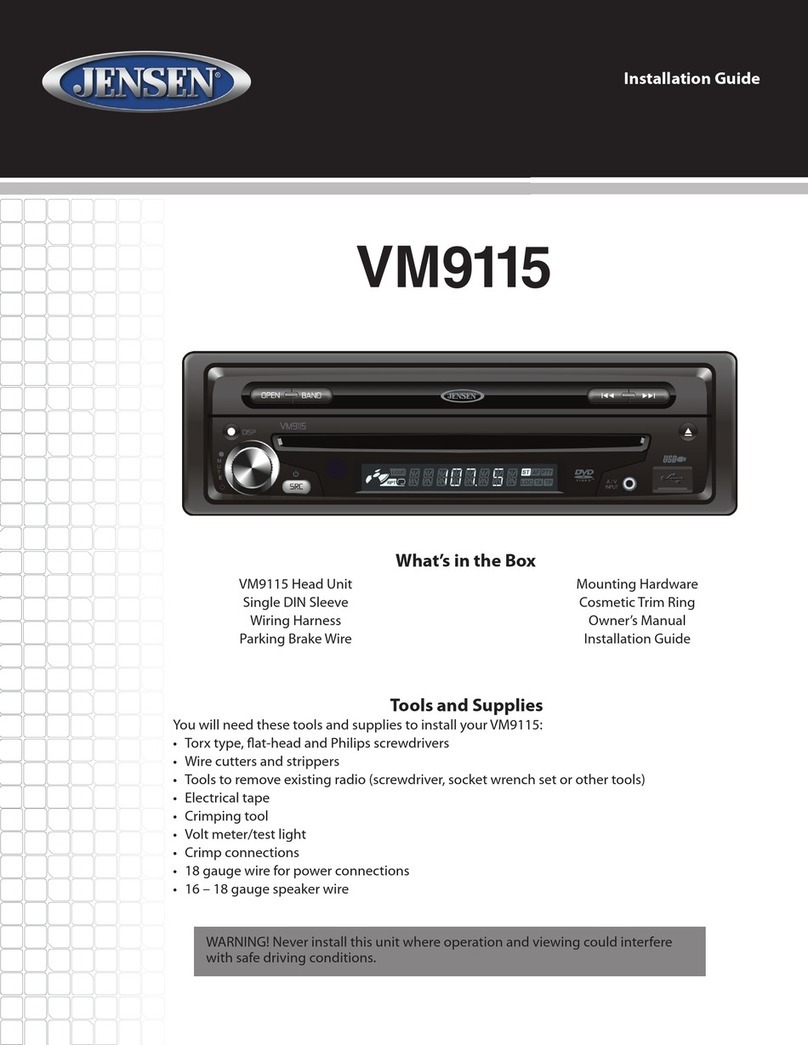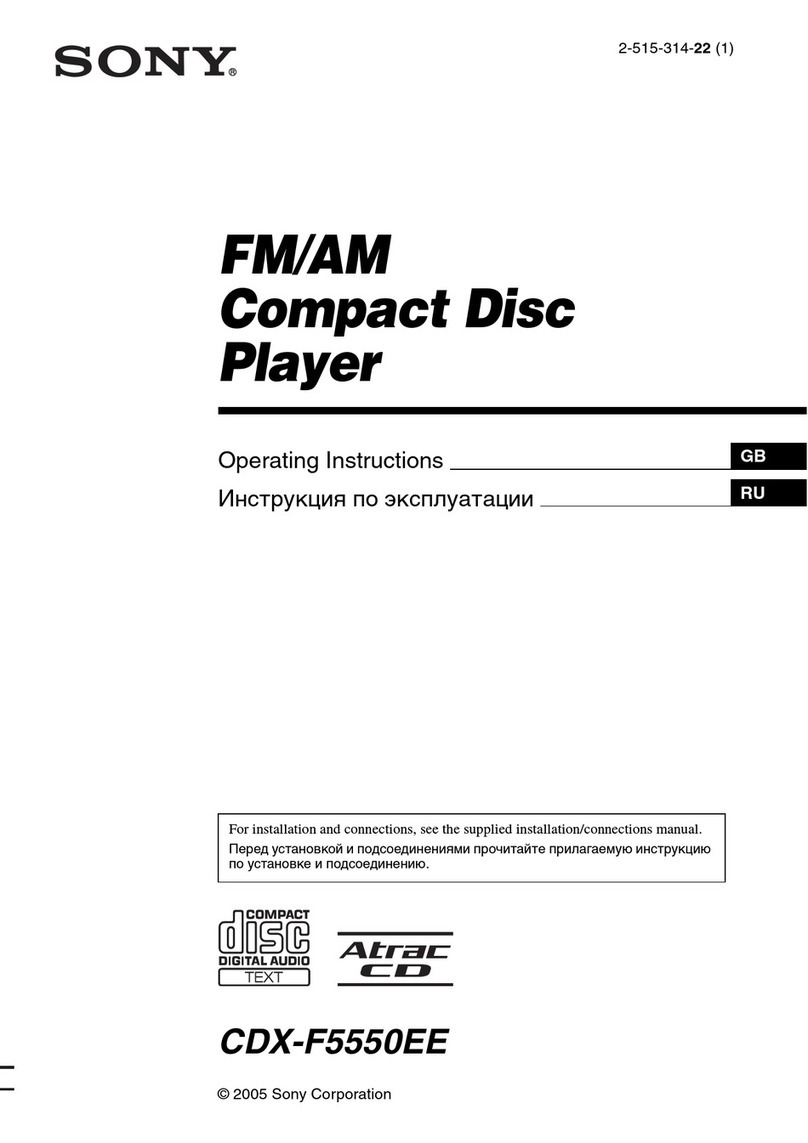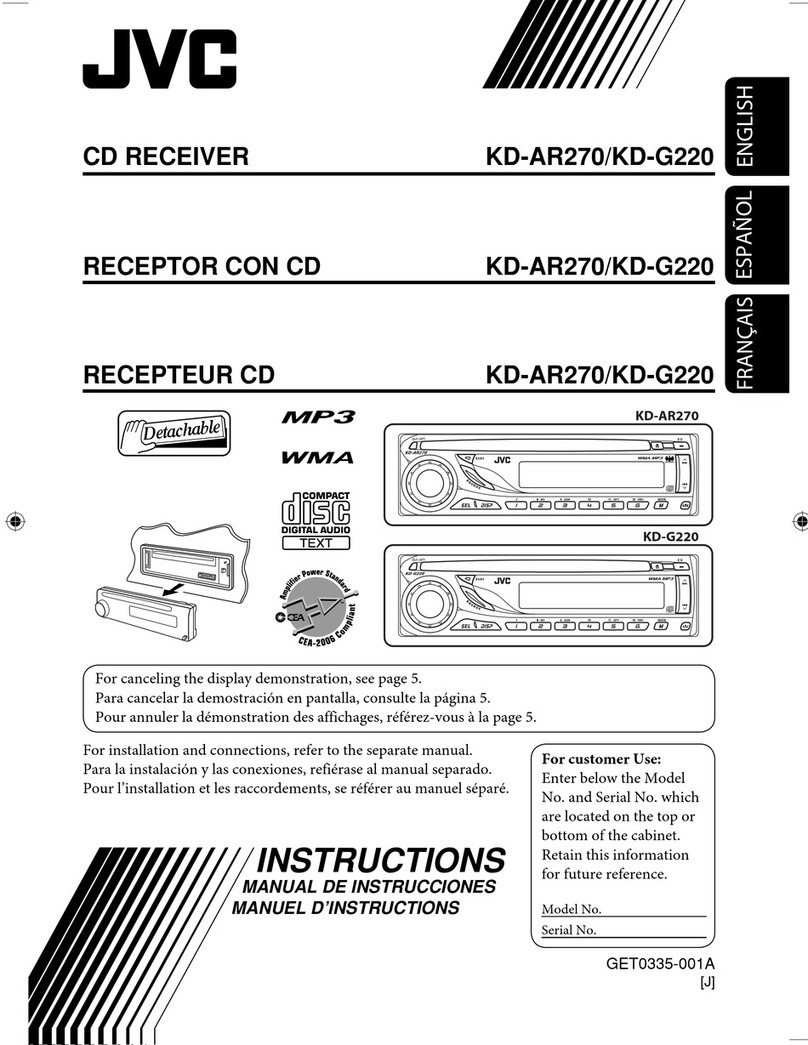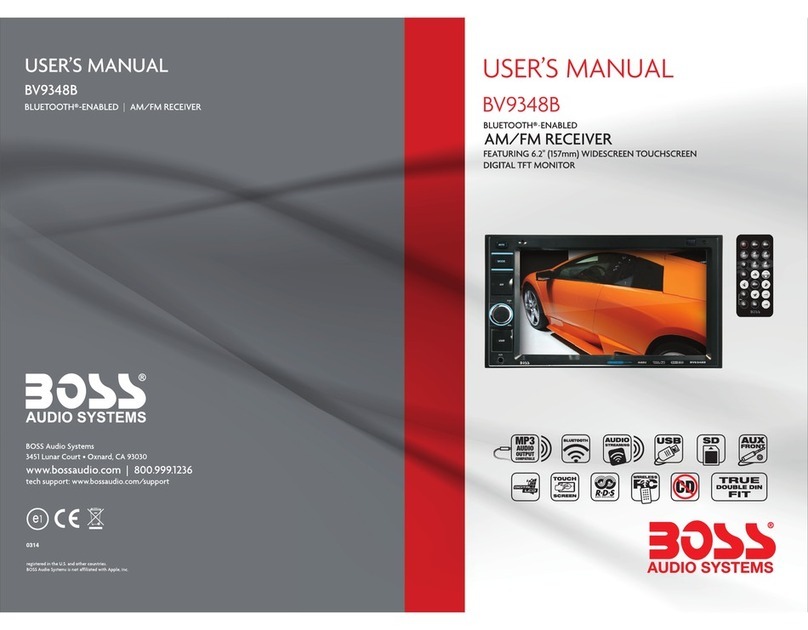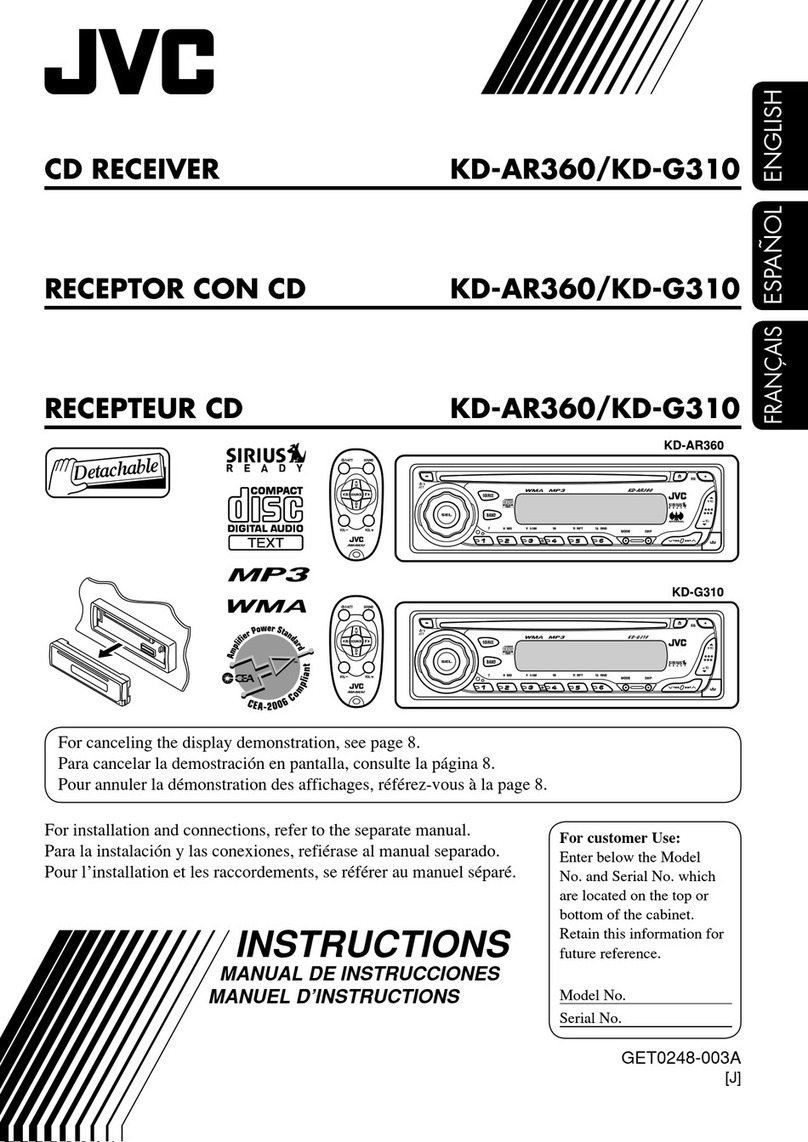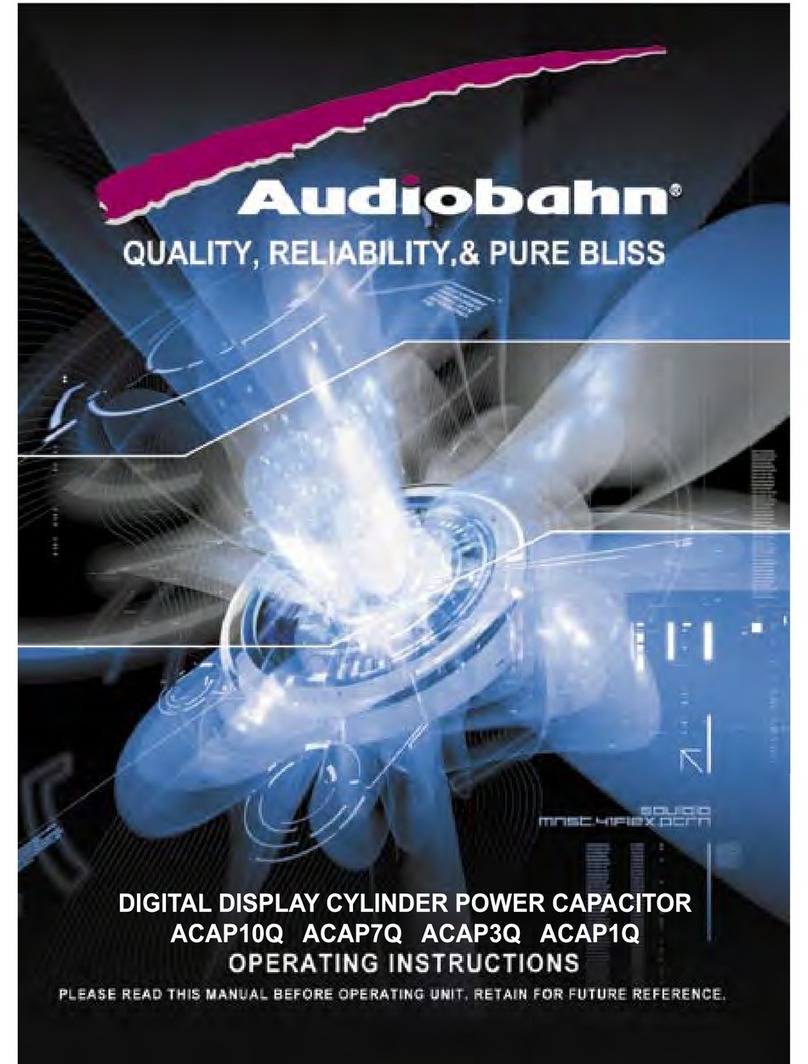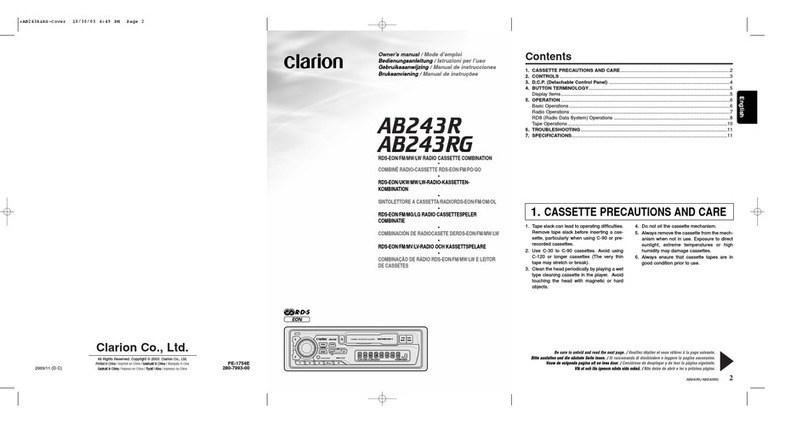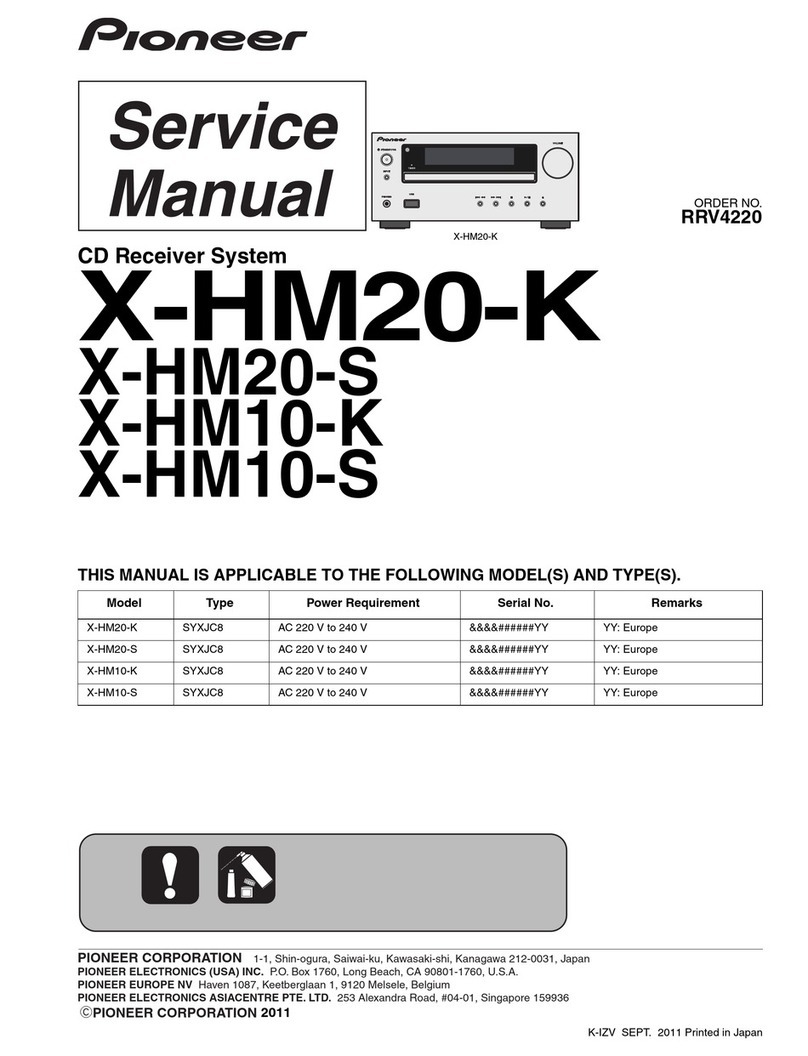Mic AV8V6 User manual

- 1 -
AV8V6
Android Naviceiver for Volkswagen/Seat/Skoda
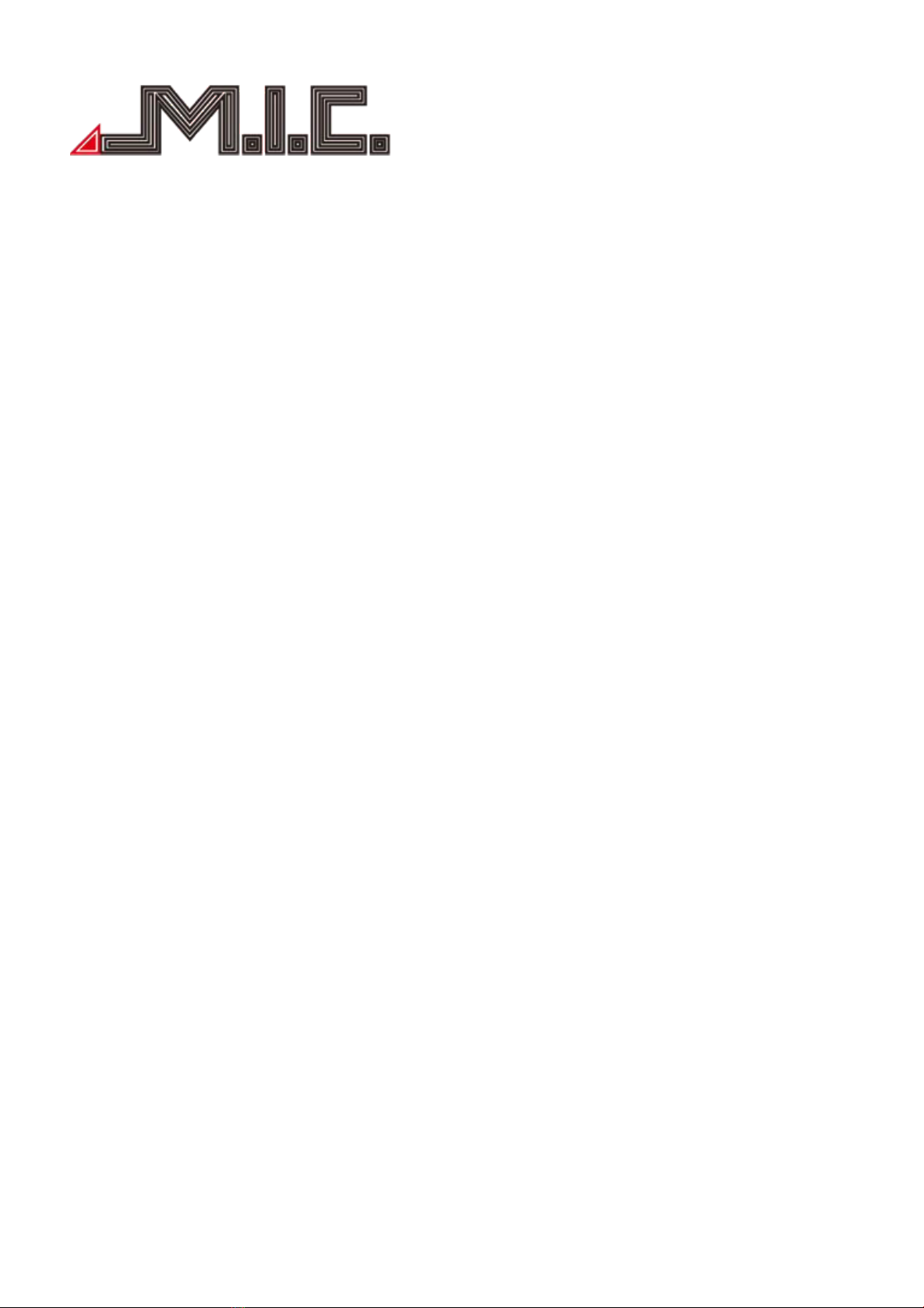
- 2 -
Content
Content...................................................................................................................................................................................... - 2 -
Foreword....................................................................................................................................................................................- 2 -
Instructions................................................................................................................................................................................ - 3 -
Safety Attention........................................................................................................................................................................ - 3 -
Copyright Information..............................................................................................................................................................- 4 -
Product components graphic..................................................................................................................................................- 4 -
Parameter.................................................................................................................................................................................. - 6 -
Packing list................................................................................................................................................................................. - 7 -
Wiring Diagram (Volkswagen to GOLF 6 platform).............................................................................................................. - 7 -
Front Panel (AV8V6)................................................................................................................................................................. - 8 -
Language Set-Up......................................................................................................................................................................- 9 -
HOME.........................................................................................................................................................................................- 9 -
Radio.........................................................................................................................................................................................- 10 -
Bluetooth.................................................................................................................................................................................. - 11 -
Music........................................................................................................................................................................................ - 14 -
Video.........................................................................................................................................................................................- 14 -
AVIN..........................................................................................................................................................................................- 15 -
File Manager............................................................................................................................................................................ - 16 -
Browser.....................................................................................................................................................................................- 16 -
GPS Navigation........................................................................................................................................................................- 17 -
DAB+........................................................................................................................................................................................ - 17 -
Photo........................................................................................................................................................................................ - 17 -
Easy Connect (Mirror link)...................................................................................................................................................... - 18 -
Settings.....................................................................................................................................................................................- 19 -
Maintenance Instruction.........................................................................................................................................................- 21 -
Trouble-shooting.....................................................................................................................................................................- 21 -
Contact data............................................................................................................................................................................- 22 -
Foreword
Thank you for choosing car multimedia terminal products produced by M.I.C. GmbH. This products
include GPS, Radio, Bluetooth, Audio & Video, Mirror-Link, Wi-Fi hotspot, 3G Dongle, DVR, TPMS,
OBDⅡ, DVR-T/DVB-T2 & ISDB-T, Rear View auxiliary drive etc. functions.
For your convenience, please read the user manual carefully before use this product, in order to fully
understand and master functions and features of products, and keep this user manual for future
reference.

- 3 -
Instructions
This user manual as a product guidance only, does not mean hardware and software configuration
description of products, product and accessories may vary by regions. As described product function
contents in this user manual do not match with actual situation, please take actual function as standard.
Remarks: In order to ensure your proper and safety use, please read this user manual carefully before
using.
Safety Attention
User please observe the following precautions, In violation of the following causes of product failure or
other personal injury and property damage, the product provider does not assume any liability.
Please install this product correctly, do not block the driver’s view, and do not interfere air bag and
other automotive safety equipment.
You should avoid use this device before enter the explosion area because of implicit factor. Because in
these environments (such as: gas station, inflammable or chemical transport equipment or storage
locations, contain combustible gases or particles in the air), sparks can cause explosion or fire hazard,
personal injury or even death.
This product is used to provide users with drive reference only, please abide by actual traffic rule and
actual traffic conditions.
For your safety, driver shall not operate the system during driving.
If the product malfunction occurred or accessories abnormal, lead to not working properly, please
contact manufacturer or local distributor, please do not disassemble and modification this product.
You are recommended to read all the instructions carefully before installation and have it installed by a
professional dealer of audio devices.
This machine is applicable to vehicle power system of 12V (connected with GND). Do not install machine
in truck or bus with 24V power system, which may cause damage to this product.
Do not watch TV or other video while driving, this may cause car accident
Do not replace the power fuse or use inappropriate fuse without the guidance of professional, or else it
may cause damage to this product or trigger fire alarm.
Do not place this product in damp surroundings or in water to avoid electric shock caused by short
circuit and prevent unnecessary damage and fire hazard.
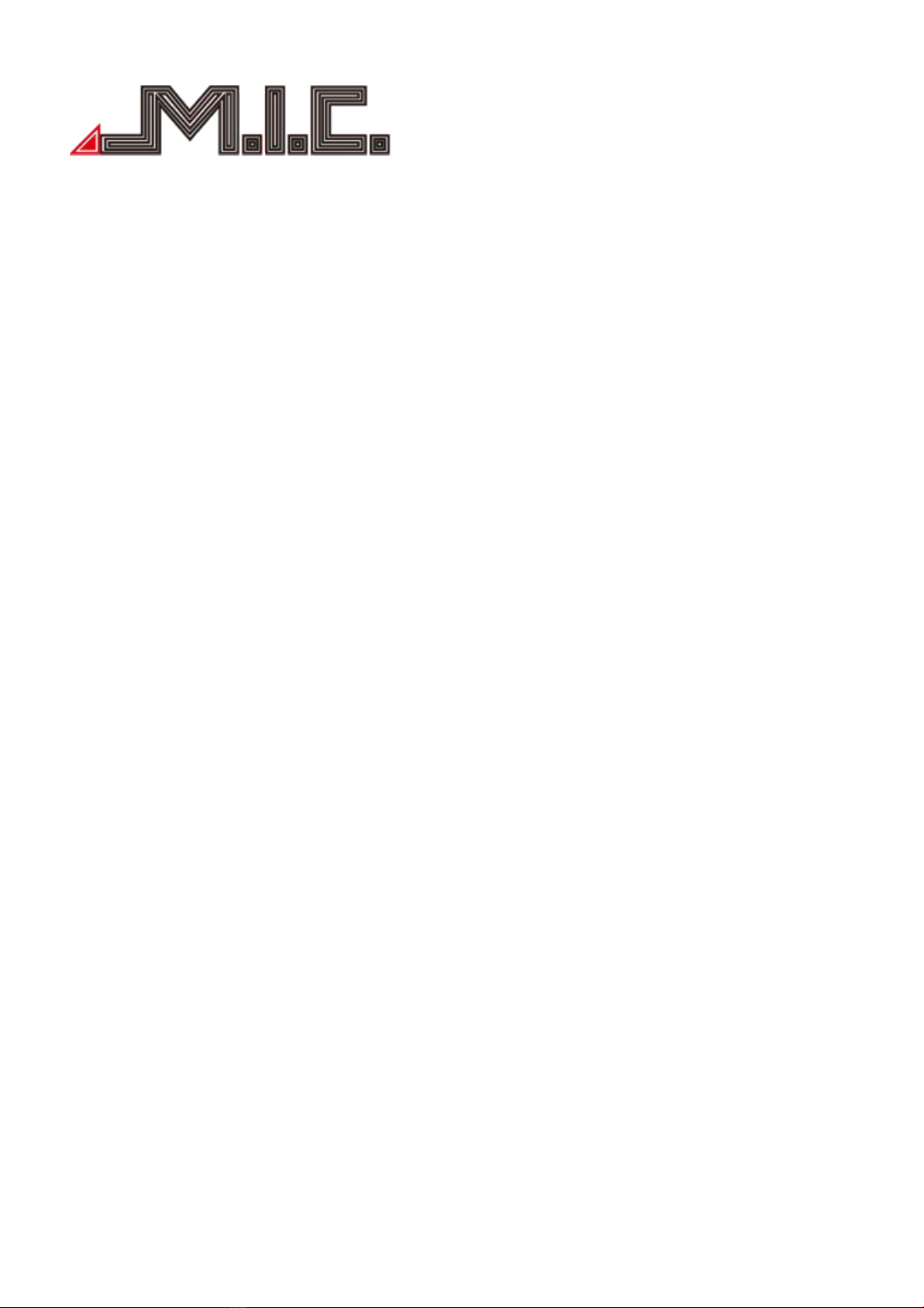
- 4 -
Do not use the player in strong magnetic environment; GPS, Bluetooth, digital TV will be affected.
Please turn off the player before switching off the ignition switch of your car, since power switch will
consume the car’s battery.
Please turn off or pull out the ignition key before installation, as battery current leakage of short circuit
Maybe caused when the engine is running.
Make sure not to damage any pipe or wire and electronic parts of fuel cell during installation;
otherwise.it may cause fire.
Be careful not to damage any parts of car when digging holes on instrument panel.
Do not use nuts or screws to connect safety devices such as steering connection device,fuel supply or b
rake system,as it may cause a fire or accident.
Please be noted car rear view function is only an auxiliary function , The manufacturer will not be
responsible for any accident caused by the driver while driving in reverse.
Tips: For fear of short circuit,please remember to turn off the engine and disconnect ACC from B+befor
e installation.
Installation Location:
Do not install this product in the following positions;
a) In the position where drivers view is blocked.
b) In the position where operations of steering wheel, gear lever and brake pedal may be affected.
Notice: Defects caused by abnormal use are not covered by the manufacturer's warranty.
Copyright Information
This product software programs are owned by M.I.C. GmbH. Please do not copy, modify, in any form
and map data transfer software.
Product components graphic
Note: The following product component diagram for reference only, real product design in kind shall
prevail.

- 5 -
Front AV8V6:
Back-panel connection for AV8V6:

- 6 -
Accessories for AV8V6:
Parameter
Operating Voltage: 9V-16V DC
Maximum operating current: <11A @14.5V
Standby operating current: 6MA
Operating Temperature: -25℃~+65℃
Storage Temperature: -40℃~+80℃
Relative Humidity: 5%~95%(No frost)
Location mode: GPS
Location accuracy: ≤15M
Positioning precision of speed: ≤0.1M/S

- 7 -
Packing list
●Standard accessories
Standard spec
Quantity
Main unit with integrated CAN, DSP
and DAB+
1 pc
GPS Antenna
1 pc
WIFI Antenna
1 pc
DAB+ Antenna
1 pc
USB Cable
1 pc
Wire Harness
1 pc
Quick start guide (German)
1 pc
Wiring Diagram (Volkswagen to GOLF 6 platform)
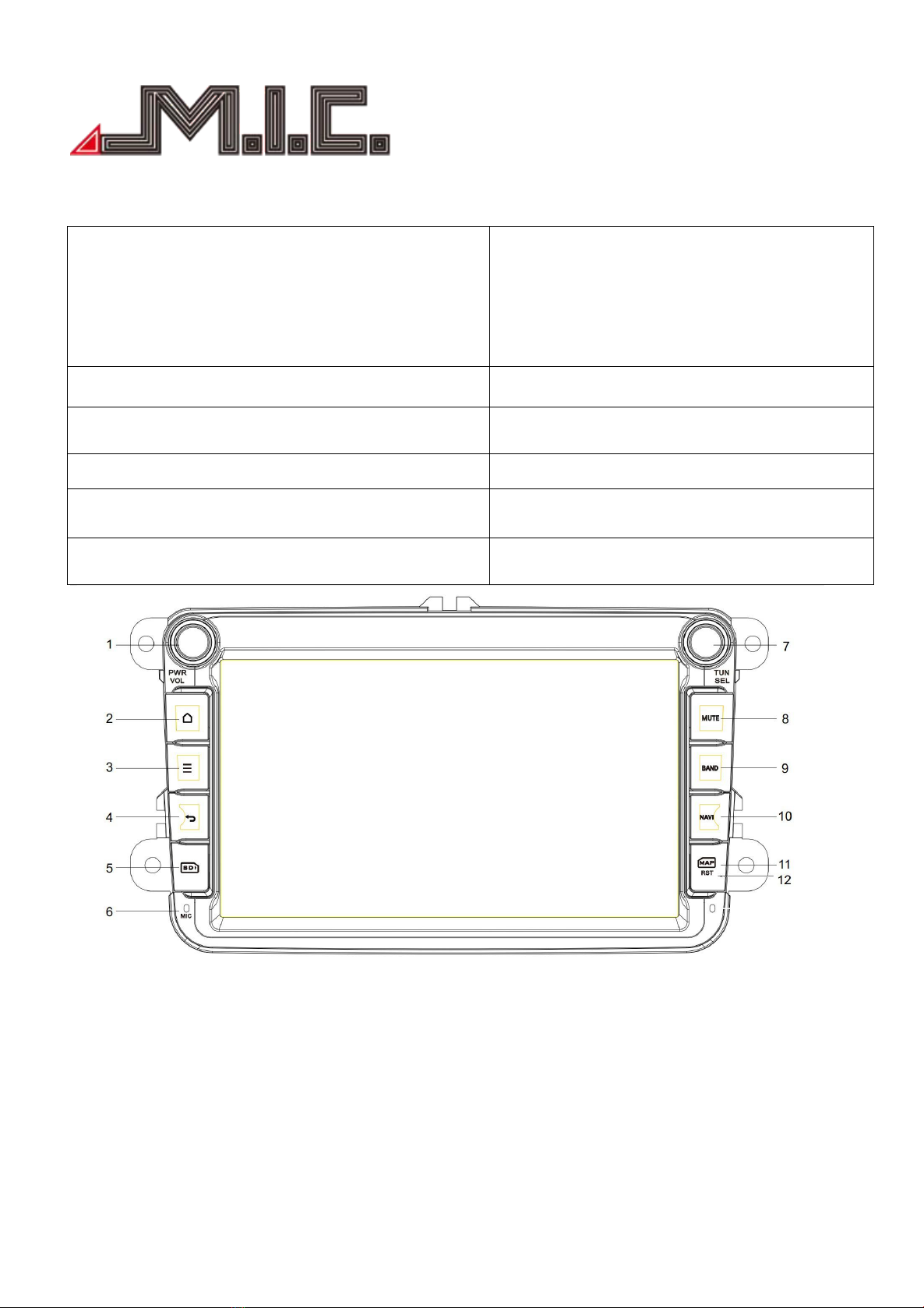
- 8 -
Front Panel (AV8V6)
1. PWR: Power ON/OFF
VOL: Volume knob (Rotate the knob clockwise to
raise the sound; Instead, shift to decrease
the volume)
7. TUN: Tune(Change channels on the radio)
SEL: ①Select (Rotate the knob clockwise
to select the previous song/video; Instead,
shift to select the next one).
②EQ: Press to access EQ setup.
2. Home: press to return the main menu
8. MUTE: set the player to slient mode
3. Attribute: press to check the details
9. BAND: press to access/start radio
4. Back: press to return the last menu
10. NAVI: press to access/start GPS navigation
5. SD: SD card slot
11. MAP: GPS map card slot
6. MIC: Microphone
12. RST: click to restore the system

- 9 -
Language Set-Up
The default language is German. If you want to use another language, click on the gear in the right
bottom corner and select „System“ > „Sprachen & Eingabe“ > „Sprachen“. You can add further
languages by clicking on „Sprache hinzufügen“. Set up your preferred language by pressing on it and
moving it to the top (No. 1). After few seconds the system will be displayed in your preferred language.
HOME
When you turn on the player, it enters into HOME interface firstly.
The interface can be slide left or right; click to return HOME interface.
HOME(1)
HOME(2)
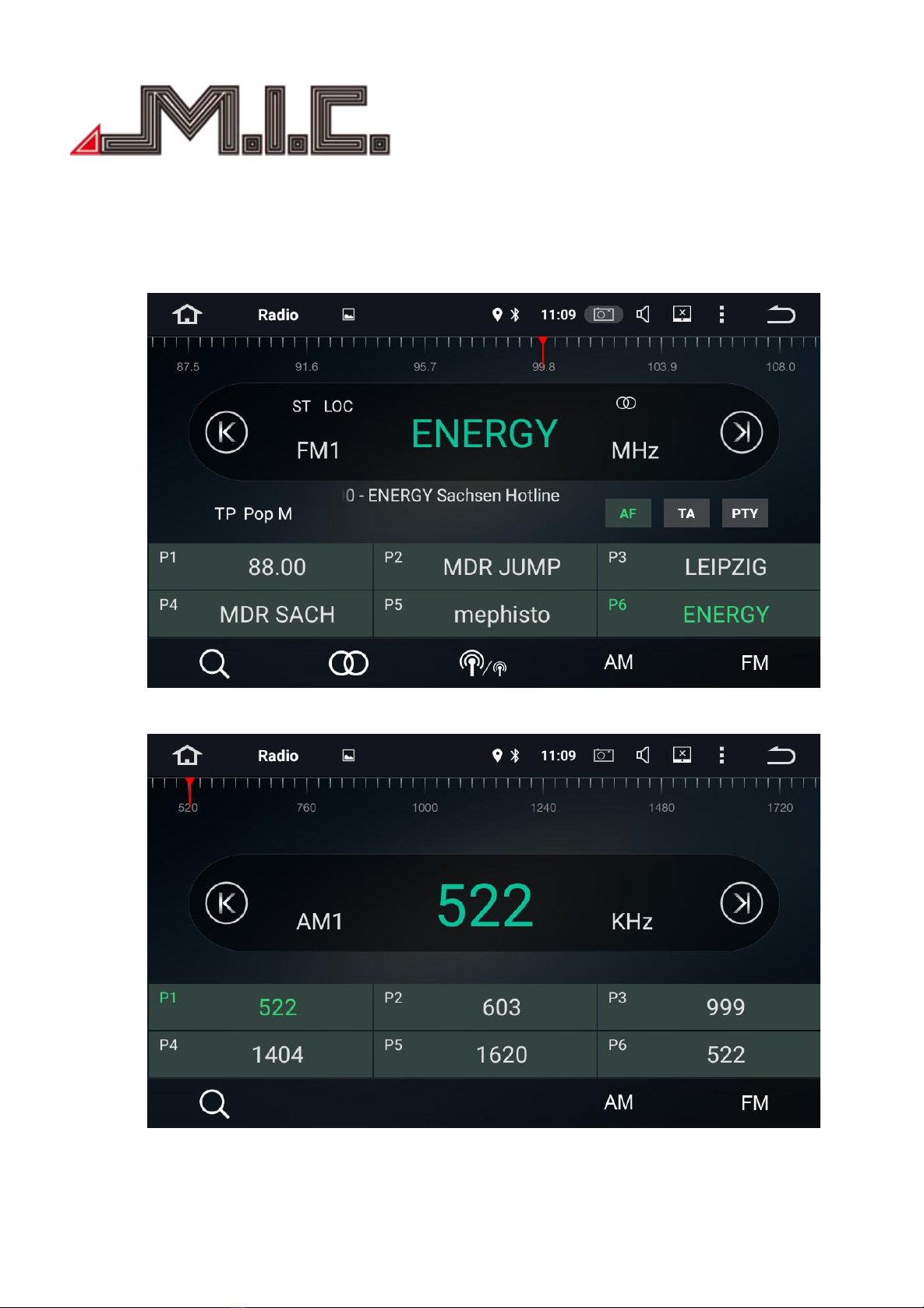
- 10 -
This product includes Navigation, Radio, Bluetooth, DVR, 3G, WiFi, Digital TV etc functions. You can click
the function icon to enter relevant function for operation.
Radio
Click the app icon to enter Radio mode, the radio has AM and FM waves ,it can be switched by click
the switch button,as below.
FM
AM
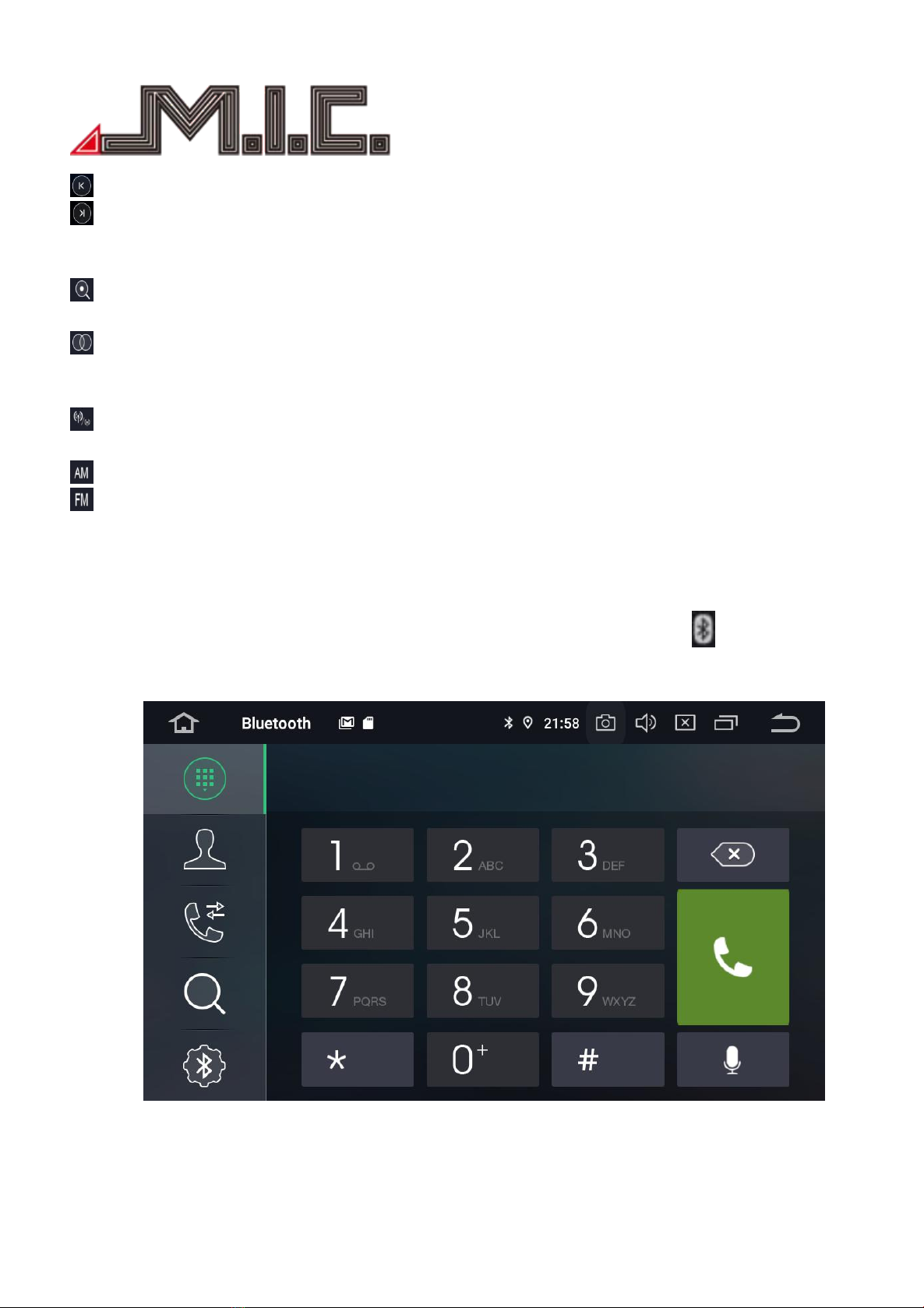
- 11 -
Short press to search forward 0.1m, and long press to previous radio station;
Short press to search backward 0.1m, and long press to next radio station;
(Remarks:for some models, there is TUNER knob on the front panel, you also can rotate it to search
frequency.)
Short press to search for radio stations automatically from low frequency to high frequency; click it
again to stop searching.
In FM band, press it to turn on or turn off stereo effect; FM radio signal is stronger at the center of
the city,usually receive in stereo way, however, in the remote area, the radio signal is not stable, usually
switch to mono mode to improve the effect to radio. (Note:when stereo is off, the mono mode is on.)
In FM band, press it to automatically switch between local and remote radio mode, according to the
strength of the radio signal.
Press to choose AM frequency as you like from AM1,AM2; 12 effective radio stations can be saved.
Press to choose FM frequency as you like from P1,P2,P3,P4,P5,P6;18 effective radio stations can be
saved.
Bluetooth
Click the app icon to enter Bluetooth mode. When connecting with mobile phone, input the universal
code”0000”and confirm it. After Bluetooth successfully connects with mobile, icon will be displayed
on the top of interface, as below.

- 12 -
Bluetooth Dial-up
Bluetooth dial-up
Bluetooth phone book
Bluetooth call records
Bluetooth pair, click to search Bluetooth match names
Bluetooth setting
Answer/ dial
Hang up
Delect the dial number, long press to delect shortly
Switch, click it to mutually switch the voices between phone and speaker of the player, when
Bluetooth calling
Bluetooth Phone book
call in
call out
missed call
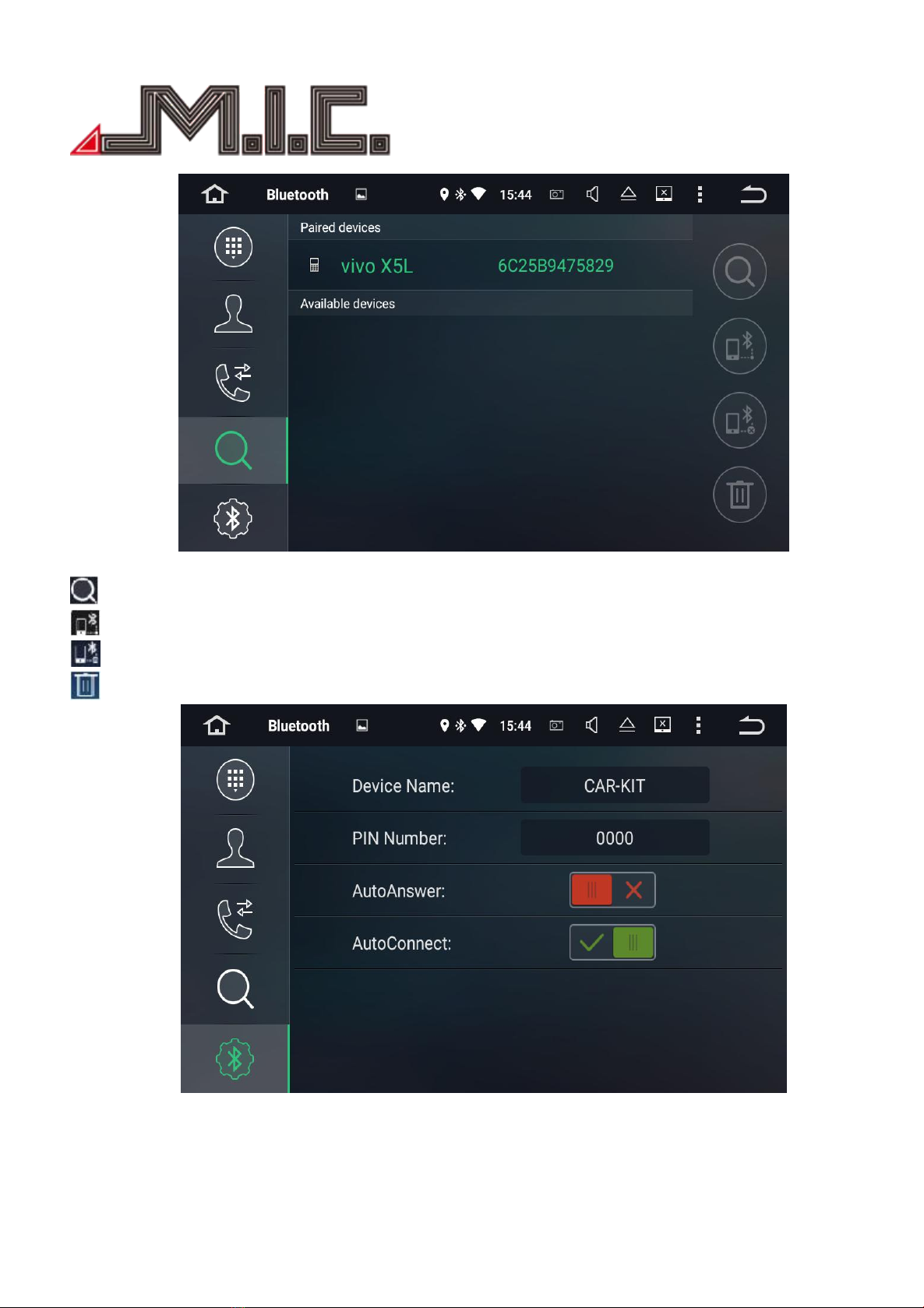
- 13 -
Bluetooth Pair
Search for paired device(mobile) name
Connect with searched paired device(mobile) name
Disconnect selected Bluetooth pairing records
Delete selected Bluetooth pairing records
Bluetooth Setting
1) Set up device name of Bluetooth
2) Set up password when connecting Bluetooth

- 14 -
Music
Click the app icon to enter music mode, as below; plays audio files from SD card or USB; supports WMA,
MP3 etc.
sound mode switch
previous
stop/play
next
playlist
lyrics/Spectrum switch
Video
Click the app icon to enter video play mode. It can support 1080P video play.
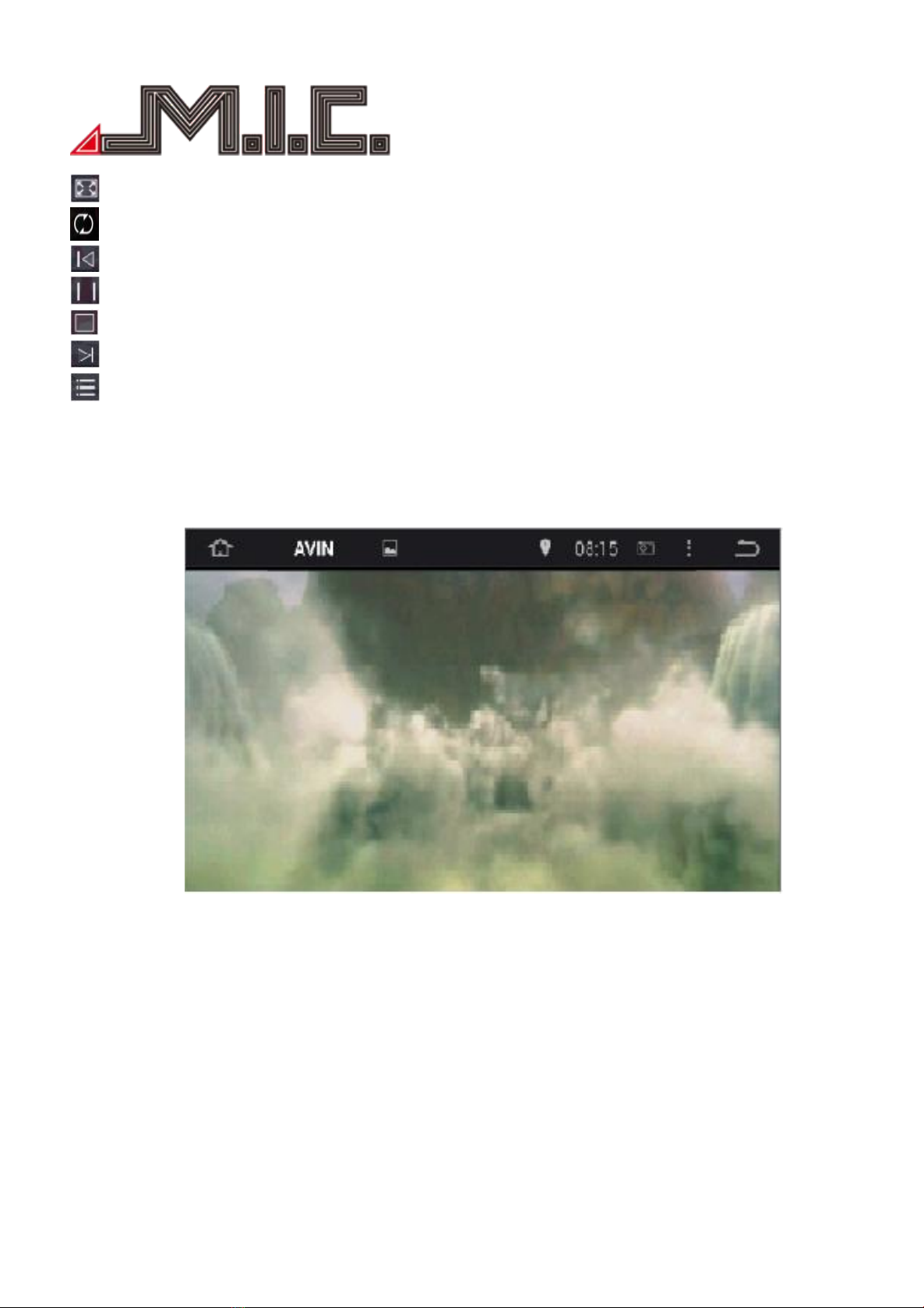
- 15 -
Fullscreen button
Loop playing Mode
Previous chapter
Play/Pause
Stop
Next chapter
Video list
AVIN
Click the app icon to enter AV In mode. It supports displaying the video/image from external device,
and also audio output, as below.
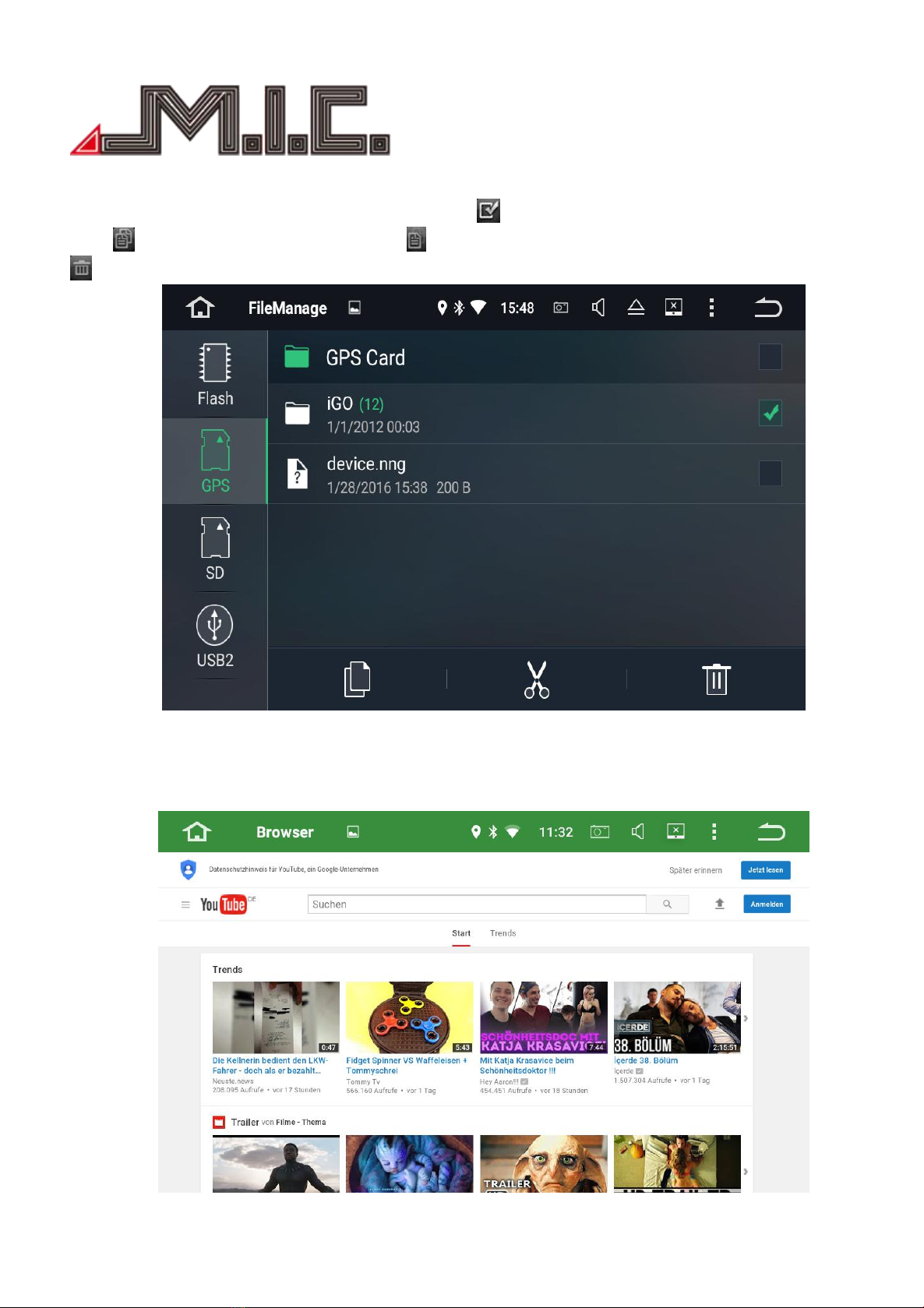
- 16 -
File Manager
Click the app icon to enter File manage mode.Click icon to select the files to remove, select the copy
icon to copy files, and the paste icon to paste; if you don’t need the file, press the delete icon
to delete it.
Browser
After you connecting “hard driver”, “SD ”,“USB”,“photos”, “movie”and “Tool”,connect ,then Click“File
Manager”,you will read the content .

- 17 -
GPS Navigation
Preinstalled you’ll find the navigation app „HERE WeGo“. It’s capable of navigate offline and online
across the European continent. Further you can get map updates for free and live traffic data with an
internet connection.
As an alternative you’ll find also GoogleMaps in your preinstalled apps.
DAB+
Digital Audio Broadcasting is usually abbreviated to “DAB”; With CD sound quality, it can help you keep
track of real-time traffic information, weather condition, and open-up of elevated ramp etc.
Tips: The reception format of DAB varies around the world; maybe DAB abnormally works in your area.
Photo
Click the app icon to enter photo/gallery mode. Photos are from flash or SD/USB; Gallery can play
photos, but also videos from SD/USB,as below.
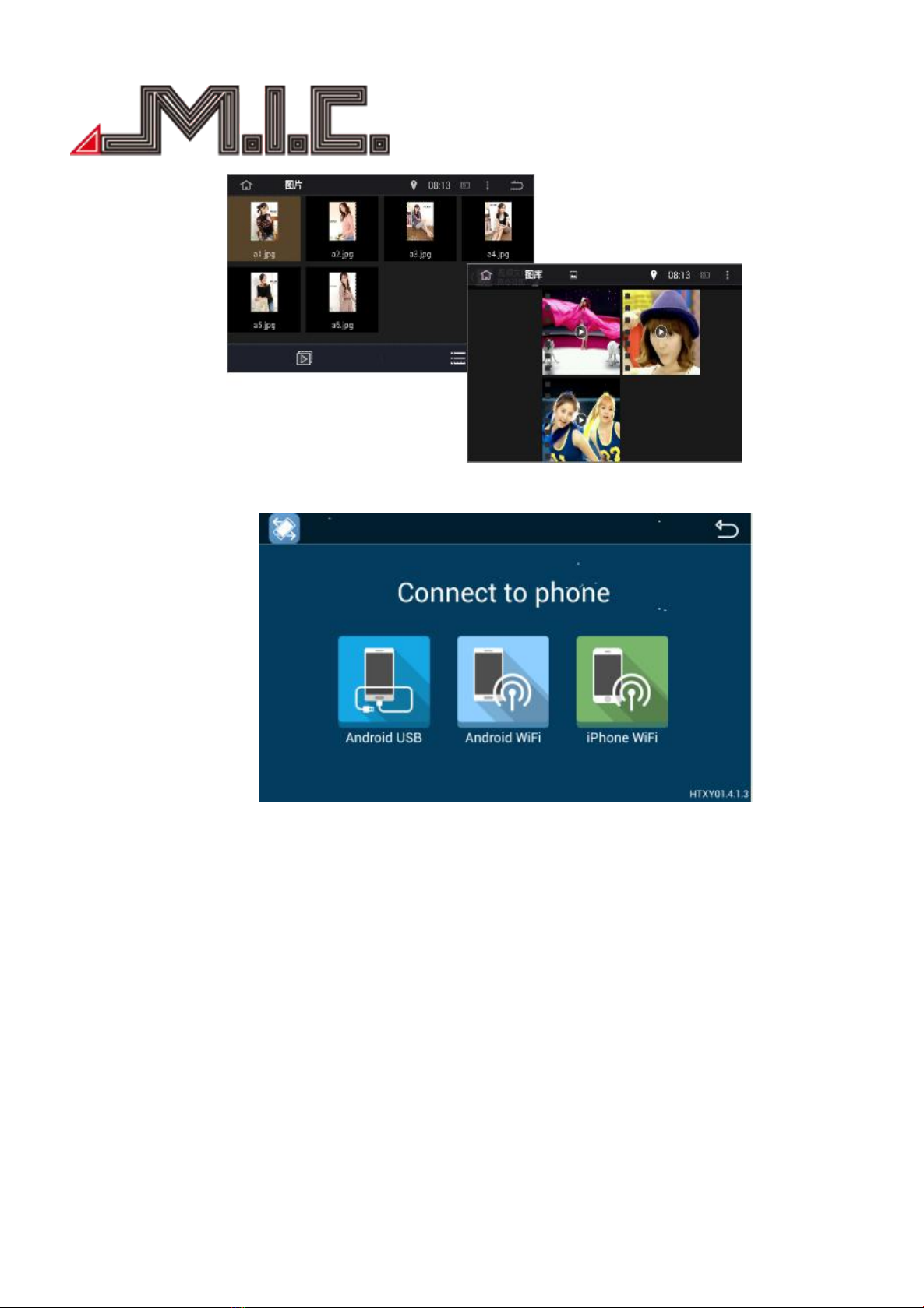
- 18 -
Easy Connect (Mirror link)
Android USB:
1. Connect mobile phone to the device by USB cable;
2. Install mobile interconnection service;
3. Please keep mobile unlocked;
4. It will take a long time if mobile first connect;
5. Use USB cable if mobile first connect or reboot;
6. Share the audio and video of mobile to our product screen, and 2-way control;
7. Support horizontal and vertical screen display.
Android WiFi:
1. Open mobile hotspot---select hotspot connection in the list on the left;
2. Connect to the hotsport;
3. Install mobile interconnection service;
4. Share the audio and video of mobile to our product screen, and 2-way control;
5. Support horizontal and vertical screen display.
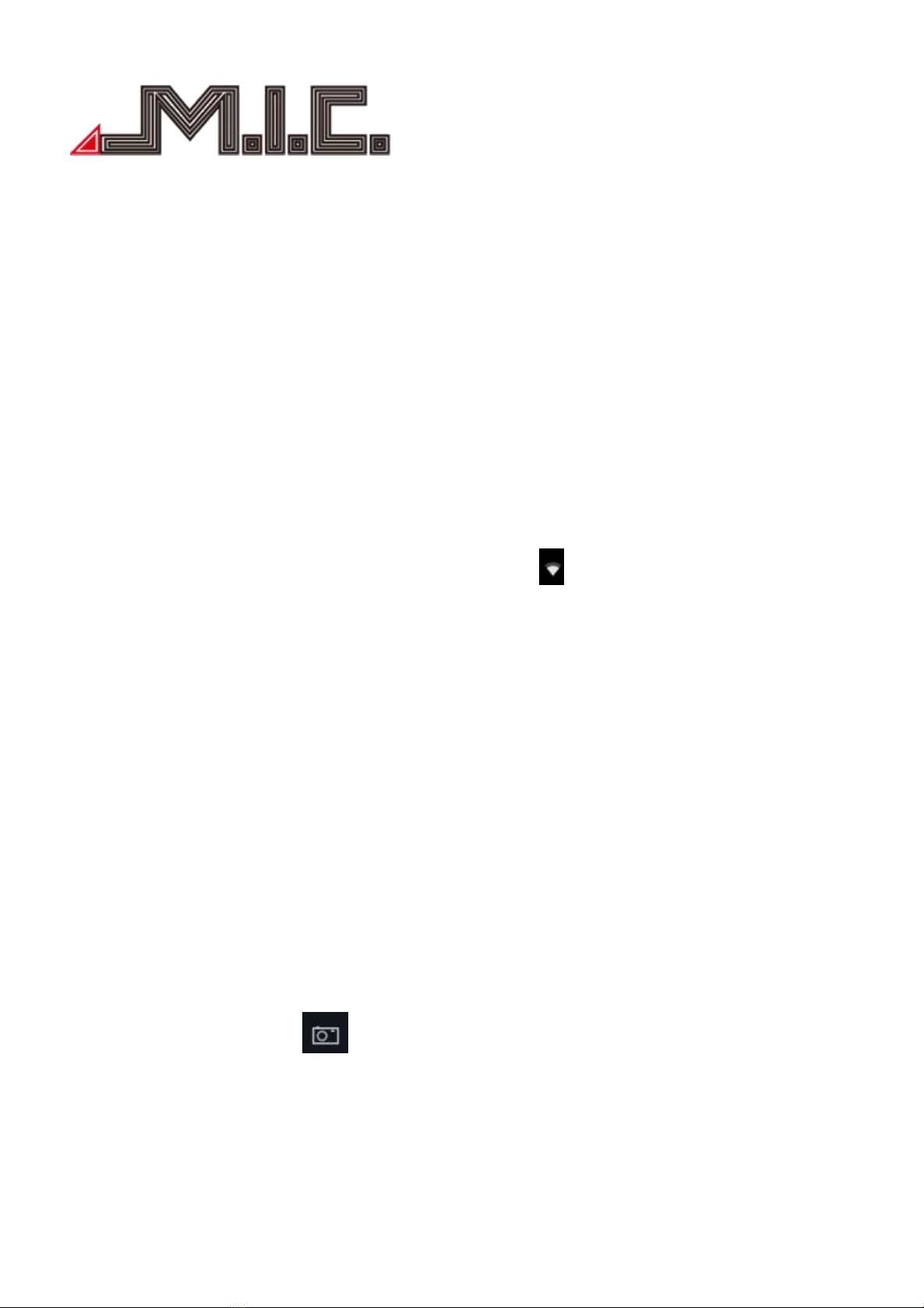
- 19 -
iPhone WiFi:
1. Open iPhone hotspot---select hotspot connection in the list on the left;
2. Connect to the hotsport;
3. Open iPhone AirPlay and Mirroring function to connect;
4. Share the audio and video of mobile to our product screen;
5. Support horizontal and vertical screen display.
Settings
Click the settings icon to enter System Settings mode, including Wireless & network, Device, Personal,
System, and Car settings.
1. Wireless & network
WiFi setting:
Input wireless network name and password; the WIFI icon will appears at the top of status bar after
the connection is successful.
3G setting:
Plug the 3G dongle by USB cable, and input VPN information; the 3G icon will appears at the top of
status bar after the connection is successful.
2. Device
Display Setting:
Set up screen brightness, dynamic screen and background
Sound Setting:
Set up the key tone and volume.
Application Setting:
Check running status, installation and unloading of software.
Storage Setting:
Check the Internal storage and iNand flash, the details of used and available capacity.
Shortscreen Setting:
Select 10 seconds,15 seconds,30seconds to capture the image of screen and set the storage location,
show the screenshot button at the top of status bar.
3. Personal
Security Setting:
All the Programs to factory reset.

- 20 -
Account Setting:
Register mailbox or set up E-mail, send and receive mails conveniently, check E-mail information easily.
Language and input Setting:
The player supports multi-language. You can choose different language and input method as you need.
Backup and Reset:
Backup the installation data, application data, other settings and account information to Google
server.If the system problem happens, you can choose automatic reduction or restore the factory
settings.
4. System
Date and Time Setting:
Select and set time and time display formate according to time zone
Accessibility Setting:
Select and set the text-to-speech function,time of touching.shorcut key of auxiliary function
5. CAR
GPS Setting:
Select and set GPS navigation and sound mode
Driving Setting:
Select and set if allow to watch video while driving, reversing X-mirror/volume/trajectory display
Extra Setting:
Select and set shutdown delay when ACC off, Playing music when USB/SD inserted, and DVR storage
location.
Amplifier Setting:
Select and set or customize sound effect, such as, Standard, Pop, Rock and Roll, Jazz, Class, Soft etc.
Steering Wheel Keys:
Select and set steering wheel keys to learn the corresponding function.
Factory Setting:
Select and set the right models logo, radio area and CanBus for your car.
(Please do not change and set other application information.)
About the Device
Display product information such as: System updates, Version info, Model number, S/N number, CPU,
Memory; Version info includes MCU version, Android version, Kernal Version, and Build number.
Table of contents