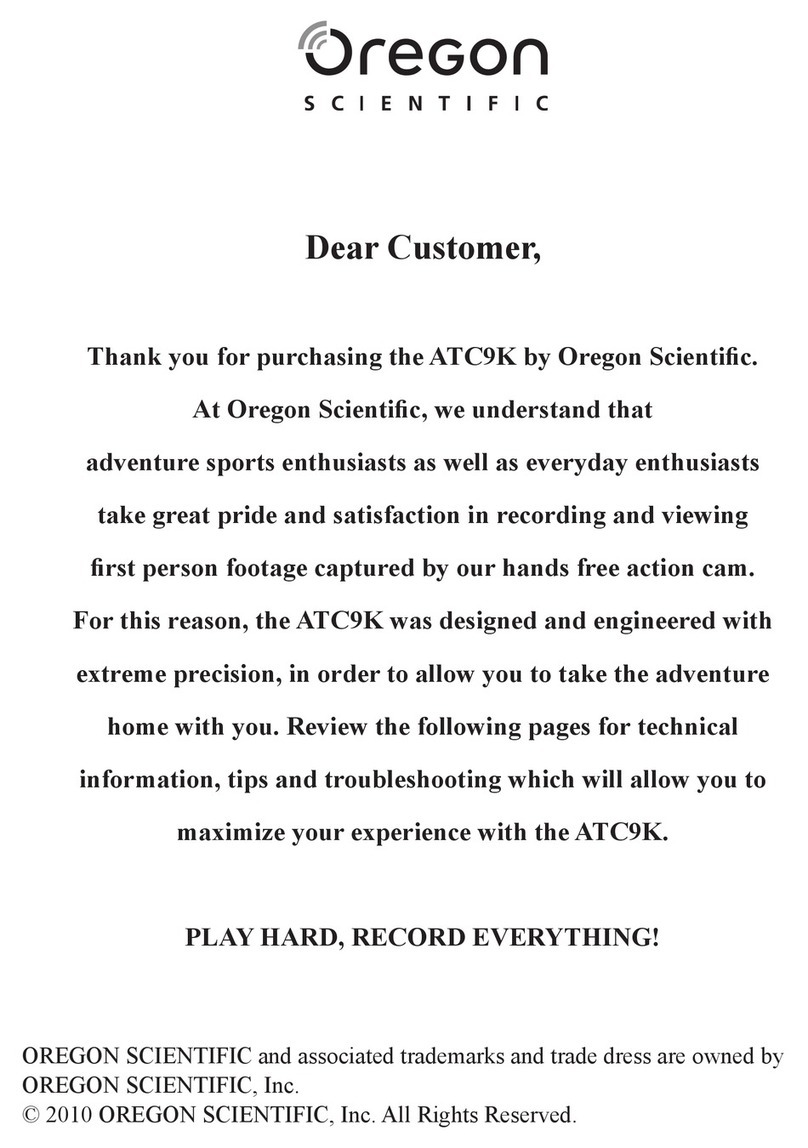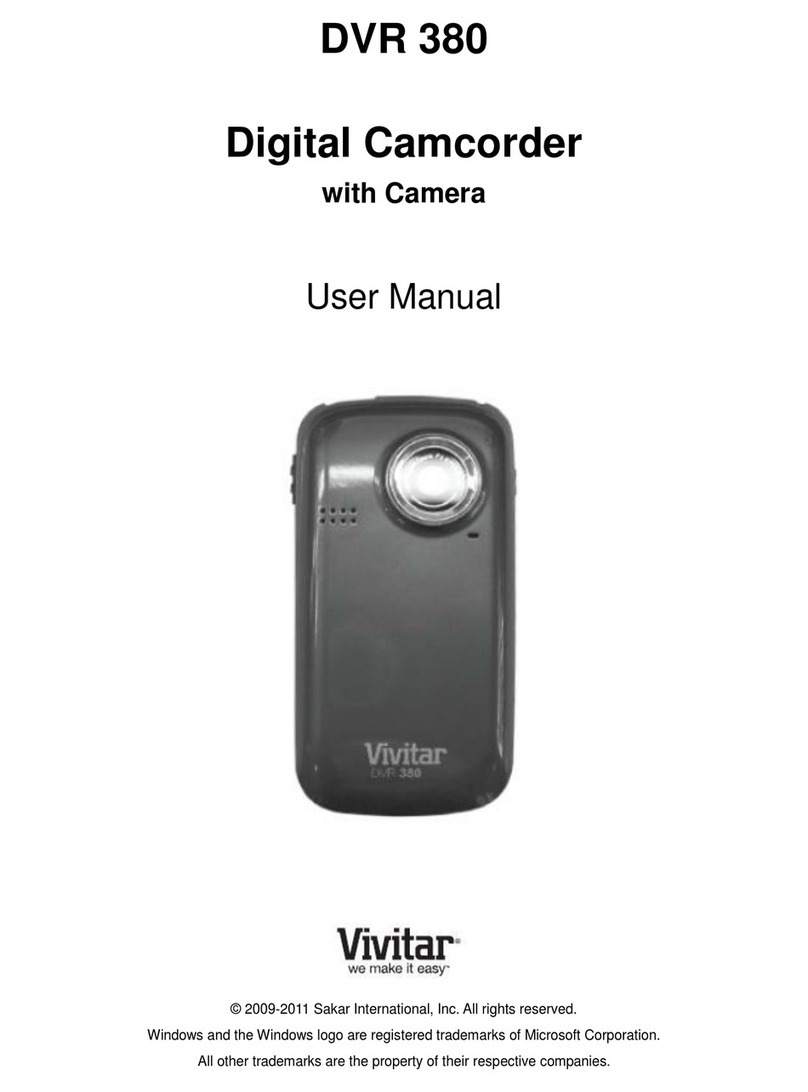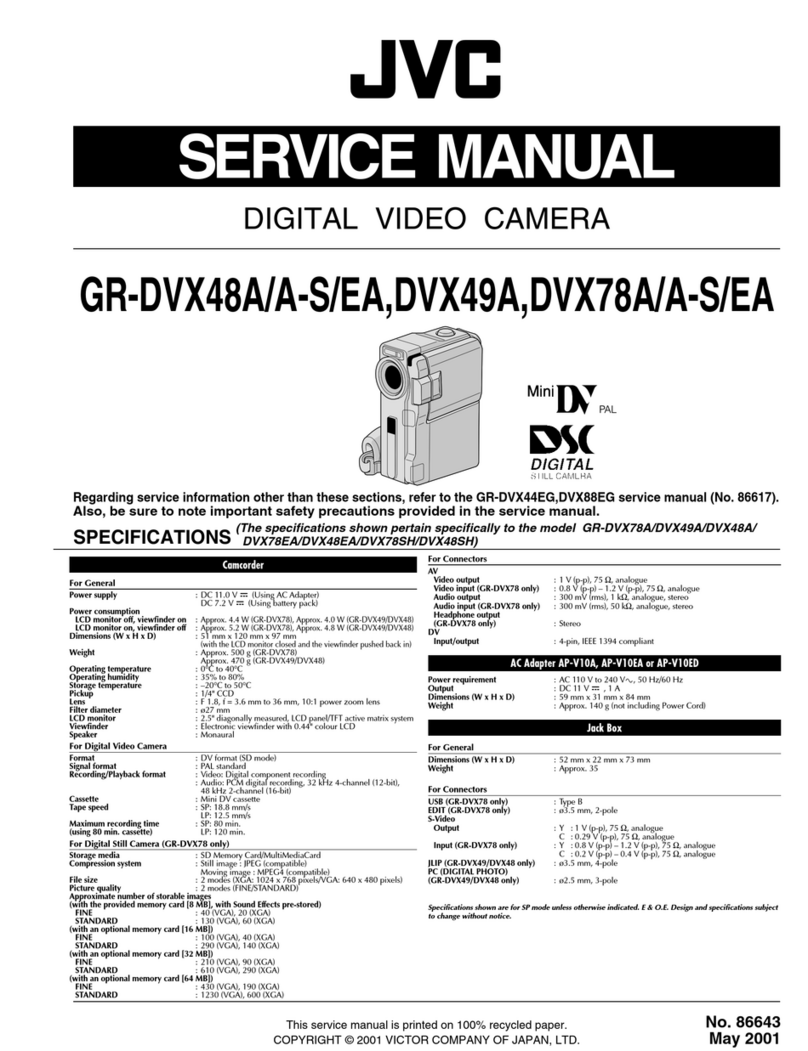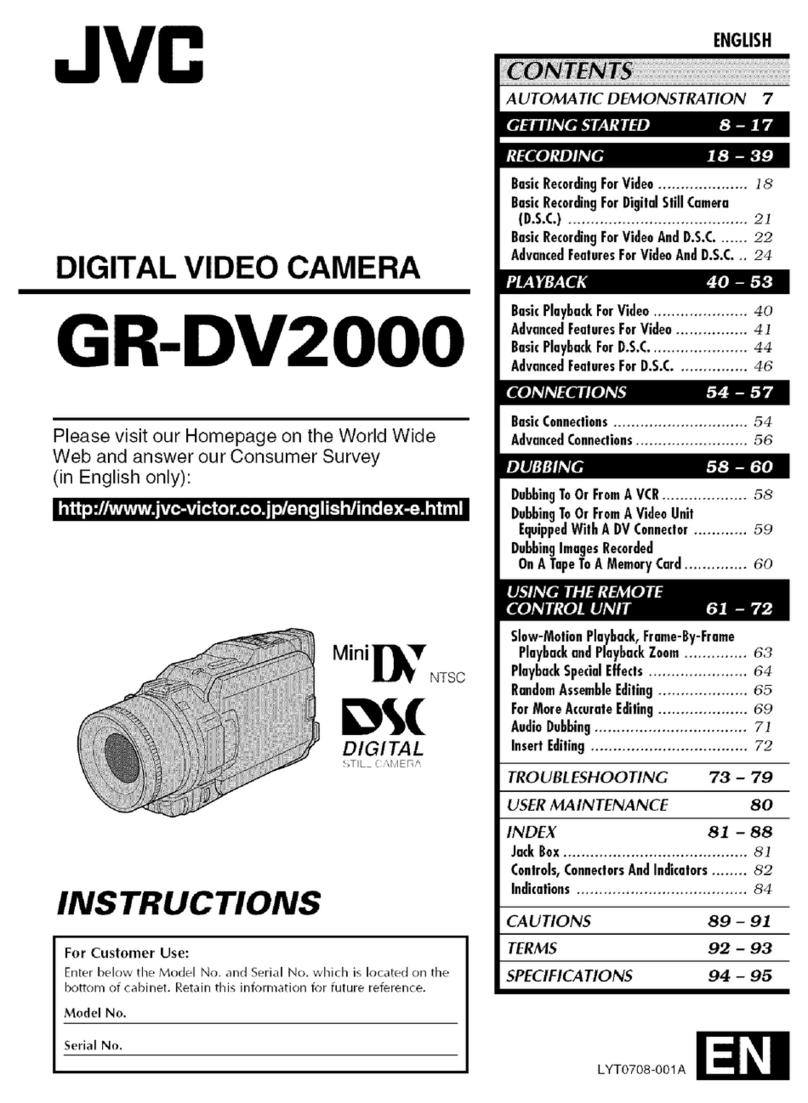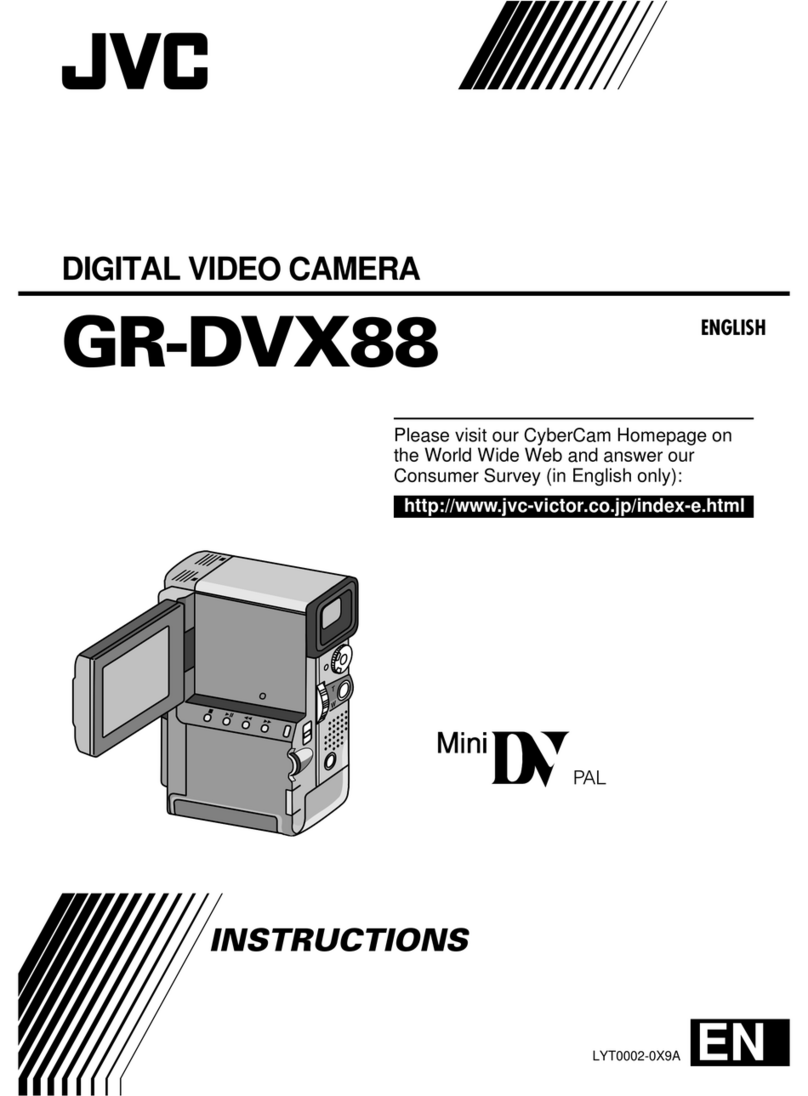MiCam High Definition Video Camera User manual

All-in-one type Full HD sports camera with 2.0” screen


Table of contents
Getting Started
Preface
Product Assurance
Product overview
Main unit
Basic Operations
Installing the battery
Installing the Micro SD card
Recording instructions
Start/stop recording via wired remote
Start/stop recording automatically by power-on wired remote
Picture shooting instructions
Playback instructions
Output Connection
Connect to external MIC
Connect to HD TV via HDMI
Connect to TV via AVOUT
Connect to PC via USB
Connect to power source
Mount Installation
Cradle
Bar Mount
Surface Mount
Vented Helmet Mount
Goggle Strap Mount
Suction Cup
Lanyard
Waterproof Case
1
1
1
2
3
3
4
5
5
6
6
7
7
7
8
8
9
9
10
10
11
11
11
12

Table of contents
SYSTEM SETTINGS
Setting Operational Approach
Resolution Setting
Quality Setting
White Balance Setup
AE Meter Mode
Record Mode Setting
Split Mode Setup
Record Overwrite Setting
Car Mode
Stop Recording Delay Setup
Motion Detection Setting
External MIC VOL Setting
Internal MIC VOL Setting
Beep Sound Setting
Laser
Time/Date Setup Setting
Time Stamp Setting
TV Type Setting
Video Rotation Setting
LCD Auto Turn OFF Setup
Format Setting
Default Setting Setup
Firmware
Auto Night Mode
Movie Recorvery
DVR Spec
Camera Spec
Accessories
13
13
13
14
14
14
14
14
14
15
15
15
15
15
15
15
15
16
16
16
16
16
16
17
17
18
18
19

1
PREFACE
Thank you for purchasing the high resolution digital camcorder. The camcorder is
a small, all-in-one design that is convenient for you to record activities anytime and
anywhere. With the high speed dynamic photograph function, it can clearly record
any activity, and let you share the experience with anybody.
Please read this manual carefully to ensure you understand it before using this
product. Please also keep this manual safe for future reference.
PRODUCT ASSURANCE
This product has authoritative CE, RoHS & FCC certification to assure customer
safety when using it.
PRODUCT OVERVIEW
The camcorder has world leading digital video/photography/audio storage,
high-speed HDMI video transmission and other functions, as well as a number
of invention patents & technical patents.
Getting Started

2
19 20 21 22
1. Lens
2. Laser
3. Photo shutter
4. [⊙] Power
*Press and hold for 2 seconds to
power on or power off the Cam
5. Recording switch
6. Laser button
7. Rotating lens
*100°clockwise/counterclockwise
8. Recording indicator
9. External microphone interface
10. USB
*Wired remote, USB, AV-OUT
11. 1/4"-20 screw thread
12. Lanyard
13. Power indicator
PRODUCT STRUCTURE
14. Lock of the rear cover
15. Microphone in
16. Speaker
17. 2-inch LCD screen
18. Playback integrated key
19. Battery holder
20. HDMI output jack
21. Micro SD holder
22. Rear cover
MAIN UNIT
Getting Started

Basic Operations
▲
3
HDMI OUT
CARD/BATT
OPEN
▲
HDMI OUT
CARD/BATT
OPEN
▲
Installing the Battery
1. Slide the lock on the rear cover and it will open automatically. (Refer to picture1)
2. Follow the instructions. Insert the battery with the correct Polarity (+/-). (Refer to picture2)
3. Push the rear cover closed. (Refer to picture3)
Note: If you do not intent to use the product for a long time, please remove the battery.
batteries contain chemical substances so they should be handled and disposed of correctly.
Installing the Micro SD card
1: Slide the lock on the rear cover and it will automatically
open. (Refer to picture1)
2: Follow the instructions. Insert the
micro SD
card in the
correct direction. (Refer to picture 4)
3: Push the back cover to the closed position.
(Please refer to picture3)
Note:
The camecorder requires a class 4 or above Micro SD card to operate correctly. most
faults with
operating cameras are because a cheap card is used.
Picture1 Picture2 Picture3
Picture4

4
Basic Operations
REC
Picture1
Picture2 Picture3
Recording Instructions
1.Press [⊙] key and hold for 2 seconds to power up the camera.
2. Adjust the lens to the proper angle.
a) Face a blank surface and press [ ] to turn on the lasers ( The lasers will disappear in
15 seconds). The laser can be turned on or off at any time with the laser light button.
b) Check whether the laser light is horizontally aligned. If not, rotate the lens until it is in
the horizontal state. (Refer to picture1)
WARNING: DO NOT DIRECT THE LASER LIGHT INTO ANYBODY’S EYES
The indicator light glows green to indicate standby mode.
3. Start / stop recording
a) Slide the recording switch forward. The recording indicator ( red ) turns on and flashes
while camera beeps (These audio beeps can be turned off in the menu), and camera is
recording . (Refer to picture2)
b) To stop recording, slide the switch backwards, the camera beeps and the indicator light
turns green indicating standby mode. (Refer to picture3)
* With the LCD screen constantly on the battery will only last for approximately 30 minutes.
By pressing the LCD button the screen will turn off and then the battery will last for 2-3
hours. By pressing the LCD button for 2 seconds the camera will completely turn off.
* The LCD screen will shut off automatically 30 seconds after the camera starts recording,
and the LCD screen will also shut off automatically 60 seconds when in standby mode if
no keys pressed. It allows more time to the user for tuning the camera. But the LCD
won’t shut off during Playback mode.

Basic Operations
Picture1
Picture2
Start / stop Recording Via Wired Remote
Press [⊙] key ( hold for 2 seconds ) to power up the camera.
1. Connect wired remote to the DIGITAL interface of camera (Refer to picture 1)
2: Press [REC] key on the wired remote to start recording, recording indicator ( red ) turns
on and ashes when it is recording.
3. During recording, press [REC] key on wired remote again to stop, and recording indicator
turns o when camera stops recording.
Start / stop recording automatically by power-on wired remote
1. Connect one end of power-on wired remote to the DIGITAL interface on the camera.
(Refer to picture 1)
2: Connect the other end of power-on wired remote to a 5V power source. (Refer to picture 2)
As long as the DC5V input is detected by camera it will start recording automatically.
During recording, if DC5V is stopped being detected by camera, then it will stop recording
automatically.
Note: 1. You must have a well charged battery inserted in to the camera for the auto
5v input auto record function to work correctly.
2. In standby mode or recording mode you can enter into real-time preview
images after opening the lcd.
3. In standby mode or recording mode you can enter into real-time preview by
connecting the camera to other display devices.
4. In recording mode you can connect an external mic to enhance audio
recording , and external mic and internal mic audio recording can be mixed.
USB
USB
100°
100°
MIC-IN
100°
100°
MIC-IN REC
REC
5

MOVIE
100-0014
Picture1
Picture2 Picture3
Picture Shooting Instructions
In standby mode , press [ ] key to take photos. (Refer to picture1)
Picture Resolution: 5 mega pixels
Picture Size: 2560 x 1920
Playback Instructions
1. Playback on the camera
a)Press and push the screen cover backwards to open it. (Refer to picture1)
b)Gently press [LCD] key , and the screen will come on.
c)Press [MODE] to switch until you see the Play Mode, the screen shows 6 video files per
page in grid form.
d)Press [+][-] to choose which video to play, the video will be highlighted with yellow
borders, press [ ‖]to start recording, and press again to pause.
e)When playing video, user can short press [+][-] to turn up or turn down the volume.
f)When playing video, user can Long press [+][-] to Fast forward or reverse at X2/X4/X8.
g)Press[MODE]to stop playback, and return to the video files listing.
h)Gently press [LCD]key to turn the LCD screen off.
i)Push the rear cover back on to protect the screen when not in use.
Push the screen cover by this way.
Basic Operations
6

Output Connection
MIC-IN
Picture1
Connect external MIC
Connect MIC device to camera for capturing higher quality audio.
USB
Mini HDMI
HDMI
HDMI
Picture2
Picture3
Connect to HD TV via HDMI
Connect HDMI cable to HDMI interface on the camera and HDMI interface of TV.
The LCD will turn off automatically when connected to TV. (Refer to picture2)
Connect to TV via AVOUT
Connect the AV cable to AV-OUT jack of camera and AVIN jack of TV. The LCD
will turn off automatically when connect to TV. (Refer to picture3)
100°
100°
MIC-IN
100°
100°
MIC-IN
100°
100°
AV OUT
DIGITAL
HDMI
7

Output Connection
USB
Picture1
Picture2
Connect to PC via USB
Connect USB to the Digital interface of camera and USB port on the PC. (Refer to picture1)
Connect to power source
1. Connect the power line to DIGITAL interface of camera, power light (Red) is on when
it is connected.
2. When the camera is off, connect the power line to camera, it will supply power for the
camera. Power light (Red) is off when fully charged.
USB
100°
100°
MIC-IN
100°
100°
MIC-IN
8

Mount Installation
Cradle
Bar Mount
Note: 1) Other mounts require this cradle for installing
2) Tripod thread on device and cradle
Bar Mount
3 × Rubber Insert
to adapt different bike bar
Note: please choose the proper rubber insert of different thicknesses.
AV OUT
DIGITAL
Bike bar
Tripod thread
Ruber insert
1
1
2
2
100°
100°
MIC -IN
AV OU T
DIGITAL
4
3
Tripod thread
9

Mount Installation
Step 1 Step 2
Vented Helmet Mount
Note: 1) Please clean the surface carefully before pasting.
2) Push the stick hard on the helmet.
3) The sticker works good after 10 minutes.
4) To secure the camera,use the lanyard as step4.
3 × surface Mount
1 × Elastic strap
Cradle
Flat Mount
Vented helmet
Vented helmet mount
Mount
Step 1: push surface mount to cradle
Step 2: peel off the sticker
Step 3: paste the camera to your helmet
Surface Mount
Helmet
Lanyard
12
3
4
10

Mount Installation
11
Goggle Strap Mount
Suction Cup
HDMI OU T
CARD/ BATT
OPEN
AV OUT
DIGITAL
Goggle Strap Mount
Choice A Choice B
Main Mount
Goggle Lanyard
Step 1: install mount to goggle
Step 2: push the device with main mount to the mount
Step 3: to secure the camera,use the lanyard as step3
Screw the suction cup to the
tripod thread in the device.
Screw the suction cup to the
tripod thread in the main mount.
12
3
Lanyard
MIC -IN
AV OUT
DIGITAL
100°
MIC-IN
AV OUT
DIGITAL
100°
Screen Cover
Then when you are recording, the screen cover will not be lost.
1
2
3

Mount Installation
Waterproof Case
Note:
1) Before loading the device into the waterproof case, please slide switch of recording,
and note the direction of device.
2) After loading device into waterproof case, please lock it.
3) Press the button of power to start recording
REC
REC
LCD
1
23
7
5
6
4
12

System Settings
13
Setting Operational Approach
Press[MODE] to switch into system function settings mode.
1: Press [▲][▼] key to shift the yellow cursor, choose the setting function, press [OK]key
to set up.
2. Press [▲][▼] key to choose the needed function, press[OK]again.
Press[MODE]to switch into system function settings mode.
3. After Pressing[OK]key it will automatically return to the main menu.
Resolution Setting
Set up the required recording resolution:
●1920x1080P30 1920x1080P25
●1440x1080P30 1440x1080P25
●1280x720P30 1280x720P25 (1280x720P50) (1280x720P60)
● 848x480P60 848x480P50
The higher resolution you choose the less video you can fit on your micro SD card.
Note: 720P50/60 are only available on some devices.
Quality Setting
● H: High ● M: Medium ● L: Low
Resolution Display Bit rate Resolution Display Bit rate
848x480
1280x720
H
M
L
H
M
L
8Mbps
6Mbps
4Mbps
8Mbps
6Mbps
4Mbps
1440x1080
1920x1080
H
M
L
H
M
L
12Mbps
10Mbps
8Mbps
12Mbps
10Mbps
8Mbps

White Balance Setup
Choose different white balance value under different conditions. Default is AUTO.
● AUTO
● D4000
● D5000
● Sunny
● Cloudy
● Fluorescent
● Incandescent
AE Meter Mode
Choose different light metering mode.Default is Average.
● Average
● Center
● Spot
Record Mode Setting
● NTSC ● PAL
When using in different countries, choose the TV system according to local standard. The
image will be flickering if the TV system is set incorrectly.
Split Mode Setup
System will save files every set [time] below.
● Default Setting
System will save file only when stop recording
● 2MIN
● 5MIN
● 15MIN
● 30MIN
Please note: if the card is full system will stop recording.
Record Overwrite Setting
When set as the RECORD OVERWRITE mode, the video will default to 5 minute per file.
When the card is full it will start overwriting the earliest recorded files.
Car Mode
When it is ON, the camcorder will start recording automaticly when the car is started
(with optional enhanced wired control)
● ON
● OFF
System Settings
14

System Settings
Stop Recording Delay Setup
System will stop recording after [delay time].
It will be triggered when you turn off the car.
(With the optional enhanced wired control)
● 10 SEC ● 30 SEC ● 1 MIN
Motion Detection Setting
Start MOTION DETECTION function, it will delay [TIME] to stop recording after
the object leaves the shooting range.
● OFF
● 30SEC
● 1 MIN
● 3 MIN
● 5 MIN
When set in the MOTION DETECTION mode, the camera will automatically start recording
when it detects any kind of movement in its filming range. When the motion stops, the
camera will automatically stop recording again.
External MIC VOL Setting
The volume of external MIC or audio equipment can be set, and there are 7 grades that
can be selected. It will be stereo when it is used with the external MIC.
Internal MIC VOL Setting
The volume of internal MIC can be set and there are 7 grades to be selected, there will be
stereo when it is used with the external MIC, defaults to right channel.
Beep Sound Setting
When you operate the camera, the key tone can be set to ON or OFF.
Laser
To set Laser ON or OFF, when the camcorder is powered on.
Time/Date Setup Setting
There is month / day / year / hour / minute to set up on the camera.
Time Stamp Setting
● OFF: No time stamp
● DATE: DATE only
● TIME: TIME only
● DATE/TIME: both DATE/TIME
With this setting, the current time will be stamped on the video and the recording time
can be seen during playback.
15

System Settings
TV Type Setting
● PAL ● NTSC
Choose the correct video output system when connecting AVOUT to TV. The image on the
TV will be flickering if the TV system is incorrect
Video Rotation Setting
● STANDARD
Choose this setting when the camera is installed in the normal position.
● INVERTED
Choose this setting when the camera is installed in the inverted position.
Using this setting you can invert the image being recorded. This is useful if you wish
to film with the camera on the left side of your camera. The image will be flipped the
right way up using this setting.
LCD Auto Turn OFF Setup
The LCD will enter into power-save mode after the set [time] below.
● OFF
● 30SEC
● 1MIN
● 5MIN
Format Setting
Format the micro SD Card.
Note: All files in the micro SD will be deleted and will be unrecoverable after
formatting. We suggest you format your memory card on a regular basis.
Should you have a problem with your camera, formatting the memory card
will quite often solve the issue.
Default Setting Setup
Choose Yes, to restore the factory settings
Firmware
To check the firmware version
●Appearance and all specifications are subject to change without prior notice.
●Color of product shown in the user manual maybe different from that included in the
package. The Pictures are for your reference only.
16
This manual suits for next models
1
Table of contents