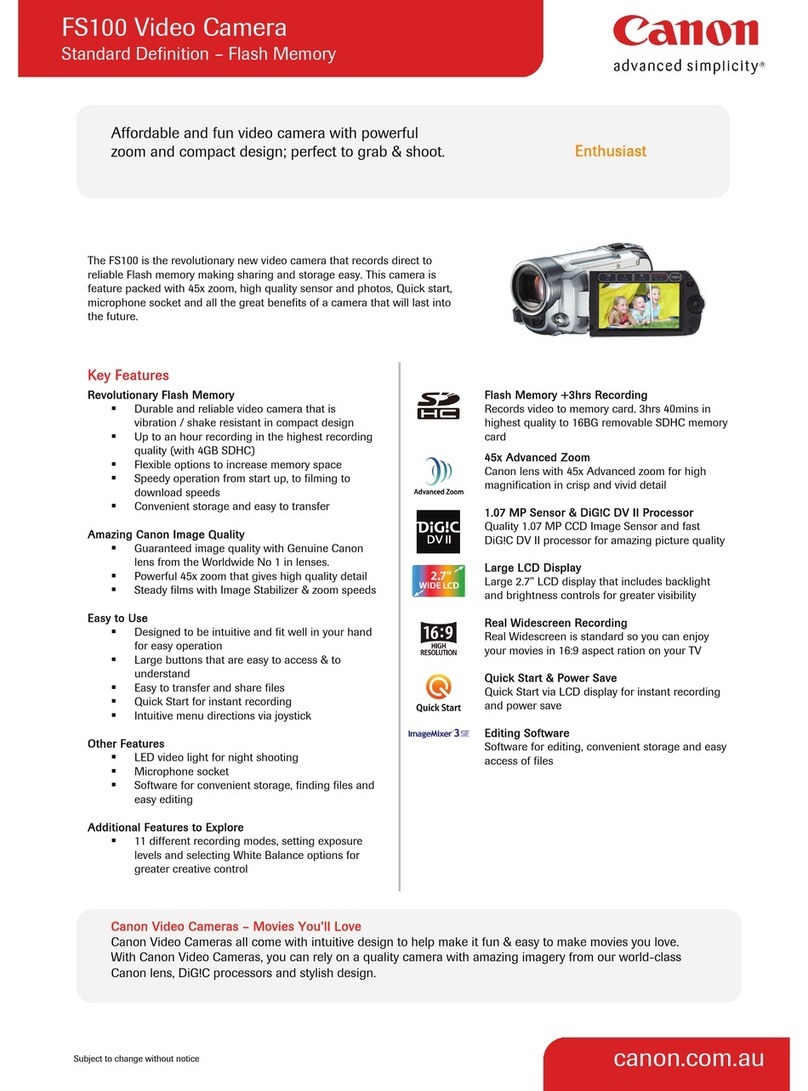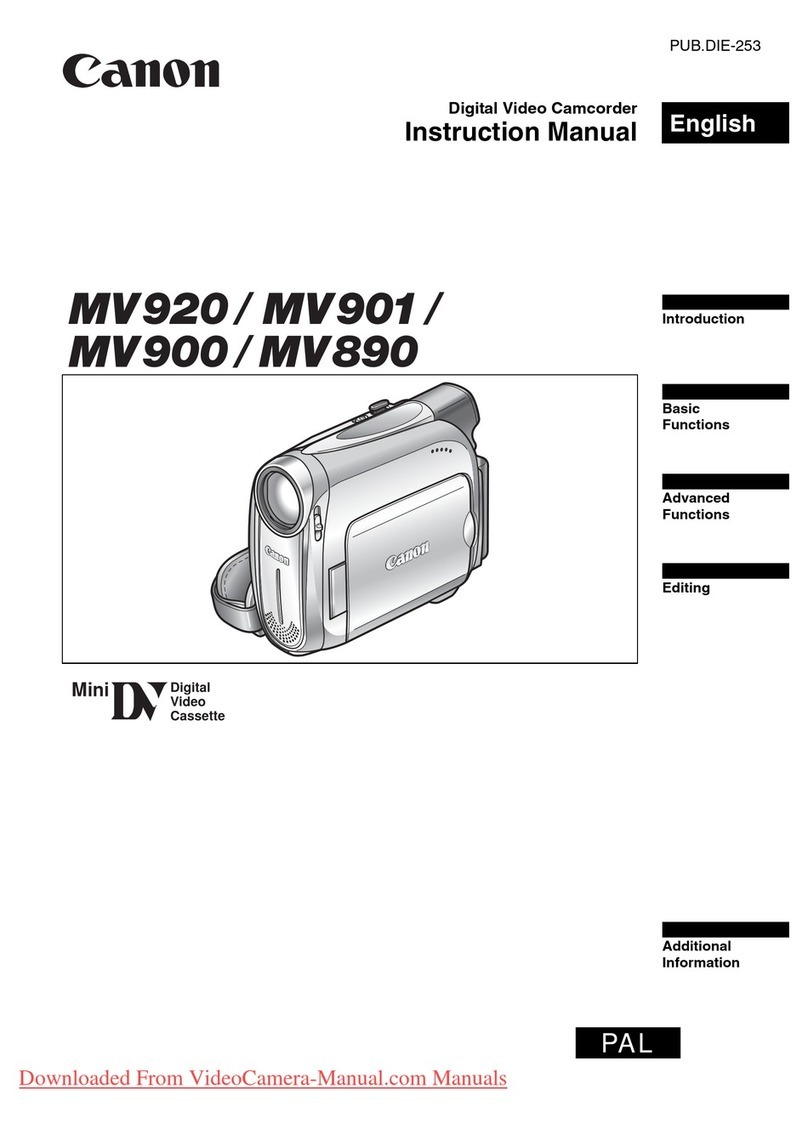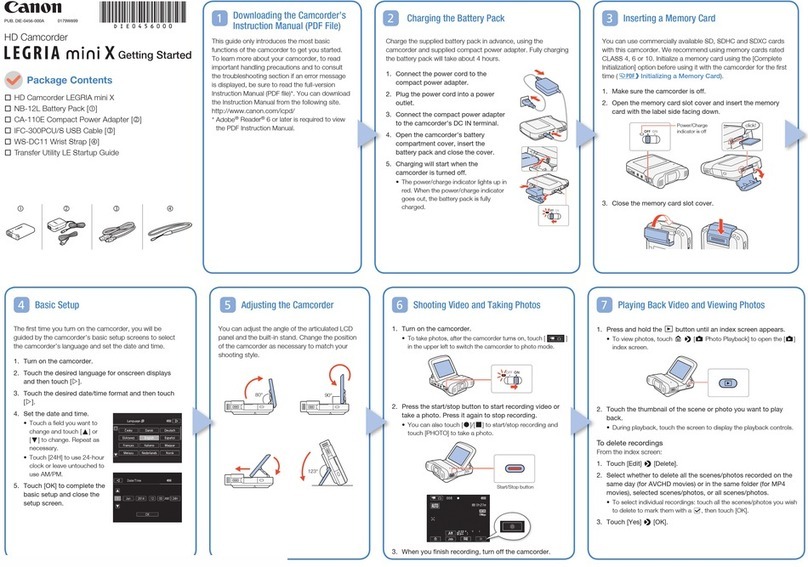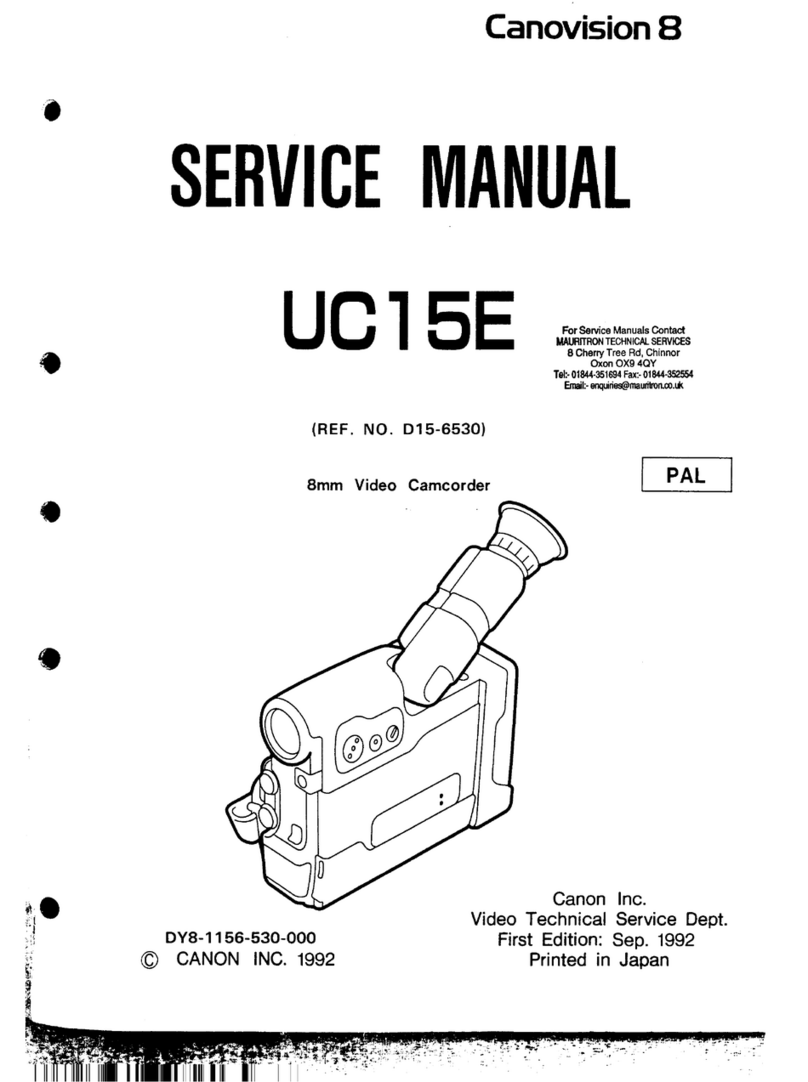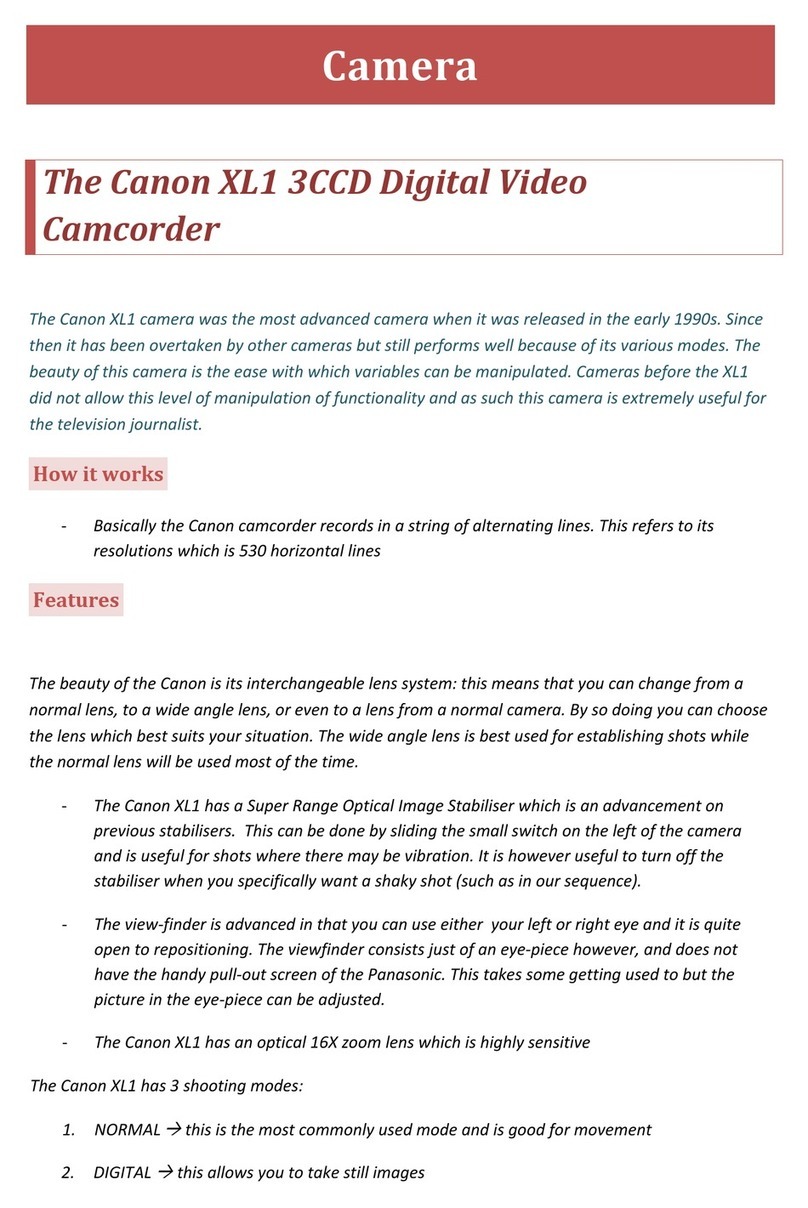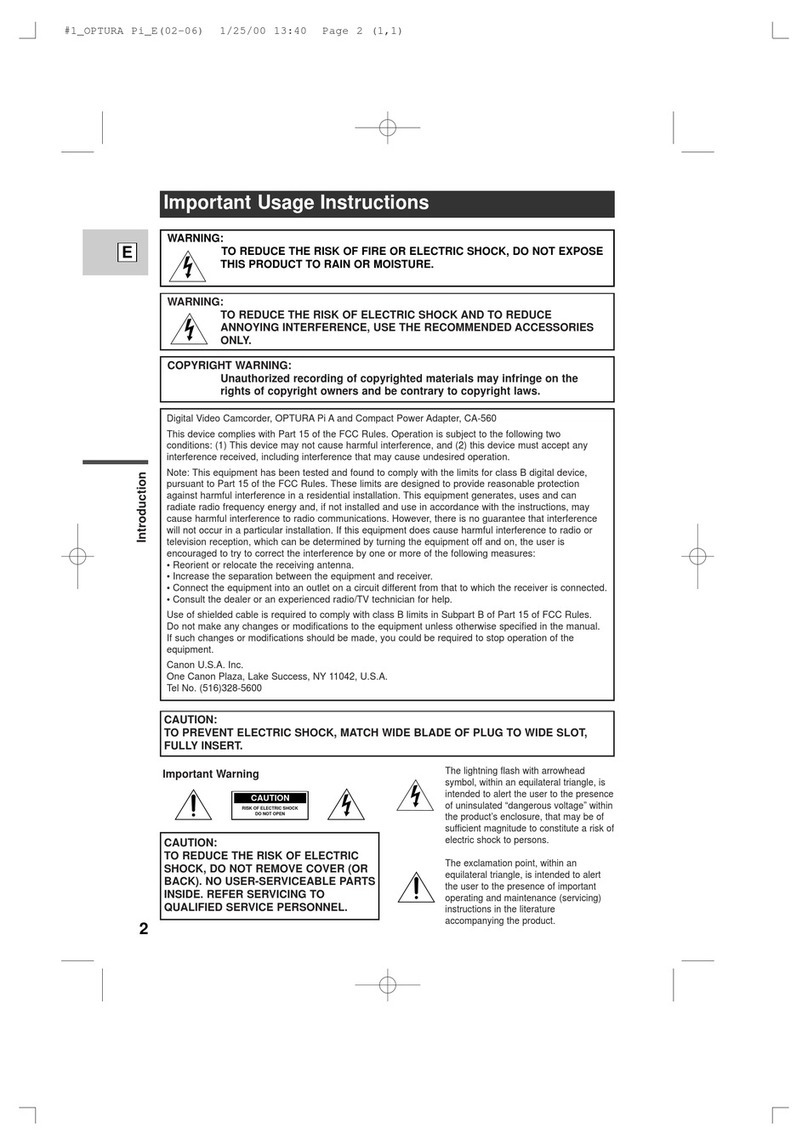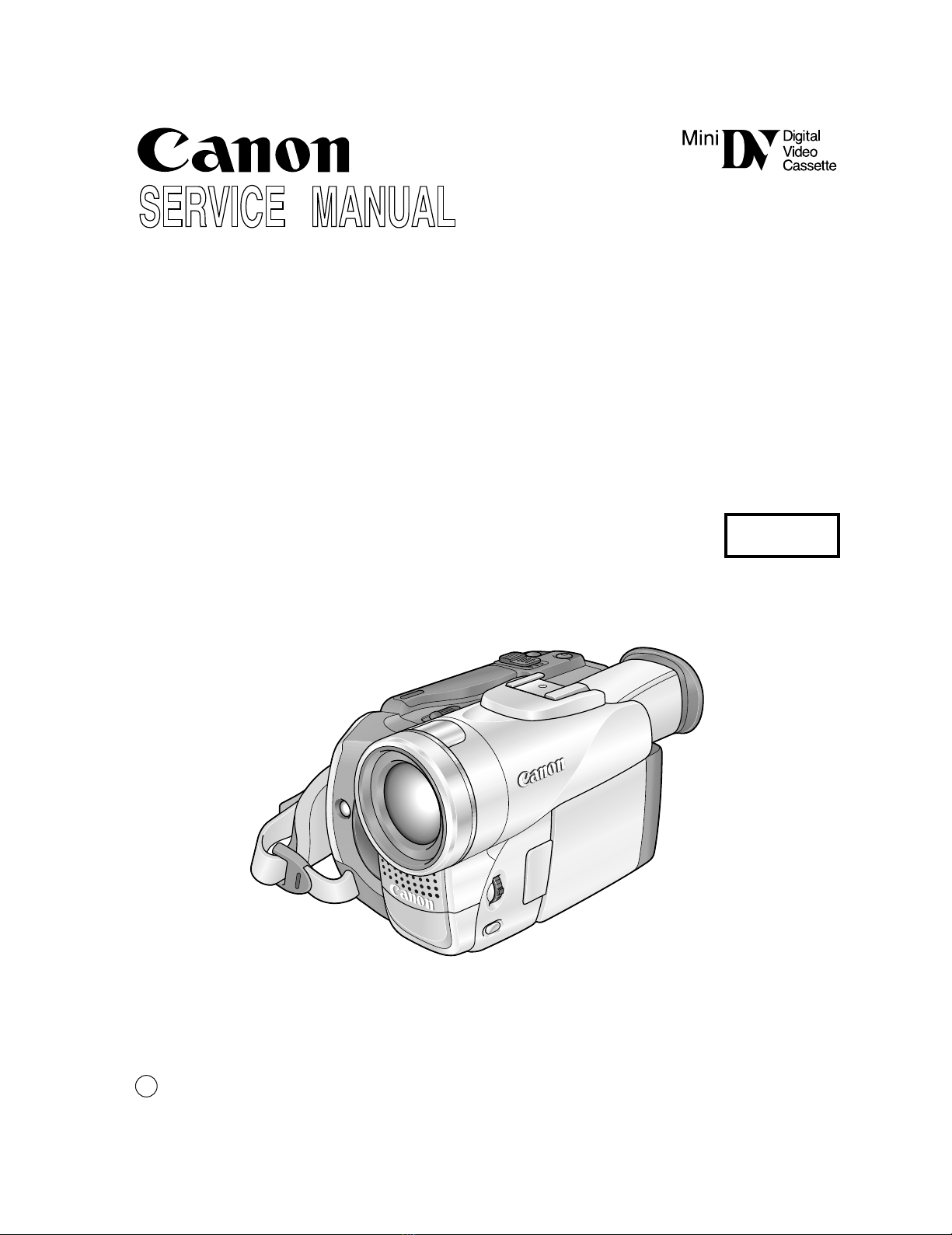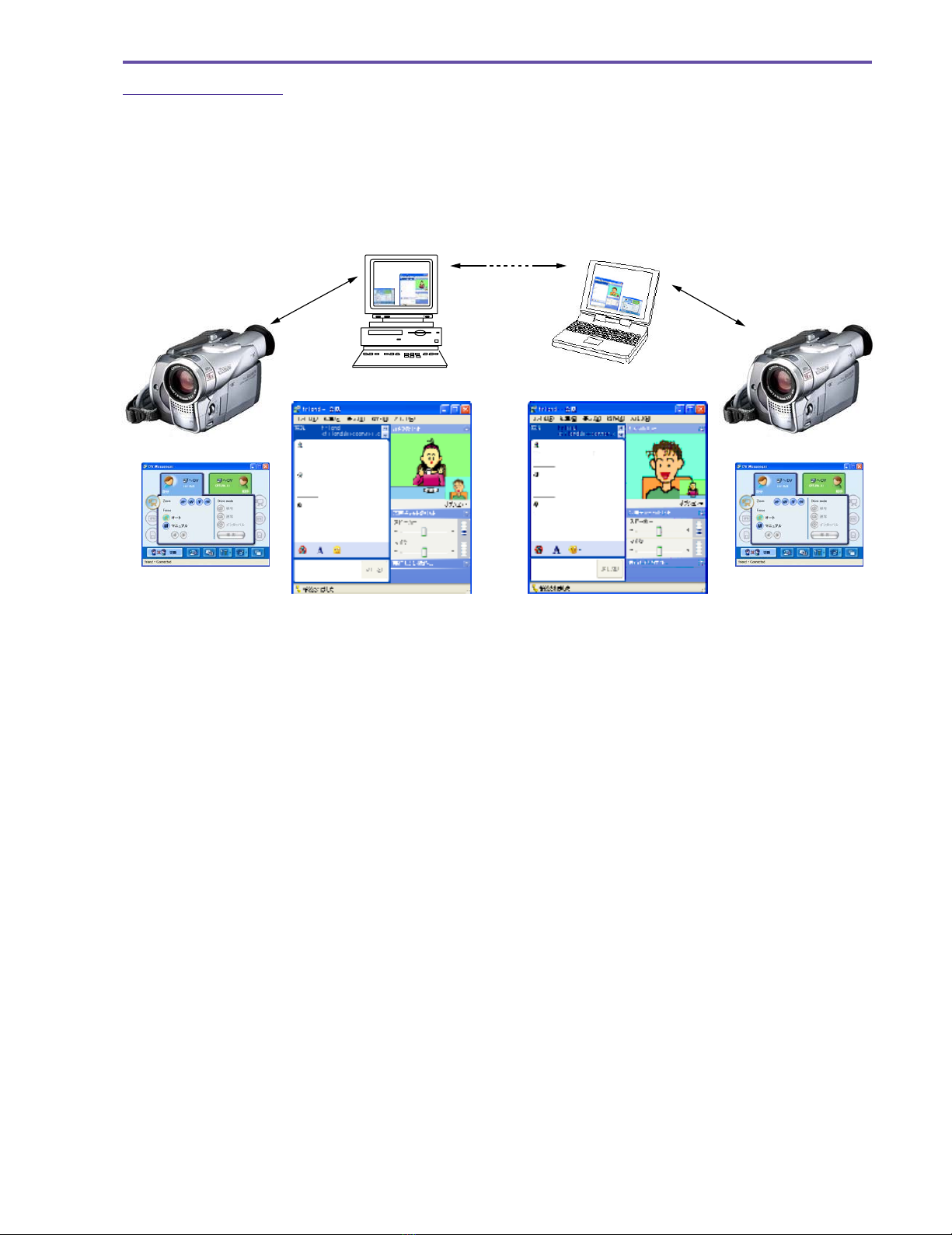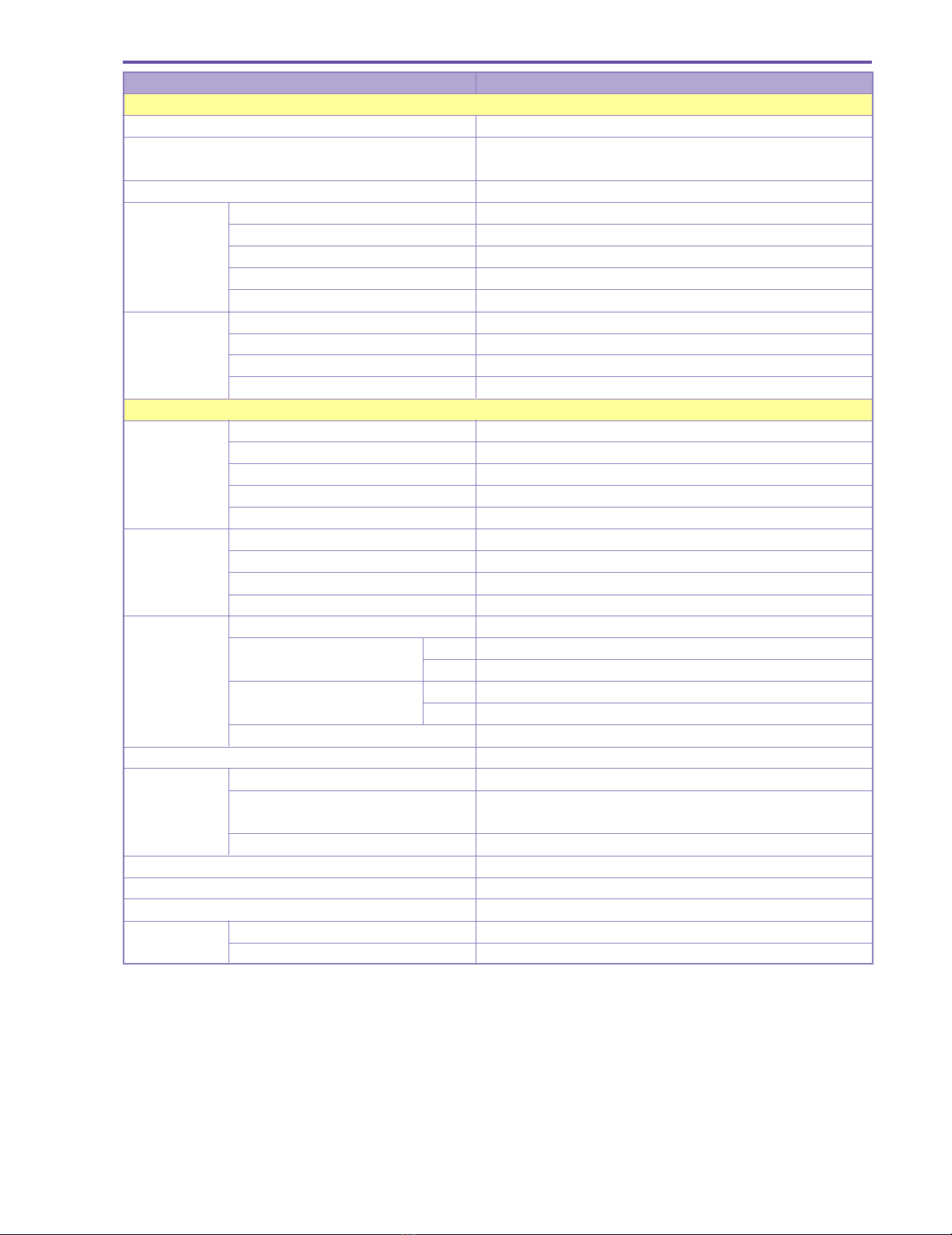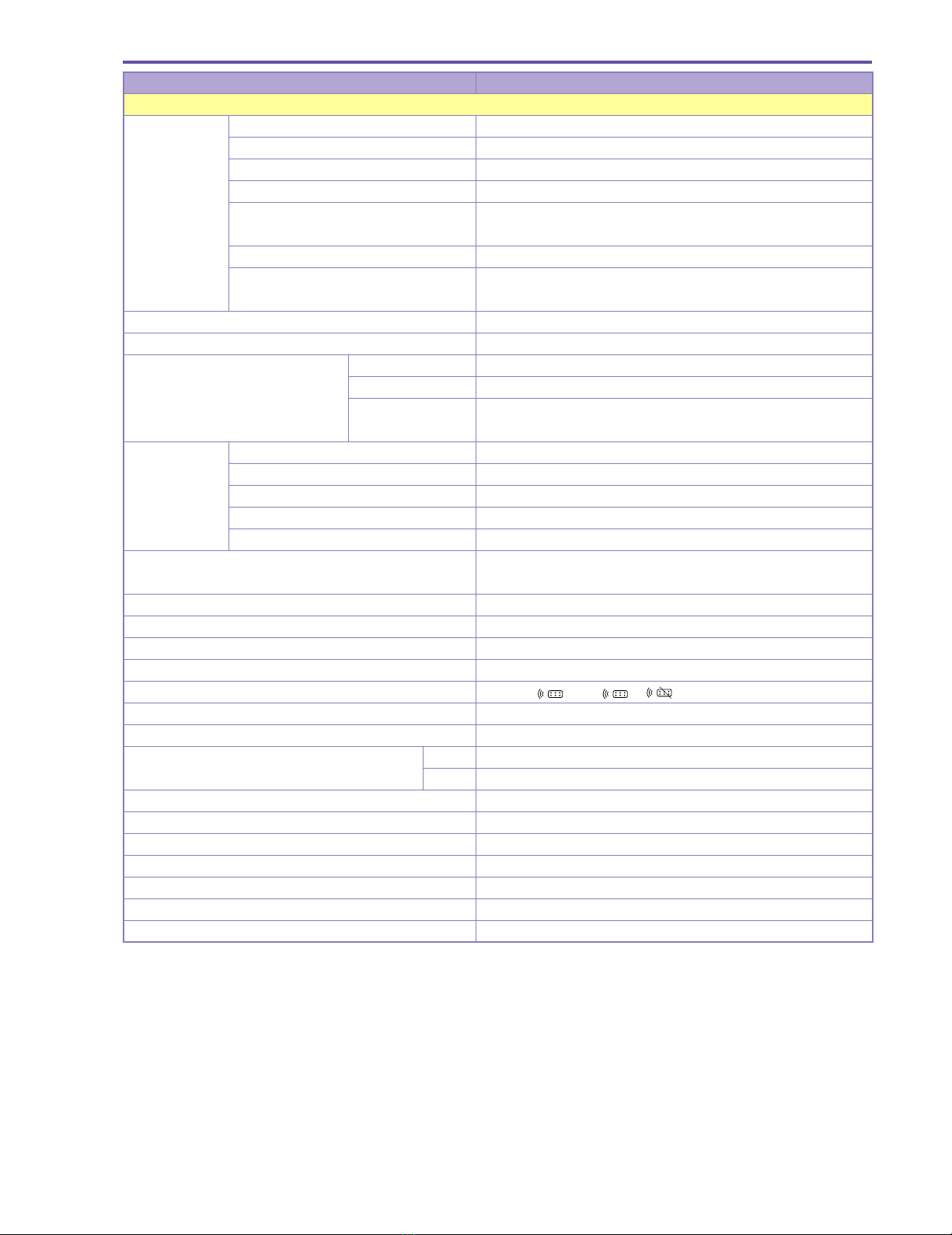MVX250i E, MVX200i E, MVX200 E
GENERAL DESCRIPTION OF PRODUCT
5
Item MVX250i E, MVX200i E, MVX200 E
Shooting functions
AE mode Program AE Tape (Full Auto)
(Auto, Sports, Portrait, Spotlight, Surf & Snow, Low Light, Night,
Night+*, Super Night * (* : MVX250i E only))
Card (Full Auto)
(Auto, Sports, Portrait, Spotlight, Surf & Snow, Low Light, Night,
Night+*, Super Night * (* : MVX250i E only))
Photometric Center-bottom-weighted average Tape Full Auto, Auto, Sports, Portrait, Low Light, Night, Night+*, Super Night*
system (* : MVX250i E only)
Evaluation photometry (128- Tape 128 segments (Spotlight mode, Surf & Snow (Sand & Snow mode))
segments) + All area photometry Card
Evaluative photometry (128- Card Full Auto, Auto, Sports, Portrait, Low Light, Night, Night+*, Super Night*
segments) (* : MVX250i E only)
Exposure AE lock ●(Except Green mode)
adjustment AE shift ×
Exposure correction ●±11 steps
(Disabled in Green mode, Spotlight mode, and Surf & Snow mode)
Manual gain setting ×
Back light correction ×
Shutter speed Auto mode Tape 1/25 to 1/500 sec (with auto slow shutter ON), 1/50 to 1/500 sec
(with auto slow shutter OFF)
Card 1/12.5 to 1/250 sec (with auto slow shutter ON), 1/25 to 1/250 sec
(with auto slow shutter OFF)
Auto Tape 6 levels (1/50, 1/120, 1/250, 1/500, 1/1000, 1/2000 sec)
(Shutter speed setting) Card 3 levels (1/50, 1/120, 1/250 sec)
Low Light 1/12.5 sec (Low Light mode)
Night, Night+*, Super Night* Tape 1/6 to 1/500 sec
(* MVX250i E only) Card 1/2 to 1/250 sec
Iris control Auto iris
Auxiliary light Flash ×
Video light ×
White LED ●(MVX250i E only)
Image quality Color gain adjustment ×
adjustment Hue adjustment ×
(Custom preset) Sharpness adjustment ×
Setup adjustment ×
White balance Auto ●
Preset Outdoor, Indoor
Systems TTL, 128 segments
Focus Mode AF/MF, forced infinity
Manual focus SET button operation
16:9 Recording system Tape High image ●
quality 16:9
Card ×
Area marker display ×
&