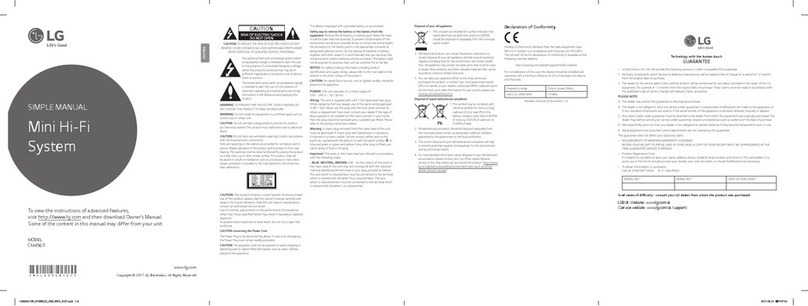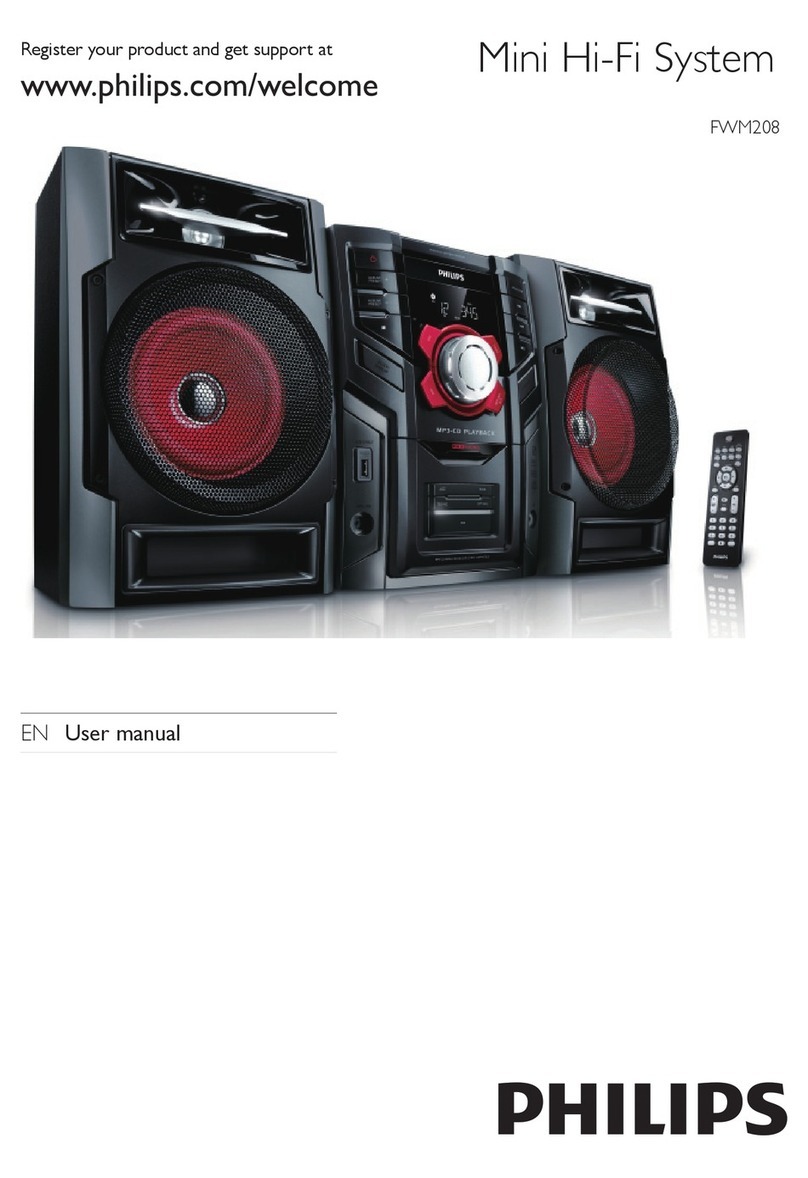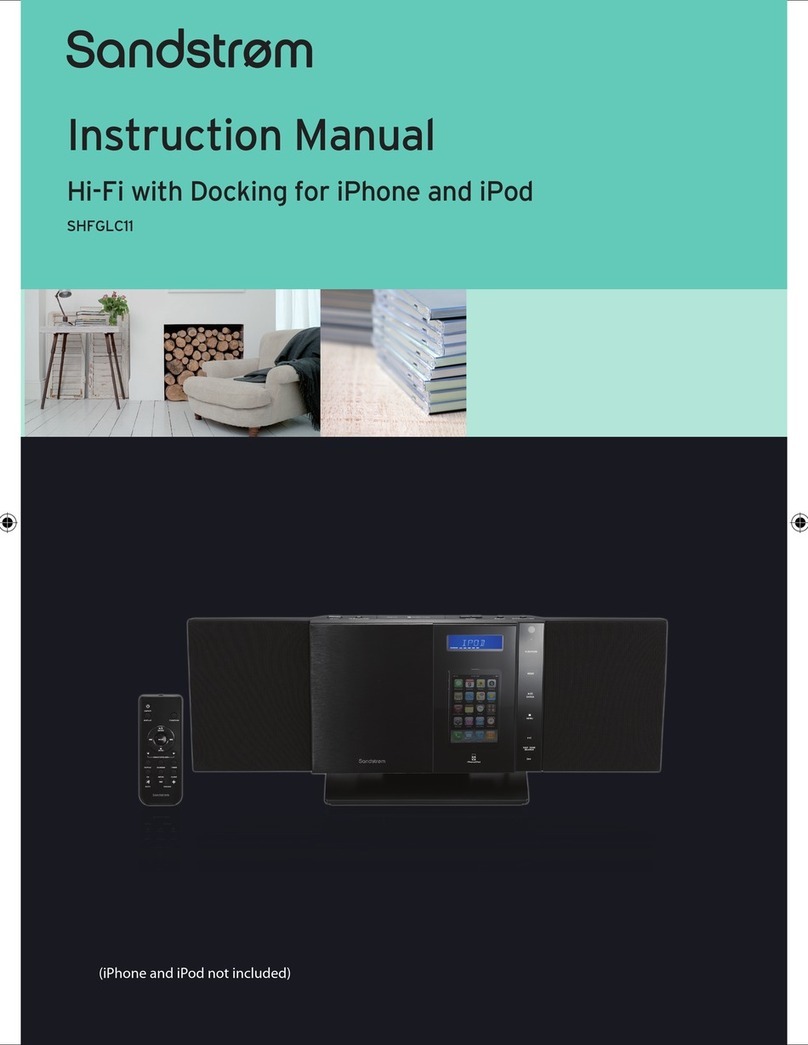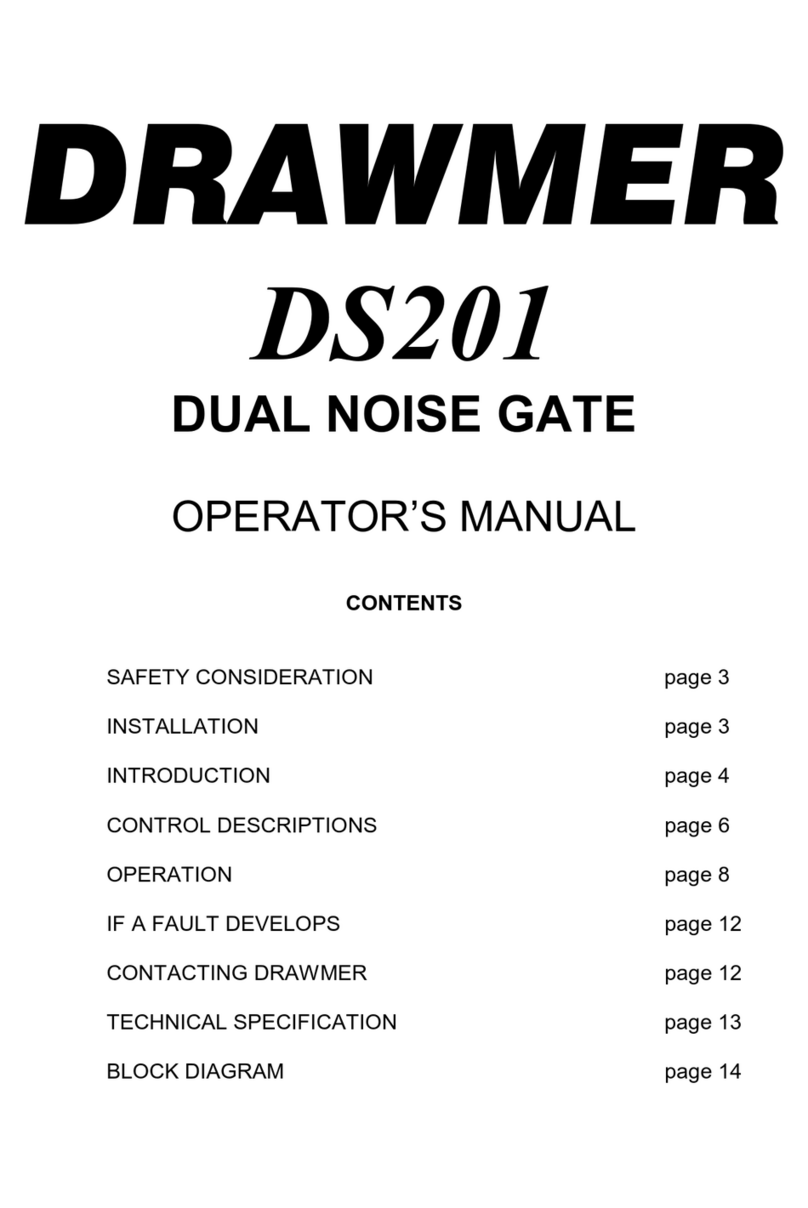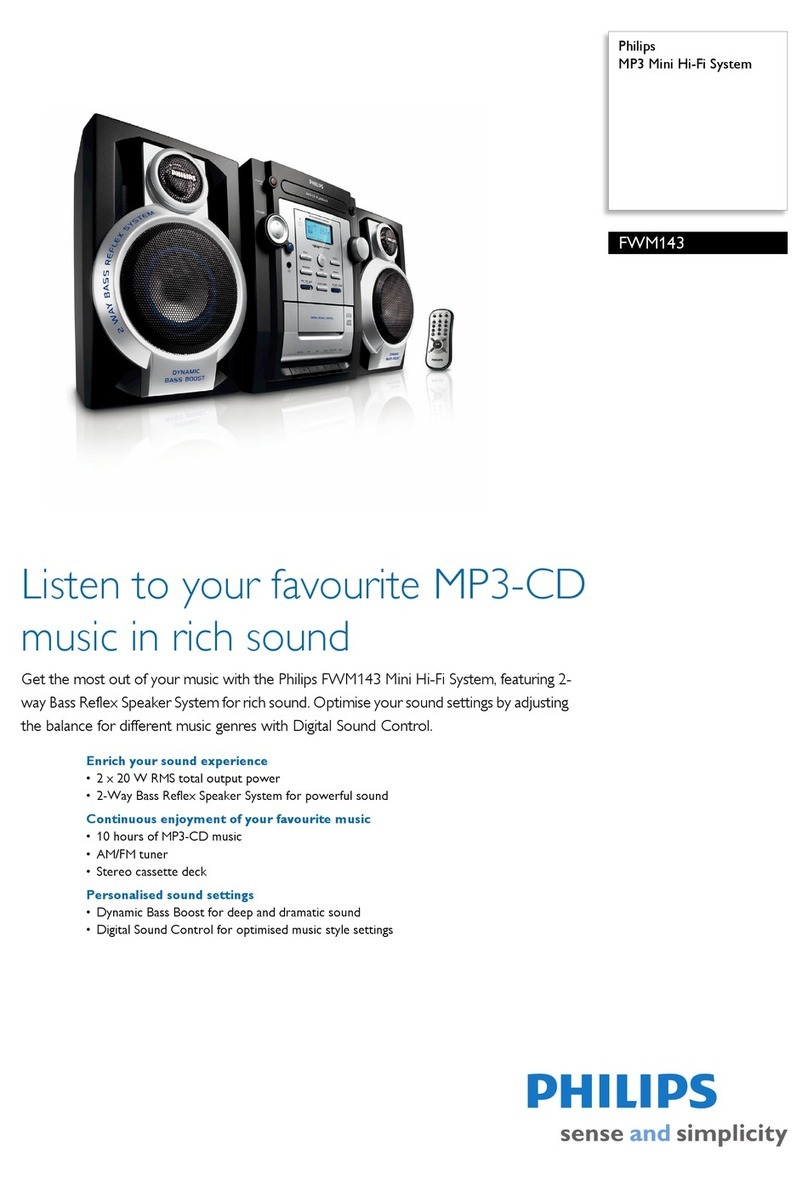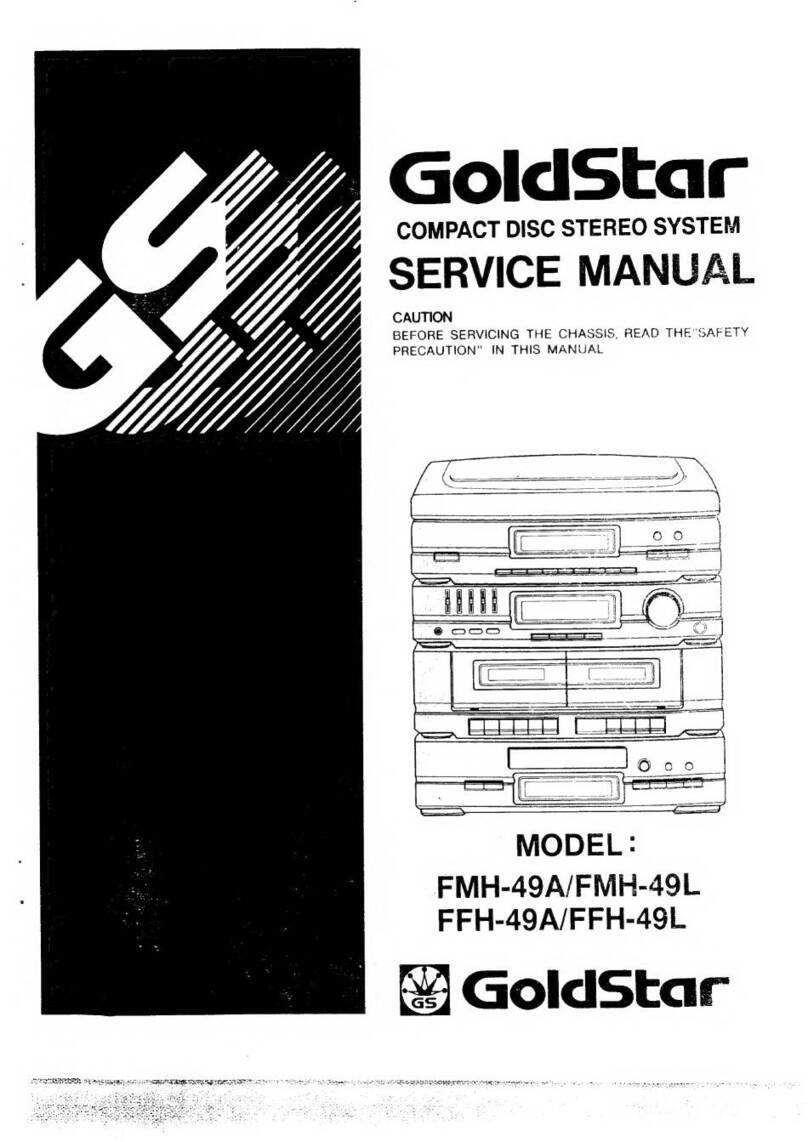Miccus Home RTX User manual


www.miccus.com
WIRELESS MUSIC TRANSMITTER & RECEIVER
Miccus® Home RTX

2
Contents
Quick Start Guide 2
Pairing 3
About the Miccus®Mini-jack RTX 4
What’s in the Box? 5
System requirements 6
Detailed Instructions for Use 6
Connecting Audio Cables 7
Pairing the Home RTX with another device 8
Factory Reset 9
FAQ and Troubleshooting 10
Specifications 11
Support 11
Quick Start Guide:
• Attach the antenna: on the back of the RTX,
remove the red rubber connector cover and attach
the supplied antenna to the antenna terminal
(turn clockwise until snug). Optimize antenna
performance by positioning the antenna upright.
• Connecting the Home RTX: Before powering
up, choose the included connector cable that is
appropriate for your connection.When using as a
transmitter (TX mode) connect your audio cable to
the “TX Audio In” (RCA) or to the “Line In” (3.5mm).
When using as a receiver (RX mode) connect your
audio cable to the “RX Audio Out” or to the “Line

3
Out”. Some devices may require an additional
audio adapter or cable which is not included.
• Power on/off: Connect to USB power and hold
the power button (the front center button) for
3 seconds until the indicator light turns on and begins
blinking.To power off, hold the power button for
3 seconds until the indicator light turns off.
Pairing:
1. Use as a transmitter (TX Mode)
•Power on your headphones or other receiving
device and engage Bluetooth®pairing mode,
then place it near the Home RTX.
•Power on the Home RTX, press the RX
button once for 3 seconds, release, and then
double press the TX button.
•Allow up to 30 seconds, when pairing is
successful the RTX indicator light turns solid red.
2. Use as a receiver (RX Mode)
•Power on the Home RTX, then press and
release the RX button.
•Using your Smartphone or tablet
navigate to Bluetooth®devices and select
“Miccus Home RTX”.
•If prompted, use passkey “0000”, when pairing
is successful the RTX indicator light turns
solid blue.

4
STATUS LED (Indicator Light)
Pairing Mode (TX or
RX)
alternate fl ashing red and
blue
TX Mode connecting fl ashing red
TX Mode connected solid red
RX Mode connecting fl ashing blue
RX Mode connected solid blue
Not connected/
searching
red fl ashing (TX mode)
or blue fl ashing (RX
mode)
For detailed instructions and troubleshooting please
continue reading the Home RTX user guide or visit www.
miccus.com for instructional videos and helpful hints.
Thank you for your purchase of the
Miccus®Home RTX (BBRTX-01).
Please read the operation instructions carefully
before use.
About the Miccus®Mini-jack RTX
The Miccus Home RTX is a long range Bluetooth®
transmitter or receiver featuring a line of site transmitting
range of up 150ft. Stream Smartphone audio to the
Home RTX from a range of up to 45ft receiving.

5
Add Bluetooth®wireless technology to your existing
television or stereo equipment.
What’s in the Box?
• Miccus® Home RTX (BBRTX-01)
• Dipole Antenna
• AC USB Wall Adapter
• USB mini cable
• RCA to 3.5mm stereo Y Cable
• RCA to RCA Cable
• User Manual
If contents are missing or damaged
contact the merchant or contact us at
support@miccus.com
•
User Manual
If contents are missing or damaged
contact the merchant or contact us at
support@miccus.com
RCA audio
output left/right
dipole antenna
transmit power
receive
RCA audio
input left/right
3.5mm
audio
output
3.5mm
audio
input
Mini- USB
power input

6
System requirements
Transmit Mode (TX): use the Home RTX with
any device capable of receiving a Bluetooth®wireless
audio signal (Bluetooth® proles refer to this feature
as A2DP). Such capable devices include Bluetooth®
enabled headphones/speakers or adapters such as the
Miccus®Home RTX, Mini-jack AX4, or SR-71 Stealth
Headphones.
Receive Mode (RX): use the Home RTX with any
device capable of transmitting a Bluetooth®wireless
audio signal (Bluetooth® proles refer to this feature as
A2DP). Such capable devices include mobile phones,
tablets, and PCs or Bluetooth®audio adapters such as
the Miccus®Home RTX, the Miccus®Home RTX Mini,
or the Miccus®Mini-jack TX4.
Detailed Instructions for Use
Power on/off
The Miccus®Home RTX supports mini USB power.
Connect one end of the included USB power cable
to the Home RTX USB jack; connect the other end
to a compatible USB power supply unit
(5V/500mA), computer, or television USB port.Any
USB charger that is rated at an output of
5V@500mA or higher is compatible and may be
used with the Miccus®Home RTX.
The included USB cable with ferrite core is for USB
power only and does not offer an audio connection.

7
For optimal performance, always use the provided USB
cable with your Home RTX. Since the RTX is a long
range device and may be susceptible to RF
interference, the USB cable with ferrite core can help
reduce potential interference during operation.
Note: Leave the Home RTX continuously powered
on to automatically reconnect when the last paired
device is within range. In order to maintain memory
of the last paired device, the Home RTX must remain
continuously connected to USB power.
Connecting Audio Cables
The Home RTX ships with the following audio cables:
a. 3.5mm (mini-plug) male to RCA
(red and white) male
b. RCA (red and white) male to RCA (red and
white) male
• In TX mode the Home RTX requires an audio
input source like a computer, tablet, Smartphone,
television or stereo system, etc. that can offer the
Home RTX an audio signal / music to transmit. InTX
mode the cable being used must be connected to the
appropriate input: either RCA (red and white) to the
“TX Audio In” or 3.5mm to the “Line In”. Use the
included cable that is best for your application.

8
• In RX mode the Home RTX receives a wireless
stream of music/audio from a transmitting device
such as a Smartphone or tablet and connects to
your home stereo or speaker system for music
output. In RX mode the cable being used must be
connected to the appropriate output: either RCA
(red and white) to the “RX Audio Out” or 3.5mm
(mini-plug) to the “Line Out”. Use the included
cable that is best for your application.
Pairing the Home RTX with another
device
Transmit (TX mode): Pairing with a Bluetooth®
receiver
• Power on your headphones, speaker or other
compatible A2DP Bluetooth® prole device and
engage pairing mode.
• Power on the Home RTX: press and hold the
power button (3 seconds) until the indicator light
begins ashing.
• Press and hold the RX button 3 seconds; the
indicator light will ash red and blue.
• Double press the TX button; red and blue ashing
will pause for a brief interruption then begin
blinking red and blue again.
• When pairing is complete the RTX indicator will
light a solid red.

9
Receive (RX mode): Pairing with a Bluetooth®
transmitter
• Power on the RTX: press and hold the power
button (3 seconds) until the indicator light begins
ashing.
• Press and hold the RX button 3 seconds; the
indicator light will ash red and blue.
• Power on your A2DP Bluetooth® prole
transmitting device and engage pairing mode.
• When pairing is complete, the RTX indicator will
light a solid blue.
Note: For optimal connection, the Miccus®Home RTX
and your Bluetooth®device should be no more
than 1 meter (3ft) apart when pairing.
To begin streaming audio simply press the play button
on your audio source and adjust volume to taste. By
design the Home RTX is a passive transmitter or receiver
and has no volume control. User volume level must be
adjusted via the input and/or output sources
connected to the Miccus Home RTX.
Factory Reset
To r e s e t p a i r i n g m e m o r y, s i m p l y u n p l u g t h e H om e RT X
from USB power for 20 seconds.The Home RTX
remembers only one device pairing at a time, and once
it is disconnected from power it will clear the pairing
from memory

10
FAQ and Troubleshooting
Problem Solution
Home RTX
does not turn
on.
Check the USB power connection.
Make sure you press and hold the power button
for at least 3 seconds.
Audio breaks up
or wireless
range is too low.
Make sure the antenna is attached securely and
positioned correctly.
Move the RTX away from other 2.4 GHz
equipment such as Wi-Fi routers and
microwaves.
No sound/audio
output
Check the cables to make sure they are
connected to the correct jacks.
Press play on your music source
Check to make sure your volume is set to a
listenable level.
Static or noise
in the audio
Make sure to use the supplied USB adapter and
cable as PC USB ports can introduce noise.
Move the RTX away from any ampliers or
powered speakers.
Make sure the RTX is cabled to the correct line
level input or output on your stereo receiver.
Can’t pair my
device with the
Home RTX
Make sure the Home RTX and the device you’re
pairing with are right next to each other.
Make sure all other Bluetooth® compatible
devices you’re NOT trying to pair with are
either powered off or Bluetooth® disabled.
Make sure you have the correct mode selected;
one device must be the transmitter and one
device must be the receiver. Devices such as
Smartphones, tablets, and laptops are
transmitters, and devices such as headphones
and speakers are transmitters.
Make sure both devices are in pairing mode.
LED equipped devices will typically ash fast
when in pairing mode and ash slow when
connected.
Make sure your device is compatible with the
wireless A2DP Bluetooth® stereo audio prole.

11
Specifications
• Bluetooth v2.1 + EDR (Extended Data Rate)
• Supports the A2DP Bluetooth® prole
• Audio Codec Support: SBC
• Operating Range: (Transmitter) up to150ft, (receiving)
up to 45ft
• Operating Frequency: 2.402 GHz to 2.480 GHz
• USB Power:DC 5V @ 500mA or higher
• Size: 4.37 x 3.48 InchesWeight: 5.22 oz
Support
Further details and answers to common questions are
found at
http://www.miccus.com/help.asp
If your question is not answered via the support page, feel free to
your subject line. Most email is answered within 24 hours or
sooner. For live technical assistance please call 1(616) 604-4449
Monday-Friday, 11am-4pm EST.
FCC Information
This device complies with Part 15 of the FCC rules.
Operation is subject to the following two conditions:
(1) This device may not cause harmful interference,
and (2) this device must accept any interference
received; including interference that may cause
undesired operation.

12
Federal Communications Commission
(FCC) Statement:
This Equipment has been tested and found to comply with the
limits for a Class B digital device, pursuant to Part 15 of the FCC
rules.These limits are designed to provide reasonable protection
against harmful interference in a residential installation.This
equipment generates uses and can radiate radio frequency
energy and, if not installed and used in accordance with the
instructions, may cause harmful interference to radio
communications. However; there is no guarantee that
interference will not occur in a particular installation. If this
equipment does cause harmful interference to radio or
television reception, which can be determined by turning the
equipment off and on, the user is encouraged to try to correct
the interference by one or more of the following remedies:
- Reorient or relocate the receiving antenna.
- Increase the separation between the equipment and
receiver.
- Connect the equipment into an outlet on a circuit
different from that to which the Home RTX is
connected.
- Consult the dealer or an experienced radio / TV
technician for help.

13
Warning:
Changes or modications to this unit not expressly
approved by the party responsible for compliance
could void the user authority to operate the
equipment.Tested to comply with FCC standard: FOR
HOME OR OFFICE USE.This equipment complies
with FCC RF radiation exposure limits set forth for
an uncontrolled environment.This device and its
antenna(s) must not be co-located or in conjunction
with any other antenna or transmitter.
© 2016 Miccus, Inc.All rights reserved. Bluetooth is a
trademark of the Bluetooth SIG and used under
license. Made in China to Miccus specications.
Other manuals for Home RTX
2
Table of contents