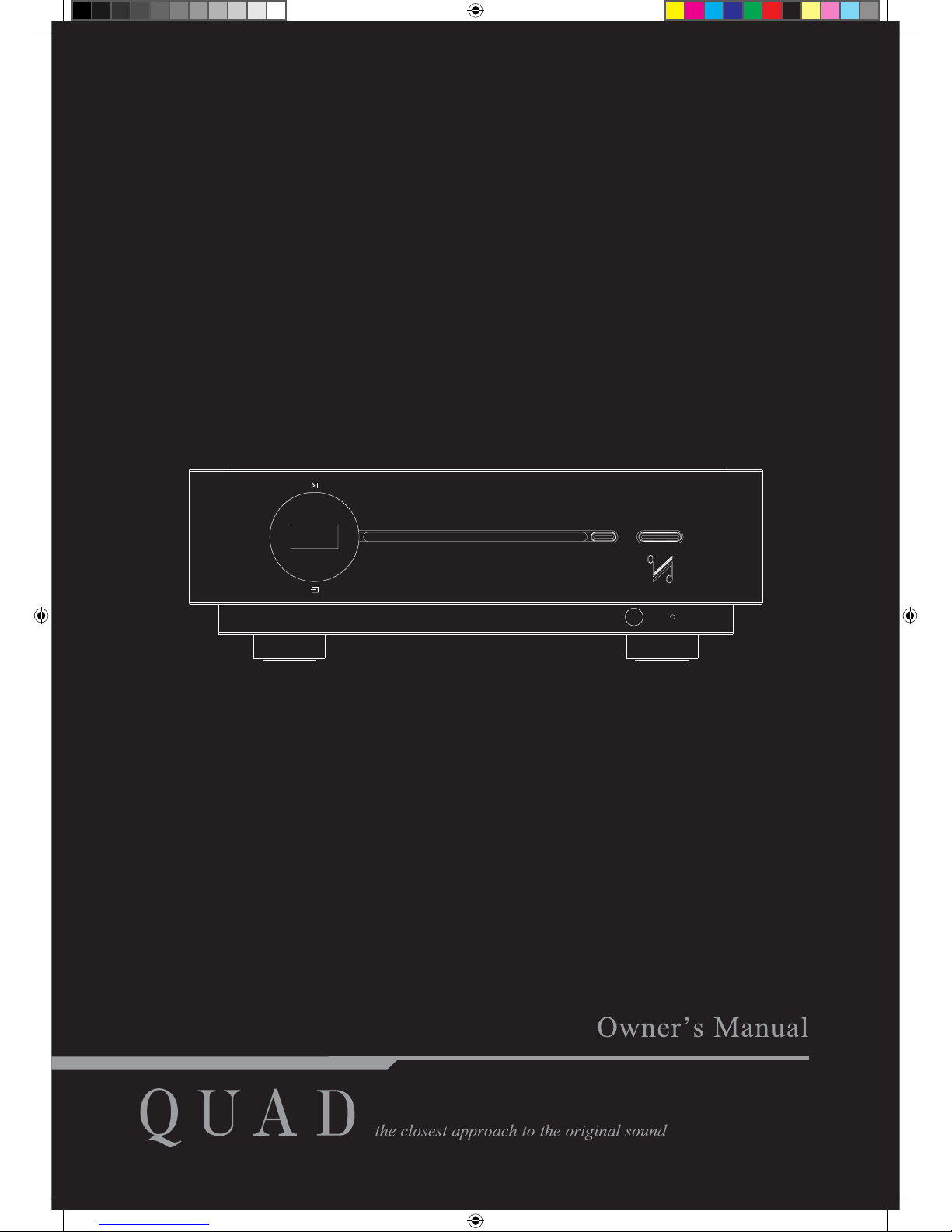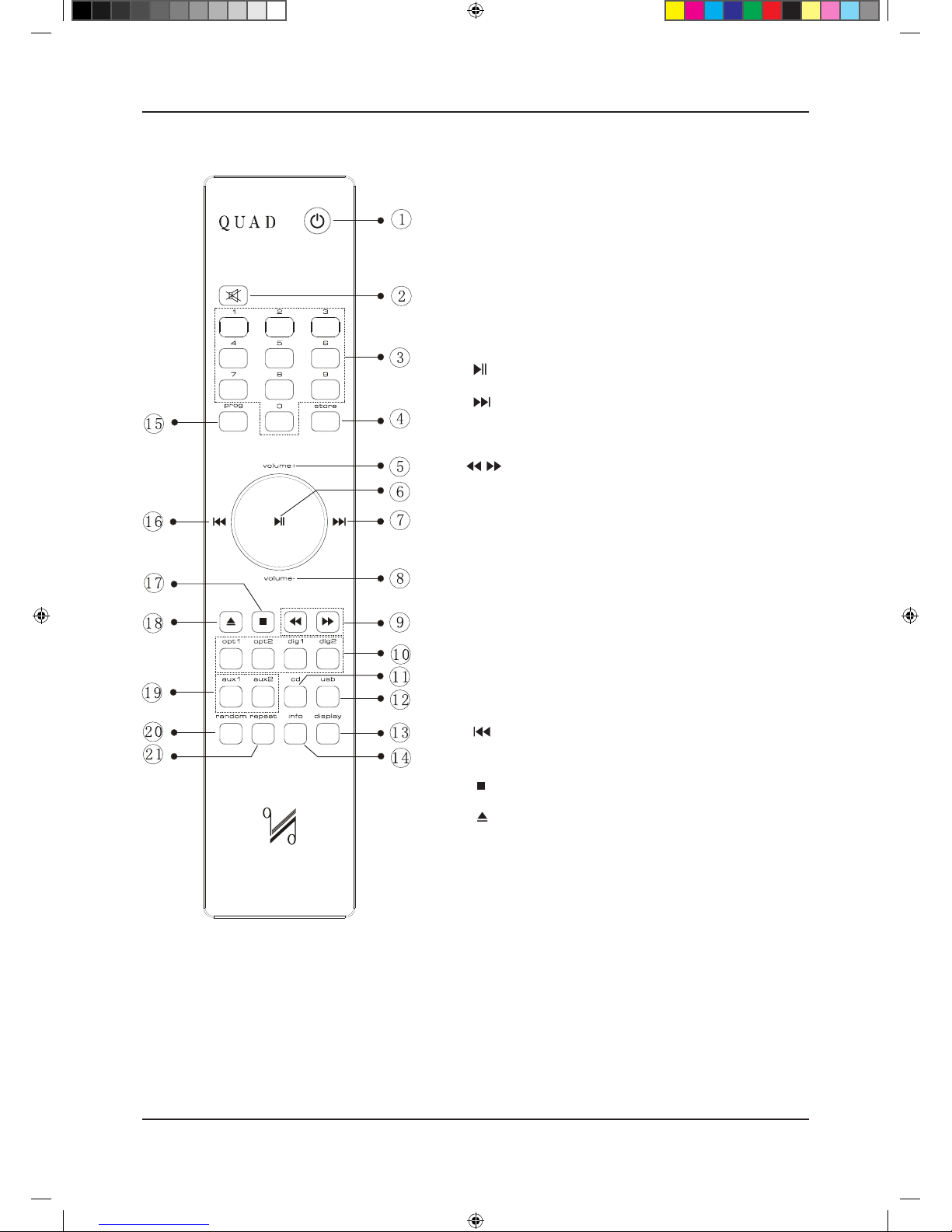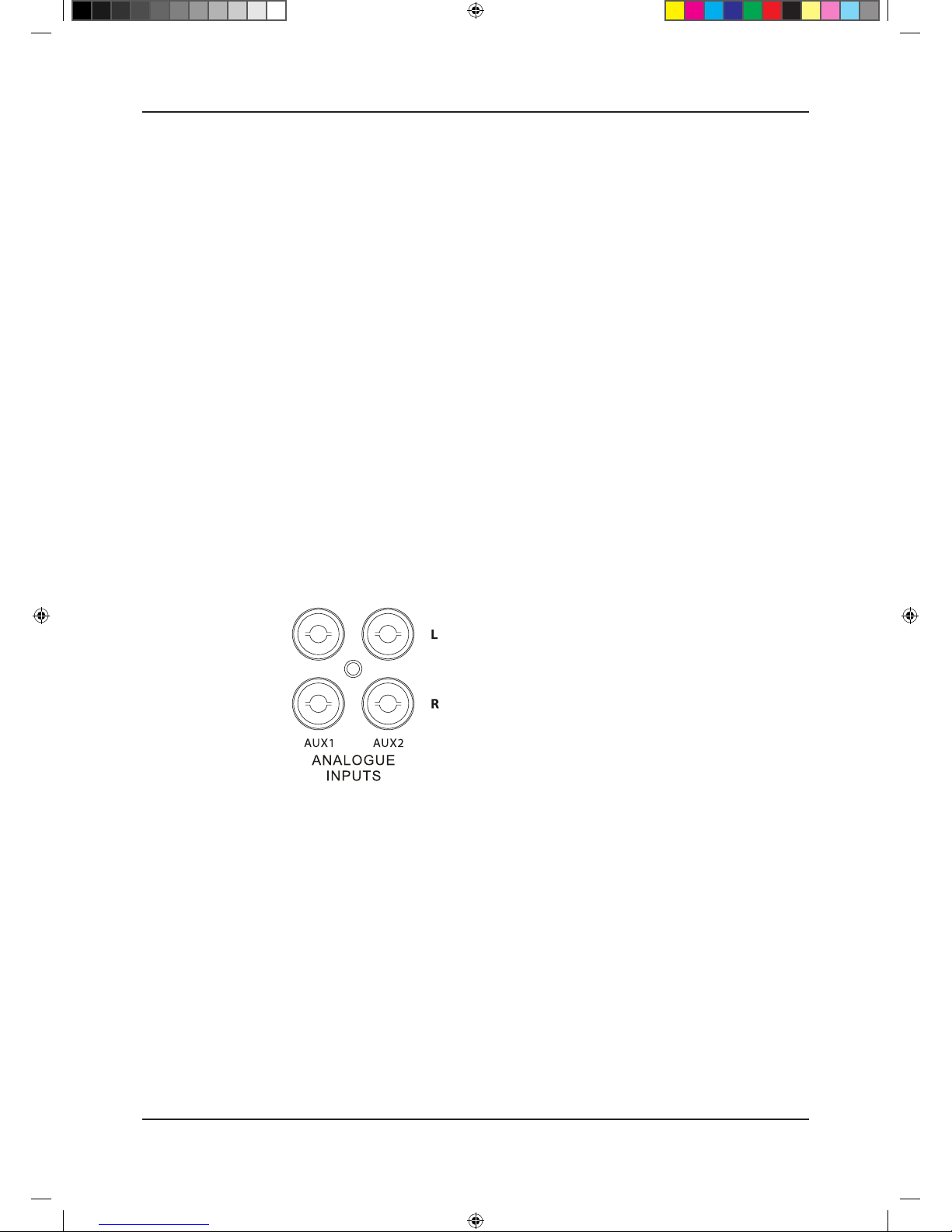Read these instructions.
Keep these instructions.
Heed all warnings.
Follow all instructions.
Do not use this apparatus near water.
Clean only with dry cloth.
Do not block any ventilation openings. Install in accordance
with the manufacturer’s instructions.
Do not install near any heat sources such as radiators, heat
registers, stoves, or other apparatus (including amplifiers)
that produce heat.
Do not defeat the safety purpose of the polarized or
grounding plug. A grounding plug has two blades and a
third grounding prong. The wide blade or the third prong
is provided for your safety. If the provided plug does not fit
into your outlet, consult an electrician for replacement of the
obsolete outlet.
Protect the power cord from being walked on or pinched
particularly at the plugs, convenience receptacles, and at the
point where they exit from the apparatus.
Use only with the cart, stand, tripod, bracket, or
table specified by the manufacturer, or sold with
the apparatus. When a cart or rack is used,
use caution when moving the cart/apparatus
combination to avoid injury from tip-over.
Unplug this apparatus during lightning storms or when
unused for long periods of time.
IMPORTANT SAFETY INFORMATION
This lightning flash with arrowhead symbol within an
equilateral triangle is intended to alert the user to the
presence of non-insulated “dangerous voltage” within the
product’s enclosure that may be of sufficient magnitude to
constitute a risk of electric shock.
Warning: To reduce the risk of electric shock, do not
remove the cover (or back) as there are no user-serviceable
parts inside. Refer servicing to qualified personnel.
This exclamation point within an equilateral triangle is
intended to alert the user to the presence of important
operating and maintenance instructions in the literature
accompanying the appliance.
Refer all servicing to qualified service personnel. Servicing is
required when the apparatus has been damaged in any way,
such as power supply cord or plug is damaged, liquid has
been spilled or objects have fallen into the apparatus, the
apparatus has been exposed to rain or moisture, does not
operate normally, or has been dropped.
Mains Supply: The mains operating voltage of all QUAD
Artera series units is shown on the rear panel. If this voltage
does not match the mains voltage in your area, consult your
QUAD dealer about converting the unit.
The mains supply fuse on the rear panel is accessible when
the IEC mains plug has been removed. In the rare event that
it has broken, check for any obvious cause before replacing
the fuse with one of the correct rating and type. The fuse
values are:
220 – 240V (UK, China, etc.) T500mAL 250V Slow Blow
100 – 120V (USA, Japan, etc.) T1.0AL 250V Slow Blow
WARNING: Only use attachments/accessories specified or
provided by the manufacturer (such as the exclusive supply
adapter, battery etc.).
WARNING: Danger of explosion if battery is incorrectly
replaced. Replace only with the same or equivalent type.
WARNING: The battery (battery or batteries or battery pack)
shall not be exposed to excessive heat such as sunshine, fire
or the like.
WARNING: The mains plug/appliance coupler/direct
plug-in adapter is used as disconnection device; the
disconnection device shall remain readily operable.
CAUTION: These servicing instructions are for use by
qualified service personnel only. To reduce the risk of
electric shock, do not perform any servicing other than
that contained in the operating instructions unless you are
qualified to do so.
Do not install this equipment in a confined or built-in space
such as a bookcase or similar unit, and keep well ventilated
in open space. The ventilation should not be impeded
by covering the ventilation openings with items such as
newspaper, table-cloths, curtains etc.
WARNING: To reduce the risk of fire or electric shock, do
not expose this apparatus to rain or moisture. The apparatus
shall not be exposed to dripping or splashing and ensure
that objects filled with liquids, such as vases, shall not be
placed on the apparatus. No naked flame sources, such as
lighted candles, should be placed on the apparatus.
AVIS: RISQUE DE CHOC ELECTRIQUE-NE PAS
OUVRIR WARNING: SHOCK HAZARD-DO NOT OPEN
This equipment is a Class II or double insulated
electrical appliance. It has been designed in
such a way that it does not require a safety
connection to electrical earth.
This label tells you that the unit
contains a Laser component.
Opening the unit will expose the user
to radiation from the laser beam.