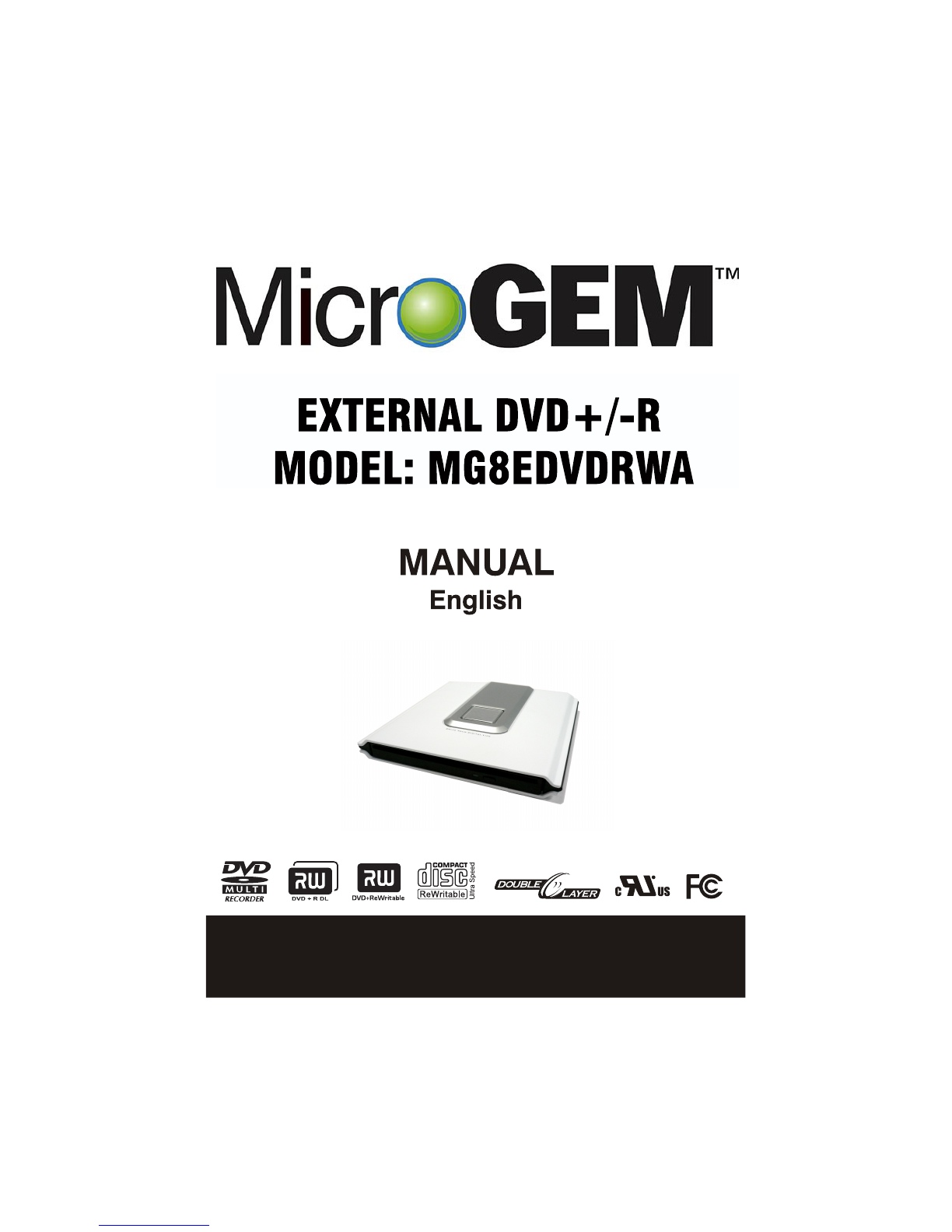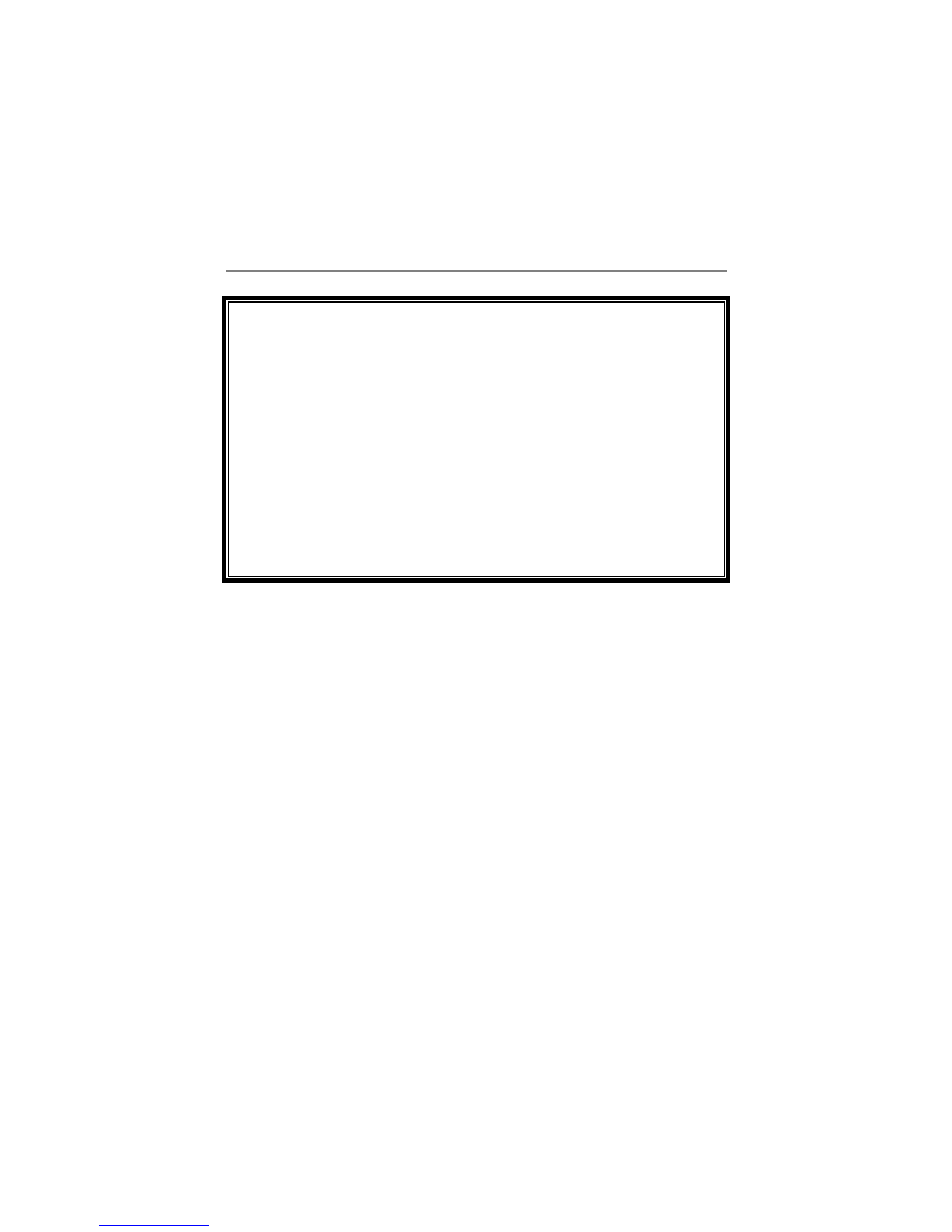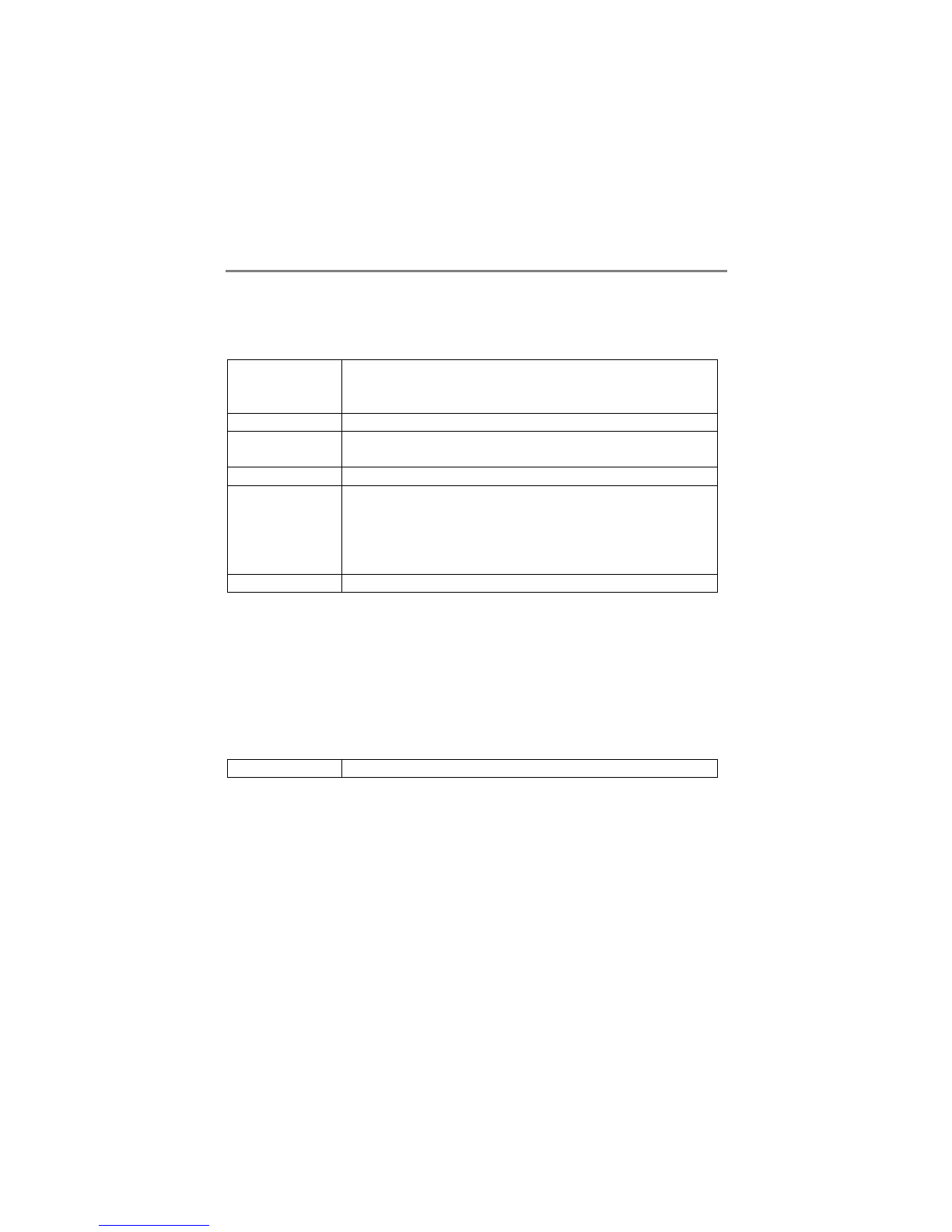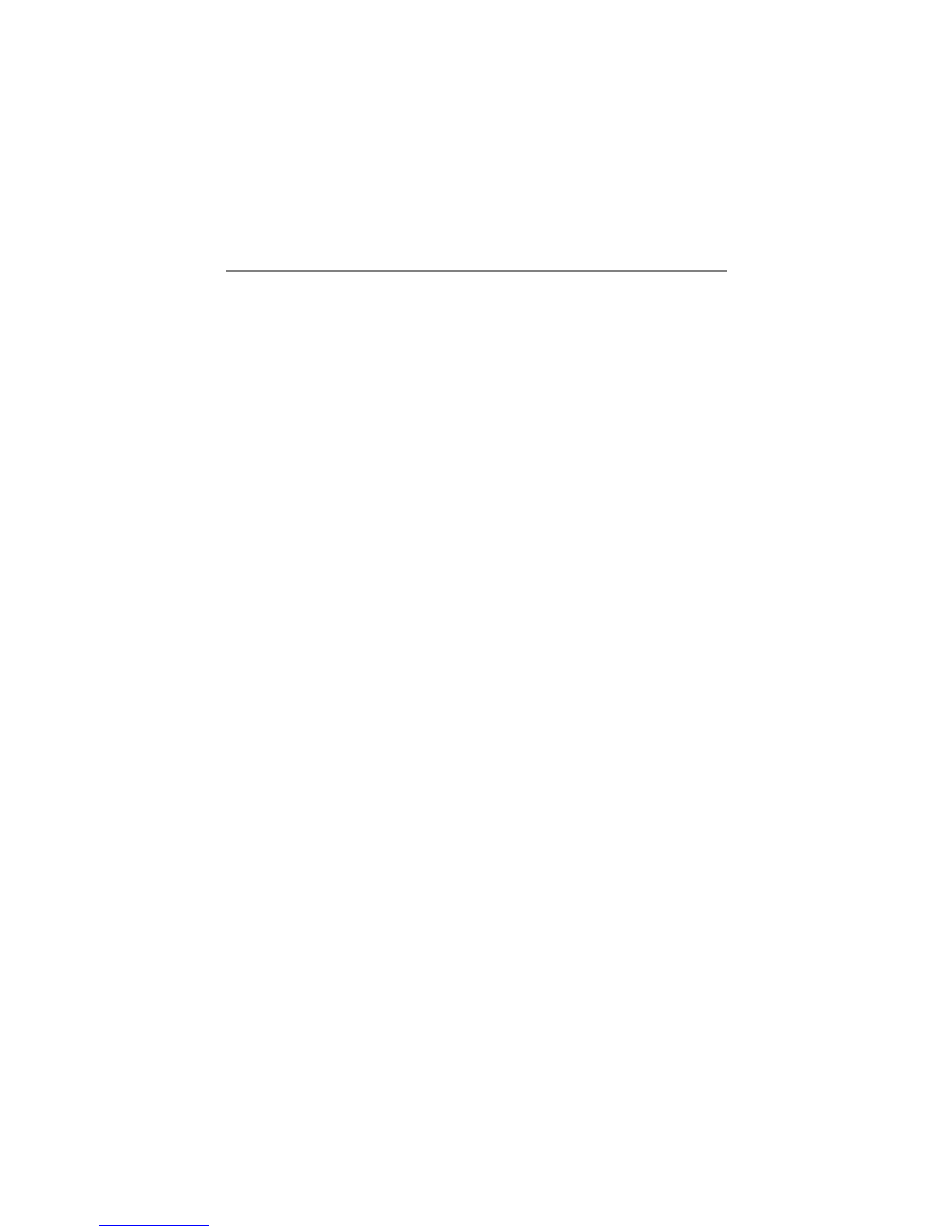4
INTRODUCTION
Thank you for purchasing this DVD Writer, a reliable, high-performance recordable DVD and
CD writer, rewriter and player. Please read this manual carefully and keep it handy for easy
reference. Use the manual for installation, operation and troubleshooting for this drive.
What the DVD Writer Does
The DVD Writer is a recordable DVD/CD-ReWritable drive that provides professional quality
DVD and CD performance for writing, rewriting and reading. It also reads Digital Versatile
Discs (DVDs) formatted for movies and data. This versatile and remarkable drive can:
For DVDs
zWrite DVD+R (recordable DVD) media.
z* Write Double Layer DVD+R (recordable DVD+R9) media.
zWrite DVD+RW (re-writable DVD) media.
zWrite DVD-R (recordable DVD) media.
zWrite DVD-RW (re-writable DVD) media.
zRead DVD (DVD+R, DVD+RW, DVD-R, DVD-RW, and DVD+R9) discs.
For CDs
zWrite to CD-R (recordable CD) media.
zWrite to ultra-speed CD-RW (rewritable CD) media.
zRead all CD-ROM and CD-R data media.
zRead CD-RW and CD-DA (audio) media.
(NOTE: The drive’s maximum Writing, ReWriting & Reading speeds are printed on the
original box. *Only when your drive supports Double Layer DVD+R writing, it can
write DVD+R9 media.)
The drive supports Running OPC (ROPC) and is compatible with Windows Plug & Play.
Flash memory allows upgrading the drive to the latest firmware revision (available from the
web site) without opening the drive. Buffer Underrun Proof technology eliminates buffer
underrun errors, therefore you can safely use your computer for other things while you’re
writing to a recordable DVD and CD media.
Format Compatibility
This DVD Writer is a versatile optical disk drive. For CD write function, it is capable to write
data, which conforms to Orange Book: Part 2 CD-R Volume 1 / Part 2 CD-R Volume 2 Multi
Speed / Part 3 CD-RW Volume 1 (known as Low Speed) / Part 3 CD-RW Volume2: High
Speed / Part3 CD-RW Volume 3: Ultra Speed, into CD-R/RW disk in combination with write
application software. For DVD write function, this drive confirms to DVD+R Version 1.2 /
DVD+R9 Version 1.0 (only for a Double Layer DVD+R writing support drive) / DVD+RW
Version 1.11 / DVD-R Recordable Disc Part1 Ver2.0 / and DVD-RW Re-recordable Disc
Part1 Ver.1.0. For read function, it is capable to read all of the following media: DVD
single/dual layer (PTP, OPT), DVD-R, DVD+R, DVD-RW, DVD+RW. Besides, it reads all
of CD formats and media: CD-DA, CD-ROM, CD-ROM/XA, Photo-CD, Multi-session,
Karaoke-CD, Video CD, CD-I FMV, CD Extra, CD Plus, CD-R, and CD-RW.