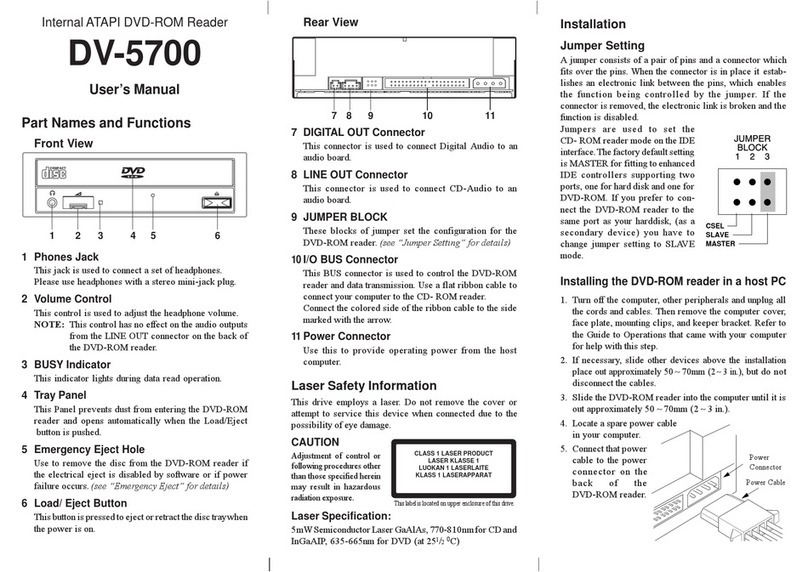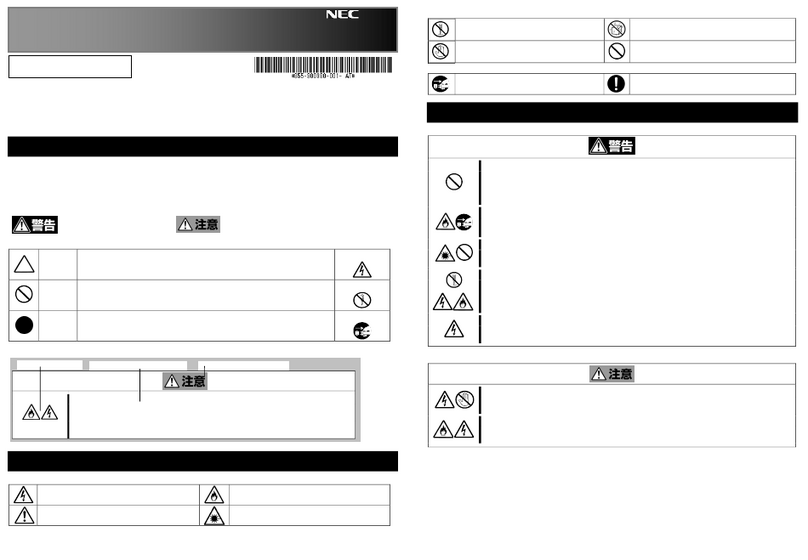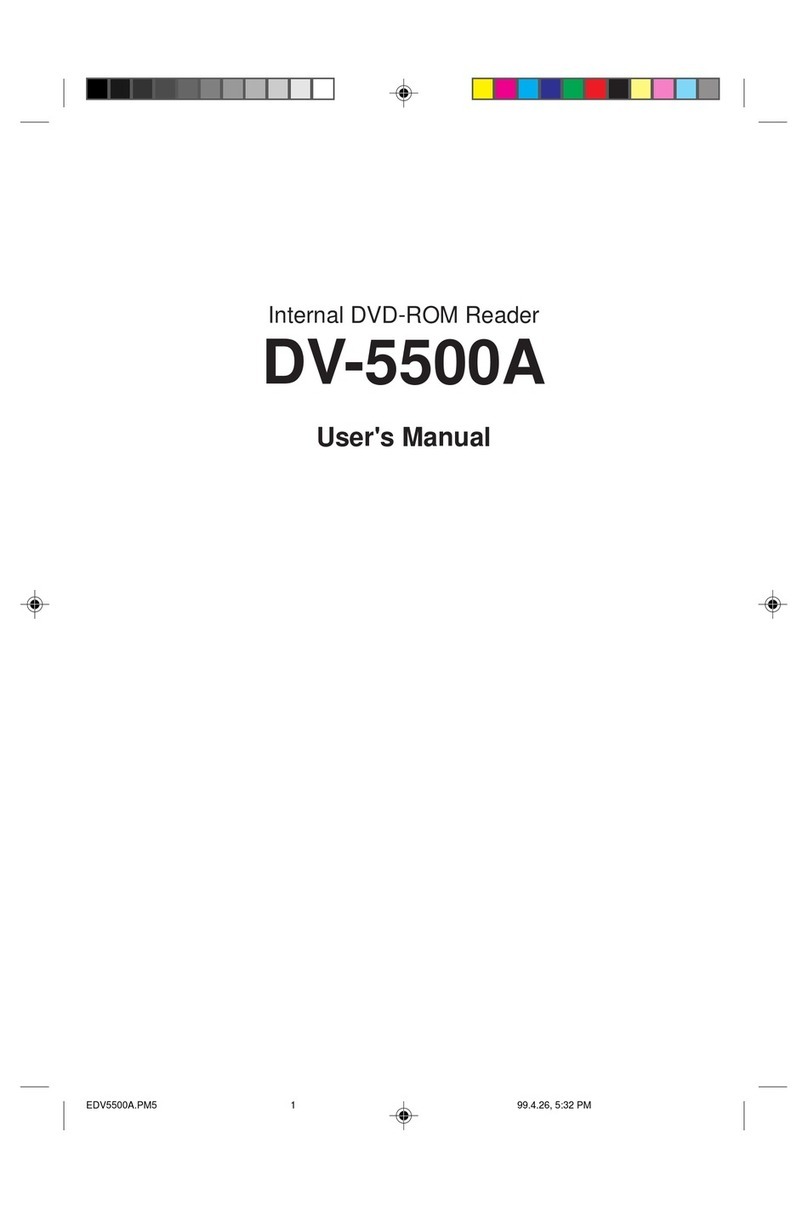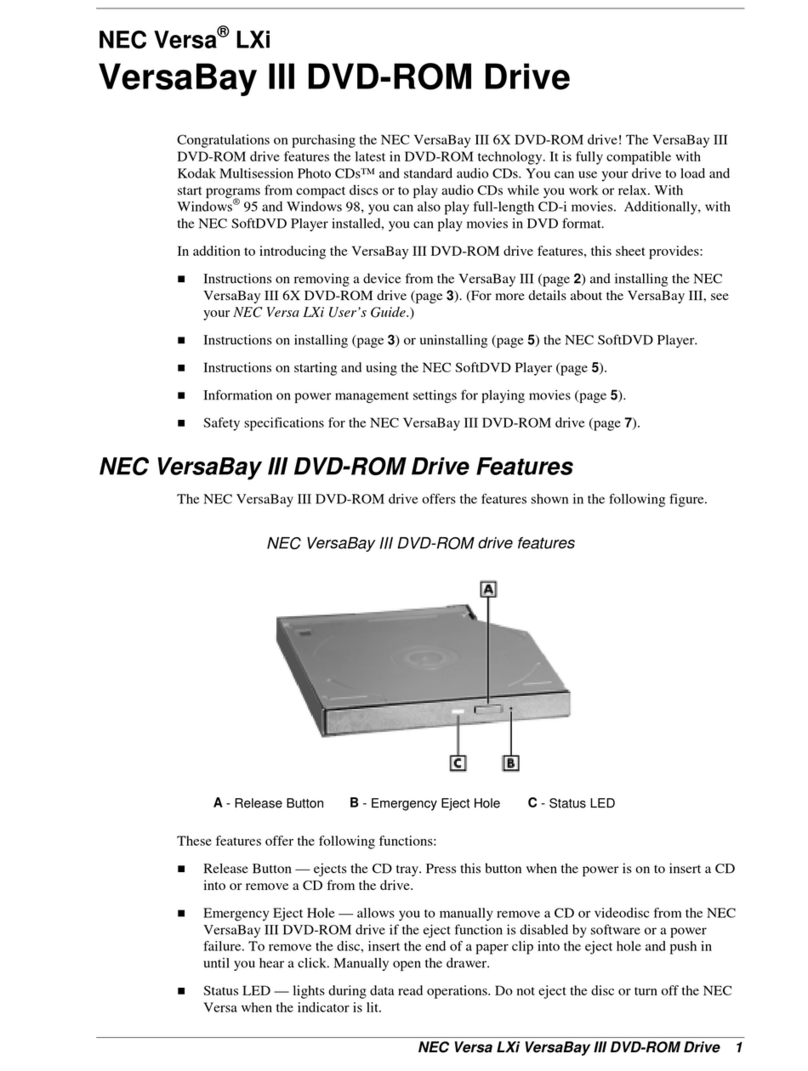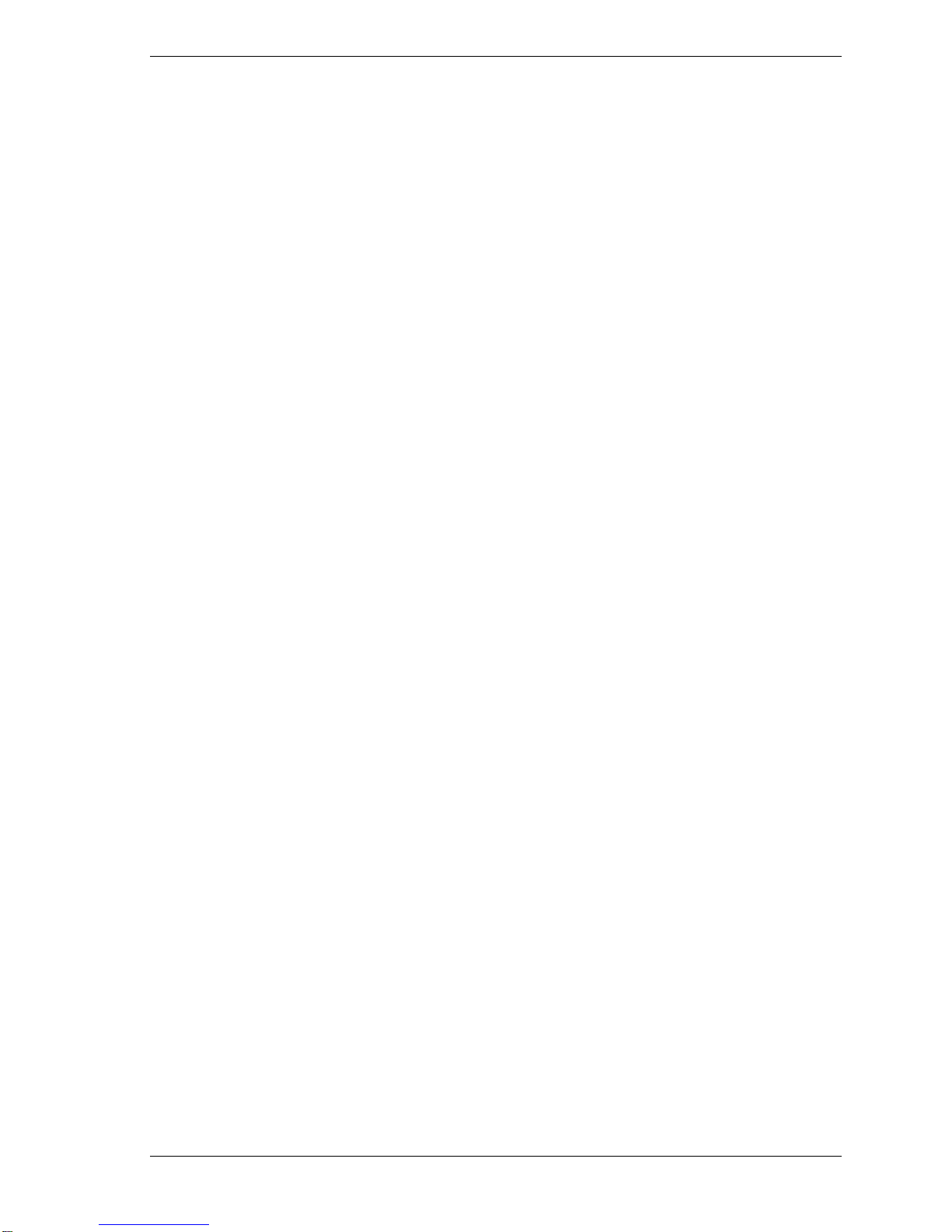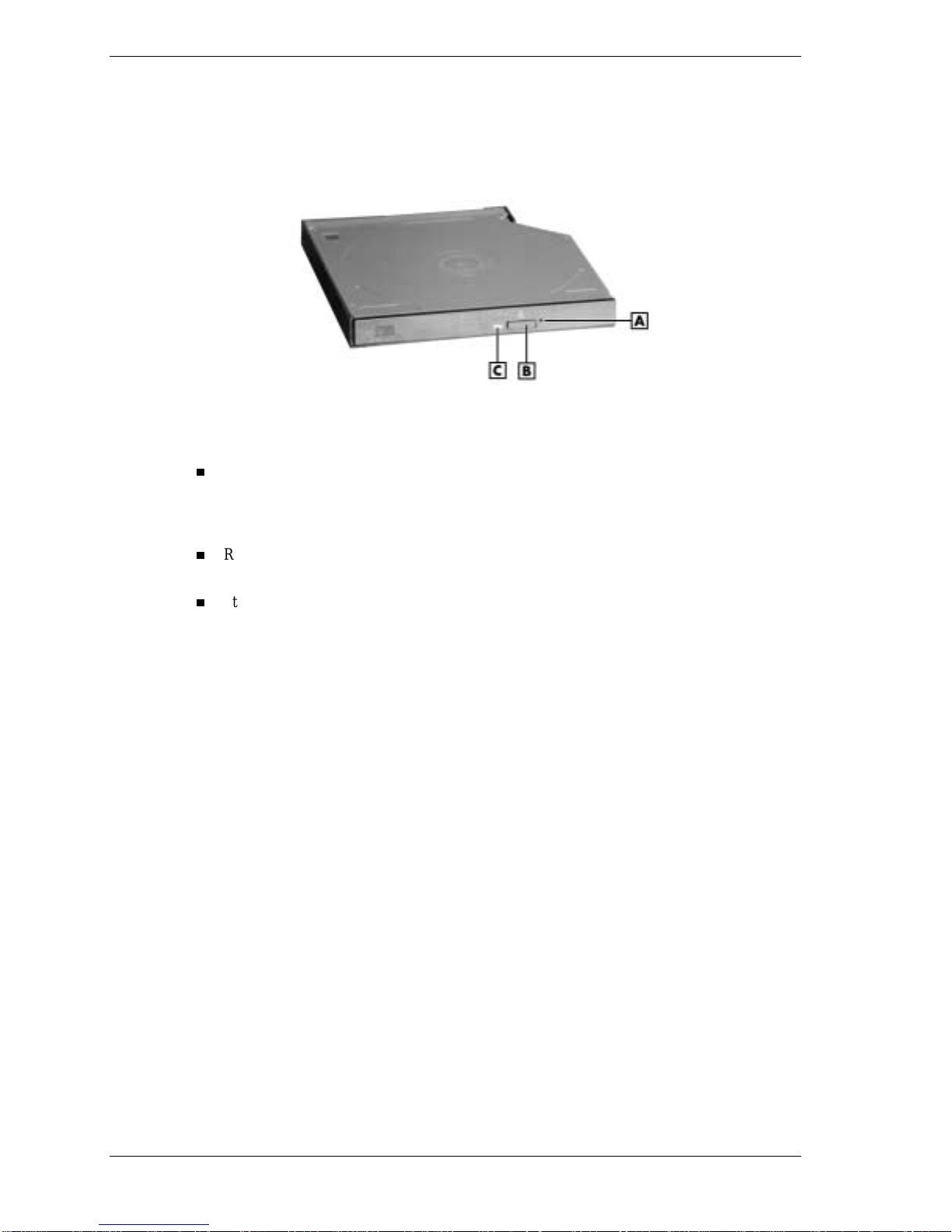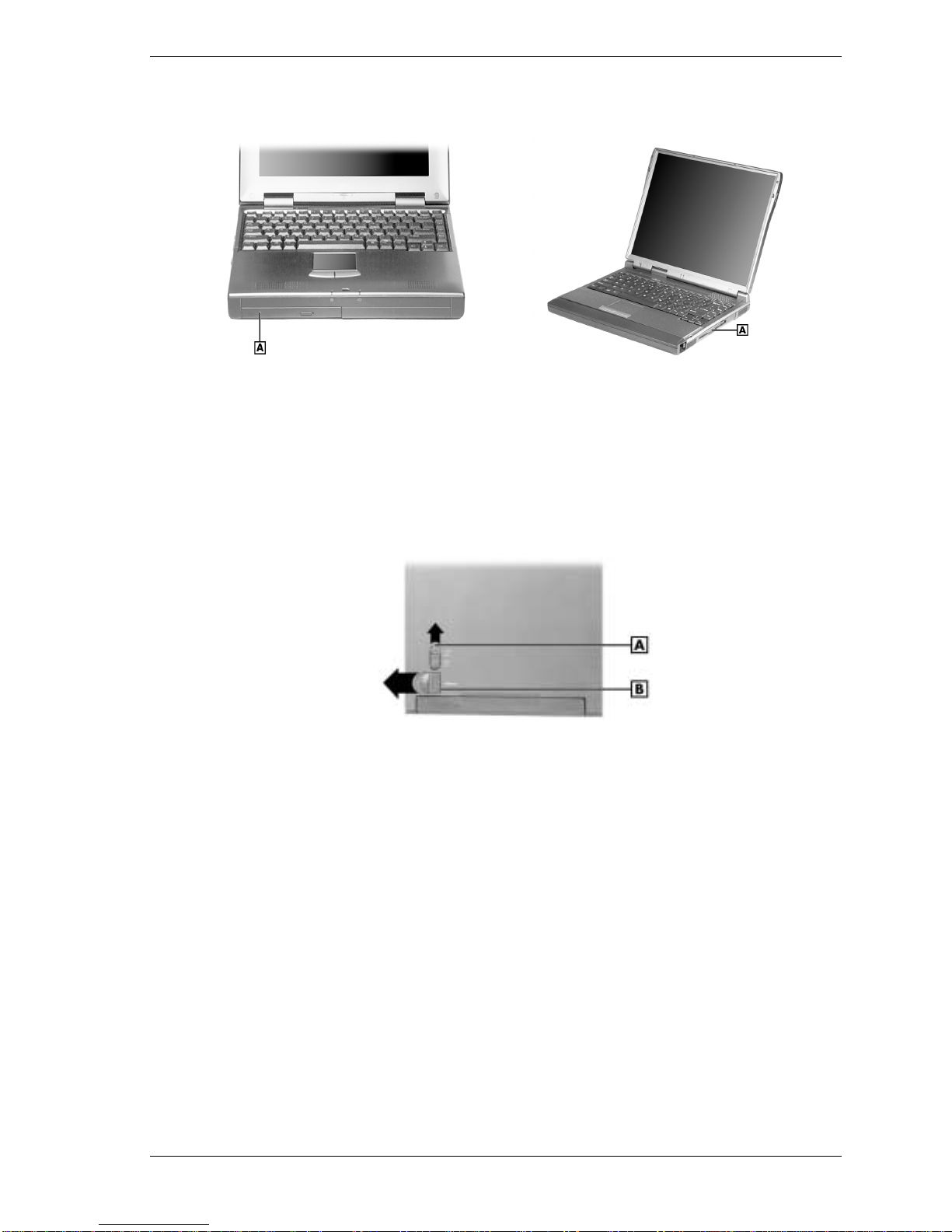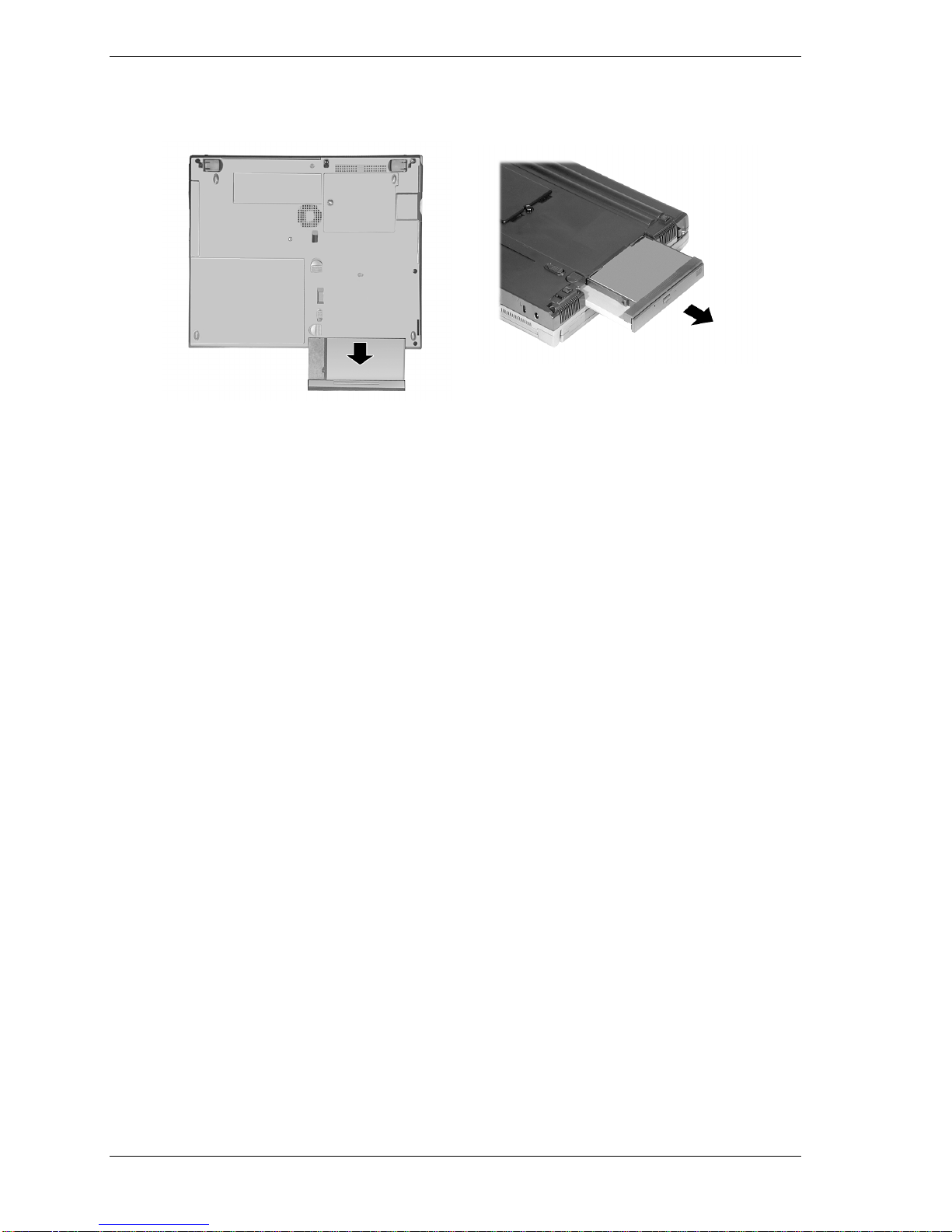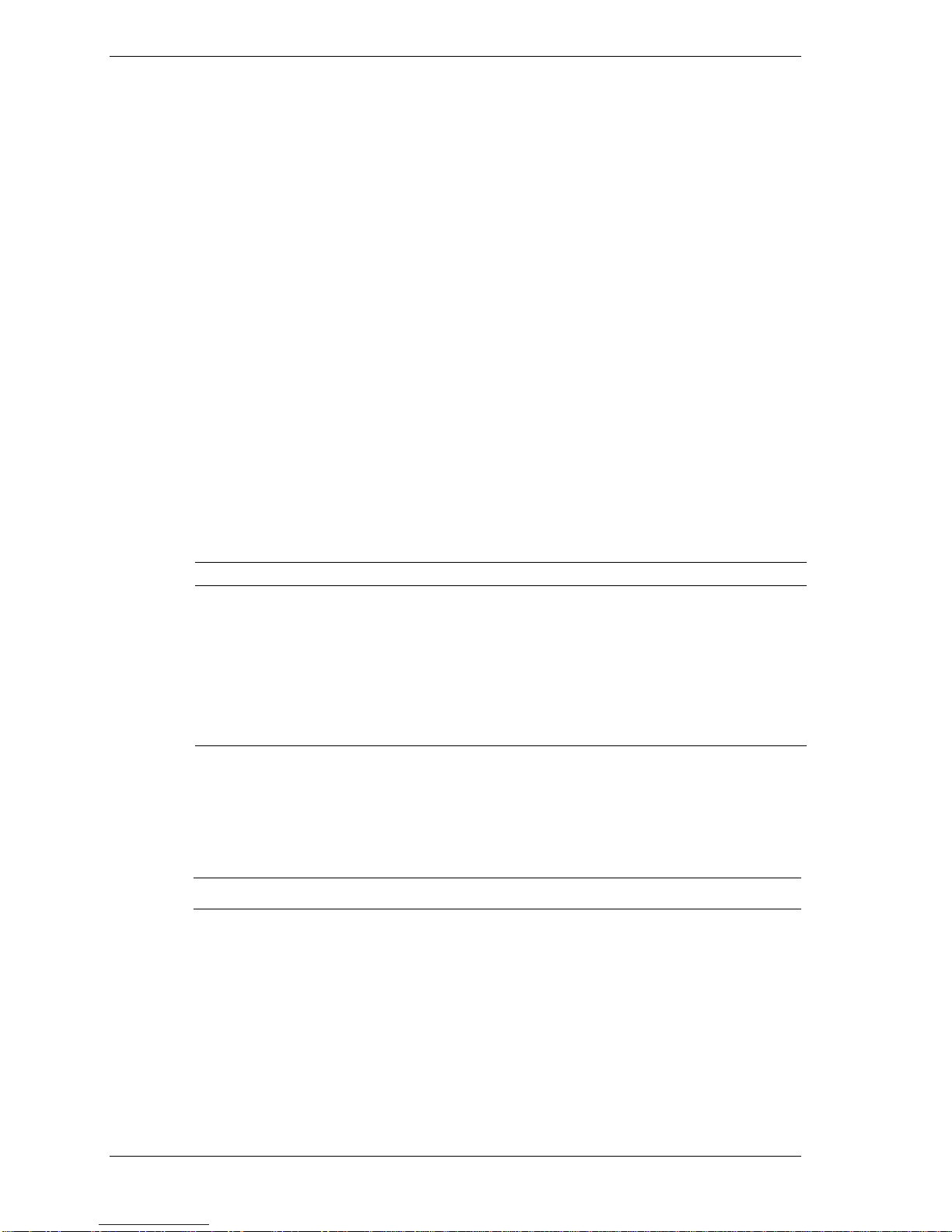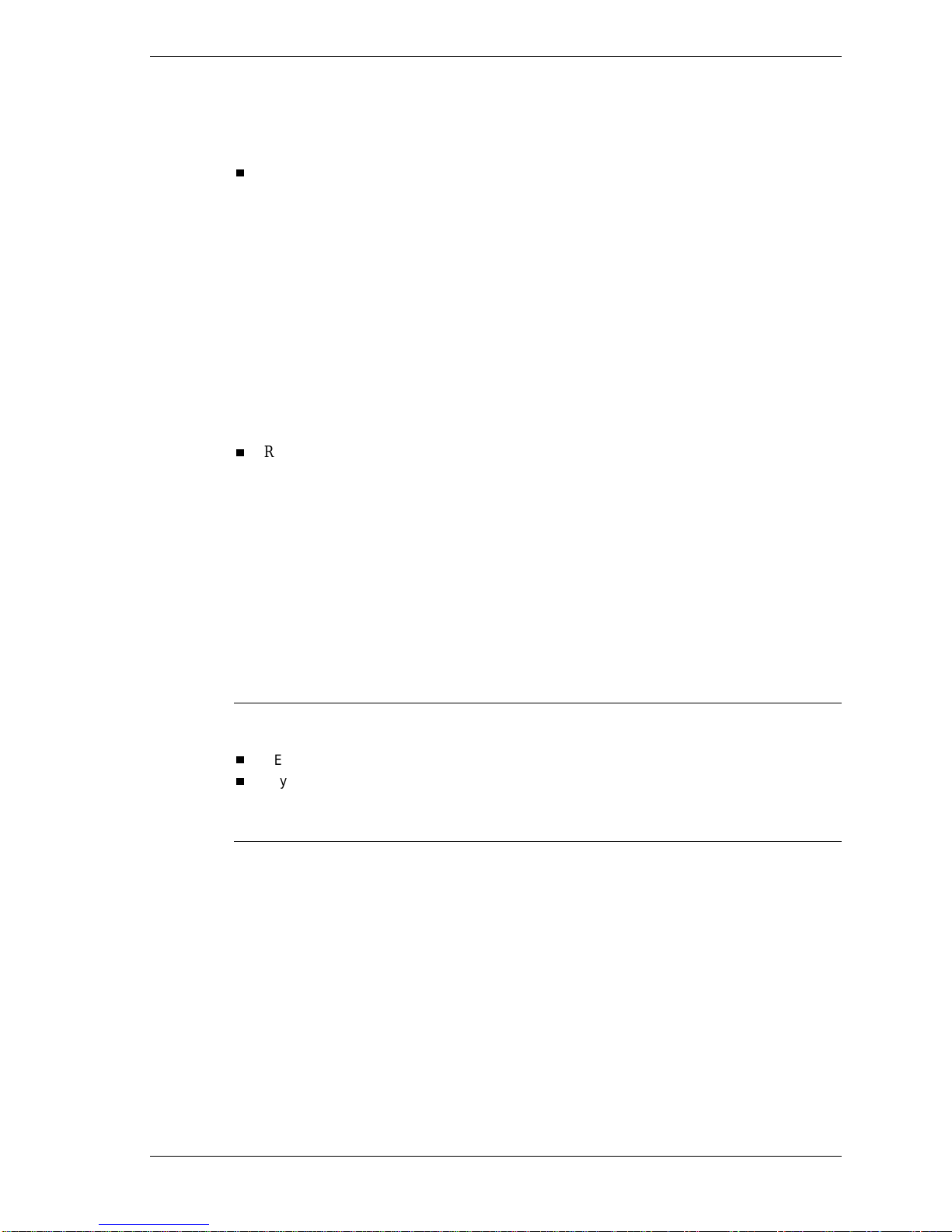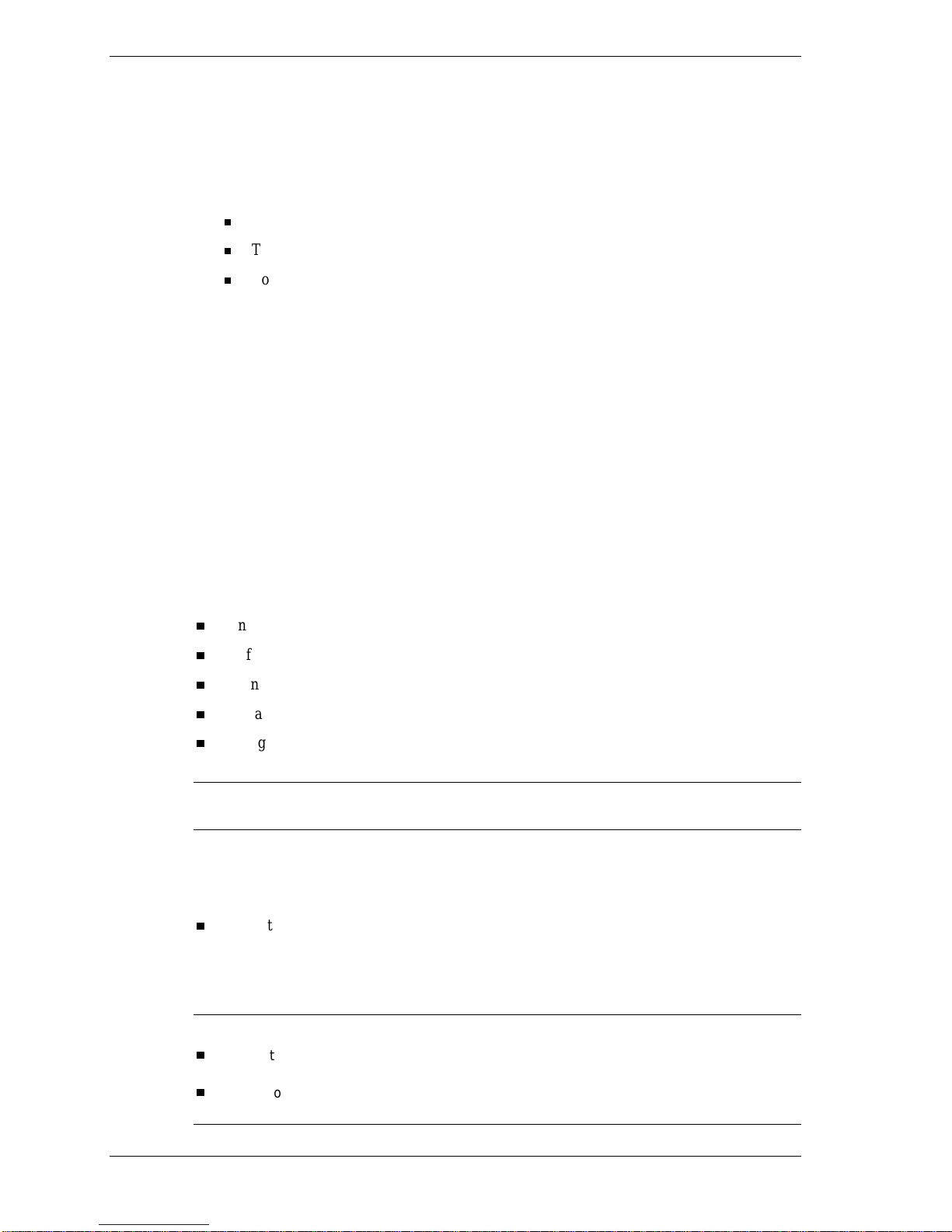8NEC VersaBay III CD-RW/DVD Drive
4. Click Yes to accept the conditions in the license agreement. The Welcome window appears.
5. Click Next. The Choose Destination Location window appears.
6. Click Next. The installation begins and a status bar appears on the screen showing the
progress of the installation.
7. The MGI Registration window appears.
To register by email, click the Send button.
To register from the MGI web site, click Register Now.
To skip registration for now, click Register Later.
8. If you clicked either Send or Register Now you’ll be prompted for information. Follow the
on-screen prompts to complete the registration.
9. An Information window appears when the installation is complete. Click OK.
10. Remove the CD from the drive.
Uninstalling the MGI SoftDVD MAX Software
To uninstall the MGI SoftDVD MAX software from your system, click Start, Settings, and
Control Panel. Double click the Add/Remove Programs icon. Double click the MGI SoftDVD
MAX entry in the Add/Remove Programs window and follow the prompts.
Using the MGI SoftDVD MAX Software
The following sections describe how to launch the MGI SoftDVD MAX software, and how to
access online help. They also describe:
conditions that can affect playback
configuring power management settings for playing movies
diagnosing incorrect power management settings
the password feature
settings you should use when displaying movies on a television set connected to your
computer.
Note Power management must be turned off for the MGI SoftDVD MAX software to function
smoothly. Be sure to configure power management settings before playing movies.
Starting the MGI SoftDVD MAX Software
MGI SoftDVD MAX is easy to use, with self-explanatory buttons and detailed online help.
To start the DVD Player you can either:
—select Start, Programs, MGI SoftDVD MAX, and MGI SoftDVD MAX; or
—double click the MGI SoftDVD MAX icon on the Windows desktop.
Note You will be prompted with a Warning message if:
you try to launch MGI SoftDVD MAX if other applications are already running. Click OK to
clear the message, and then exit all other applications for optimal performance.
you try to launch MGI SoftDVD MAX if your system is configured for power management.
Click OK to clear the message, and then change your power management settings.