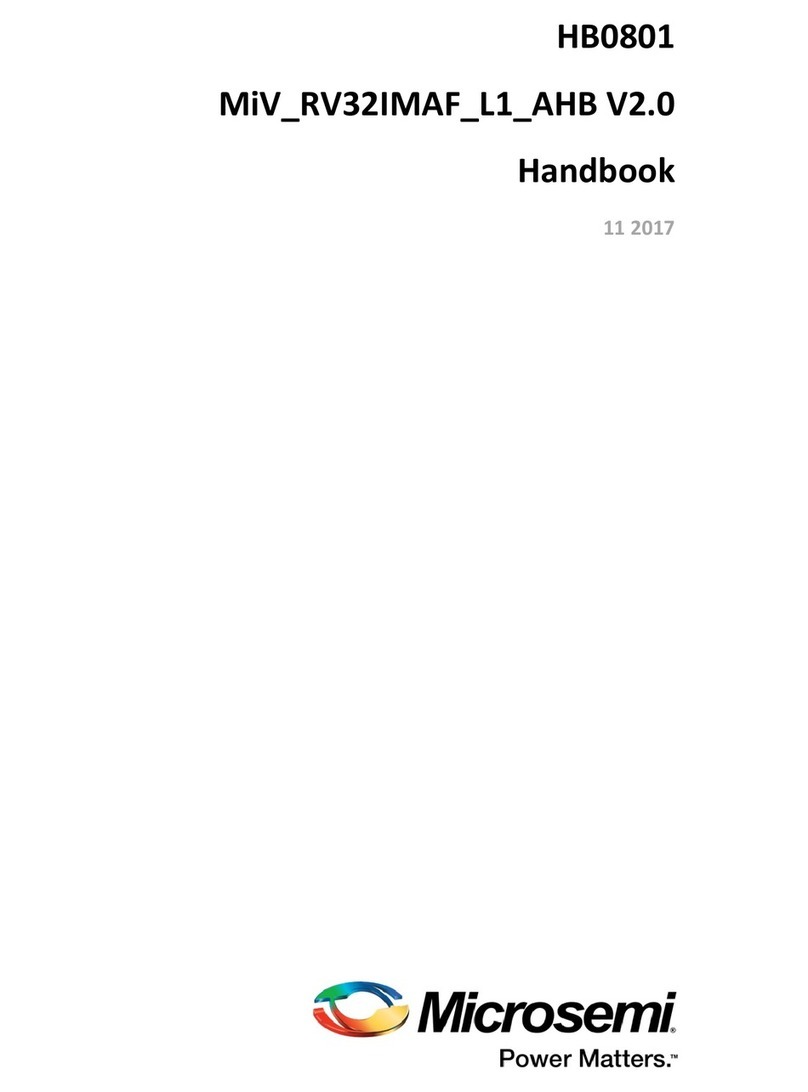SmartFusion2 Development Kit Setup
5
The DIP switch SW10 is used to provide four of the MPM inputs and also to select optional operational modes for
MPM.
The default settings for SW10 are:
SW10.1 selects whether the MPM initiates an auto-shutdown when an APOL goes to OV2 or UV2.
When SW10.1 is OFF, the MPM does not initiate an auto-shutdown
When SW10.1 is ON, the MPM will initiate an auto-shutdown.
SW10.2 selects whether the MPM reloads the configuration in eNMV with known good values on power up.
When SW10.2 is OFF, the MPM does not reload the last known good configuration in eNVM
When SW10.2 is ON, the MPM reloads the last good configuration values in eNVM on power up.
SW10.3 selects whether the DEADTIME parameter for DPOL 1-4 is configurable or not.
When SW10.3 is OFF, DEADTIME is not set by the MPM and will have either the default values as defined in the
ZL6105 documentation; if the DPOL had just been powered up or the last value set by the MPM and if the DPOL
has not been power cycled since the last write to DEADTIME.
When SW10.3 is ON, DEADTIME will be selected by SW10.4
SW10.4 selects the DEADTIME configuration value for DPOL1-4.
When SW10.4 is OFF, the MPM will select a DEADTIME of 40nS
When SW10.4 is ON, the MPM will select a DEADTIME of 24nS
Table 3 • List of Jumpers Needed on the SF2-DEV-KIT
J174 pins 2 and 3 jumpered J172 pins 2 and 3 jumpered J184 pins 2 and 3 jumpered
J175 pins 2 and 3 jumpered J179 pins 2 and 3 jumpered J195 pins 2 and 3 jumpered
J200 pins 2 and 3 jumpered J194 pins 2 and 3 jumpered J202 pins 2 and 3 jumpered
J210 pins 2 and 3 jumpered J201 pins 2 and 3 jumpered J209 pins 2 and 3 jumpered
J155 pins 2 and 3 jumpered J146 pins 2 and 3 jumpered J140 pins 2 and 3 jumpered
J138 pins 2 and 3 jumpered J158 pins 2 and 3 jumpered J154 pins 2 and 3 jumpered
J143 pins 2 and 3 jumpered J141 pins 2 and 3 jumpered J111 pins 2 and 3 jumpered
J133 pins 2 and 3 jumpered J214 pins 2 and 3 jumpered J213 pins 2 and 3 jumpered
J178 pins 2 and 3 jumpered J188 pins 2 and 3 jumpered J187 pins 2 and 3 jumpered
J197 pins 2 and 3 jumpered J196 pins 2 and 3 jumpered J183 pins 2 and 3 jumpered
Figure 4 • SF2-Dev-Kit SW10
SW10.1 - ON
SW10.2 - ON
SW10.3 - ON
SW10.4 - ON