Microsoft Surface Installation instructions manual

K

English (EN)..........................................................................................................1
French Canadian (XD)................................................................ 15
Latam Spanish (XX).......................................................................29
Nederlands (NL)...................................................................................43
Français (FR).................................................................................................. 57
Deutsch (DE)................................................................................................. 71
Italiano (IT)......................................................................................................85
Português (PT)........................................................................................99
Español (ES)................................................................................................. 113
(AR)......................................................................................................127
Dansk (DA)................................................................................................... 140
Suomi (FI)........................................................................................................154
Norsk (NO)...................................................................................................168
Svenska (SV)...............................................................................................182
K

1
Microsoft Surface Hub
Floor Support Mount Assembly and Mounting
Guide (55”/84”)
For wall-mounted installations requiring oor support
These instructions assume wood stud and drywall/gypsum board wall construction with 2-by-4 studs spaced 16 inches apart. The supplied mounting screws are for use only in 1/2-inch-thick or 5/8-inch-thick drywall/gypsum board walls less
than 10 feet high. For any other kind of wall, ask a professional installer for advice on the appropriate hardware and methods.
Important safety warnings
Before assembling and mounting Microsoft Surface Hub on the oor support mount, read these important safety warnings.
This symbol identifi es safety and health messages in this Device Guide
WARNING: Read Safety & Health Information
Read this guide for important safety and health information. Keep all printed guides for future reference. Failure to follow instructions and properly set up, use, and care for this product can increase the risk of serious injury or death, or damage
to the device or devices. For an online version of this guide and additional support, safety, and health information go to: www.surface.com/support/surface-hub.
WARNING: Installation Experts - Knowledge
To avoid hazards related to improper installation, ensure the installation is performed by people who have read and understand the installation instructions prior to beginning. If you do not have the necessary equipment or expertise, or if you
are not certain that the mounting surface can properly support the Surface Hub, consult a professional installer.
WARNING: Minimum Number of Installers
In order to reduce the risk of injury, Microsoft Surface Hub 55” requires a minimum of two people and Microsoft Surface Hub 84” requires a minimum of four people to perform the installation.
WARNING: Proper Mounting to Wall
To reduce the risk of the device falling, resulting in injury, death, or damage to the device, ensure that:
• The wall strength and mounting method are appropriate to support the weight of this device. While this stand is designed to support the device from the oor, the wall must be strong enough to rmly hold the anchoring system. The
included fasteners are for use in ½” or thicker drywall/gypsum wall board. For other wall types, ask a professional installer for advice. Reinforcement might be necessary for some materials such as plaster/thin plastic board/wood before
starting installation.
• If your wall is not ½” or thicker drywall/gypsum board 10 feet high or less, purchase the correct hardware to support the device in your installation.
• Use only wall mounts intended for use with the Microsoft Surface Hub model you’re mounting.
• Securely tighten all fasteners according to the instructions. Do not over tighten.
WARNING: Proper Installation Environment
To reduce risks related to the environment, the unit must be installed indoors only.
• It is the consumer’s responsibility to ensure that structural engineering requirements for potential seismic activity are met per your local requirements. This may require wall reinforcement.
• Do not install near sources of high heat or steam, or where condensation is likely to occur, such as near air conditioners.
• Do not install on a structure that is prone to vibration or movement.
• Do not install in such a way as to block ventilation holes. Allow for proper ventilation according to the device speci cations.
• Do not install in areas with potentially explosive atmospheres. These areas are often, but not always, posted and can include fueling areas, such as below decks on boats, fuel or chemical transfer or storage facilities, or areas where the air
contains chemicals or particles, such as grain dust or metal powders. The Surface Hub should not be used in these areas. In such areas, sparks can occur and cause an explosion or re.
EN
K

2
WARNING: Handling and Site Preparation
Do not attempt to install the device with fewer than the required number of individuals. To reduce the risk of injury due to the size and weight of the device, keep the device upright. When placing the device onto the mount, be certain it is
properly seated before releasing it. Keep the assembly area clear of packing materials. Remove materials after each step.
WARNING: Designated Load Capacity
Wall mounts are rated for a designated load capacity. To reduce risk of personal injury, death, or damage to the device, never exceed the designated load capacity of the wall mount. Refer to the specication section for weights and
load capacities.
WARNING: Tip-Over and Fall Hazard
The wall mount is designed to handle the weight of the device. To reduce the risk of injury or death, never allow anyone to hang from the unit. Never suspend anything other than the designated device.
WARNING: Do Not Attempt to Repair or Modify
Assemble mount components using only fasteners provided by Microsoft, as shown on the parts list. Do not attempt to take apart, open, service, or modify the product, accessories, or power supply. Doing so could present the risk of electric
shock or other hazard. Any evidence of any attempt to open and/or modify this device, including peeling, puncturing, or removing any of the labels, will void the Limited Warranty. Heed all warnings and follow all instructions.
WARNING: Electrical outlet location
To reduce risks related to electric shock, ensure that there is an appropriate electrical outlet within reach of the power cord provided with device to be mounted. Do not use extension cords, or a power cord other than what is provided with the
display assembly.
WARNING: Pinch hazard
When mounting the wall support and installing the device, take care to avoid pinching ngers.
WARNING: Choking hazard
This device or its accessories may contain small parts, which may be a choking hazard to children under 3. Keep small parts away from children.
WARNING: Small children
This device and its accessories are not toys. To reduce the potential for injury, death, or product damage, do not allow small children to play with them. Never allow children to climb on or hang from the device or its stand.
WARNING: Mounting surface orientation
The wall mounting assembly is designed for vertical surfaces only. To reduce the risk of injury or death, do not mount to any surface other than a vertical wall. Do not mount in any orientation other than landscape.
WARNING: Ensure screws are securely tightened
To reduce the risk of the product falling, ensure that all screws are securely tightened to their specied torque values. Do not overtighten as this may cause damage and weaken the holding strength.
This guide outlines the steps for assembling the Surface Hub 55” and Surface Hub 84” oor support mount. These mounts require two people to assemble. Before you begin, make sure you have all of the components in the parts list.
IMPORTANT: Avoid damage to your device. The Surface Hub 55” may be supported only by its bottom edge when not supported by the mounting system or lifting handles. Rest it only on its bottom edge, and
support it to keep it vertical. The Surface Hub 84” is intended to be lifted only by the lifting handles when being carried. Do not place either device on its face, back, top, or sides.
Specications
Model Device
weight
Stand
weight
Handle
weight
Designated
load capacity
Surface Hub 55” 105 lb. 60 lb. NA 165 lb.
Surface Hub 84” 250 lb. 80 lb. 30 lb. 360 lb.
Required tools (not included)
#2 Phillips screwdriver
5mm hex key
6mm hex key (84” only)
8mm hex key
Hand Drill
7/32-inch drill bit
3/16-inch drill bit
Level
Stud nder
Torque Wrench with 5mm and 6mm hex bits
10mm Socket
Further specications for Surface Hub can be found at http://www.microsoft.com/surface/support/surface-hub
K

3
Parts List
Images are not to scale
Upright (1 each) Wall Plate (1 each)
Braces (2 each) Hanger Bars (2 each) Front Cover (1 each)
K

4
M6 nuts (6 each)
Torque: 8-10 N.m (5.9-7.4 ft-lbs)
M6x12 screw (4 each): stand assembly screw
Torque: 6-8 N.m (4.4-5.9 ft-lbs)
M6 washer (4 each)
Stand assembly washers
Toggle bolts (6 each)
Screw (4 each): hanger bar screw
Surface Hub 55”: M6x12mm
Torque: 6-8 N.m (4.4-5.9 ft-lbs)
Surface Hub 84”: M8x12mm
Torque: 15-17 N.m (11-12.5 ft-lbs)
K

5
Assembly and mounting instructions
Step 1: Build the oor support mount assembly
A. Lay the upright on a horizontal surface at side down and with the alignment bolts pointing up.
B. Lay the wall plate on the upright, with the alignment bolts on the upright protruding through the wall plate.
Note: When the upright and the wall plate are aligned properly,
● The alignment bolts on the upright will protrude through the wall plate.
● The orientation arrows on the wall plate will point to the top of the assembly.
C. Begin connecting the wall plate to the upright by threading the M6 nuts on the two center alignment bolts.
Note: Leave the nuts loose enough to allow the wall plate to move freely. You will tighten them later.
D. Attach the right-hand brace to the assembly.
a. With the assembly still horizontal, place one of the braces over the two right-hand bolts.
b. Thread M6 screws into the holes at the top and bottom of the brace.
c. Thread M6 nuts onto the alignment bolts protruding through the wall plate.
Note: Leave the nuts loose enough to allow the wall plate to move freely. You will tighten them later.
K

6
E. Attach the left-hand brace to the assembly.
a. With assembly still horizontal, place the remaining brace over the two left-hand bolts.
b. Thread M6 screws into the holes at the top and bottom of the brace.
c. Thread M6 nuts onto the alignment bolts protruding through the wall plate.
Note: Leave the nuts loose enough to allow the wall plate to move freely. You will tighten them later.
F. Lift the assembly and place the at side against the wall.
Note: The wall plate should be at the top of the assembly, with the alignment arrow on the wall plate pointed toward the ceiling.
G. Beginning with the nuts on the two alignment bolts in the middle of the wall plate, tighten all of the nuts.
WARNING: Ensure screws are securely tightened
To reduce the risk of the product falling, ensure that all screws are securely tightened before mounting the display. Do not over tighten.
Step 2: Anchor the oor support mount assembly to the wall
A. Use a stud nder to locate and mark the studs behind the wall where Surface Hub will be permanently anchored.
WARNING: Hidden hazards
Walls can contain electrical wires and other unseen hazards and obstacles such as water or gas lines. It is the installer’s responsibility to locate and avoid these hazards during installation. If drilling and/or cutting into the
mounting surface, always make sure that there are no electrical wires, water lines, or gas lines in the wall. Cutting or drilling into any of these may cause serious injury or death.
B. Place the assembly against the wall, with the orientation arrow in the wall plate pointing toward the ceiling.
C. Verify that at least one mounting slot, in each of the six groups of vertical mounting slots, is not aligned over a stud.
Note: The anchoring bolts are designed to anchor behind the drywall/gypsum wall board, not into the stud.
D. Mark the wall at the center of each of the six slots you have chosen.
K

7
E. Temporarily set the oor support mount assembly aside.
F. Verify there is no stud behind the six marks you created, by drilling a 1/16-inch test hole.
Note: If you nd a stud, choose new slots by starting at the beginning of this step again and using a stud nder to re-identify and marking new anchor locations.
G. After completing the six test holes, drill a ½-inch hole at each test location.
H. Place the oor support mount assembly back against the wall, aligning the six chosen mounting slots with the six drill holes.
I. Insert toggle bolts through each of the mounting slots and into the ½-inch holes in the wall.
J. Make sure that the toggle bolt keys are seated in the mounting slots.
K. Tighten each bolt enough to keep the key secure in the slot.
L. When all anchor bolts are inserted, fully tighten the toggle bolts to secure the stand to the wall.
WARNING: Ensure screws are securely tightened
To reduce the risk of the product falling, ensure that all screws are securely tightened before mounting the display. Do not over tighten.
Step 3: Attach the hanger bars to the Surface Hub
A. Place one of the hanger bars over the left mounting screw holes on the back of Surface Hub.
Note: The tightening screw is located at the base of the hanger bar. The base of the hanger bar should face down. The left mounting screw holes are the holes closest to the left edge of Surface Hub.
B. Using the hanger bar screws, attach the hanger bar to the mounting screw holes.
C. Tighten the screws securely.
WARNING: Ensure screws are securely tightened
To reduce the risk of the product falling, ensure that all screws are securely tightened before mounting the display. Do not over tighten.
D. Repeat these steps for the right side hanger bar.
Key seated in slot
K

8
Step 4: Hang the Surface Hub on the wall plate
WARNING: Ergonomic Lifting
To reduce the potential for lifting related injuries, follow good ergonomic lifting guidelines.
Ergonomic lifting guidance
• Plan ahead. Ensure that everyone lifting the display knows the lifting plan and their role.
• Determine if you can lift the unit. Is it too heavy or too awkward?
• Decide if you need lifting aid.
• Check your environment for obstructions and slippery surfaces.
• Make sure the lifting team agrees on the plan.
• Lift with your legs, not your back.
• Bend at your knees, keeping your back straight.
• Keep the unit close to your body.
• Center your body over the unit.
• Keep your feet about shoulder width apart.
• Lift straight up smoothly.
• Keep your torso straight; do not twist while lifting or after the load is lifted.
• Grasp the proper handhold locations as shown below.
• Set the unit onto the stand or wall mount slowly and smoothly with a straight back.
• Do not release the display panel until you are certain that it is properly seated.
WARNING: To reduce the risk of injury or product damage, use only the handhold locations shown below for the Surface Hub 55”. Lifting requires a minimum of two people.
WARNING: To reduce risk of injury or product damage, use only the handhold locations shown below for the Surface Hub 84”. Lifting requires a minimum of four people.
Person 1 Person 2
Person 2
Person 1 Person 4
Person 3
K

9
A. Con rm that the hanger bar clamps are open.
Note: If the clamps are not fully open, turn the clamp screws counterclockwise to open them (see images below).
B. Lift Surface Hub and align the top hooks of the hanger bars with the top edge of the wall plate.
C. Lift Surface Hub, aligning the top hanger bar hooks above the wall plate.
D. GENTLY lower Surface Hub to seat and rest the top hanger bar hooks on the top wall plate ange.
WARNING: Ensure hanger bar is resting on wall plate
Do not release Surface Hub until you are sure the hanger bars are properly seated on the wall plate.
E. Slide the lower hanger bar hook under lower wall plate ange.
F. Secure Surface Hub to the lower wall plate ange by tightening the hanger bar clamp screws.
WARNING: Ensure screws are securely tightened
To reduce the risk of the product falling, ensure that all screws are securely tightened before mounting the display. Do not over tighten.
Top Hooks
Clamp OpenClamp Screw Clamp Closed
Not Engaged Fully Engaged
K

10
Step 5: Remove the lifting handles (Surface Hub 84” only)
Note: Surface Hub 84” is shipped with the lifting handles attached. Once the Surface Hub is mounted, remove the handles and keep them in case you need to take the Surface Hub from its mounting location.
A. Remove the screws from the lifting handle mounting bars.
a. Using a hex key, unscrew the screw that attaches the handle on the right side.
b. Have someone secure the handles on the right side before working on the left handle.
Note: This step prevents dropping the right handle when removing the left handle.
c. On the left handle, unscrew the screw that attaches the handle on the left side.
d. Remove the handles and set them aside for storage.
K

11
B. Slide the mounting bar into Surface Hub’s frame.
a. Depress the lever inside the mounting bar.
b. Once it releases, slide the mounting bar into the frame.
c. Close the plastic door cover.
d. Repeat for all extended mounting bars.
Step 6: Adjust and level the assembly
A. Use the leveling screws at the bottom of the upright to level the Surface Hub.
a. Adjust the base of the upright to be at on the oor.
b. With the base at on both edges, adjust the leveling screws until the oor support mount and Surface Hub are level.
Note: When you are done, all edges of the upright should be ush against the oor.
Press to
release
Slide in
“Click”
Close
door
Leveling Screws
K

12
Step 7: Connect cables and attach the front cover
WARNING: Cable routing
To reduce risks related to electrical shock, ensure cables are routed in such a way as to not become pinched, crushed or cut.
A. For both Surface Hubs, connect the power, network, and any optional cables.
B. Using the power switch next to the power cable, set the power to “On.”
C. Cover the cables by clipping the front cover to the base of the upright.
a. Lift the cover behind Surface Hub, with the front cover clips above the upright catches.
b. With the front cover ush against the upright, lower the front cover clips onto the catches on the upright.
Note: When you’re done, the bottom of the front cover should be ush with the base of the upright. No cables or gaps should be showing behind the front cover.
What’s next?
Your Surface Hub is mounted and ready to set up. See the Setup Guide in your Welcome Kit.
Power switch
K

13
LIMITED WARRANTY & SUPPORT TERMS
These Limited Warranty and Support Terms are an agreement between Microsoft Corporation and you. Please read them carefully. BY ACCEPTING SHIPMENT OF YOUR MICROSOFT SURFACE HUB PURCHASED FROM AN AUTHORIZED SELLER (THE “HARDWARE
PRODUCT”) OR BY ACCEPTING OUR PERFORMANCE OF HARDWARE PRODUCT SUPPORT, YOU AGREE TO THESE TERMS.
A. WARRANTIES. Customer shall be entitled to warranty coverage solely as identied below. This warranty gives Customer specic legal rights. Customer may also have other rights which vary from country to country. This warranty applies to the extent permitted by law and unless
restricted or prohibited by law.
1. Limited Hardware Warranty. Microsoft warrants that the Hardware Product, will perform substantially as described in the applicable Hardware Product documentation for a period of one year from the rst day of the month after the Hardware Product is received by Customer (the
“Limited Hardware Warranty Term”). The Hard Drive, the Pen and the Keyboard (the “Advance Exchange Hardware”) are subject to Advanced Exchange and as dened below in Section B. Customer must (i) provide notice to Microsoft during the Limited Hardware Warranty Term,
and (ii) upon request, provide proof of purchase including serial number of the Hardware Product and date of purchase. This Limited Hardware Warranty only applies if you have made full payment for the Hardware Product and only covers those defects that arise as a result of normal
use of the Hardware Product.
IF CUSTOMER’S COUNTRY LAW PROVIDES AN IMPLIED WARRANTY, INCLUDING AN IMPLIED WARRANTY OF MERCHANTABILITY OR FITNESS FOR A PARTICULAR PURPOSE, ITS DURATION IS LIMITED TO THE WARRANTY PERIOD ABOVE OF ONE YEAR. Some countries do not
allow limitations on how long an implied warranty lasts, so this limitation may not apply to Customers in those countries.
For warranty services to be provided for a Hardware Product using a wall support mount, oor support mount, rolling stand or fasteners other than those provided by Microsoft (i.e., each considered a “Third Party Stand”) the Hardware Product must be accessible; can be de-installed
and re-installed as appropriate; and has not sustained any physical alterations related to Customer’s selection and use of a Third-Party Stand.
2. Warranty Exclusions. This Limited Hardware Warranty does not apply to (a) software, (b) Hardware Product or Advance Exchange Hardware that has been damaged by Customer negligence; abuse; accident; act of God; misuse; misapplication; incorrect line voltage, uctuations
and surges; failure to follow operating instructions; or improper installation (unless such installation was performed by Microsoft), (c) Hardware Product and/or Advance Exchange Hardware that has been modied or had its seals broken or serial number removed or defaced, or (d)
damages or injury related to the improper installation or placement of the wall mount to which the Hardware Product is attached or to the Customer’s selection and use of any Third-Party Stand. For sake of clarity, the Customer is responsible for proper installation and
placement of the wall mount for the Hardware Product, and for Customer’s selection and use of any Third-Party Stand. The warranty exclusion contained in subparagraph (d) above does not apply to damages or injury unrelated to the installation or placement of the wall mount to
which the Hardware Product is attached or to the Customer’s selection and use of any Third-Party Stand.
3. Limited Software Support. Microsoft will provide limited software support for a period of ninety (90) days from the date of Customer receipt of the Surface Hub. For assistance with software during this time frame, please open a service ticket through http://www.surface.com/
support and request assistance with your related software.
4. No Other Warranties. The express warranty stated in this Section A is the only express warranty to Customer and is provided in lieu of all other express or implied warranties and conditions (if any) including any created by any other statements, documentation or packaging. No
other warranties or conditions are made with respect to the Hardware Product or the Limited Hardware Warranty by any person, including but not limited to Microsoft and its suppliers. No other information (oral or written) or suggestions given by Microsoft, its agents or suppliers
or its employees, shall create a warranty or condition or expand the scope of the Limited Hardware Warranty stated in Section A. Also, there is no warranty or condition of title, quiet enjoyment, or non-infringement in the Hardware Product. Customer may have greater rights existing
under legislation in Customer’s jurisdiction. Where any term of the Limited Hardware Warranty is prohibited by such laws, it shall be null and void, but the remainder of the Limited Hardware Warranty shall remain in full force and affect.
B. HARDWARE PRODUCT SUPPORT. Microsoft offers the following types of support for the Hardware Products. Some Support Services may be provided by a Microsoft contractor.
1. Installation. If Customer chooses to purchase installation with the Hardware Product, the installation date will be mutually agreed upon by the Parties. Prior to the installation date, Microsoft can conduct a site review. Microsoft will evaluate the planned installation location, the
loading dock location, and the available space to move the Hardware Product. Microsoft will review Customer’s power source and networking. If a site review is conducted, Microsoft will provide customer with an assessment of the work needed to prepare the Customer’s site for
proper Hardware Product installation. On the installation date, a Microsoft resource will arrive at the Customer site. The Microsoft resource will unpack the Hardware Product, clean and examine it for any damage, and install the Hardware Product. The Microsoft resource will power up
the Hardware Product and test basic functionality.
2. Advance Exchange Support - To replace damaged Advance Exchange Hardware (the Hard Drive, the Pen and/or the Keyboard), Customer must open a service ticket through http://www.surface.com/support and request Advance Exchange Support for the Advance Exchange
Hardware. Microsoft will contact Customer to identify and verify the defect. Where there is a reasonable expectation that the problems are caused by the Advance Exchange Hardware, Microsoft will place equivalent replacement Advance Exchange Hardware parts in the mail for
shipment to Customer’s address of record within 3 business days at Microsoft’s expense. Customer is responsible for installing replacement parts, packaging the defective Advance Exchange Hardware parts in the same packaging the Advance Exchange Hardware parts were received,
and making arrangements with Microsoft within seven (7)
business days for the return of the defective Advance Exchange Hardware to Microsoft. Shipping charges will be paid by Microsoft. Advance Exchange Hardware not returned within 10 business days will be billed to Customer at current Microsoft prices.
3. Onsite Repair. Customer must open a service ticket through http://www.surface.com/support and request Onsite Repair Support for the Hardware Product. A Microsoft resource will contact Customer to schedule a mutually agreed upon service date. The Microsoft Resource can
be onsite within 3 business days. The Microsoft resource will arrive at the Customer site at the prescribed date and time to service the Hardware Product.
4. Consultation and Problem Resolution. For issues other than those covered by the Limited Software Support outlined above in Section A(3), Microsoft shall provide consultation to Customer via email or telephone during normal business hours [Monday – Friday, 8am EST to 8pm,
EST] to permit Customer to report problems and seek assistance in the use of the Hardware Product. Microsoft shall assist Customer in the diagnosis of Hardware Product issues. Customer acknowledges and agrees that to the extent that repair and/or replacement involves costs not
covered under Advance Exchange Support, or Onsite Repair Support (including, but not limited to, express shipping), Customer is responsible for all such costs.
5. Customer Cooperation - Customer agrees to cooperate with Microsoft: (a) to notify Microsoft promptly of any defect, error or Hardware Product or Advance Exchange Hardware malfunction and to submit to Microsoft such information that Microsoft may reasonably require to
reproduce the error or Hardware Product or Advance Exchange Hardware malfunction and the operating conditions under which the error or Hardware Product or Advance Exchange Hardware malfunction was discovered; (b) to install, if requested by Microsoft and within Customer
security guidelines, a network connection that will be made available to Microsoft for the purpose of resolving problems, reviewing Customer use of software, or for any other reasonable purpose, and (c) to notify Microsoft of any additional hardware or software not purchased from
Microsoft that may be used in conjunction with the Hardware Product or Advance Exchange Hardware.
C. SUPPORT TERMS.
1. During the Limited Hardware Warranty Term, Microsoft provides Return to Factory Support under the terms of Sections A and B.
2. For separate fees due upon the initial purchase of each Hardware Product, Customer can (1) add Installation Support (2) add Advance Exchange Support or Onsite Repair Support during the Limited Hardware Warranty Term or (3) extend Advance Exchange Support, and/or Onsite
Repair Support for up to two years following the Limited Hardware Warranty Term.
3. If Microsoft is unable to repair defective Hardware Product during the Limited Hardware Warranty Term specied above, Microsoft will replace the defective Hardware Product with equivalent Hardware Product. Any replacement Hardware Product may be either new or like-new,
provided it has functionality at least equal to that of the Hardware Product being replaced. Hardware Product will be exchanged in accordance with the terms of Section B.2. If Onsite Repair is required, the Microsoft resource will remove the existing Hardware Product and replace it
with equivalent Hardware Product. Replacement of Hardware Product may require multiple onsite visits.
4. Support for Hardware Products is dependent upon the availability of resources and materials. Microsoft will use commercially reasonable efforts to make necessary resources and materials available.
5. Consultation and Problem Resolution is provided in conjunction with Advance Exchange and On-site Support.
6. Customer is responsible for any work necessary to prepare the site for Hardware Product installation.
7. Customer is responsible for disposing of any packaging debris, connecting the Hardware Product to the Customer’s network or other hardware peripherals (e.g., enclosures, printers, cameras, etc…) and setting necessary passwords.
8. Microsoft will use ground shipping to ship Hardware Product to Customer.
D. LIMITATION ON AND EXCLUSION OF REMEDIES AND DAMAGES. Customer can recover from Microsoft and its suppliers only direct damages up to the amount Customer paid. Unless otherwise provided under any local law applicable to you, Customer cannot
recover any other damages, including consequential, lost prots, special, indirect or incidental damages.
This limitation applies to
• Anything related to the Hardware Product or Limited Hardware Warranty;
• Hardware Product Support; and
• Claims for breach of contract, breach of warranty, guarantee or condition, strict liability, negligence, or other tort to the extent permitted by applicable law.
It also applies even if Microsoft knew or should have known about the possibility of the damages. The above limitation or exclusion may not apply to Customer because Customer’s country may not allow the exclusion or limitation of incidental, consequential or other damages.
E. REGION-SPECIFIC TERMS
1. AUSTRALIA. In Australia, the Hardware Product comes with guarantees that cannot be excluded under the Australian Consumer Law. Customer may be entitled to a replacement or refund for a major failure and compensation for any other reasonably foreseeable loss or damage.
Customer may also be entitled to have the Hardware Product repaired or replaced if the Hardware Product fails to be of acceptable quality and the failure does not amount to a major failure. In Australia, in addition to this warranty, the repaired or replaced Hardware Product may
come with statutory consumer guarantees under the Australian Consumer Law which may give Customer a longer statutory warranty.
2. SAUDI ARABIA AND UNITED ARAB EMIRATES. Without prejudice to any statutory warranty to which Customer may be entitled under any local law applicable to Customer, unless any such law provides for a longer term, Microsoft offers this Warranty, for a term of one (1)
Gregorian year from the rst day of the month after the Hardware Product is received by Customer.
F. MISCELLANEOUS.
1. Entire Agreement. This Agreement constitutes the parties’ entire Agreement concerning the subject matter hereof, and supersedes any other prior and contemporaneous communications. Any terms and conditions, maintained by Customer or its afliates or contained in any
purchase order will not apply. This Agreement may be amended only in writing when signed by both parties.
2. Copyright Notices. Microsoft Corporation is a registered trademark or trademark of Microsoft Corporation in the United States and/or other countries.
K

14
3. Applicable Law. Washington state law governs the interpretation of this Agreement and applies to claims for breach of it, regardless of conict of laws principles. The laws of the state where you live govern all other claims, including claims under state consumer protection laws, unfair
competition laws, and in tort.
4. Termination. Either Party may terminate this Agreement if the other Party is in material breach or default of any obligation that is not cured within 30 calendar days’ notice of such breach. You agree to pay all fees for Support Services performed and expenses incurred prior to
termination. The sections regarding condentiality, no warranties, limitations of liability, termination, and miscellaneous of this Agreement, will survive any termination or expiration of this Agreement.
5. Validity. This warranty is valid only in the following countries: United States, Canada, United Arab Emirates, Saudi Arabia, Qatar, Israel, Australia, New Zealand, Singapore, Japan, United Kingdom, France, Germany, Italy, Spain, Sweden, Norway, Netherlands, Switzerland, Denmark,
Belgium, Austria, Finland, Ireland, Portugal, Luxembourg, and Russia.
K

15
Microsoft Surface Hub
Guide d’assemblage et d’installation du
support de montage au sol (55/84 po)
Pour les installations murales nécessitant un support au sol
Ces instructions présument que le mur est conçu à l’aide de montants en bois en 2x4 espacés à 41 cm (16 po) et de panneaux de cloison sèche/gypse. Les vis de montage fournies peuvent être utilisées uniquement avec des panneaux
de gypse d’une épaisseur de 1,27 cm ou 1,6 cm (1/2 po ou 5/8 po) d’une hauteur de moins de 3 m (10 pi). Pour tout autre type de mur, demandez des conseils à un installateur professionnel pour obtenir la quincaillerie et les méthodes
d’installation appropriées.
Avertissements de sécurité importants
Avant d’effectuer l’assemblage et l’installation du Surface Hub de Microsoft sur le support de montage au sol, lisez ces avertissements de sécurité importants.
Ce symbole identifi e les messages relatifs à la santé et à la sécurité dans ce Guide de l’appareil.
AVERTISSEMENT : Lisez les renseignements relatifs à la sécurité et à la santé
Lisez ce guide pour connaître les informations importantes sur la sécurité et la santé. Conservez tous les guides imprimés en guise de référence. Le non-respect des instructions et ne pas installer, utiliser et entretenir correctement ce produit
peuvent accroître le risque de graves blessures, de mort ou de dommages à l’appareil ou à des appareils. Pour obtenir la version en ligne de ce guide et des informations supplémentaires sur le soutien, la sécurité et la santé, visitez
www.surface.com/support/surface-hub.
AVERTISSEMENT : Experts en installation – Connaissances
Pour éviter les risques liés à une mauvaise installation, assurez-vous que l’installation soit effectuée par des gens qui ont lu et compris les notices de montage avant de commencer. Veuillez consulter un installateur professionnel si vous ne
disposez pas de l’équipement ou de l’expertise nécessaire, ou si vous n’êtes pas sûr que la surface de montage puisse supporter adéquatement le Surface Hub.
AVERTISSEMENT : Nombre minimum d’installateurs
De manière à réduire le risque de blessure, l’installation du Surface Hub de 55 po de Microsoft nécessite au minimum deux personnes et le Surface Hub de 84 po de Microsoft nécessite au minimum quatre personnes.
AVERTISSEMENT : Fixation murale adéquate
Pour réduire le risque que l’appareil tombe, et provoque des blessures, la mort ou des dommages à l’appareil, assurez-vous que :
• Le mur et la méthode de xation sont appropriés pour soutenir le poids de cet appareil. Bien que ce support est conçu pour soutenir l’appareil suspendu, le mur doit être sufsamment solide pour maintenir fermement le système d’ancrage.
Les pièces de xation doivent être utilisées avec des panneaux de cloison sèche/gypse ayant une épaisseur de 1,27 cm (½ po) ou plus épais. Pour les autres types de murs, consultez un installateur professionnel pour obtenir des conseils. Il pourrait
être nécessaire de placer une armature pour certains matériaux, tel que du plâtre/une mince planche de plastique/du bois avant de commencer l’installation.
• Si votre mur n’est pas fabriqué avec un panneau de cloison sèche/gypse ayant une épaisseur de 1,27 cm (½ po) ou 1,59 cm (5/8 po) et une hauteur de 3 m (10 pi), achetez la quincaillerie appropriée pour supporter l’appareil pour votre installation.
• Utilisez seulement les xations murales conçues pour l’installation du modèle de Microsoft Surface Hub que vous installez.
• Serrez solidement toutes les pièces de xation selon les instructions. Ne serrez pas trop.
AVERTISSEMENT : Environnement approprié d’installation
A n de réduire les risques liés à l’environnement, l’appareil doit être installé à l’intérieur seulement.
• Le consommateur est responsable de s’assurer que les exigences d’ingénierie structurale pour les activités sismiques potentielles sont satisfaites selon les exigences locales. Ceci peut nécessiter une armature murale.
• N’installez pas près d’une source de chaleur ou de vapeur intense ou à un endroit où il pourrait y avoir de la condensation comme près d’un climatiseur.
• N’installez pas sur une structure qui a tendance à vibrer ou à se déplacer.
• N’installez pas de manière à bloquer des évents de ventilation. Assurez-vous d’avoir une ventilation appropriée aux spécications de l’appareil.
• N’installez pas dans une zone avec une atmosphère potentiellement explosive. Ces zones sont souvent, mais pas toujours, signalées et peuvent inclure les zones de ravitaillement en carburant, telles que les ponts de bateaux, les installations xes
pour stockage ou transfert de produits chimiques ou les zones où l’air contient des produits chimiques ou des particules, comme la poussière de grain ou la poudre métallique. Le Surface Hub ne peut être utilisé dans ces zones. Des étincelles
peuvent se produire dans ces zones et entraîner une explosion ou un incendie.
XD
K

16
AVERTISSEMENT : Manutention et préparation du site
N’essayez pas d’installer l’appareil en étant moins d’individus que le nombre requis. Afin de réduire le risque de blessure dû à la taille et au poids de l’appareil, conservez l’appareil en position verticale. Lorsque vous placez l’appareil sur le socle,
assurez-vous qu’il est correctement installé avant de le libérer. Ne laissez pas les matériaux d’emballage encombrer la zone d’assemblage. Écartez-les après chaque étape.
AVERTISSEMENT : Capacité de charge désignée
Les xations murales sont classées pour une capacité de charge désignée. Pour réduire le risque de blessure corporelle, de décès ou de dommage à l’appareil, ne dépassez jamais la capacité de charge désignée de la xation murale. Consultez la
section des spécications pour connaître les capacités de poids et de charge.
AVERTISSEMENT : Risque de basculement et de chute
La xation murale est conçue pour supporter le poids de l’appareil. An de réduire le risque de blessure ou de mort, ne laissez jamais personne se suspendre à l’appareil. Ne jamais suspendre autre chose que l’appareil conçu pour être installé
sur la xation.
AVERTISSEMENT : N’essayez pas de réparer ou de modier
Assemblez les composantes d’installation à l’aide des pièces de xation fournies par Microsoft, comme indiqué dans la nomenclature des pièces. N’essayez pas de démonter, d’ouvrir, d’entretenir ou de modier le produit, les accessoires ou
l’alimentation. Vous risqueriez de vous électrocuter ou de vous exposer à d’autres dangers. Tout signe de tentative d’ouverture ou de modication de cet appareil, y compris le décollage, la perforation ou le retrait de l’une des étiquettes,
entraînera l’annulation de la garantie limitée. Respectez tous les avertissements et suivez toutes les instructions.
AVERTISSEMENT : Emplacement de la prise de courant
An de réduire les risques de décharge électrique, assurez-vous d’avoir une prise de courant appropriée à une distance qui permet d’utiliser le cordon d’alimentation fourni avec l’appareil à installer. N’utilisez pas de rallonge électrique ou
d’autre cordon d’alimentation que celui qui est fourni avec l’emballage de l’écran.
AVERTISSEMENT : Risque de pincement
Lors de l’installation du support mural et de l’installation de l’appareil, soyez prudent pour éviter de vous pincer les doigts.
AVERTISSEMENT : Risque d’étouffement
Cet appareil et ses accessoires peuvent contenir de petites pièces qui peuvent présenter un risque d’étouffement pour les enfants de moins de 3 ans. Gardez les petites pièces hors de la portée des enfants.
AVERTISSEMENT : Jeunes enfants
Cet appareil et ses accessoires ne sont pas des jouets. An de réduire le risque potentiel de blessures, de décès ou de dommages au produit, ne laissez pas de jeunes enfants jouer avec ceux-ci. Ne laissez jamais les enfants grimper ou se
suspendre sur l’appareil ou sur son support.
AVERTISSEMENT : Orientation de la surface de montage
Les éléments de la xation murale sont conçus pour les surfaces verticales seulement. Pour réduire le risque de blessure ou de mort, n’installez pas cet appareil sur une autre surface que sur un mur vertical. N’installez pas l’appareil autrement
que dans la position paysage.
AVERTISSEMENT : Assurez-vous que les vis sont serrées solidement.
An de réduire le risque de chute du produit, assurez-vous que toutes les vis sont solidement serrées selon les valeurs de couple spéciées ci-dessous. Ne serrez pas trop les vis, car cela pourrait endommager et affaiblir la force d’ancrage.
Ce guide décrit les étapes d’assemblage du support de montage au sol du Surface Hub de 55 po et du Surface Hub de 84 po. Ces xations nécessitent deux personnes pour l’installation. Avant de commencer, assurez-vous d’avoir toutes les
composantes de la nomenclature des pièces.
IMPORTANT : Évitez les dommages à votre appareil. Le Surface Hub de 55 po peut être supporté par son bord inférieur lorsqu’il n’est pas installé avec un système de xation. Déposez-le seulement sur son bord
inférieur et installez-le avec un support pour le mettre à la verticale. Le Surface Hub de 84 po est conçu pour être soulevé par ses poignées de levage lorsqu’il est transporté. Ne placez pas l’appareil sur le devant, le derrière, le dessus ou
les côtés.
Spécications
Modèle Poids de
l’appareil
Poids
du support
Poids
des poignées
Capacité de
charge désignée
Surface Hub de 55 po 48 kg (105 lb) 27 kg (60lb) S.O. 75 kg (165 lb)
Surface Hub de 84 po 114 kg (250 lb) 36 kg (80 lb) 14 kg (30 lb) 163 kg (360 lb)
Outils nécessaires (non compris)
Tournevis cruciforme no 2
Clé Allen 5mm
Clé Allen 6mm (84 po uniquement)
Clé Allen 8mm
Perceuse à main
Foret 1.6 mm (7/32 po)
Foret 1.6 mm (3/16 po)
Niveau
Détecteur de montant
Clé dynamométrique hexagonale de 5 mm et 6 mm
Douille de 10mm
D’autres spécications relatives au Surface Hub sont disponibles sur le site http://www.microsoft.com/surface/support/surface-hub
K

17
Nomenclature des pièces
Les images ne sont pas à l’échelle
Support vertical (1 chaque) Plaque murale (1 chaque)
Équerres de renfort (2 chaque) Barres de suspension (2 chaque) Couvercle avant (1 chaque)
K

18
Écrous M6 (6 chaque)
Couple : 8-10 N.m. (5,9-7,4 pi-lb)
Vis M6x12 (4 chaque) : vis d’assemblage
Couple : 6-8 N.m. (4,4-5,9 pi-lb)
Rondelles M6 (4 chaque)
Rondelle d’assemblage du support
Boulons à ailettes (6 chaque)
Vis (4 chaque) : vis pour barres de suspension
Surface Hub de 55 po : M6x12mm
Couple : 6-8 N.m. (4,4-5,9 pi-lb)
Surface Hub de 84 po : M8x12mm
Couple : 15-17 N.m. (11-12,5 pi-lb)
K
Other manuals for Surface
13
Table of contents
Languages:
Popular Rack & Stand manuals by other brands

Konig & Meyer
Konig & Meyer 21445 quick start guide

NeoMounts
NeoMounts CPU-D200SILVER instruction manual

STEINEL
STEINEL L 170 S installation instructions
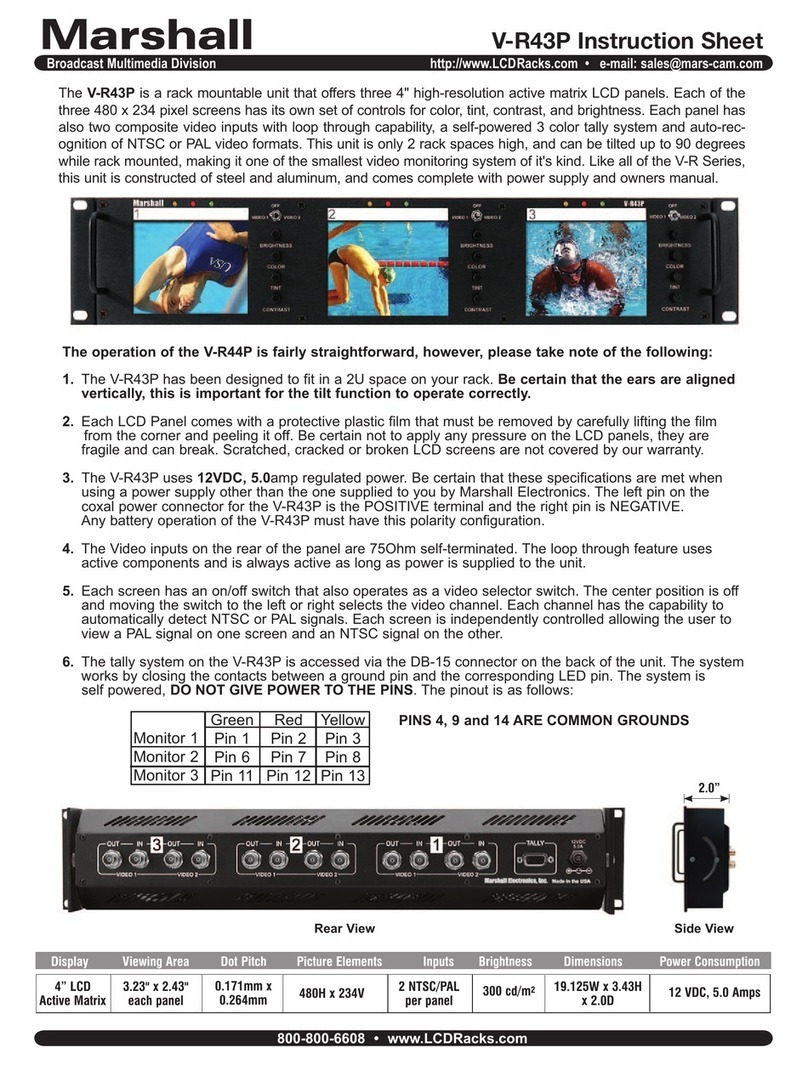
Marshall Amplification
Marshall Amplification V-R43P instruction sheet

Vixen
Vixen POLARIE Fine Adjustment Unit instruction manual

Pearl
Pearl H-820W instruction manual











