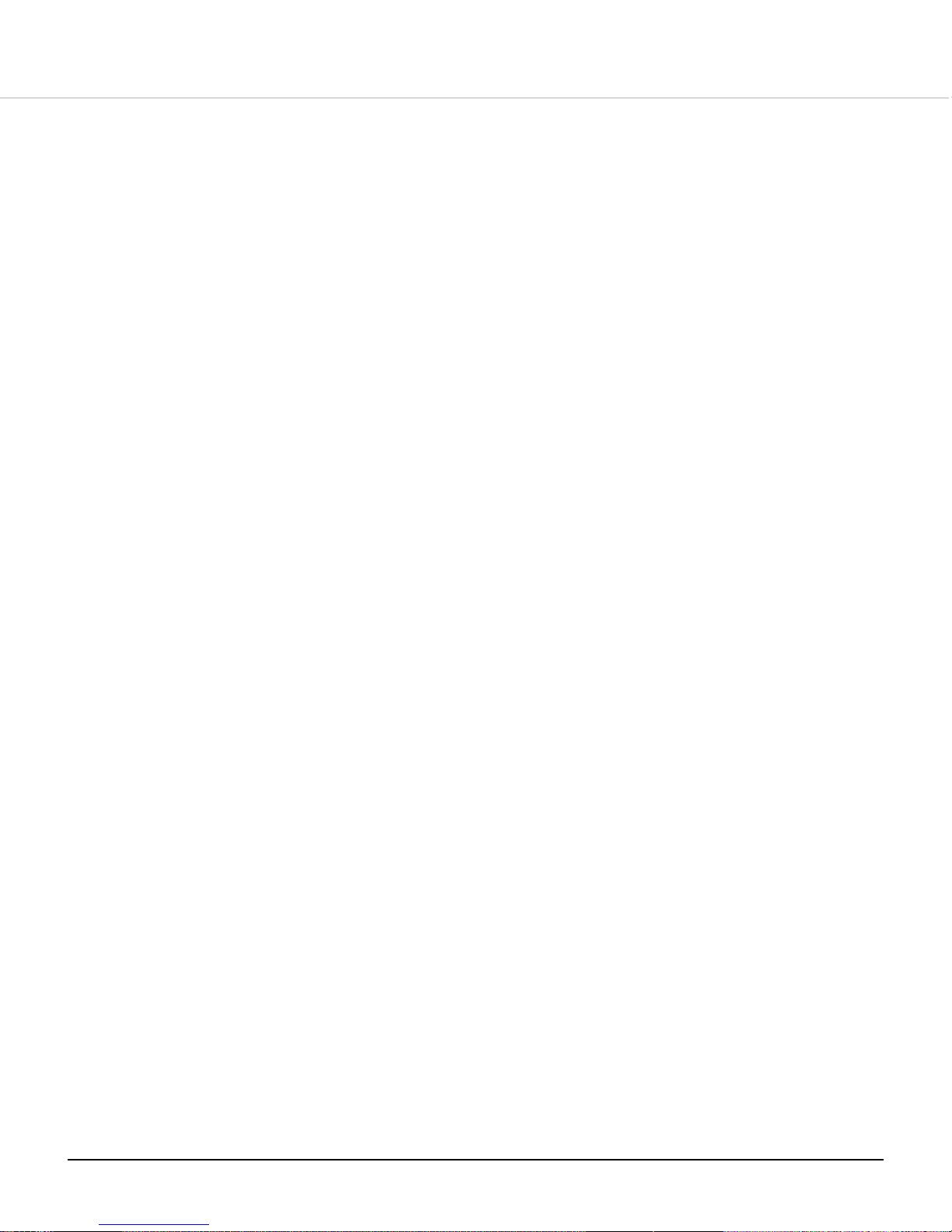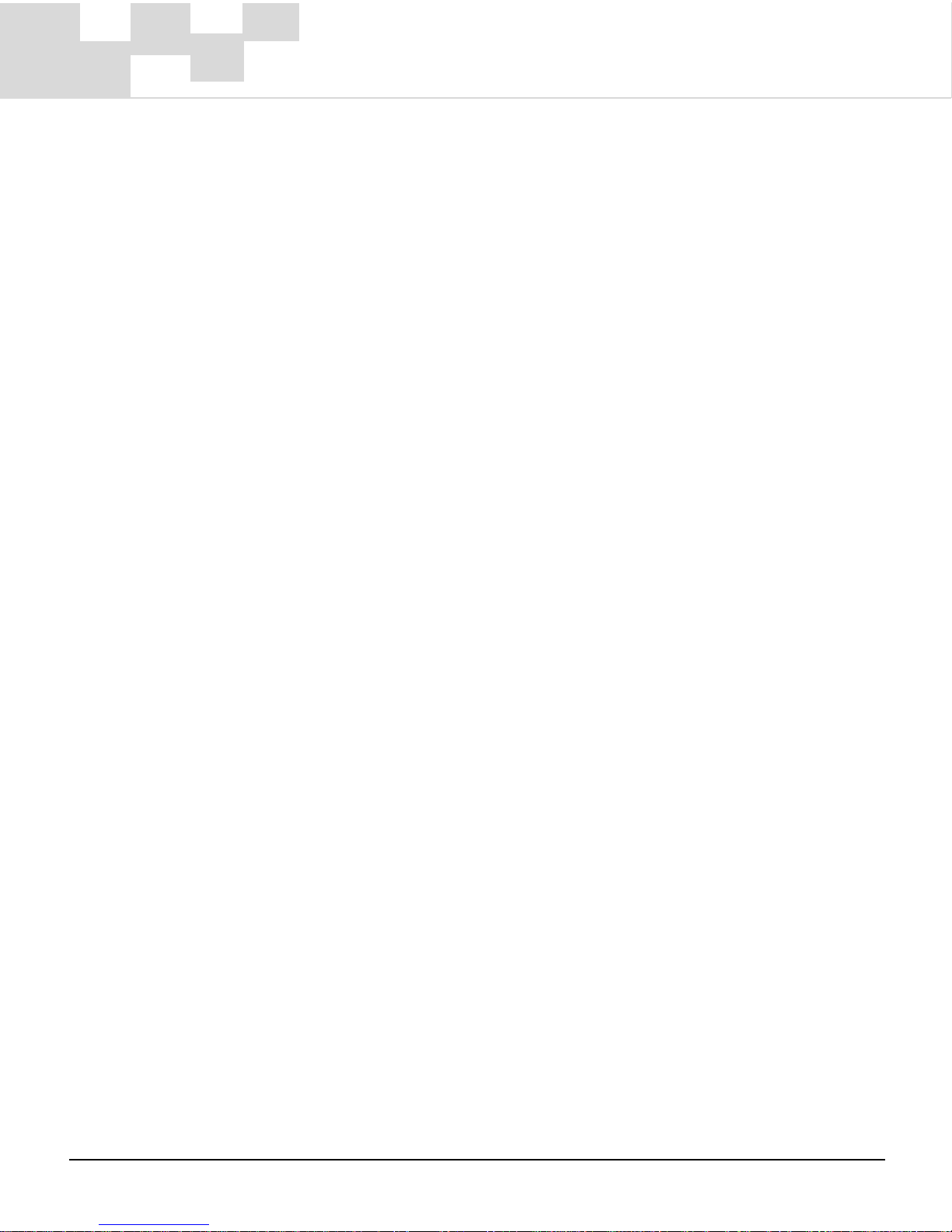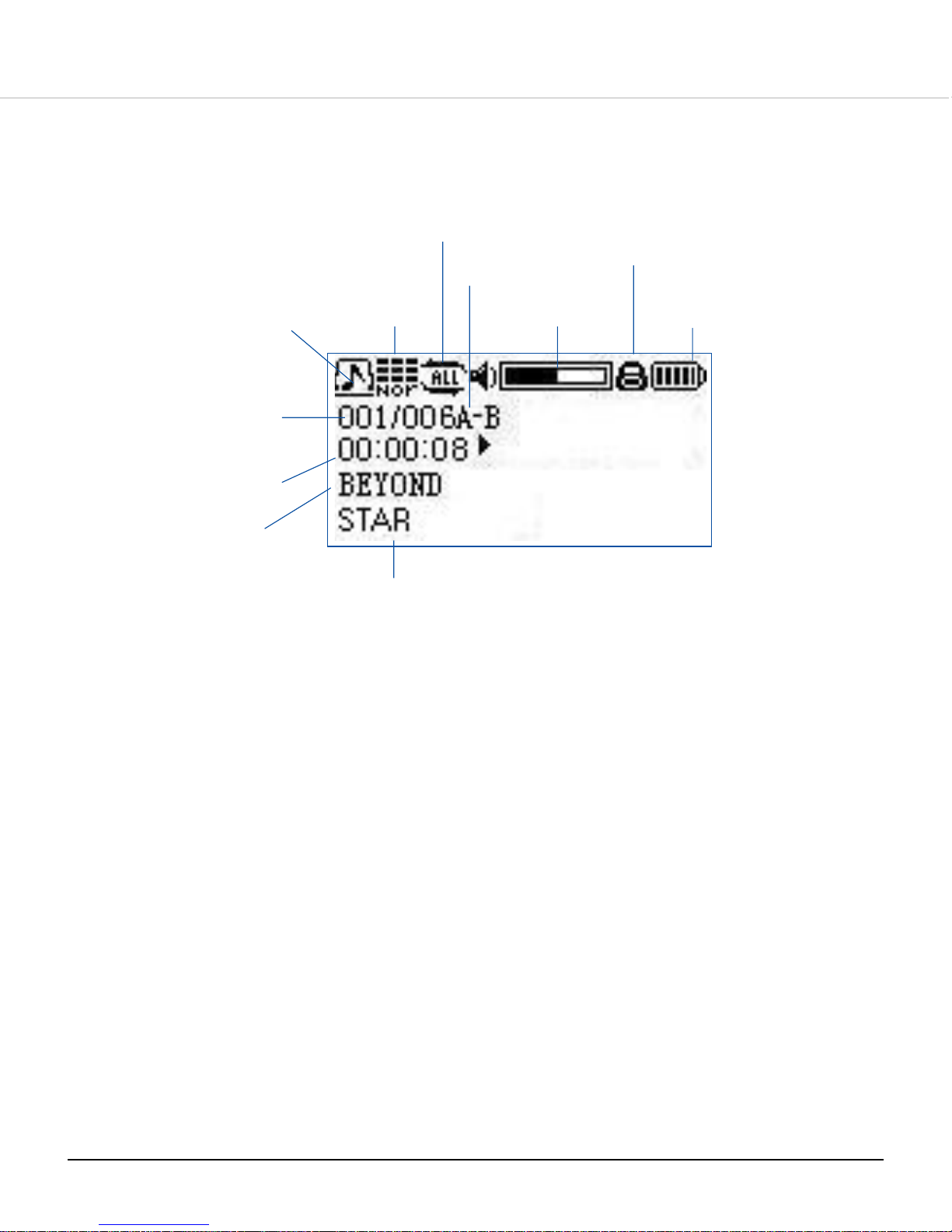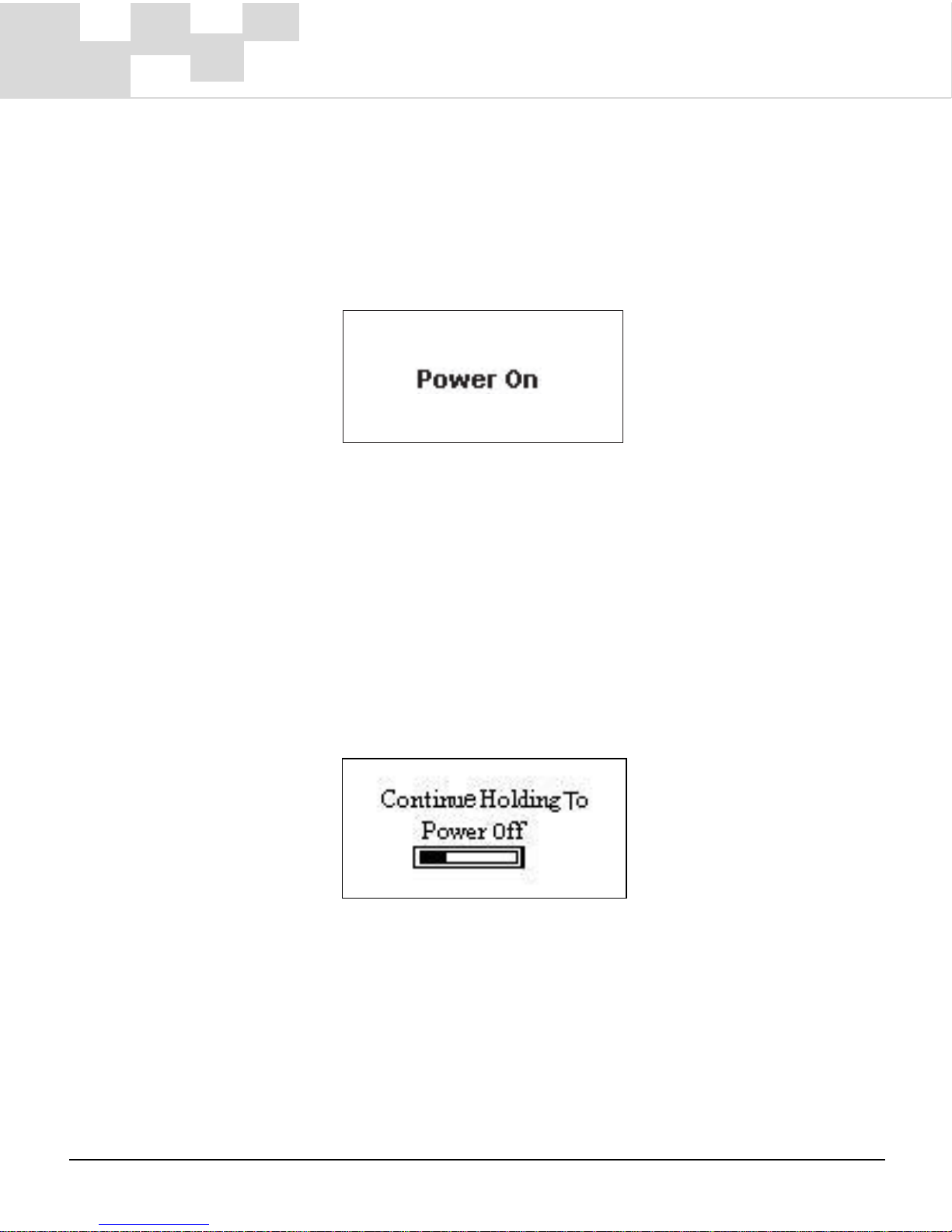3
Contents
Caution .............................................................................. 4
The Microtek MF-202 Audio Player ........................................ 5
SD/MMC Memory Card Support ............................................. 7
Package Components ........................................................... 8
The LCD Screen .................................................................. 9
Turning On the Player ......................................................... 10
Turning Off the Player ........................................................ 10
Playing Music .................................................................... 11
Selecting the Menu Functions .............................................. 12
Setting Your Recording ....................................................... 14
How to Record .................................................................. 16
Playing Back Your Recording ............................................... 18
Listening to FM Radio ......................................................... 19
Recording from FM Radio .................................................... 21
Deleting Files .................................................................... 22
Setting the Equalizer ........................................................... 23
Setting the Repeat Mode .................................................... 24
Setting the Auto OFF Time .................................................. 26
Loop Repeat ..................................................................... 28
Viewing Information / Memory Usage .................................... 29
Choosing Your Language ..................................................... 30
Returning to Music Playback Mode ....................................... 31
Connecting to a Computer ................................................... 32
System Requirements ......................................................... 33
Troubleshooting ................................................................. 34
Specifications ................................................................... 37