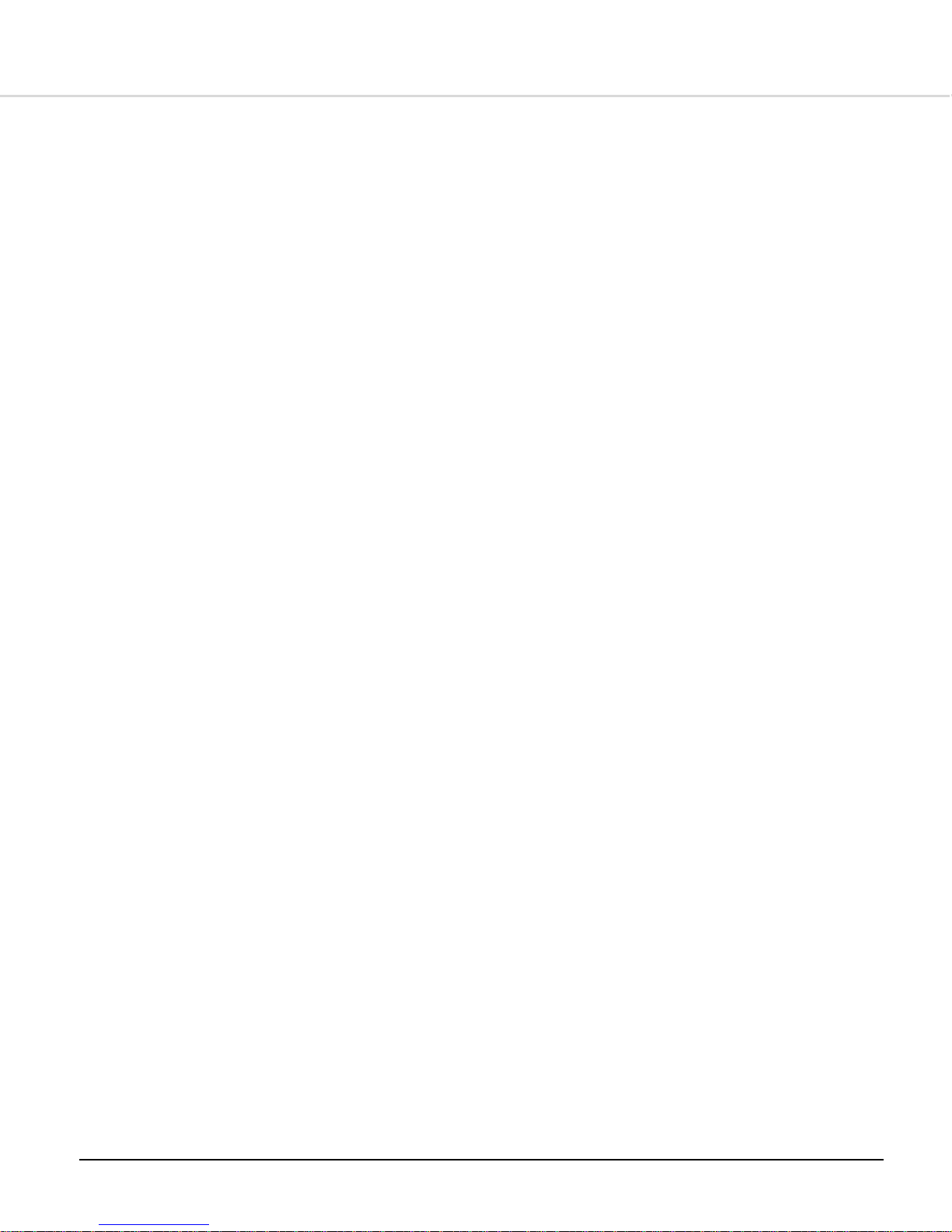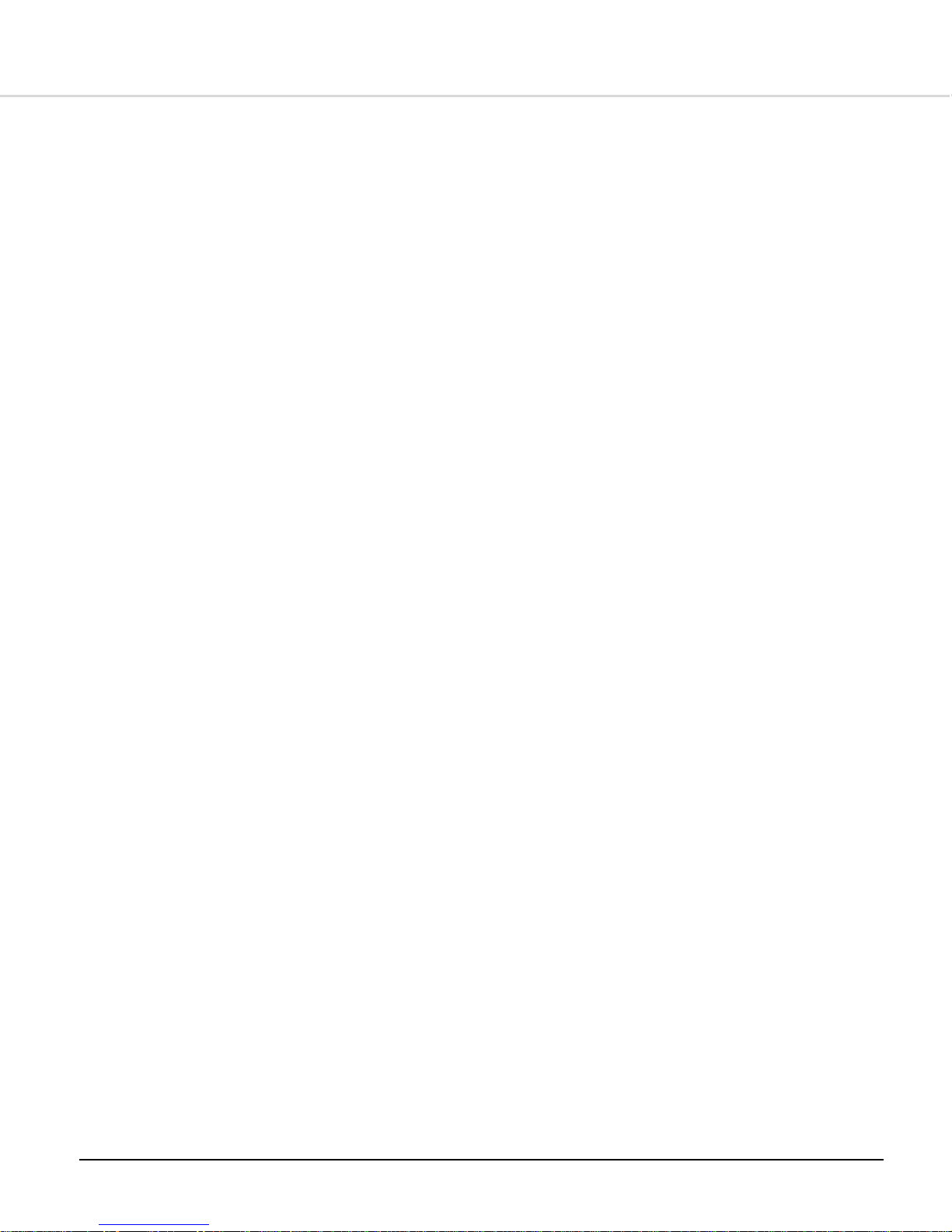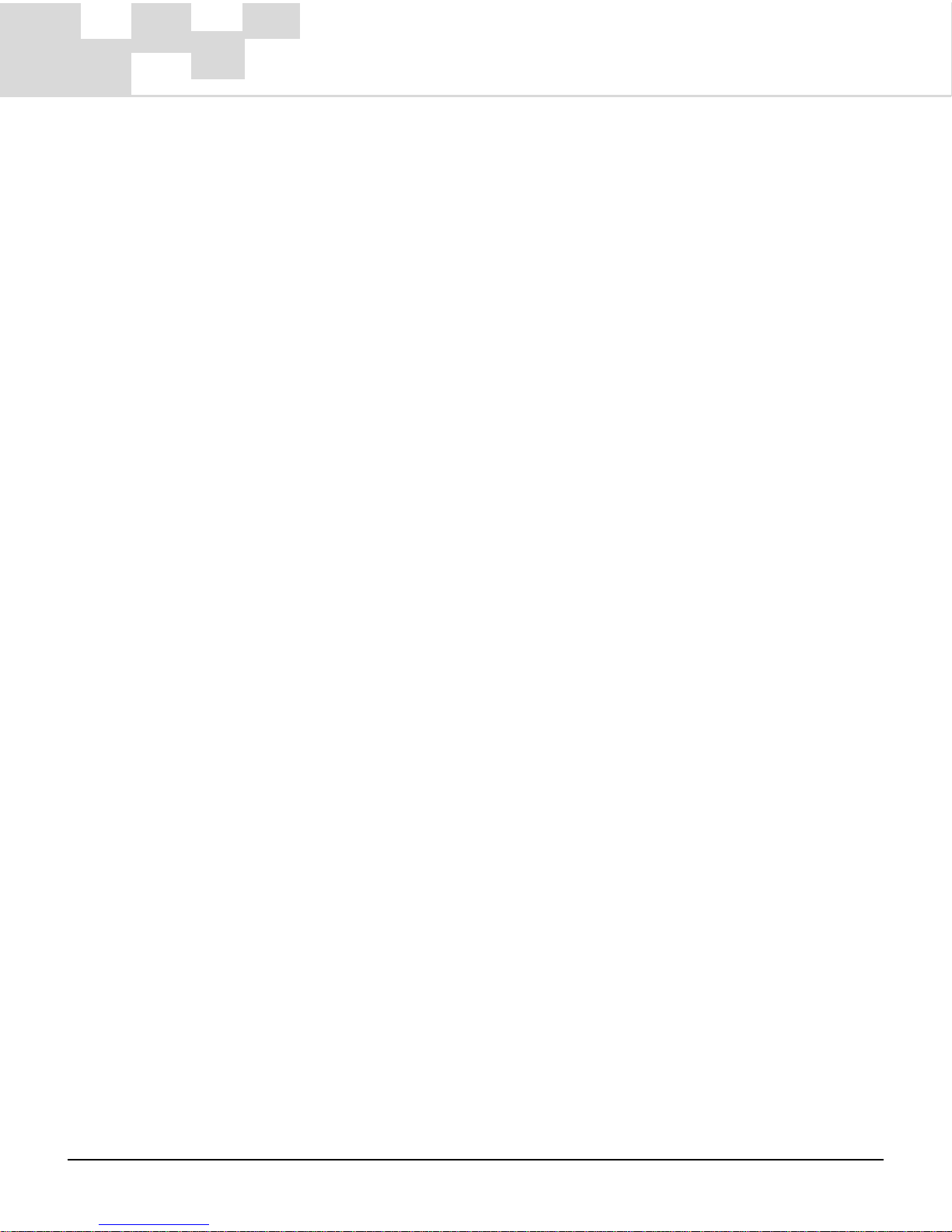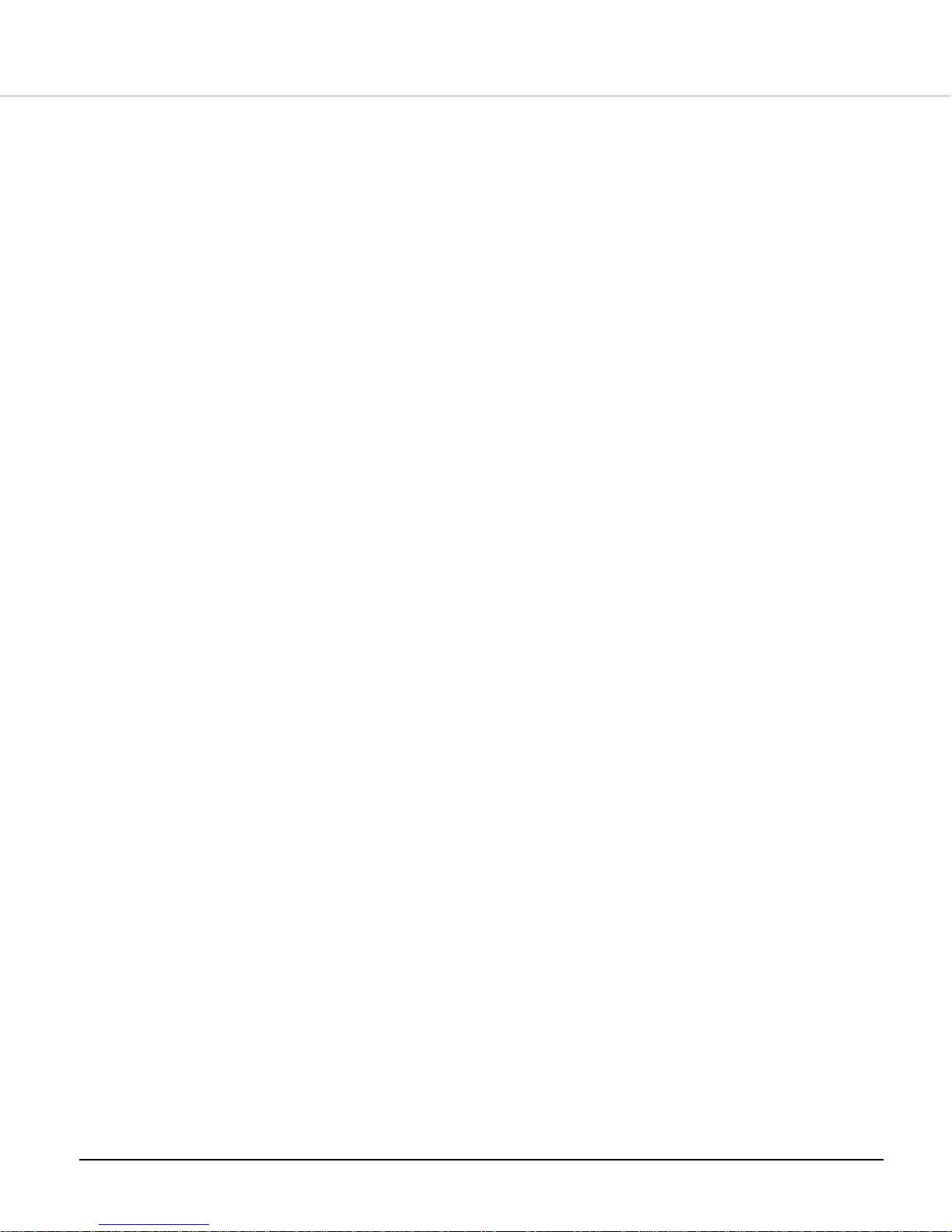7
Contents
1 - Getting Started 9
Turning on the player ..................................................... 9
Turning off the player .................................................... 9
Playing Music ............................................................... 9
Voice Recording ........................................................... 9
FM Radio................................................................... 10
Charging the Battery .................................................... 10
2 - Advanced Features 11
2-1 Desktop ............................................................. 11
Selecting Functions ............................................. 12
Menus ............................................................... 12
2-2 MP3 Player ........................................................ 14
Playback Mode ................................................... 14
Playing Music ..................................................... 15
Loop repeat ....................................................... 15
MP3 Player Menu Operation .................................. 16
Setting UserMode EQ: .......................................... 17
PlayList ............................................................. 18
PlayList Menu Operation ....................................... 19
Add Songs ......................................................... 19
2-3 Voice Recording .................................................. 20
Performing a recording ......................................... 21
Recording from External Devices ............................ 22
Record Quality Settings ........................................ 22
2-4 FM Radio ........................................................... 23
Listening to the Radio .......................................... 23
Automatic Tuning ............................................... 24
Manual Tuning .................................................... 25