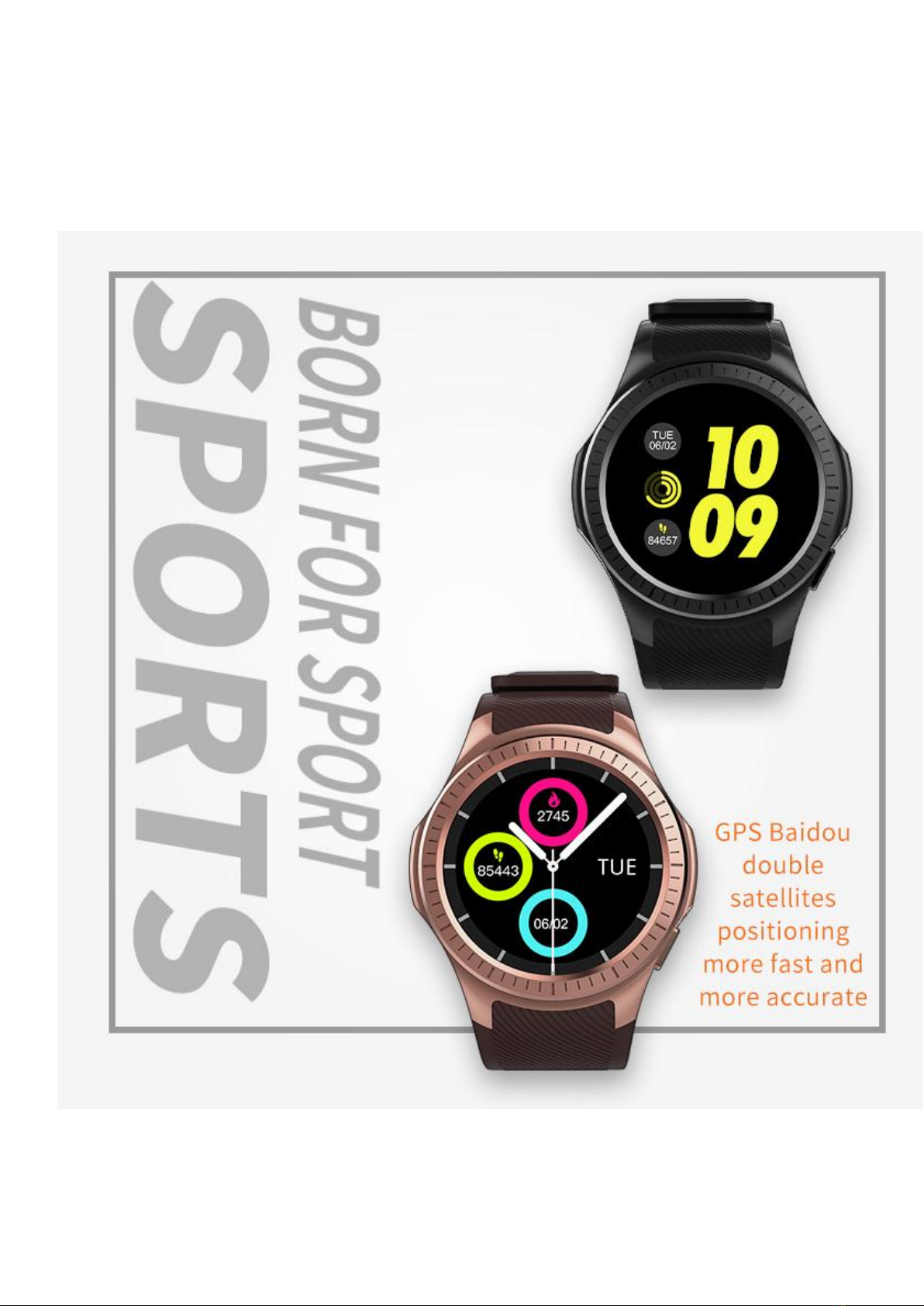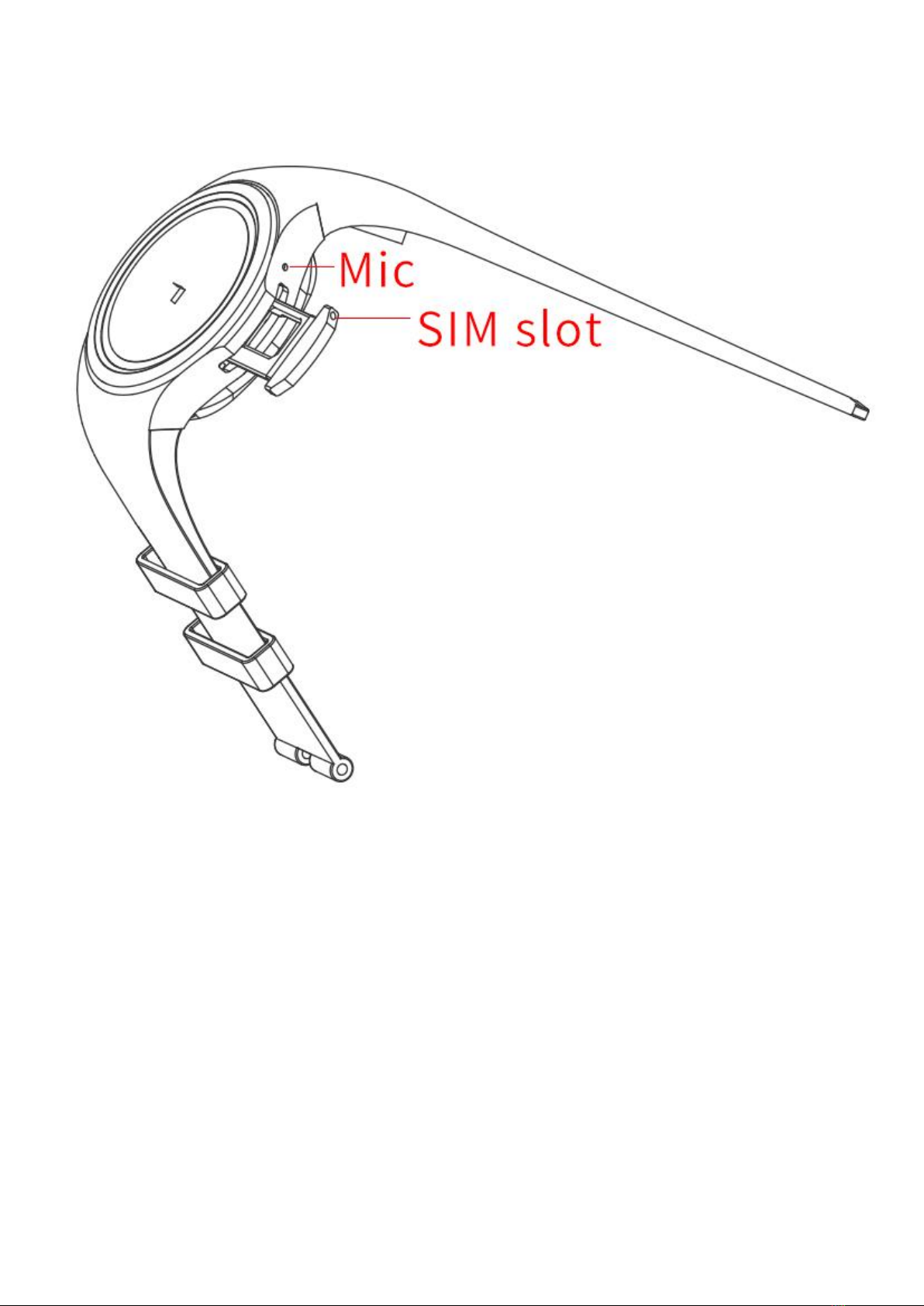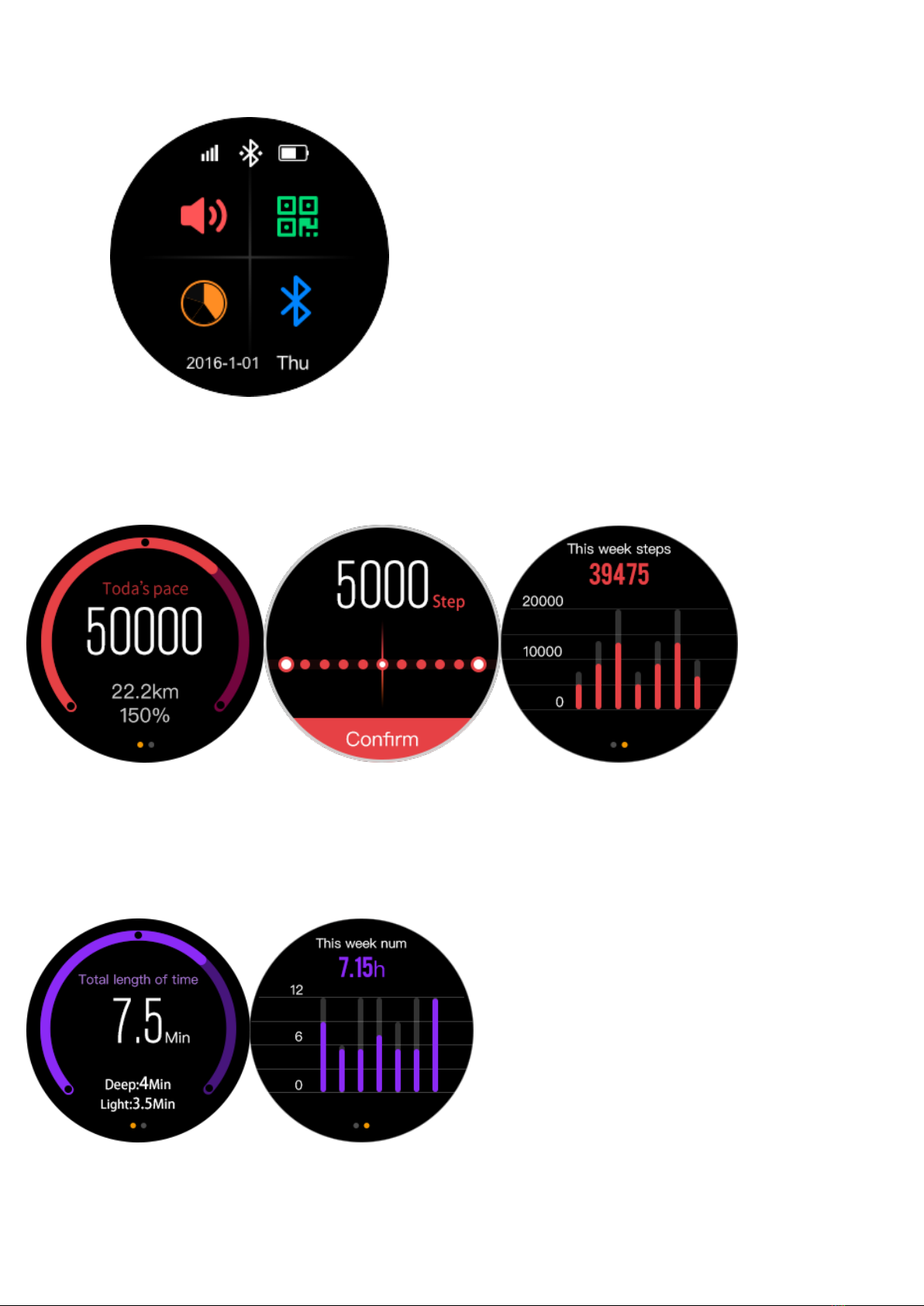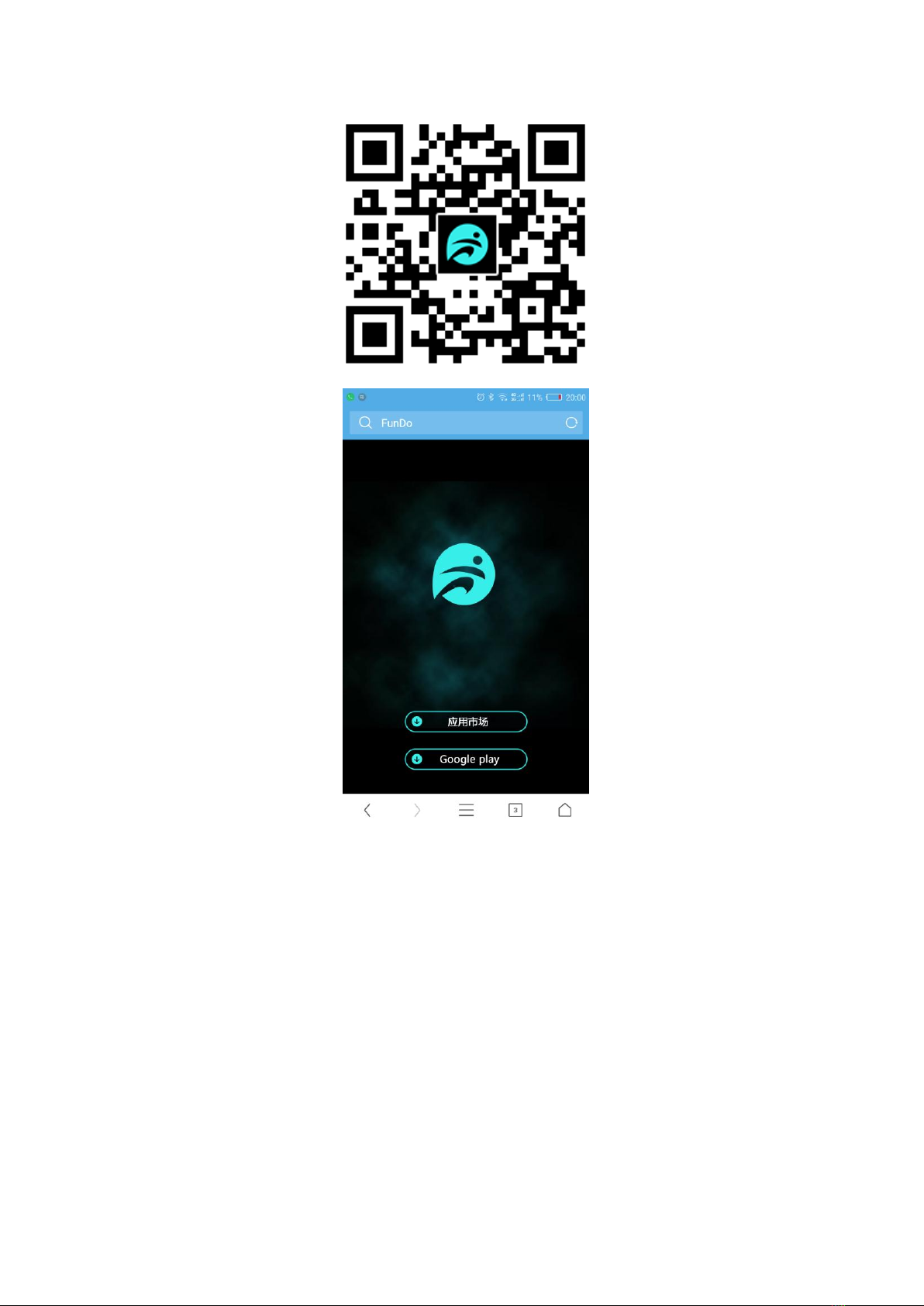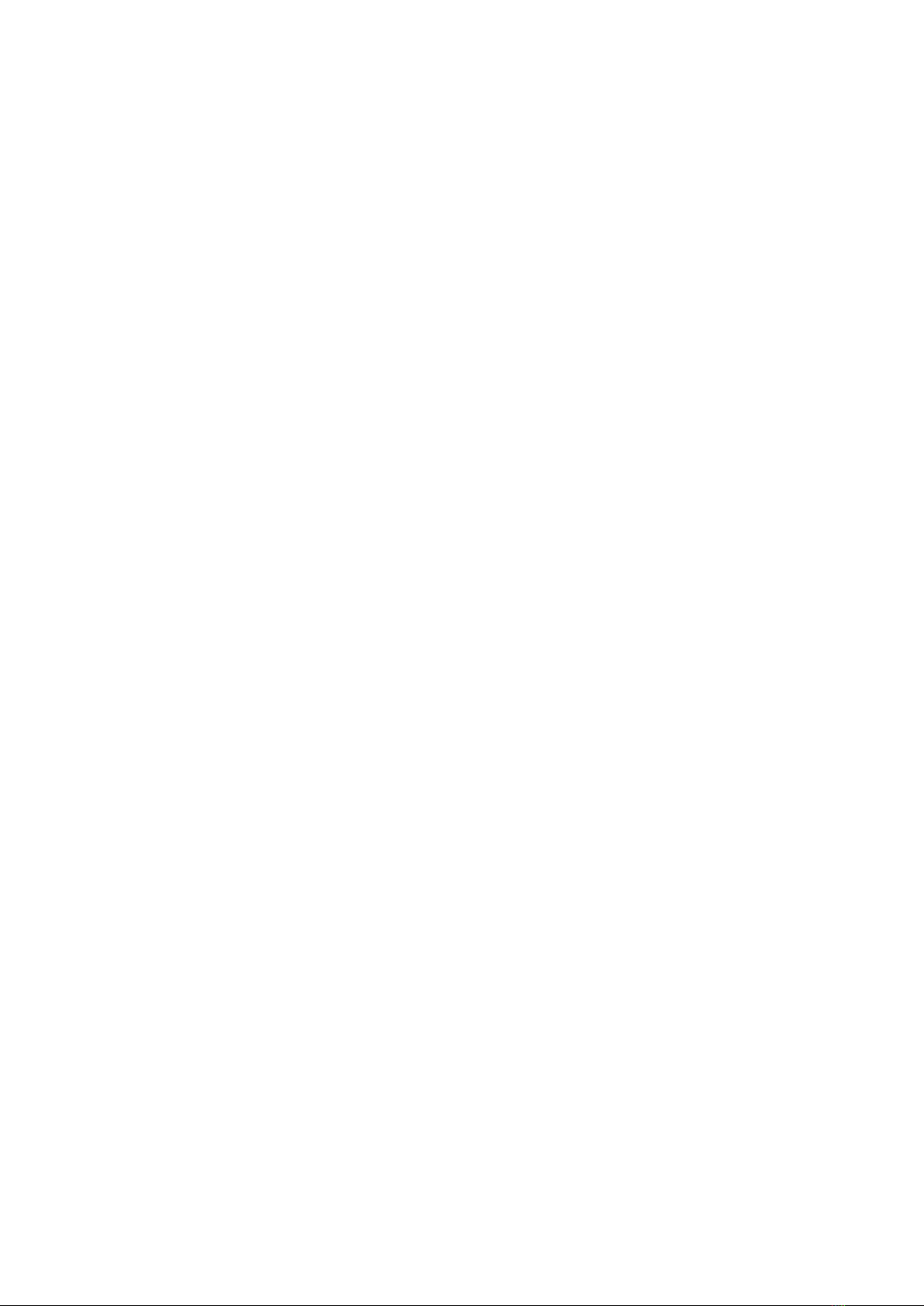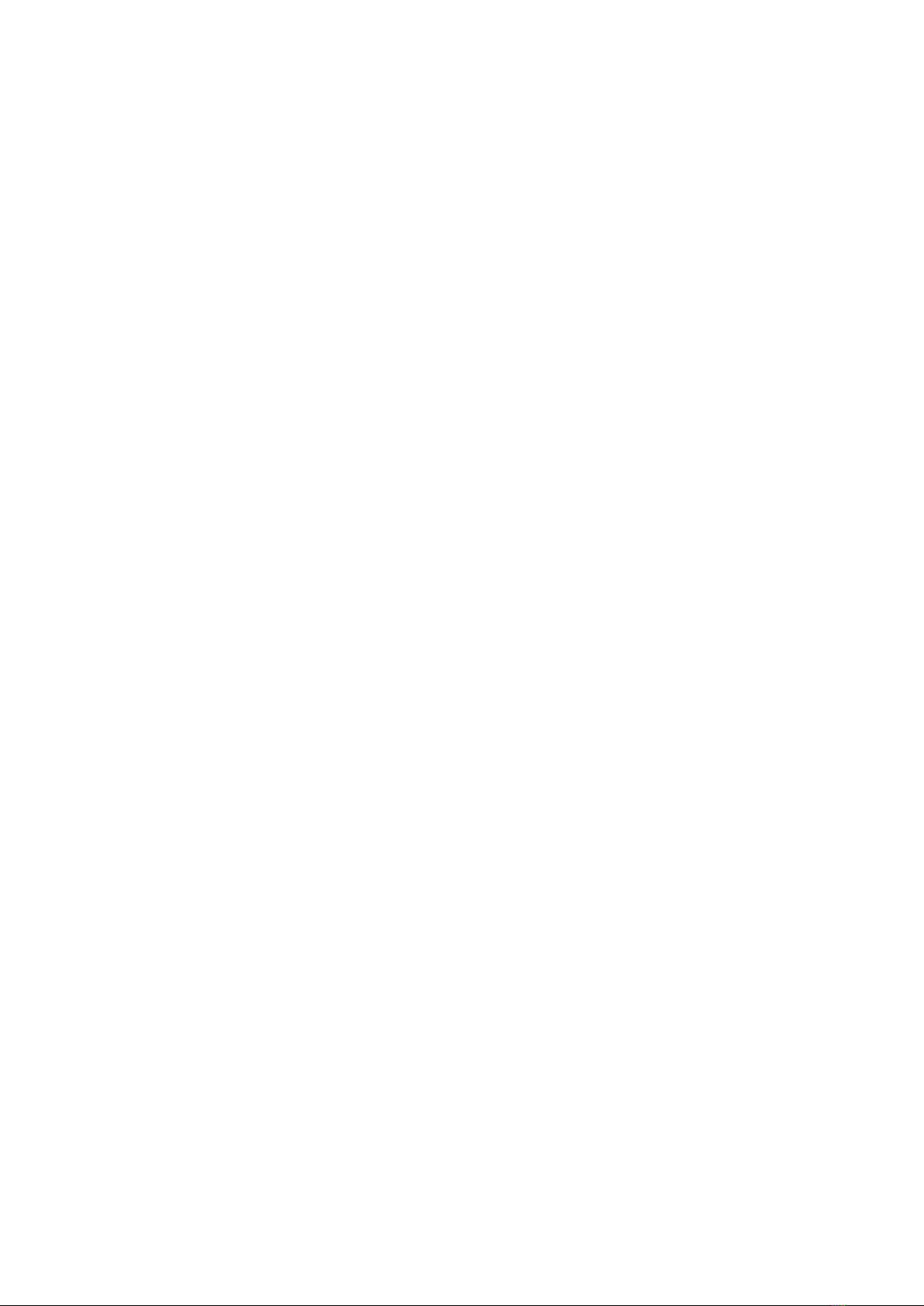Function introduction
● Dial: support GSM 2G call, not support CDMA, you can also use Bluetooth to connect with your mobile phone and
dial out.
●Bluetooth:Bluetooth setting -- ON, the device can be searched, click on the search for Bluetooth device. Turn on
the Bluetooth on smartphone. Find your smartphone’s Bluetooth name by this device and click it. It will display
Pairing, there is a hint at smartphone, choose Pairing. Bluetooth connect successfully.
● Search my device: Click start, the smartphone will alert you. After the smartphone is found, click stop to stop
alarm.
●Contacts: The device has local contacts book and BT contacts book. BT contacts book can synchronize all the
contacts of the smartphone.
●Message: It can send and receive messages.
● Call logs: It has local call record and BT call record.
● Notifications: It can synchronize the smartphone terminal notification function, such as the messages from
WhatsApp, Facebook. If you want to display messages details, you should set the notification function of
smartphone to display details. Long press one of notifications, it will be a flag for already read. Select YES, will clear
all notifications.
● Remote camera: choose Android or iPhone according to your phone. For Android mobile phone, the device can
take phones when smartphone is in standby mode. For Apple phone, first turn on the camera in cellphone and then
the device can take photos. The photos are saved on the mobile phone.
● File Management: It have local file management and memory card file management.
● Music Player: turn on Music Player, slide left, can choose Bluetooth music or play music on the smart watch. The
device can play music in phone by BT sync. The music sound is from the device.
● Sedentary reminder: you can set the reminder time as you want.
● Setting: various local settings are available
● Camera: you can take photos by turn on camera.
● Photo album: if you have a memory card, it will default to the memory card. If not, it will prompt you to use your
phone memory.
● Video player: you can play AVI.MP4 video files on the device.
● Video recorder: video recorded by the device’s camera .
● Audio Recording: Make audio recording, the time of audio will be according to the capacity of memory.
● Languages: the default languages is automatic synchronization from the connected cellphone. If you select the
language manually, click automatically synchronize, choose to turn off, then you can choose the language for device.
●Other functions: Alarm clock, calculator, calendar, world time, and so on.
Warranty
1. If it appears quality problems caused by manufacturing, materials, design within one year(since the day of purchase), battery and
cable within 6 months. we will offer free warranty. Premise is using normally and correctly.
2. About the fault caused by the users personal reasons, we don't offer free warranty, as follows:
1). Disassemble or refit the product.