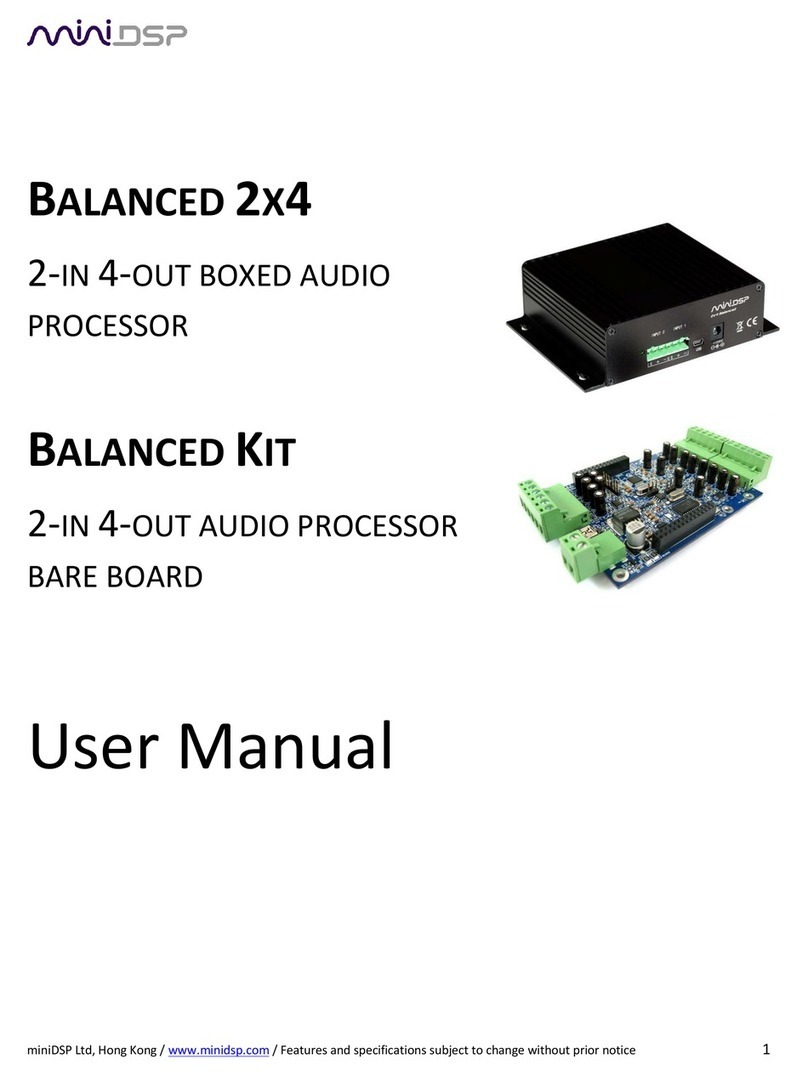miniDSP Ltd, Hong Kong / www.minidsp.com / Features and specifications subject to change without prior notice 3
TABLE OF CONTENTS
Important Information........................................................................................................................................ 5
System Requirements ...................................................................................................................................... 5
Disclaimer/Warning ......................................................................................................................................... 5
Warranty Terms............................................................................................................................................... 6
A Note on this Manual ..................................................................................................................................... 6
1Product Overview......................................................................................................................................... 7
1.1 The miniDSP concept............................................................................................................................ 7
1.2 Choosing the right miniDSP .................................................................................................................. 8
1.3 Choosing a plugin ................................................................................................................................. 9
1.3.1 Two-way crossover plugins ........................................................................................................... 9
1.3.2 Four-way crossover plugins......................................................................................................... 10
1.3.3 Non-crossover plugins ................................................................................................................ 11
1.3.4 Subwoofer applications .............................................................................................................. 11
2The miniDSP Workflow............................................................................................................................... 14
2.1 Download and install the plugin ......................................................................................................... 14
2.1.1 Windows .................................................................................................................................... 14
2.1.2 Mac ............................................................................................................................................ 15
2.2 Familiarize yourself with the plugin .................................................................................................... 16
2.3 Go into online mode........................................................................................................................... 17
2.4 Perform initial configuration............................................................................................................... 18
2.5 Get audio up and running................................................................................................................... 18
2.5.1 Make audio connections............................................................................................................. 18
2.5.2 Reconnect to the plugin.............................................................................................................. 19
2.5.3 Initial audio check....................................................................................................................... 19
2.6 Fine-tune your configuration.............................................................................................................. 20
2.7 Supply DC power................................................................................................................................ 21
2.8 Continue to operate offline ................................................................................................................ 22
2.8.1 Notes on powering the miniDSP in offline mode......................................................................... 22
2.8.2 Notes on modifying the configuration while in offline mode....................................................... 22
3Plugin Architecture and Features................................................................................................................ 23
3.1 System settings .................................................................................................................................. 23
3.2 Input selection, level, and metering.................................................................................................... 25
3.3 Output level, delay, and metering ...................................................................................................... 26
3.4 Graphic EQ ......................................................................................................................................... 28
3.5 Parametric EQ .................................................................................................................................... 29
3.6 Crossover ........................................................................................................................................... 31
3.7 High pass and low pass filters ............................................................................................................. 33
3.8 Mono/stereo mode............................................................................................................................ 33
3.9 Keyboard shortcuts ............................................................................................................................ 34
3.10 Custom biquad programming ............................................................................................................. 35