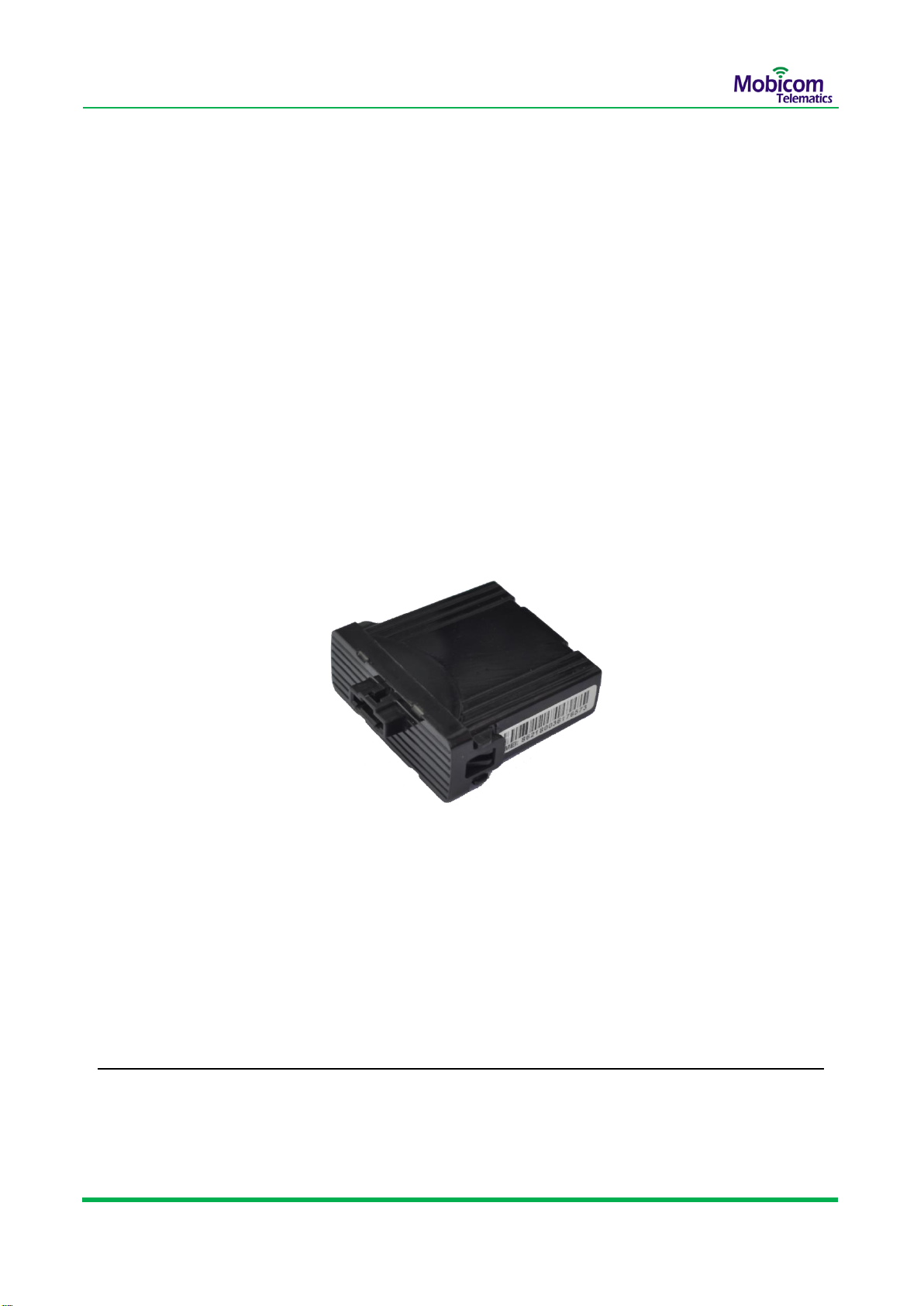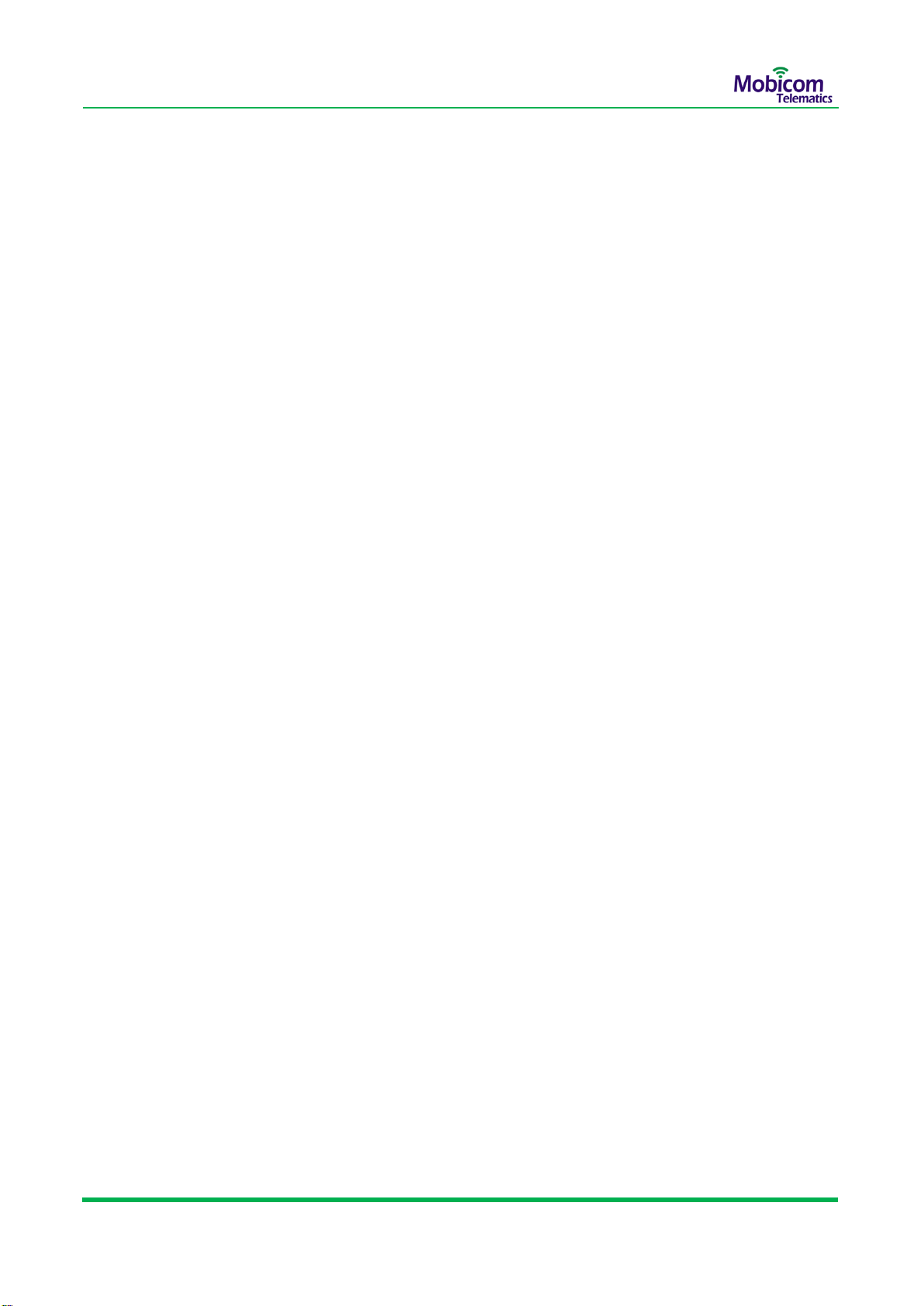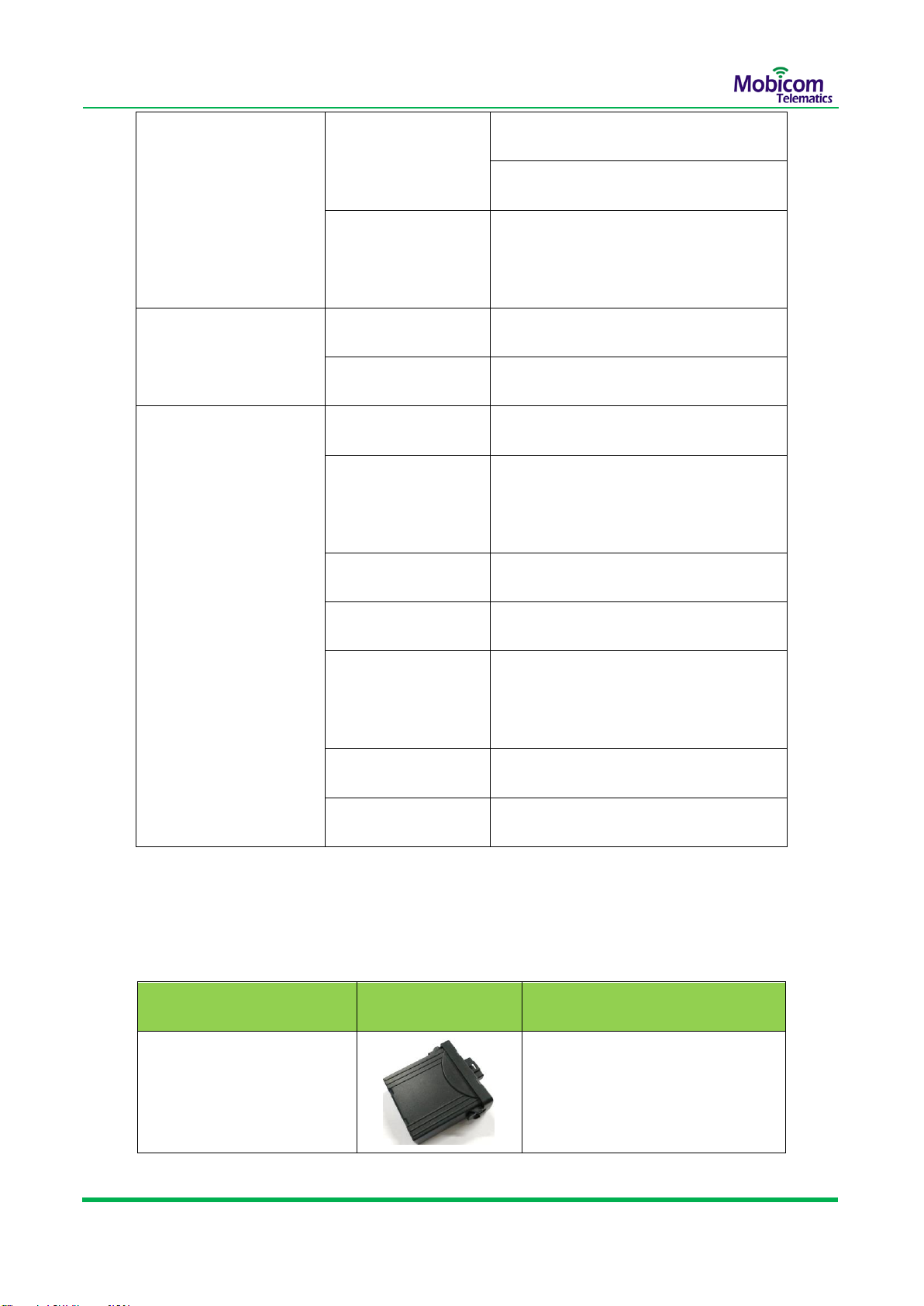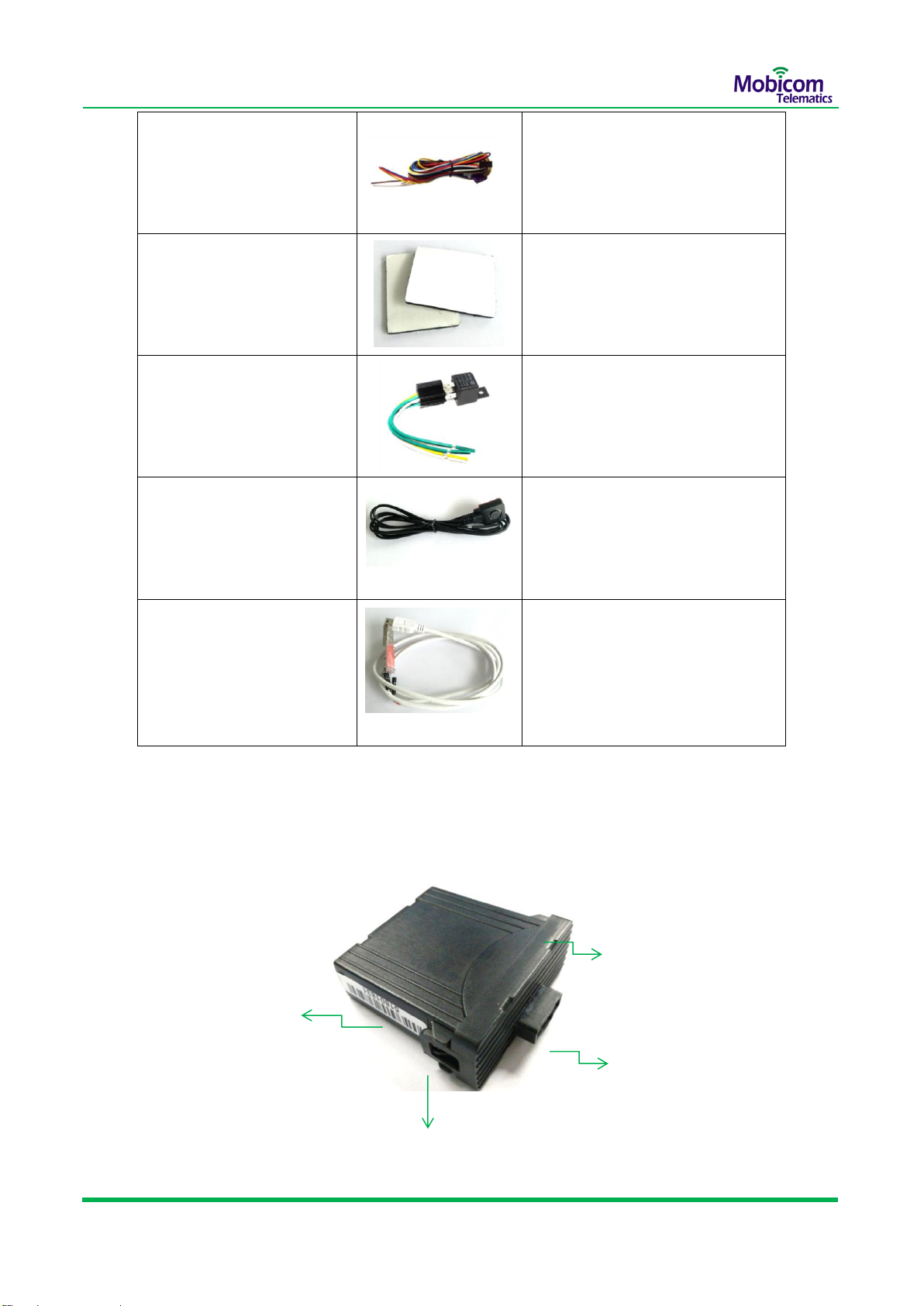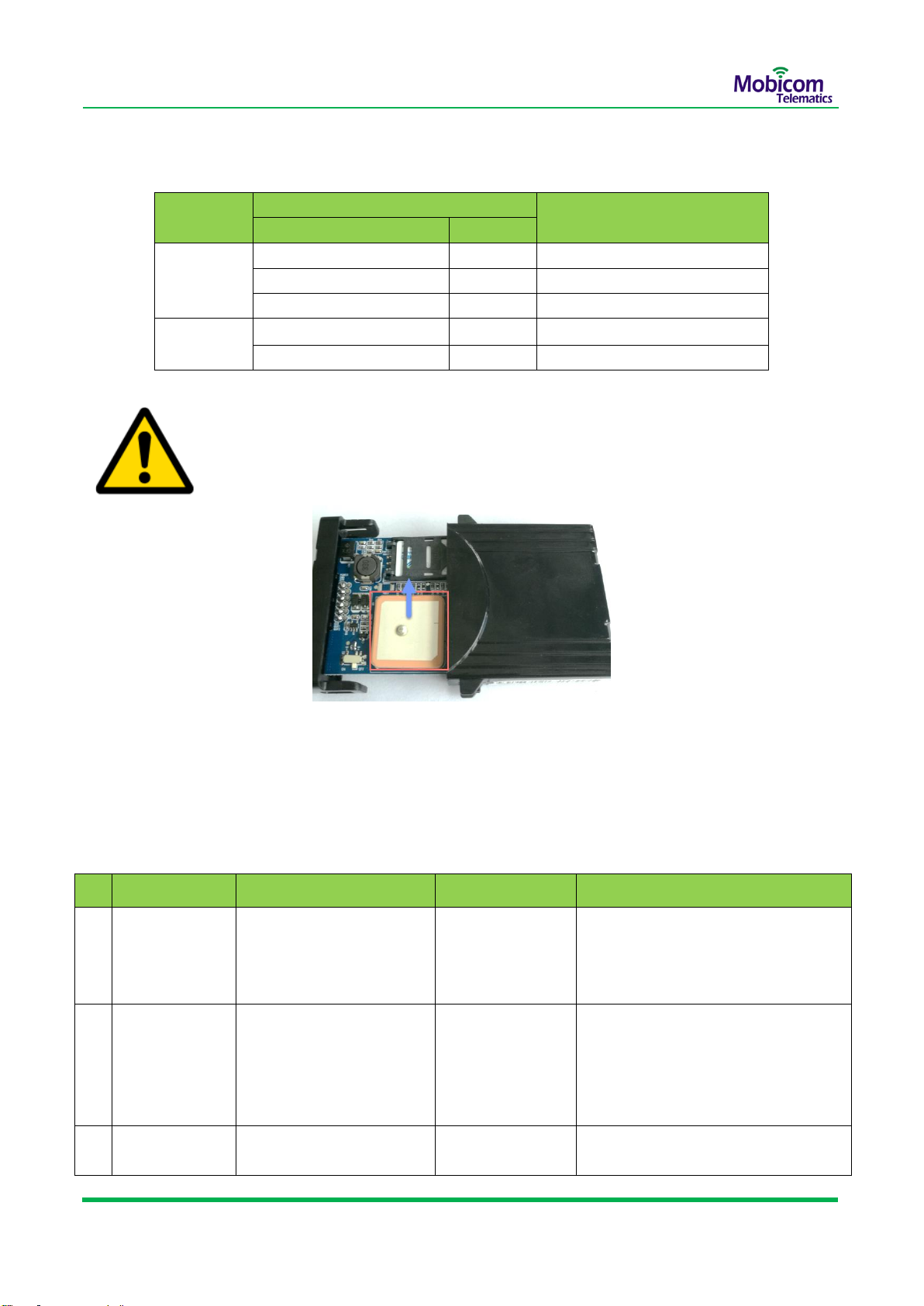Contents
Contents....................................................................................................................................................................... 2
1 Copyright and Disclaimer.......................................................................................................................................... 3
2 Product Overview ..................................................................................................................................................... 3
3 Product Functions..................................................................................................................................................... 4
4 Specifications ............................................................................................................................................................ 5
5 Standard Package and Optional Accessories ............................................................................................................ 6
6 Appearance and Structure........................................................................................................................................ 7
7 First Use .................................................................................................................................................................... 8
7.1 Insert SIM Card .............................................................................................................................................. 8
7.2 Power on the device ...................................................................................................................................... 9
7.3 LED light Indicators ...................................................................................................................................... 10
7.4 Initializing Device Parameters via SMS command ....................................................................................... 10
8 Tracking the device in Mobicom GPS system.......................................................................................................... 12
8.1 Principle of communication ......................................................................................................................... 12
8.2 Get the login ID............................................................................................................................................ 12
8.3 Login Software Platform .............................................................................................................................. 12
9 Installing Device in Vehicle...................................................................................................................................... 13
9.1 Wire harness definition................................................................................................................................ 14
9.2 Connect the Power wires............................................................................................................................. 15
9.3 Connect Digital Input –Ignition .................................................................................................................... 15
9.4 Connect Digital Input –SOS button .............................................................................................................. 16
9.5 Connect Digital Output –OUT1-Fuel pump control ..................................................................................... 16
9.6 Mounting the device.................................................................................................................................... 16
10 Warranty Terms..................................................................................................................................................... 17
Contact Us.................................................................................................................................................................. 18