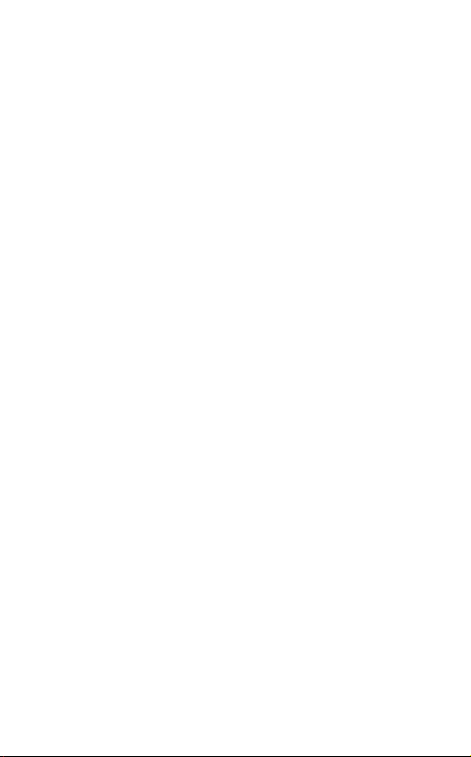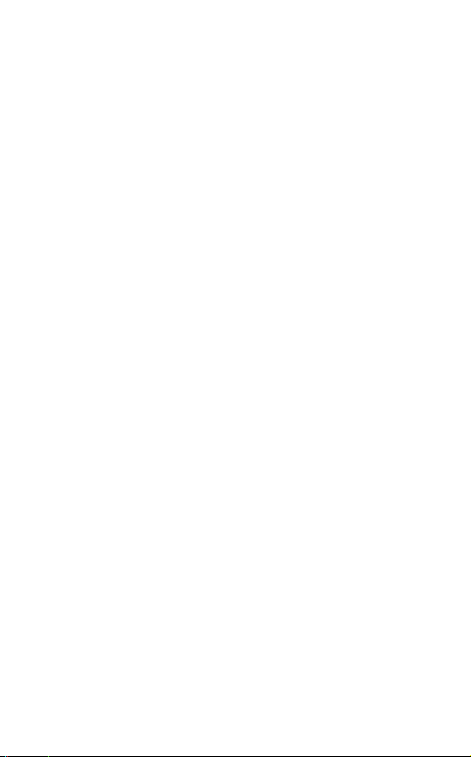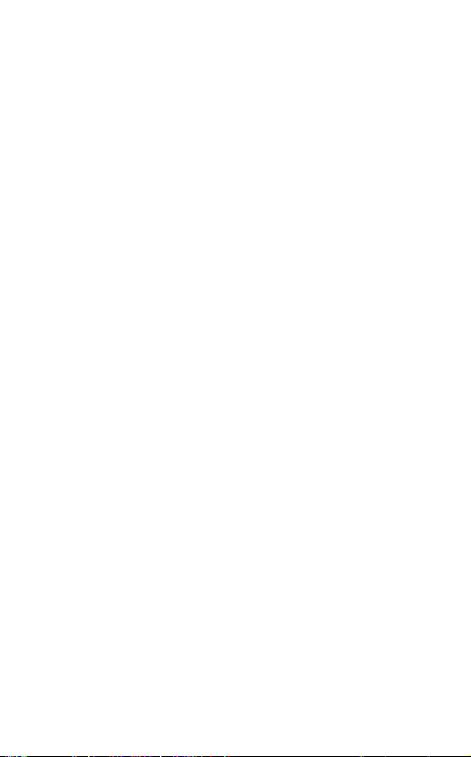Mobile Alert GPS Smart Tracker
Product Features
The Mobile Alert GPS Smart Tracker is
designed to provide you with a simple
and reliable way to call for help in the
event
of an emergency.
One-Touch Operation
• Press the large red button for two (2)
seconds and your emergency SOS call
is placed. Anti-cancel prevents cancel-
ing the call unless the
button
is pressed
again and held
continuously
for three
(3) seconds until a voice prompt
announces, “The emergency call has
been canc
elled.”
Fall Detection
•
Notifies
the
monitoring center
and
loved
ones if you fall.
Wireless 4G Network
•
Nationwide Coverage
- Takeitwher-
ever
you go.