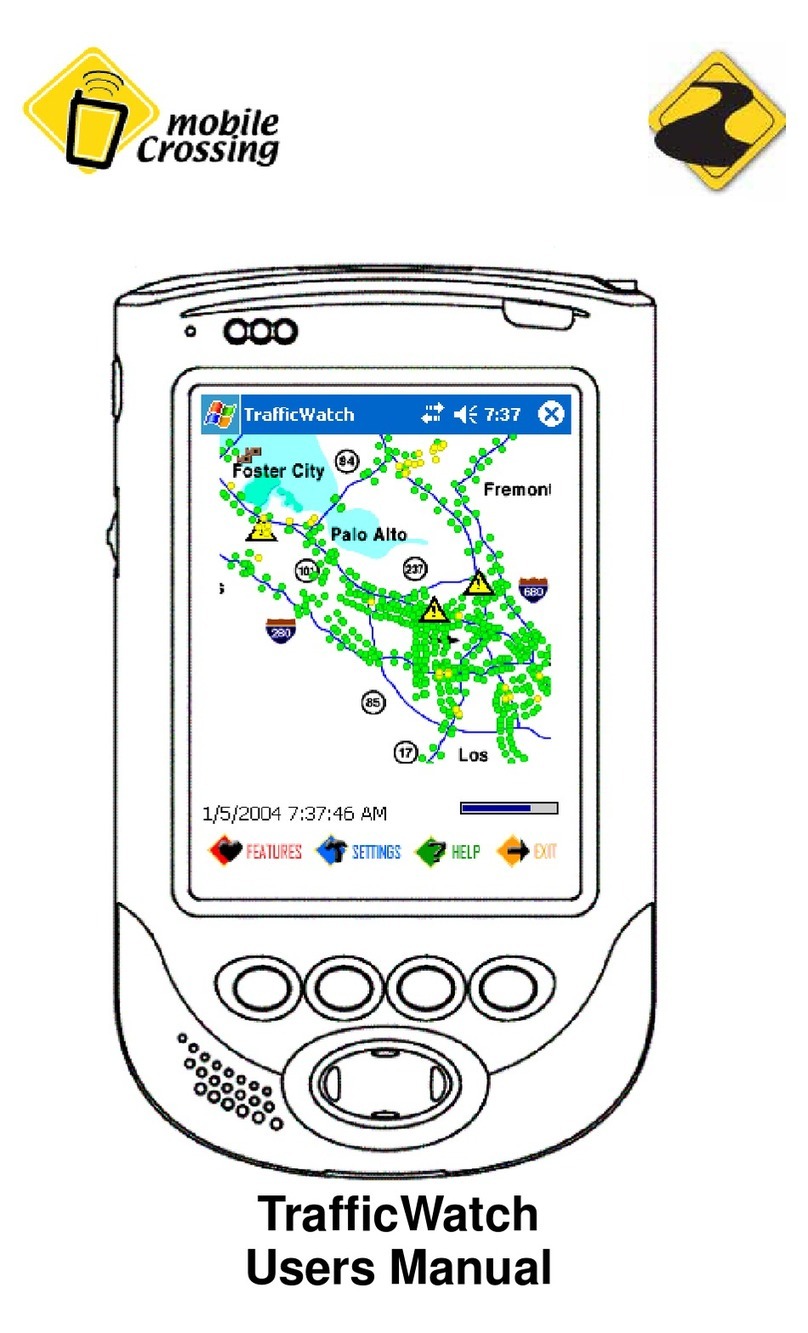iii
Table of Contents
Introduction . . . . . . . . . . . . . . . . . . . . . . . . . . . . . . . . . . . . 1
Map Loader Overview . . . . . . . . . . . . . . . . . . . . . . . . . . . . 3
Starting the WayPoint Map Loader. . . . . . . . . . . . . . . . 3
The Main Menu . . . . . . . . . . . . . . . . . . . . . . . . . . . . . 6
Purchase Map Activation key . . . . . . . . . . . . . . . . . . . . . . 8
Order Using the Map Loader program . . . . . . . . . . . . . 8
Order Using the Web Interface . . . . . . . . . . . . . . . . . . 11
Order Using a Phone. . . . . . . . . . . . . . . . . . . . . . . . . . 13
Region Coverage . . . . . . . . . . . . . . . . . . . . . . . . . . . . . . . 15
Region Descriptions . . . . . . . . . . . . . . . . . . . . . . . . . . 15
Special Regions. . . . . . . . . . . . . . . . . . . . . . . . . . . . . . 17
Map Loading . . . . . . . . . . . . . . . . . . . . . . . . . . . . . . . . . . 18
Using the Internet . . . . . . . . . . . . . . . . . . . . . . . . . . . . 18
Using a card. . . . . . . . . . . . . . . . . . . . . . . . . . . . . . . . . 18
Making your own Map Loader card . . . . . . . . . . . . . 18
Map Loading Steps . . . . . . . . . . . . . . . . . . . . . . . . . . . 19
Using “Choose Map” in WayPoint . . . . . . . . . . . . . . . 22
Problem Resolution . . . . . . . . . . . . . . . . . . . . . . . . . . . . . 24
Internet Connection Problems. . . . . . . . . . . . . . . . . . . 24
Map Activation Problems . . . . . . . . . . . . . . . . . . . . . . 24
Flash Disk repair . . . . . . . . . . . . . . . . . . . . . . . . . . . . . 25
Recovering Missing Maps. . . . . . . . . . . . . . . . . . . . . . 25
File List lost. . . . . . . . . . . . . . . . . . . . . . . . . . . . . . . . . 26
Other Errors. . . . . . . . . . . . . . . . . . . . . . . . . . . . . . . . . 27
Index. . . . . . . . . . . . . . . . . . . . . . . . . . . . . . . . . . . . . . . . . 28