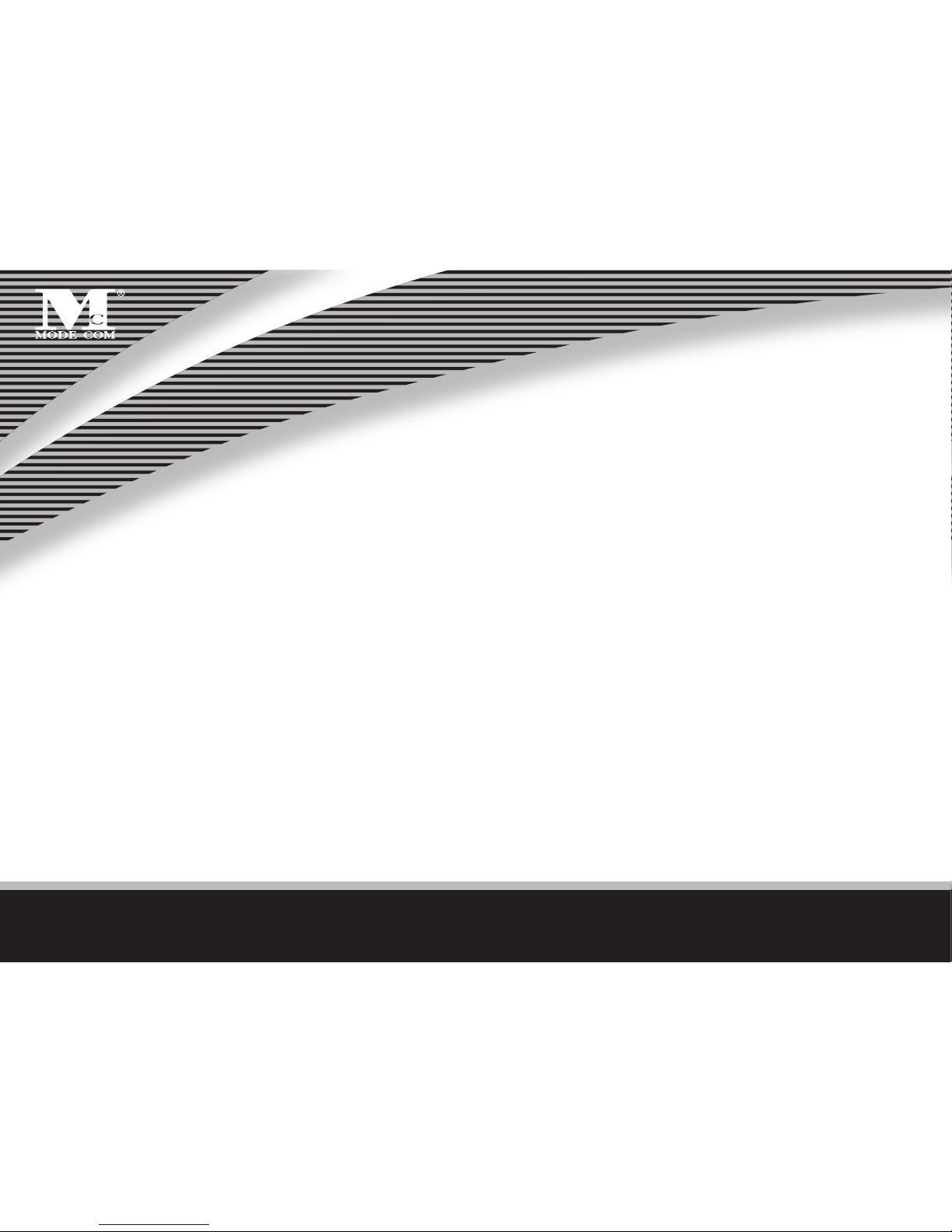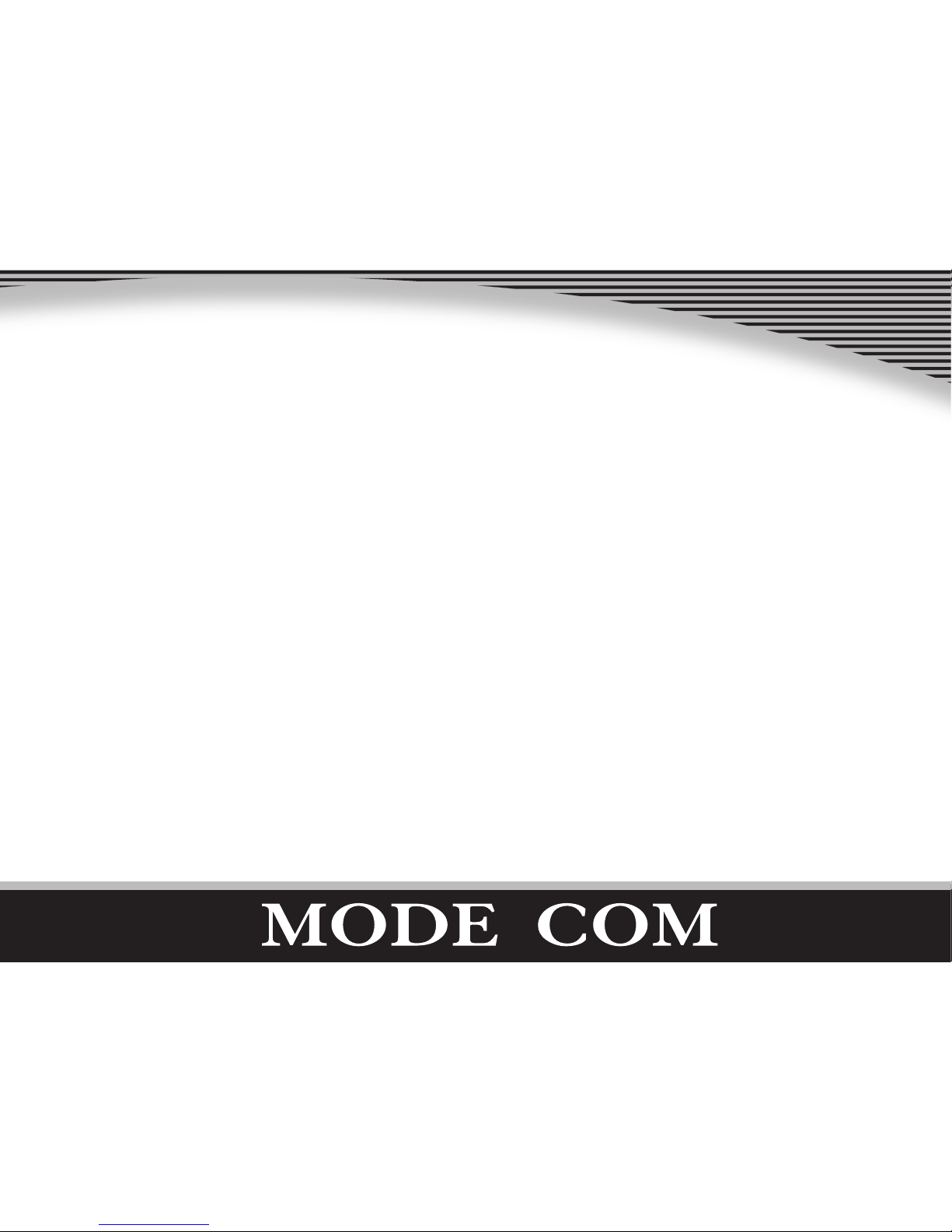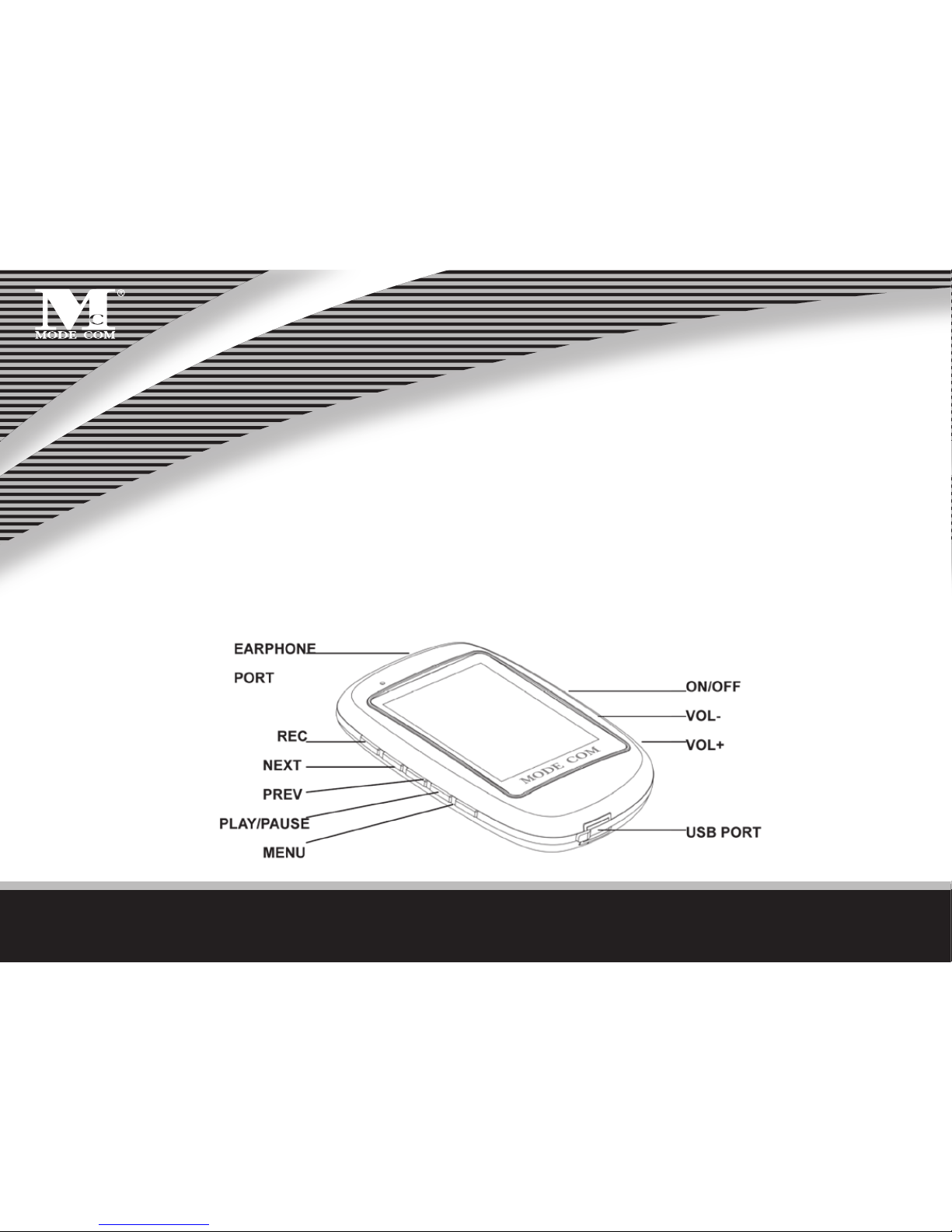www.modecom.eu
4
nology and trends, in which possessing the best means possessing Mode Com
products.
Besides the trendy design, you will be delighted at the variety of comfortable func-
tions oered by „Ypso”. Every user will appreciate the compatibility of the player
with MP3, WMA and WAV formats. In its handy and very elegant case you will nd
a radio with functions of recording and programming radio stations, which you
are going to listen not only through the earphones but also via external speaker.
The high quality of sound will guarantee even more satisfaction at the fact that
you are the users of „Ypso”.
An uniquely vivid display will uncover the diversity of lively colors. The excep-
tionally designed menu will evoke true aesthetic experience. Additionally, a sig-