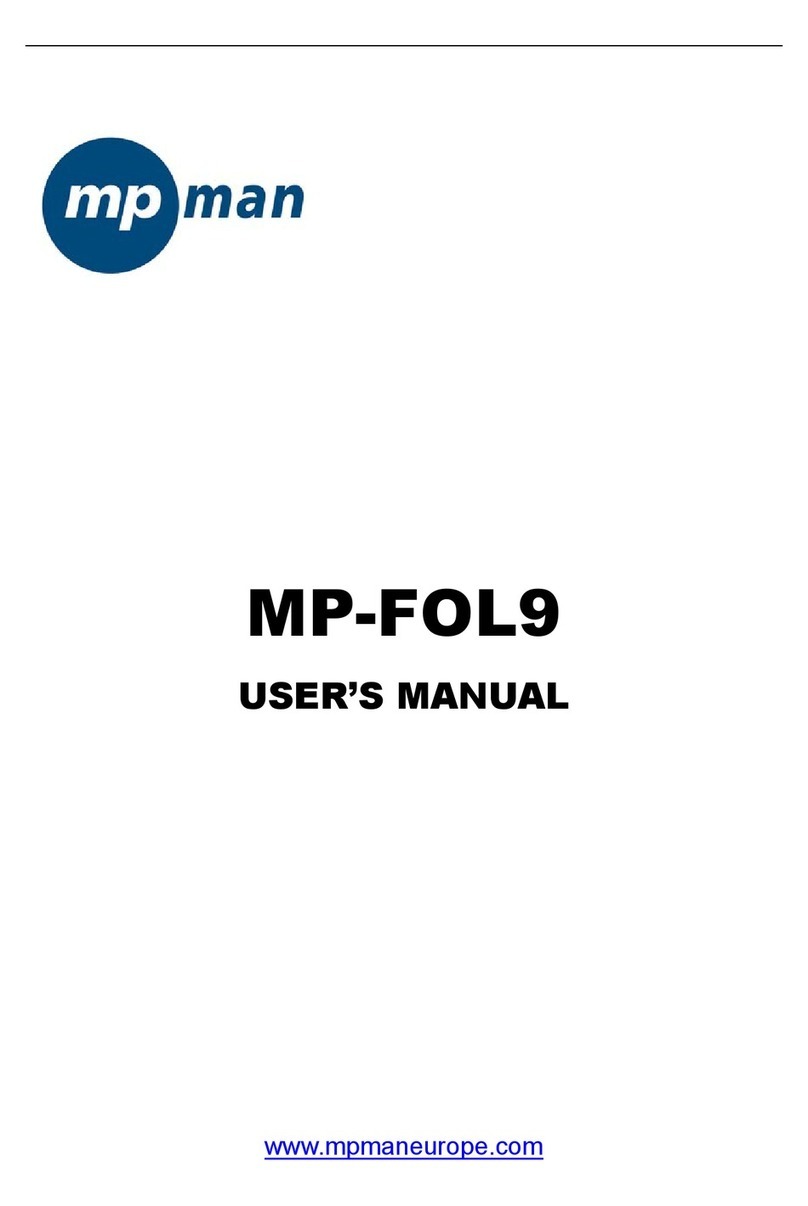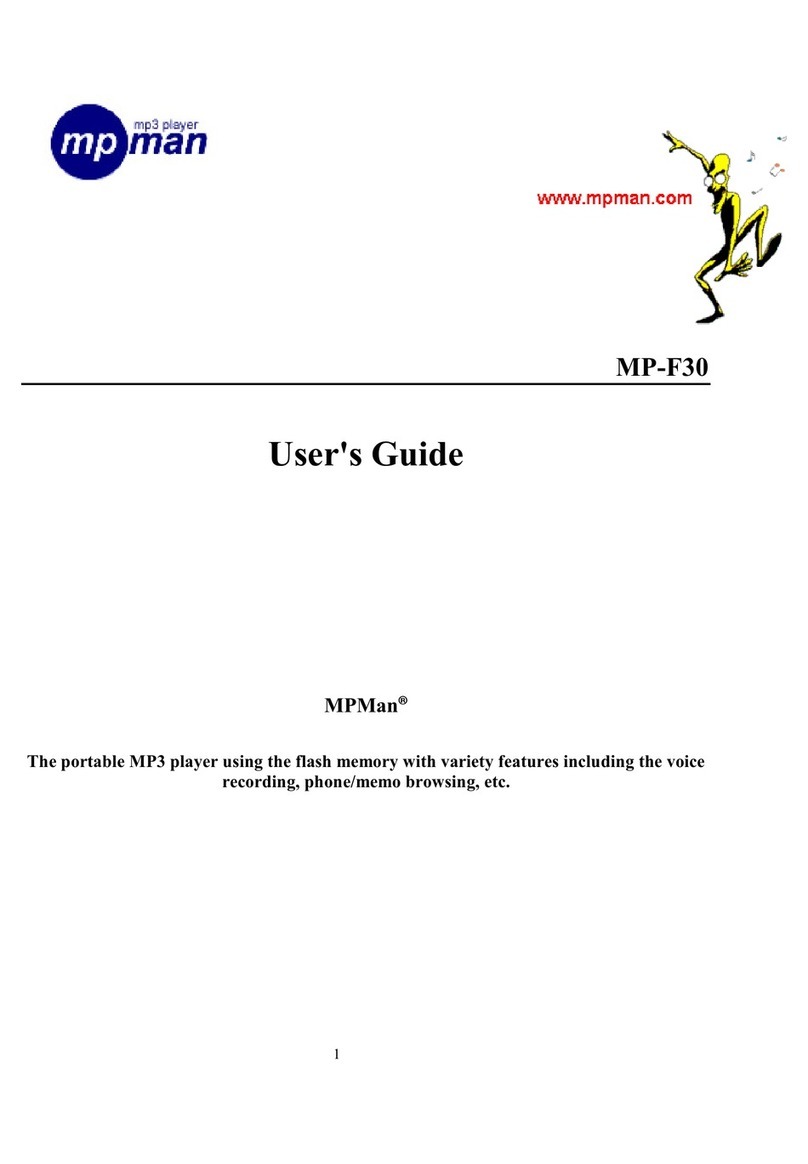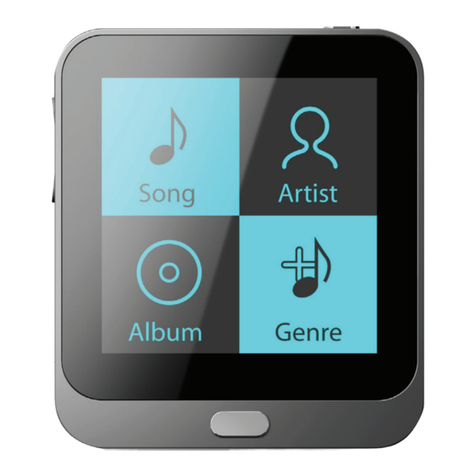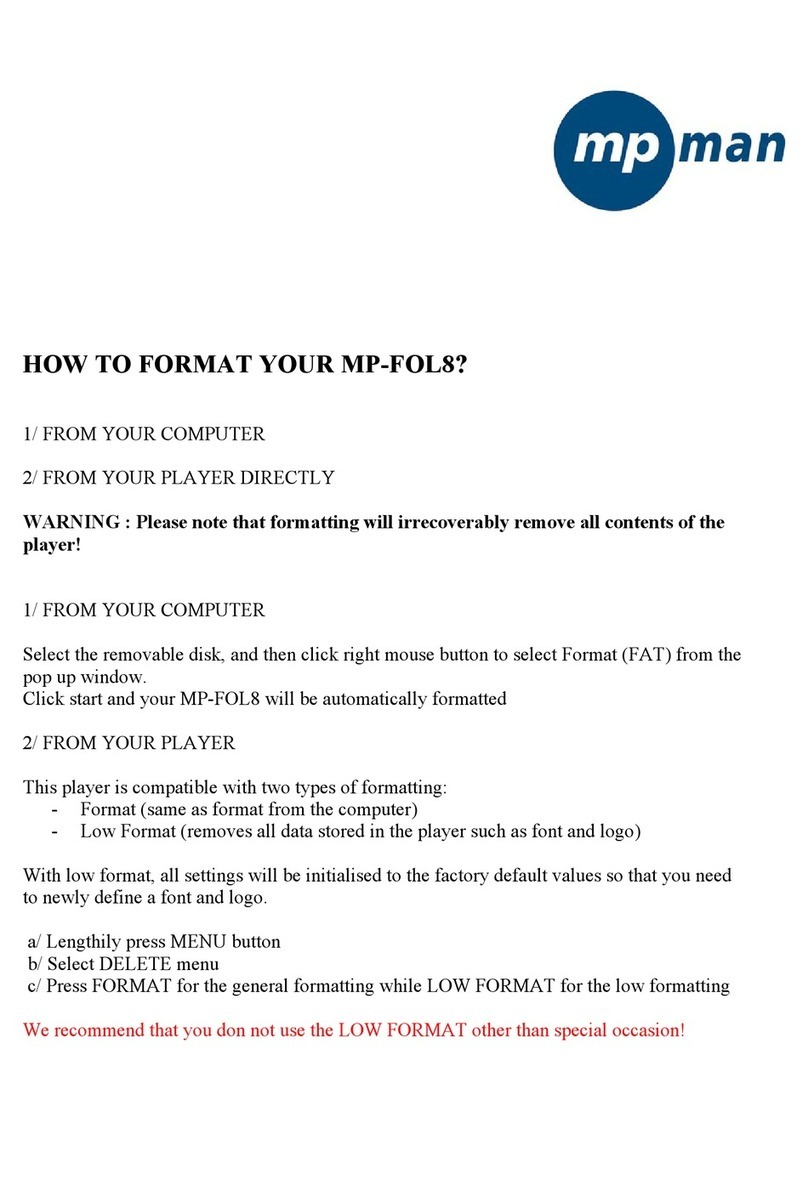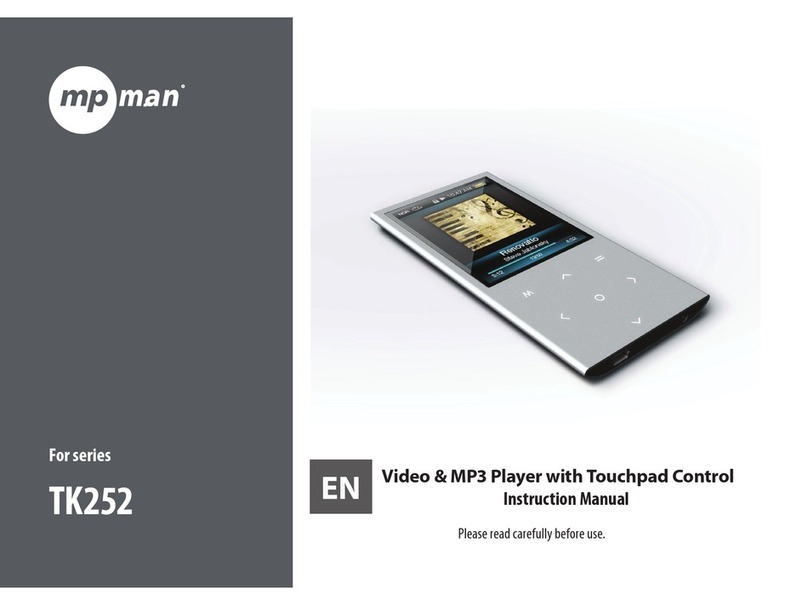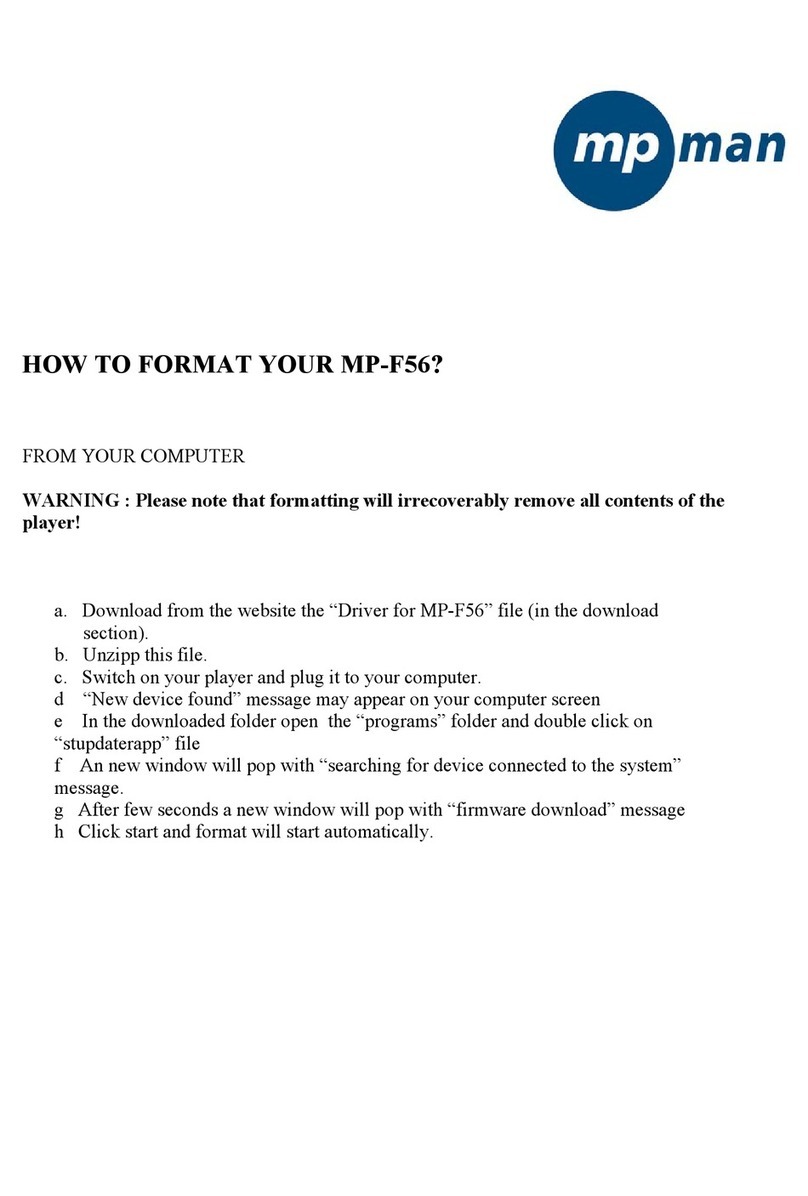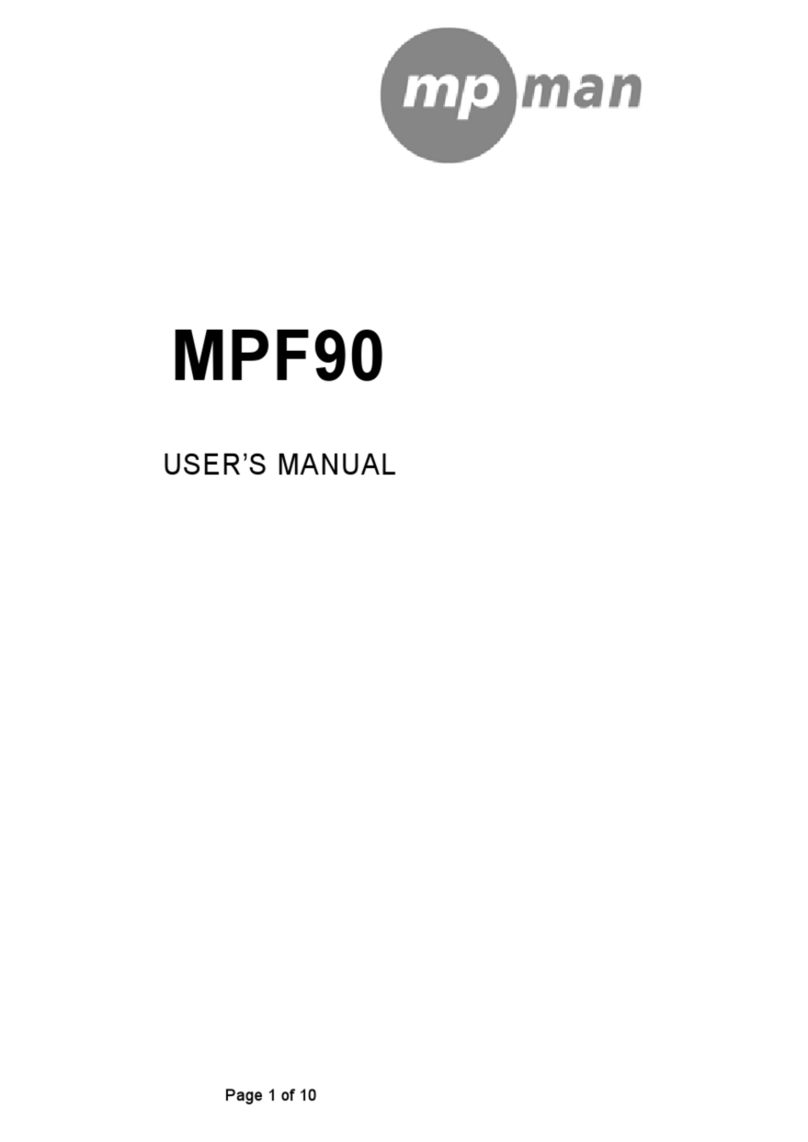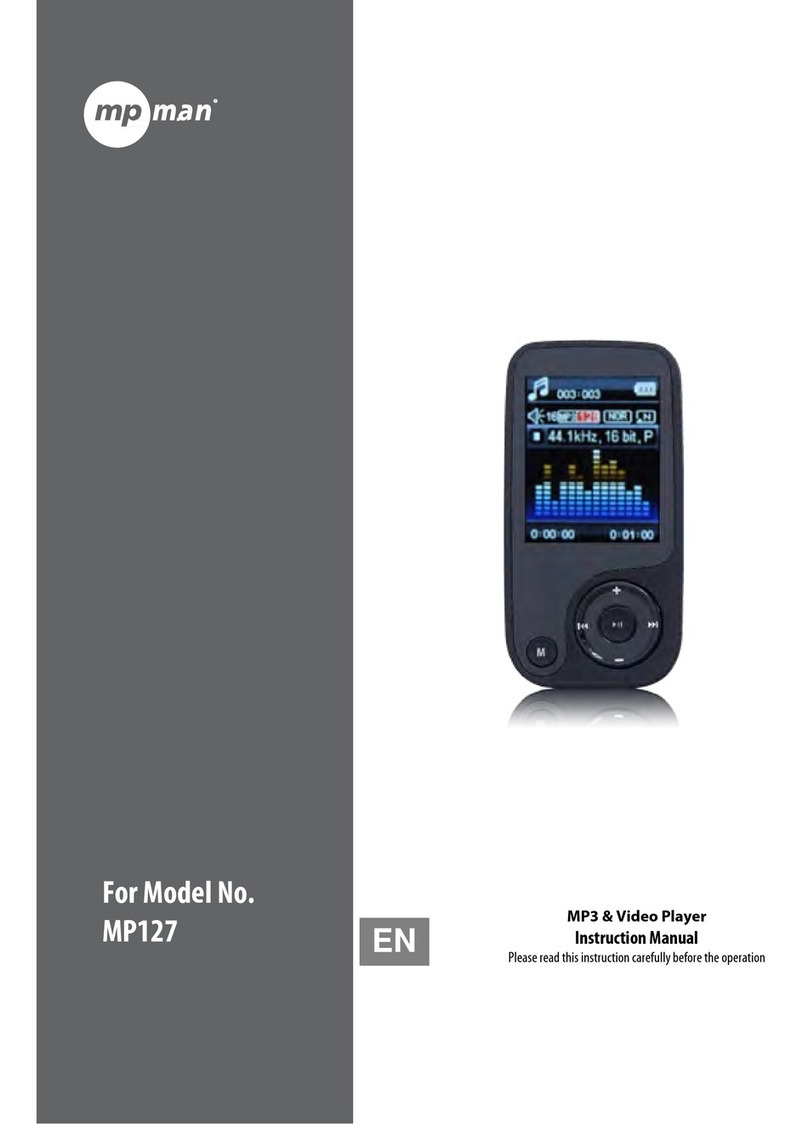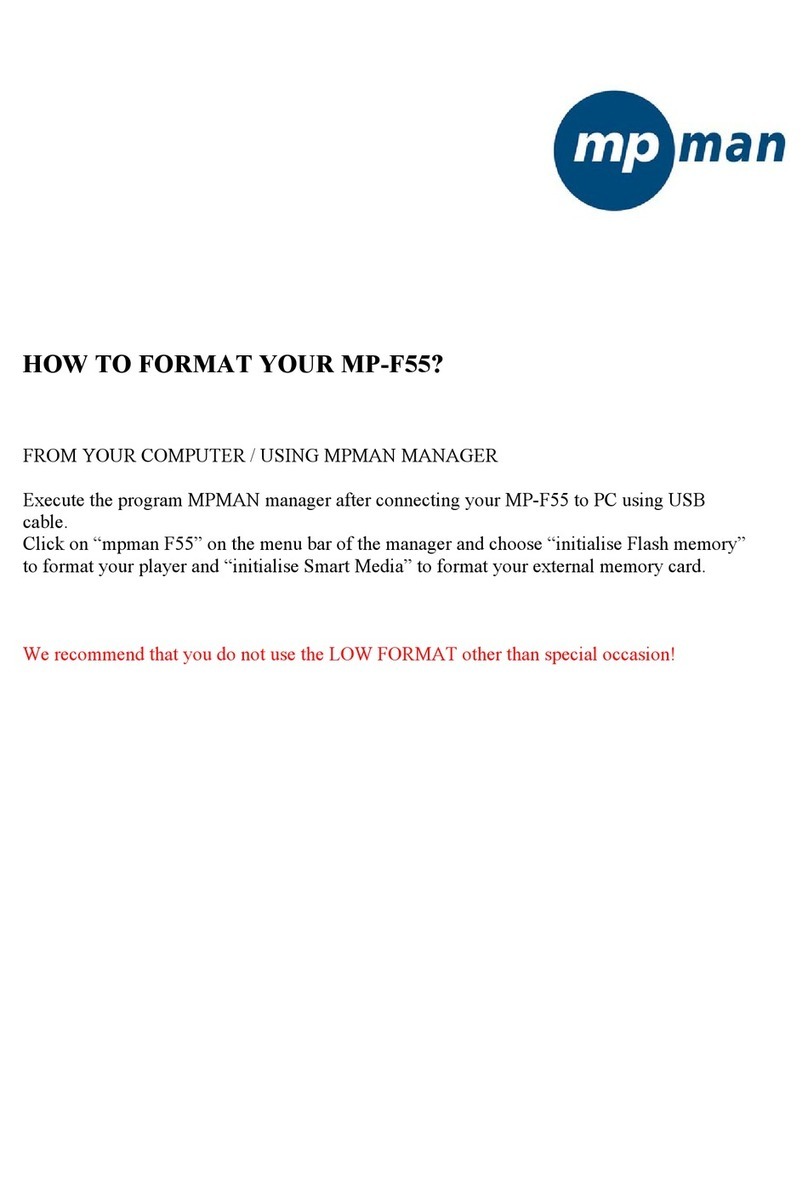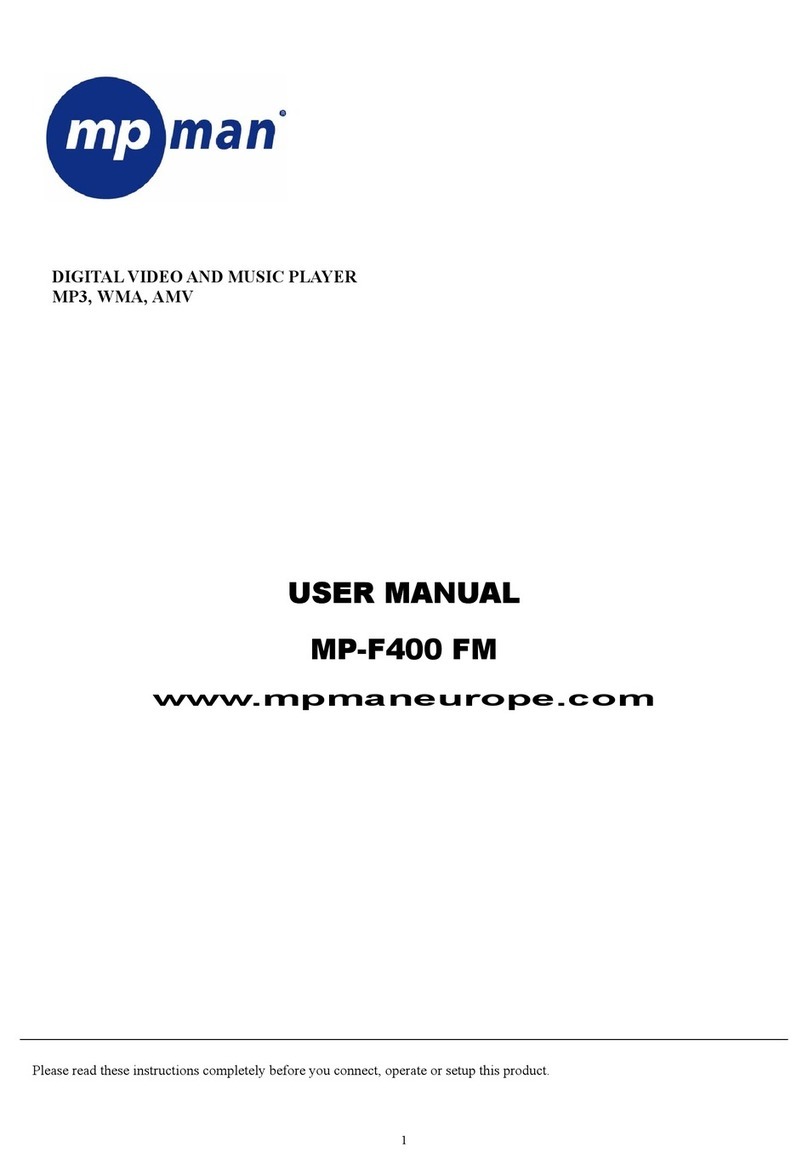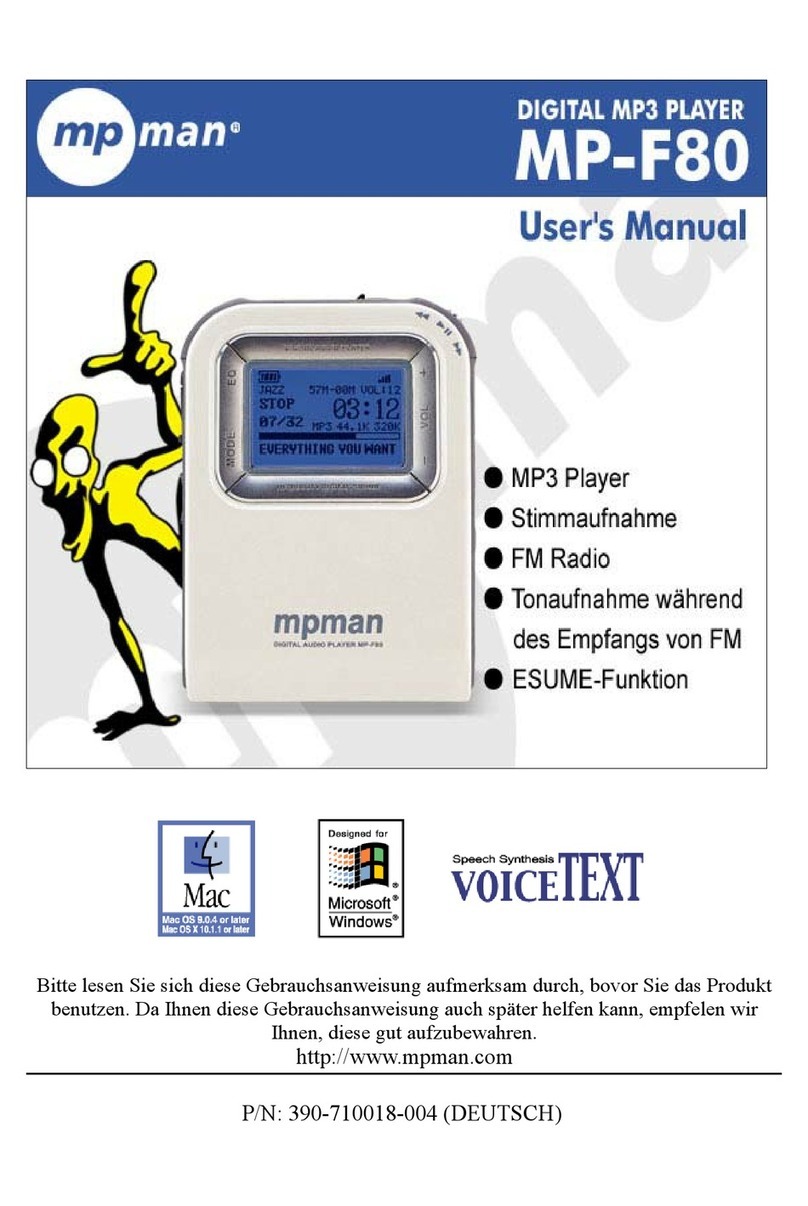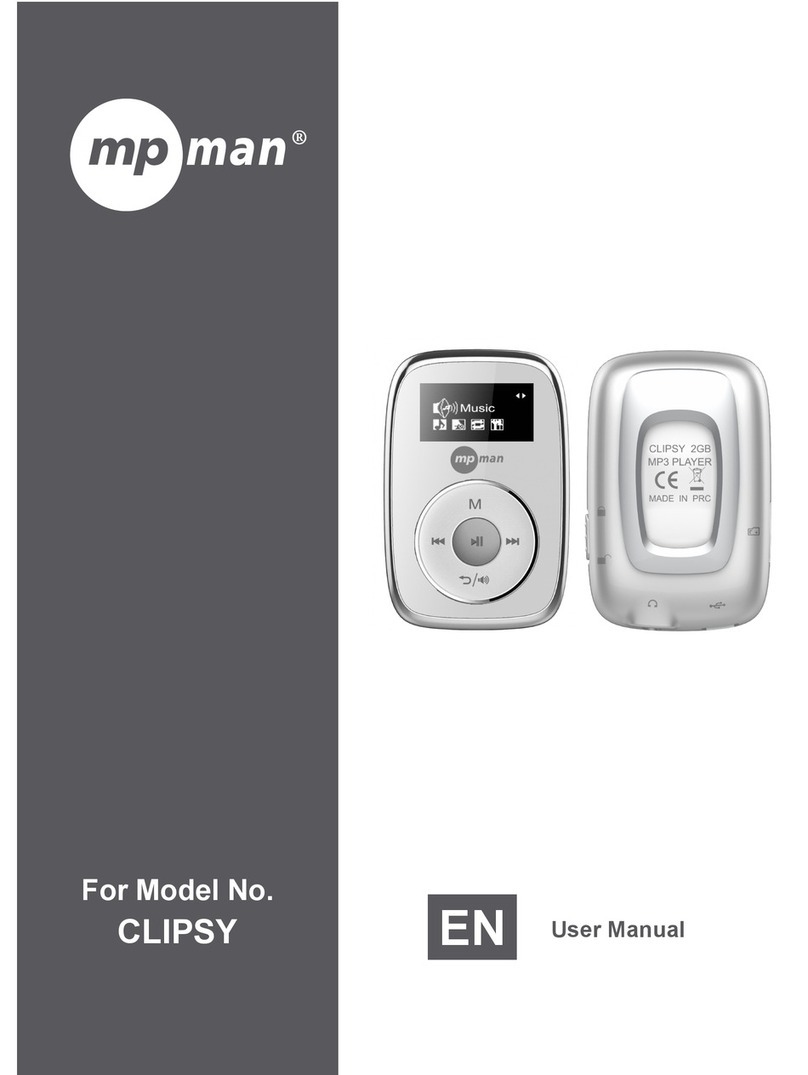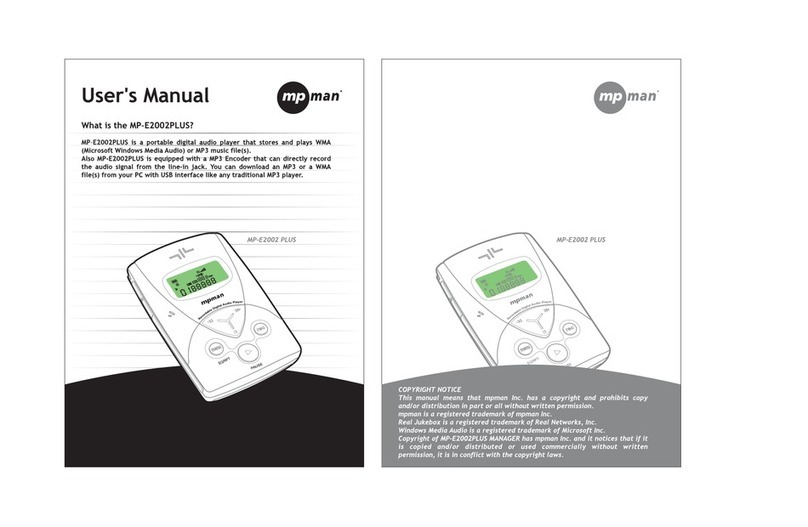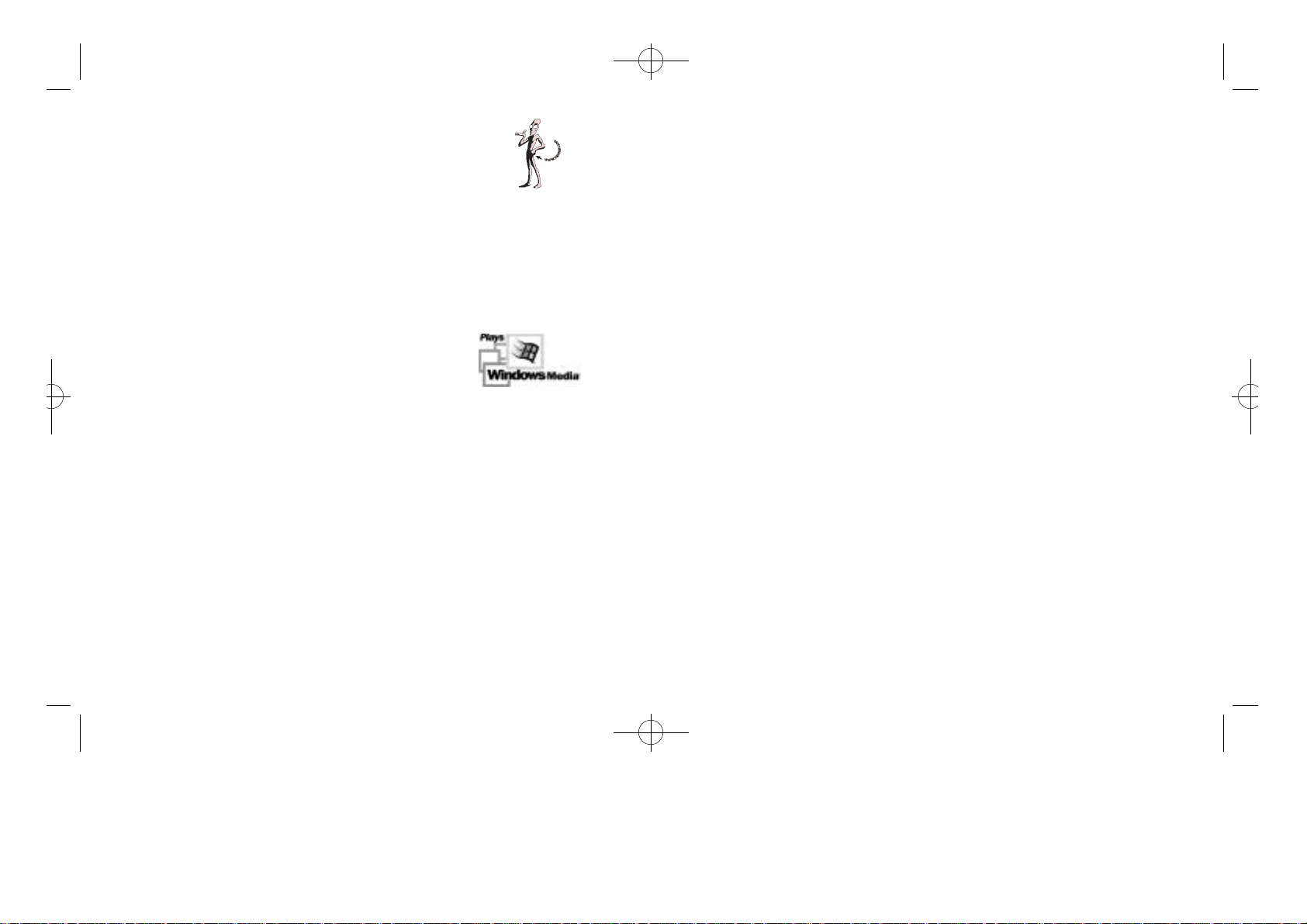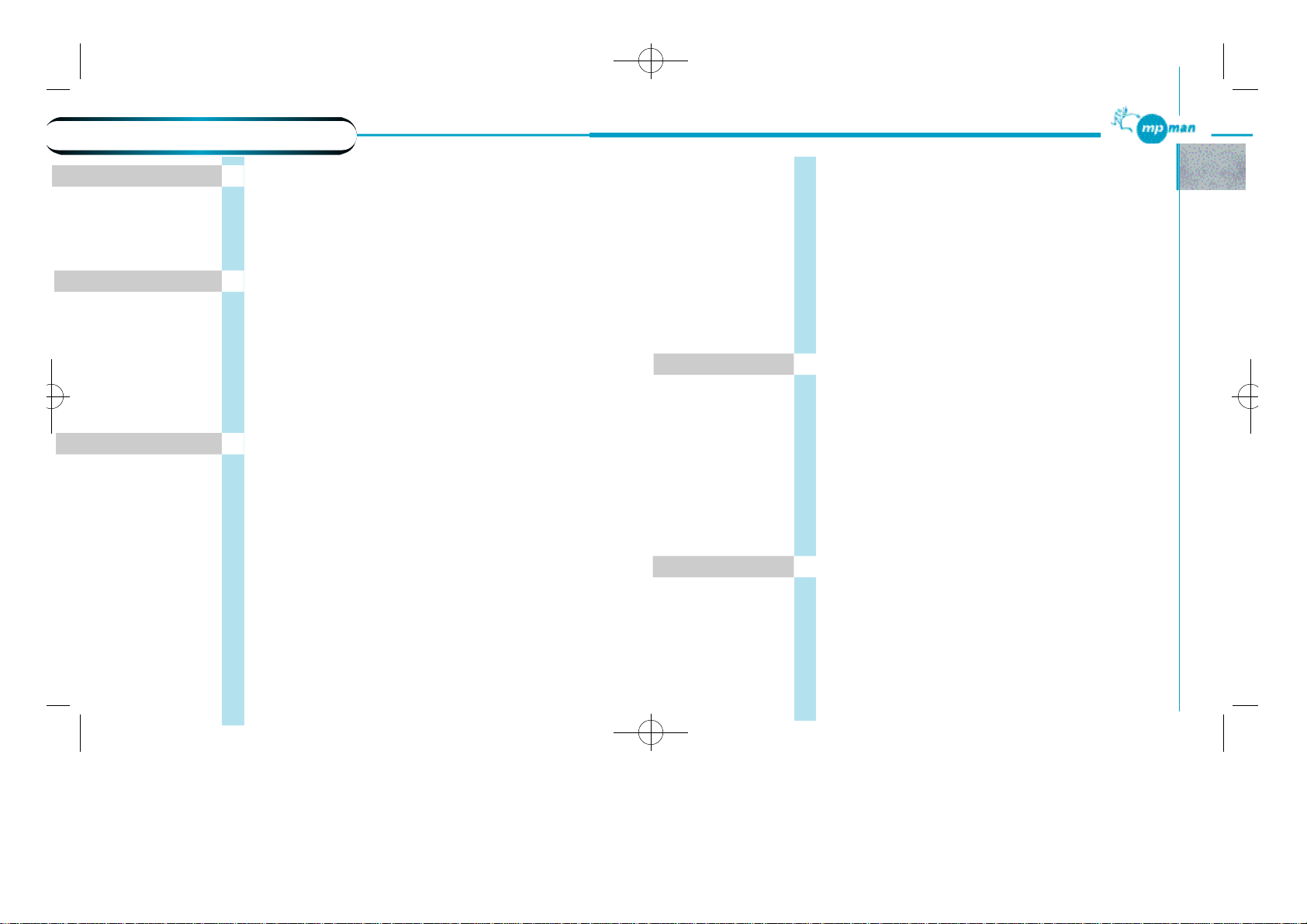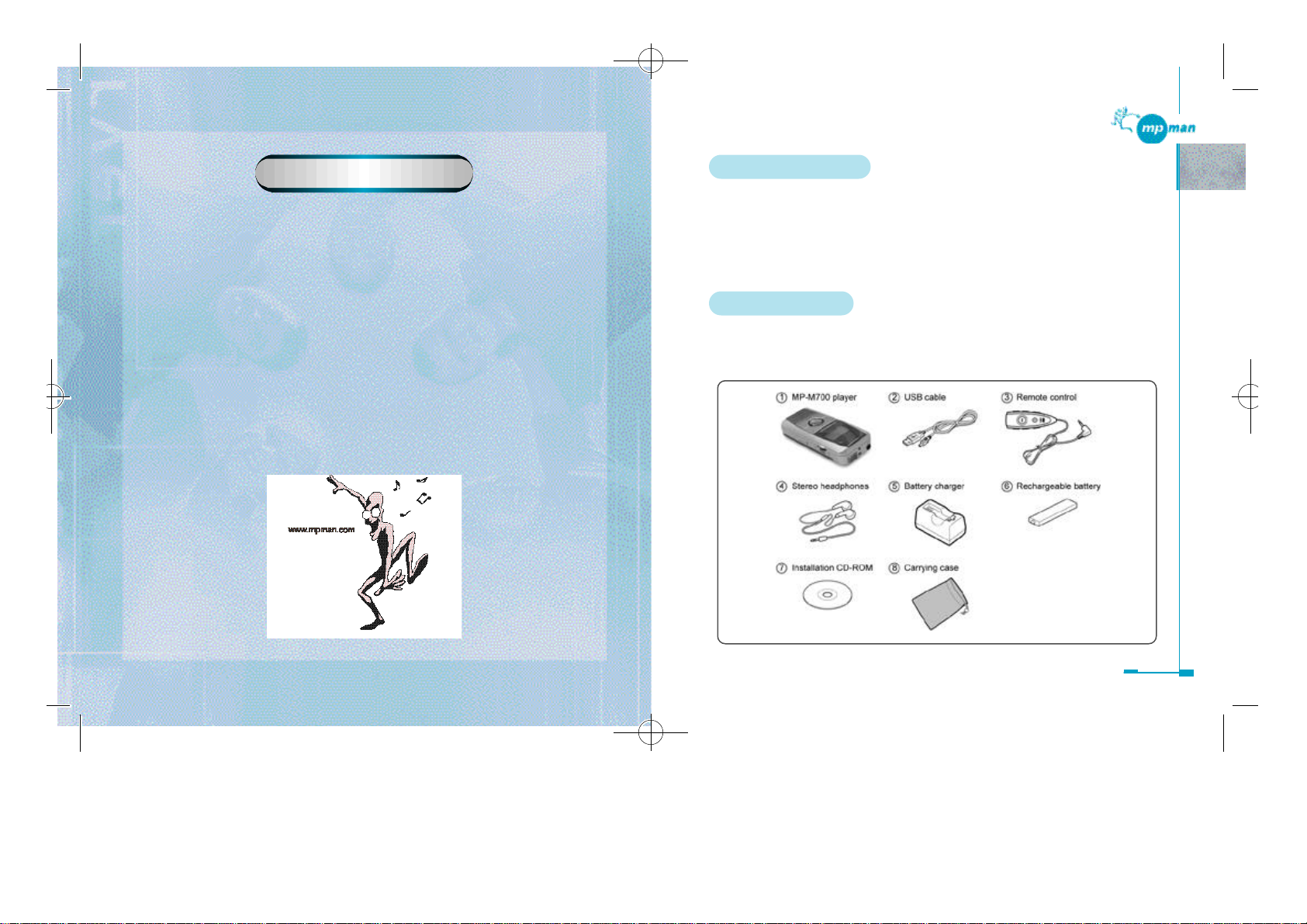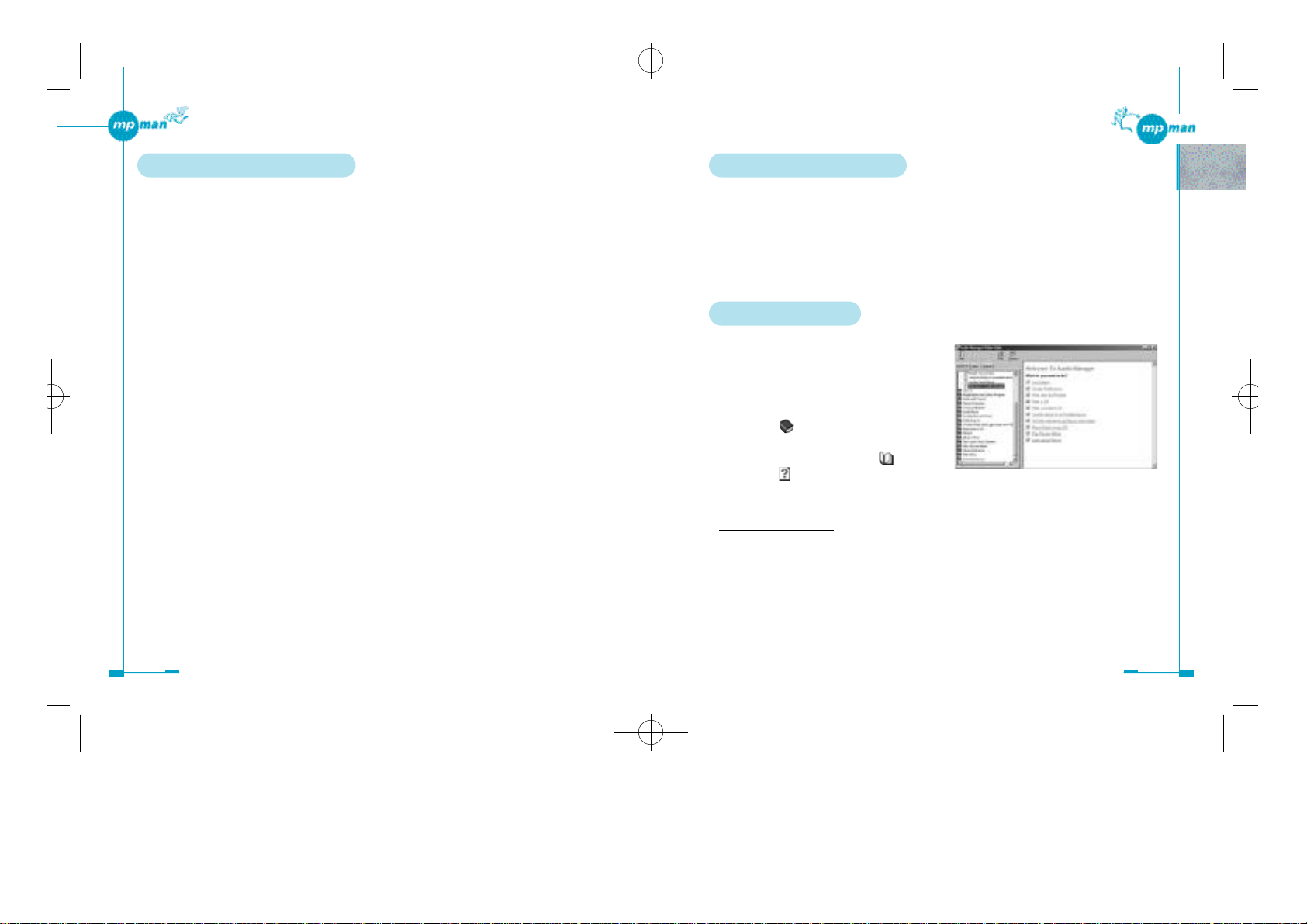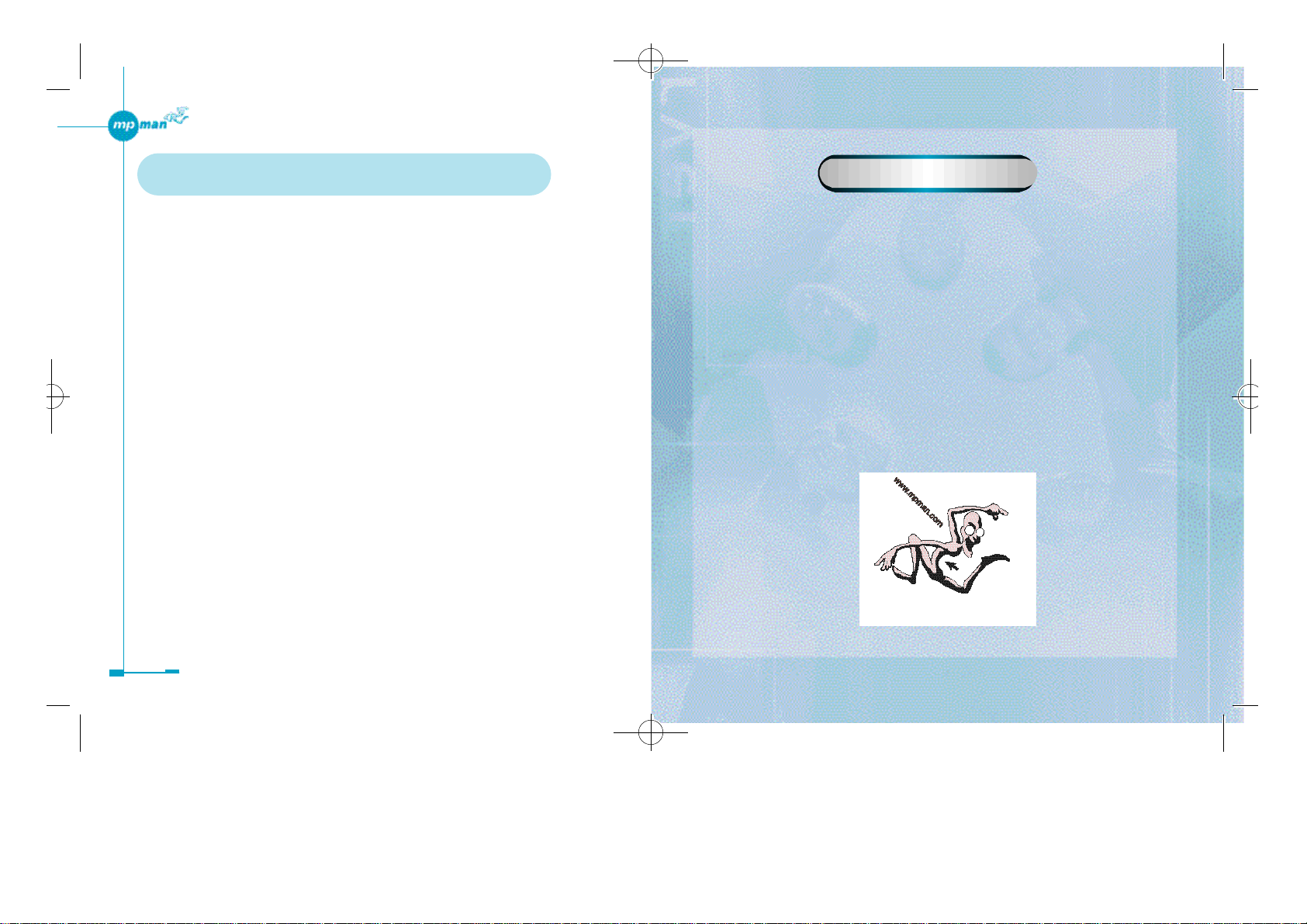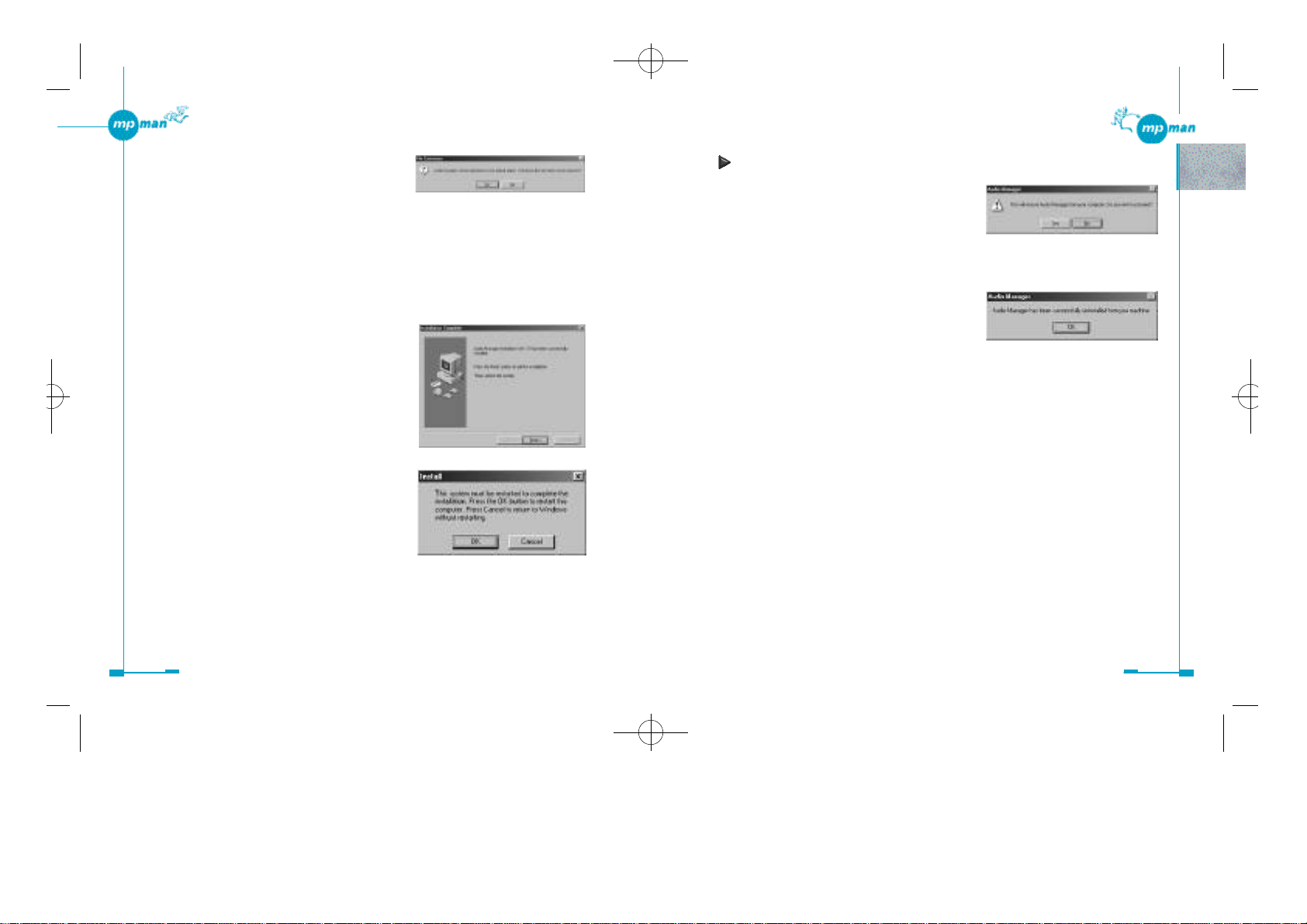Introduction
1. Main features .................................................................................6
2. Accessories .....................................................................................6
3. System requirements .....................................................................7
4. About this manual .........................................................................8
5. Viewing Help .................................................................................8
6.
Restrictions on transferring music files and using MultimediaCards
......9
Preparation
1. Installing the Audio Manager and driver software .................11
Uninstalling the Audio Manager and driver software ...................14
2. Preparing the MP-M700 player .................................................15
Charging the battery ......................................................................15
Inserting the battery .......................................................................15
Battery indicator ............................................................................16
Installing a MultiMediaCard .........................................................16
Formatting a MultiMediaCard ......................................................17
3. Connecting the MP-M700 player to your computer ................18
Disconnecting the MP-M700 player .............................................19
Installing the USB driver ..............................................................20
Using Audio Manager
1. Starting Audio Manager..............................................................23
Switching between the Audio Manager window and small player
....24
To exit Audio Manager .................................................................24
Changing the appearance of the Audio Manager window ............24
2. Identification of Audio Manager controls .................................25
Audio Manager window ................................................................25
3. Recording tracks from a music CD ...........................................27
Read a CD window .......................................................................27
Recording tracks ............................................................................29
Obtaining track information about a music CD automatically .....33
4. Obtaining music files via the Internet .......................................34
5. Organizing tracks using play list ...............................................36
Play List window ..........................................................................36
Creating a play list ........................................................................39
Creating a play list so that it contains music files already on your computer
........41
TABLE OF CONTENTS
Chapter 4
Chapter 3
Chapter 2
Chapter 1
Chapter 5
Adding tracks to the previously created play list ..........................42
Deleting tracks from the previously created play list ....................43
Deleting tracks and play lists from your database ........................44
Editing track information ..............................................................46
Playing the tracks in the play list ..................................................46
Playing the tracks on the music CD ..............................................47
Shortcut menus ..............................................................................47
6. Transferring tracks to the MP-M700 player .......................48
Copy to Devices window .........................................................48
Transferring tracks to the MP-M700 player ............................51
Viewing current memory usage status of the memory media
...........54
Deleting tracks from the memory media .................................55
Increasing the number of files that can be transferred to the MP-M700 player
.....55
Formatting the internal Flash Memory and MultiMediaCard
...........56
Using the MP-M700 player
1. Player overview ...........................................................................58
Main unit .......................................................................................58
Remote control ..............................................................................60
Display window ............................................................................61
2. Using the player ...........................................................................62
Playing back tracks .......................................................................62
Selecting a play mode ...................................................................63
Playing a desired portion of a track repeatedly (A-B Repeat Playback)
.........63
Selecting equalizer settings to suit tracks ......................................64
Selecting the AREA setting before you use the player .................64
Listening to a radio program (Manual Tuning) .............................65
Presetting stations automatically (Auto Preset) ............................66
Presetting stations manually (Manual Preset) ...............................66
Listening to a preset station ...........................................................67
Appendix
1. Specifications ...............................................................................69
2. Frequently asked questions ........................................................70
General questions ..........................................................................70
Questions about the MP-M700 player ..........................................71
3. Troubleshooting ..........................................................................73
*mp-man MP-M700øµ 01.12.14 1:24 PM ∆‰¿Ã¡ˆ3