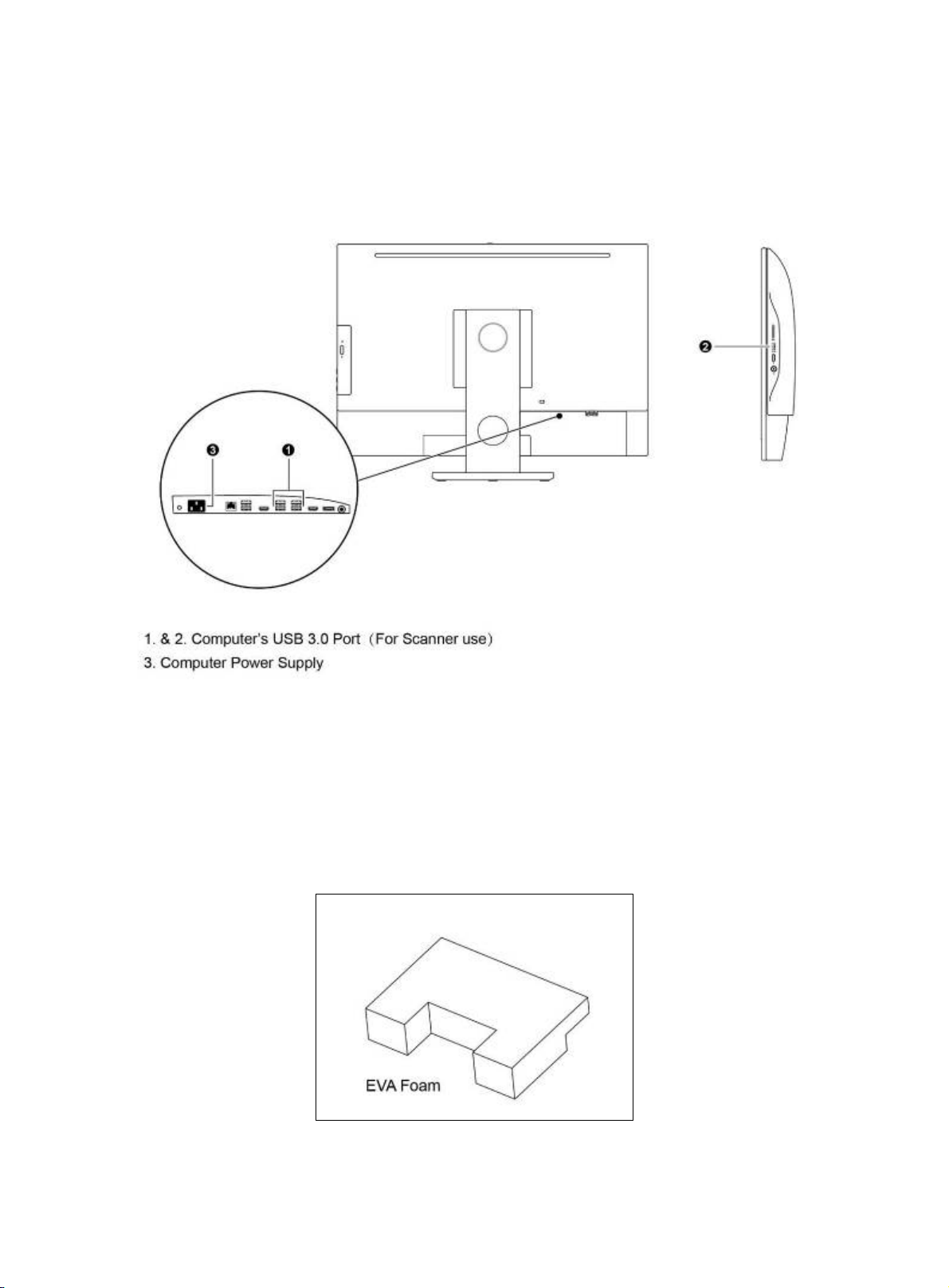1
TABLE OF CONTENTS
1. Device Safety Instructions 3
1.1 General Safety Tip 3
1.2 Safety Sign 3
1.3 Device Safety and EMC 4
1.4 Warranty Description 5
2. General Description 6
2.1 Product Application Range 6
2.1.1 Intend Use 6
2.2 System Overview 6
2.2.1 System Diagram 6
2.2.2 System Installation 7
2.2.3 System Connection Diagram 7
2.2.4 Port Description 8
2.2.4.1 Device Hosting Ports Description 8
2.2.4.2 Computer Ports Description 9
2.2.5 System Connection Operation 9
2.3 Slide Tray 11
2.3.1 Slide Placement Procedure 12
2.3.1.1 Slide Loading Procedure 12
2.3.1.2 Slide unloading Procedure 13
2.3.2 Slide tray Loading Procedure 14
3. Software Installations and Instructions 15
3.1 Software Installation 15
3.2 Driver Installation 18
3.2.1 Driver Installation for Main camera 18
3.2.2 Driver Installation for Focusing Camera 20
3.2.3 Driver Installation for Macro camera 22
3.2.4 Driver Installation for MOXA USB Serial Port driver 24