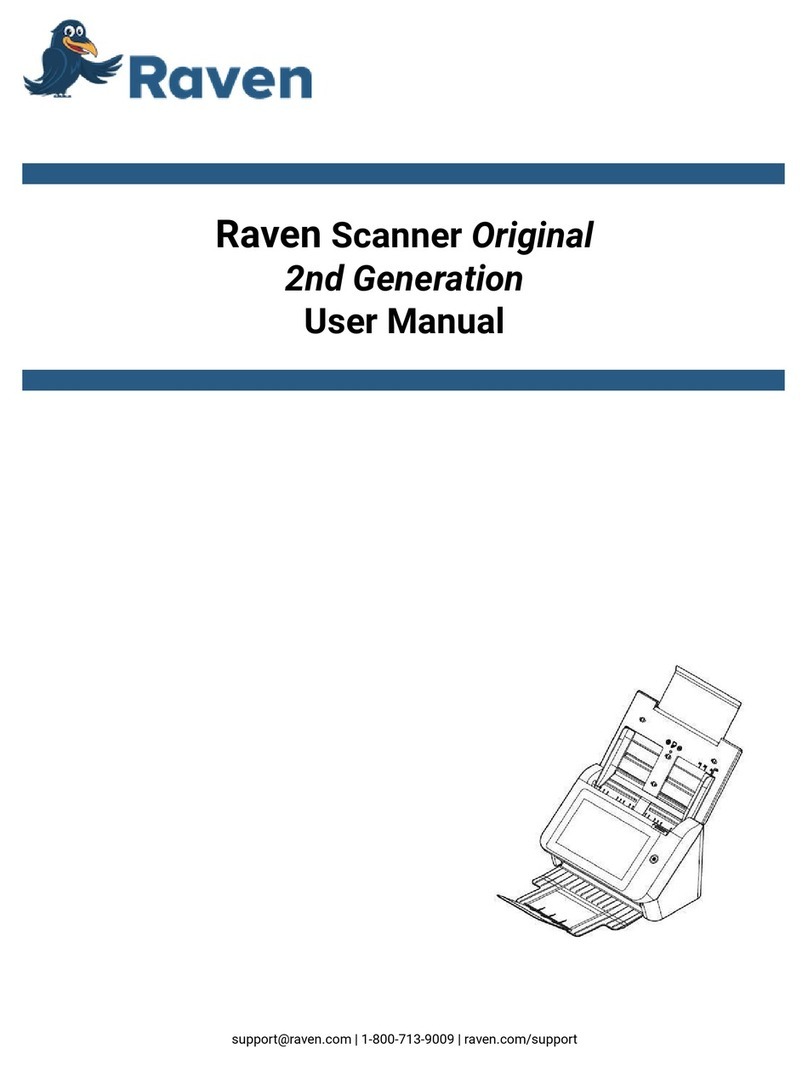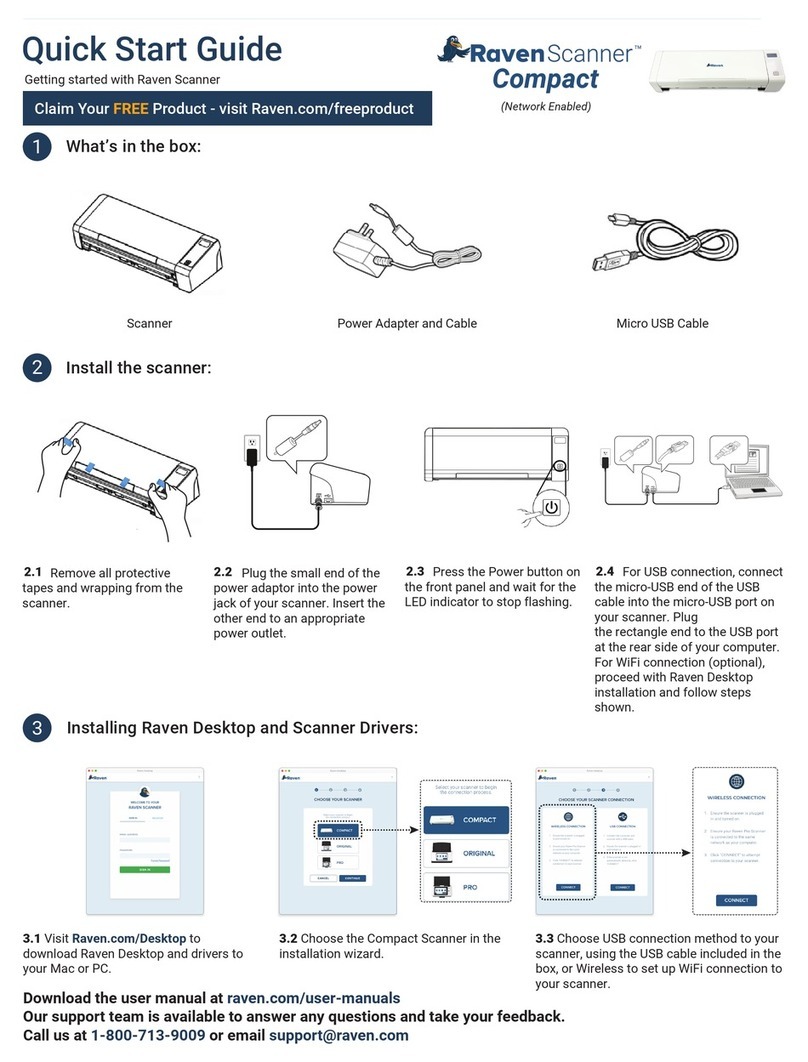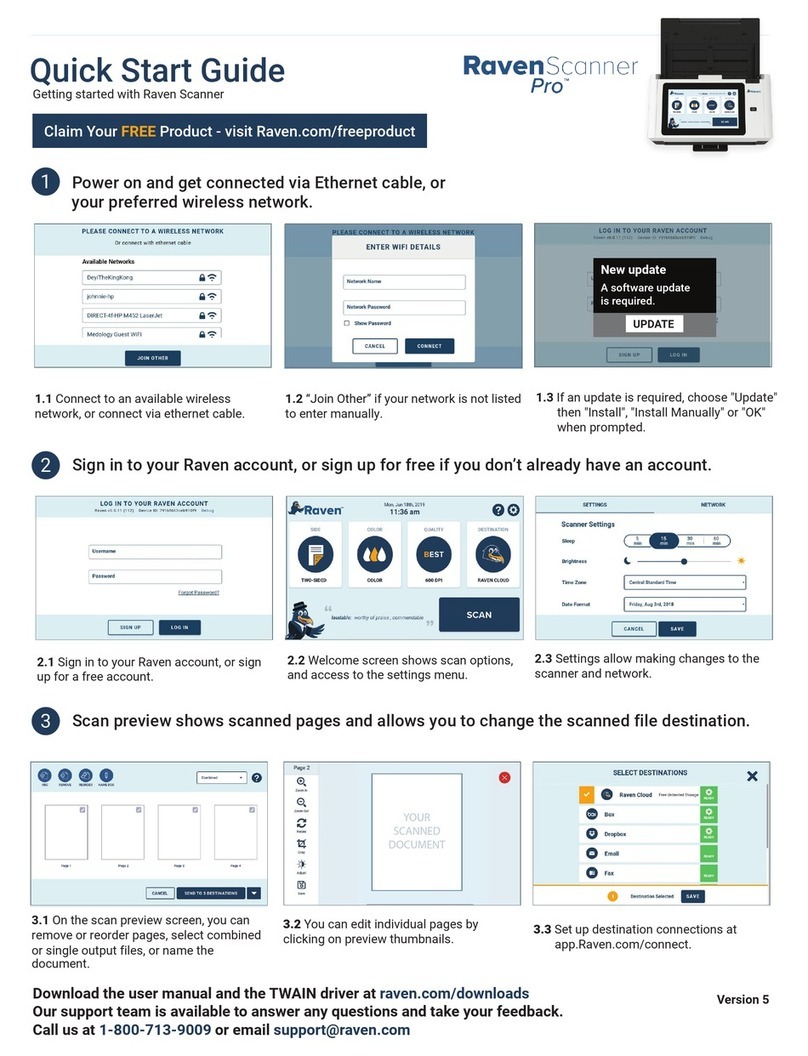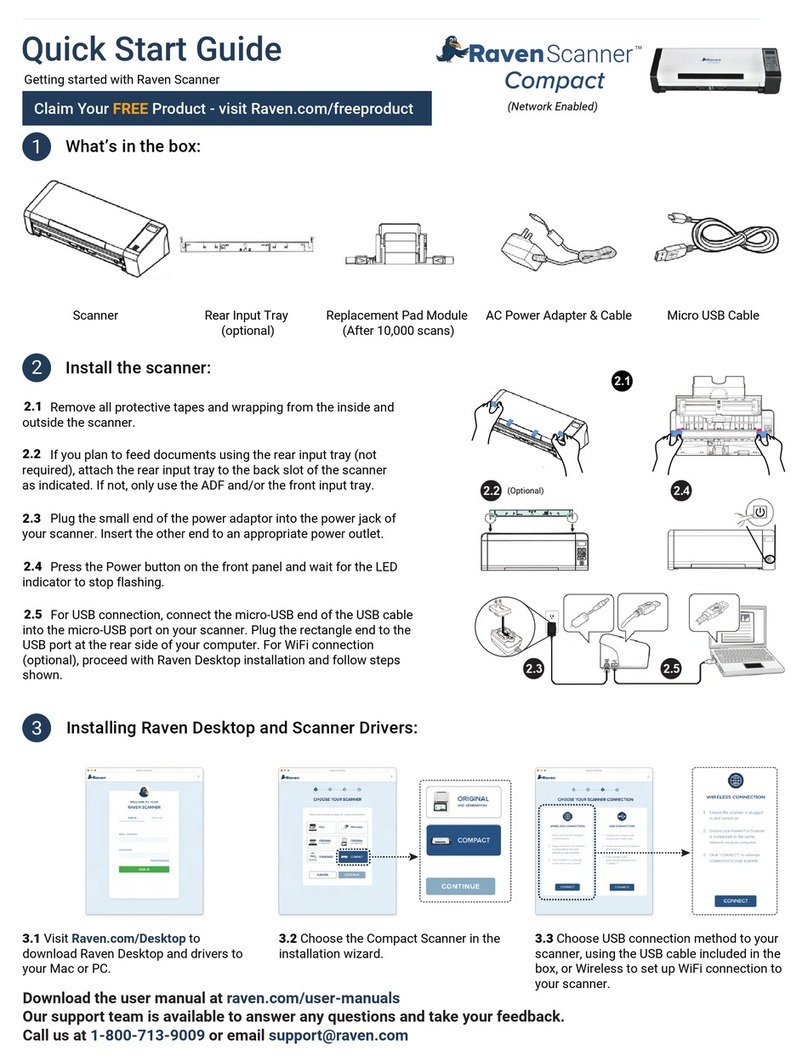Quick Start Guide
1Power on and get connected via Ethernet cable,
or your preferred wireless network.
1.1 Connect to available wireless network,
or connect via ethernet cable.
1.2 Connect to other network, if your network
is not listed to enter manually.
2Sign in to your Raven account, or sign up for free if you don’t already have an account.
2.1 Sign in to your Raven account, or sign
up for a free account.
2.2 Welcome screen shows scan options,
and access to the settings menu.
3Scan preview shows scanned pages. You can change the scanned file destination.
3.3 Set up destination connections at
app.Raven.com/connect.
Getting started with Raven Scanner
3.2 You can edit individual pages by
clicking on preview thumbnails.
2.3 Settings allow making changes to the
scanner and network.
3.1 On the scan preview screen, you can
remove or reorder pages, select combined
or single output files.
Download the user manual at raven.com/user-manuals
Our support team is available to answer any questions and take your feedback.
Call us at 1-800-713-9009 or email support@raven.com
Version 4
17-07-2FM5040-C
1.3 If an update is required, choose "Update"
then "Install", "Install Manually" or "OK"
when prompted.
New update
A software update
is required.
UPDATE