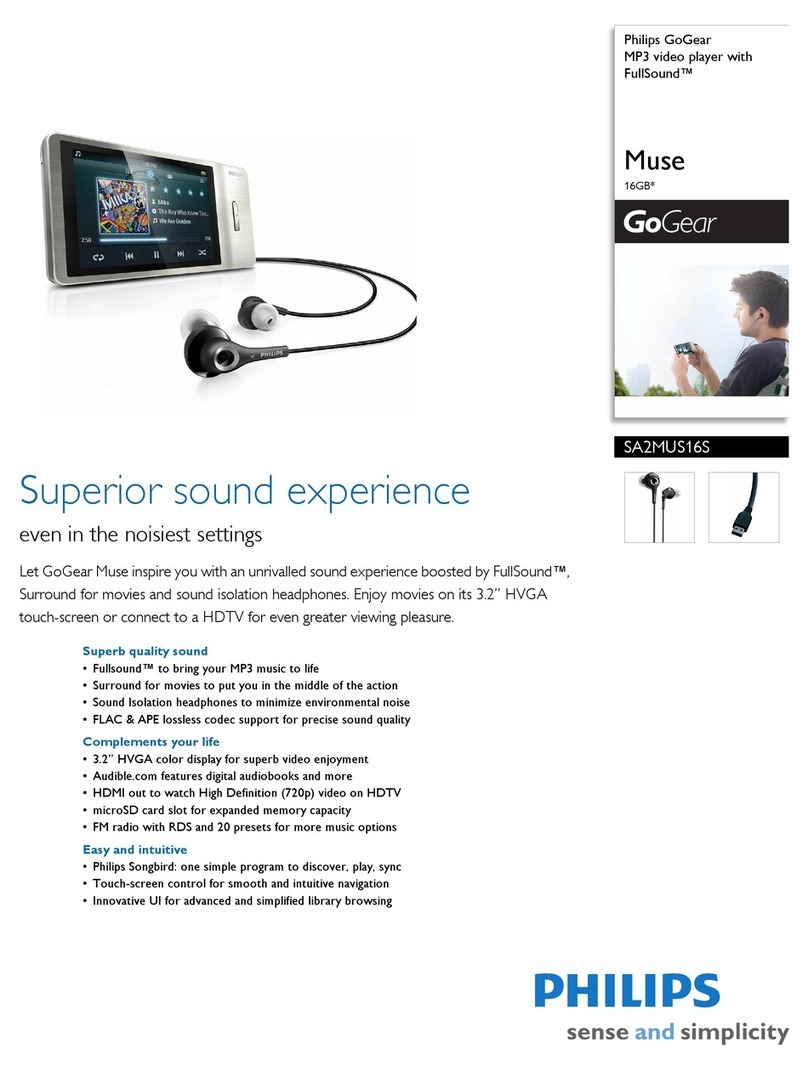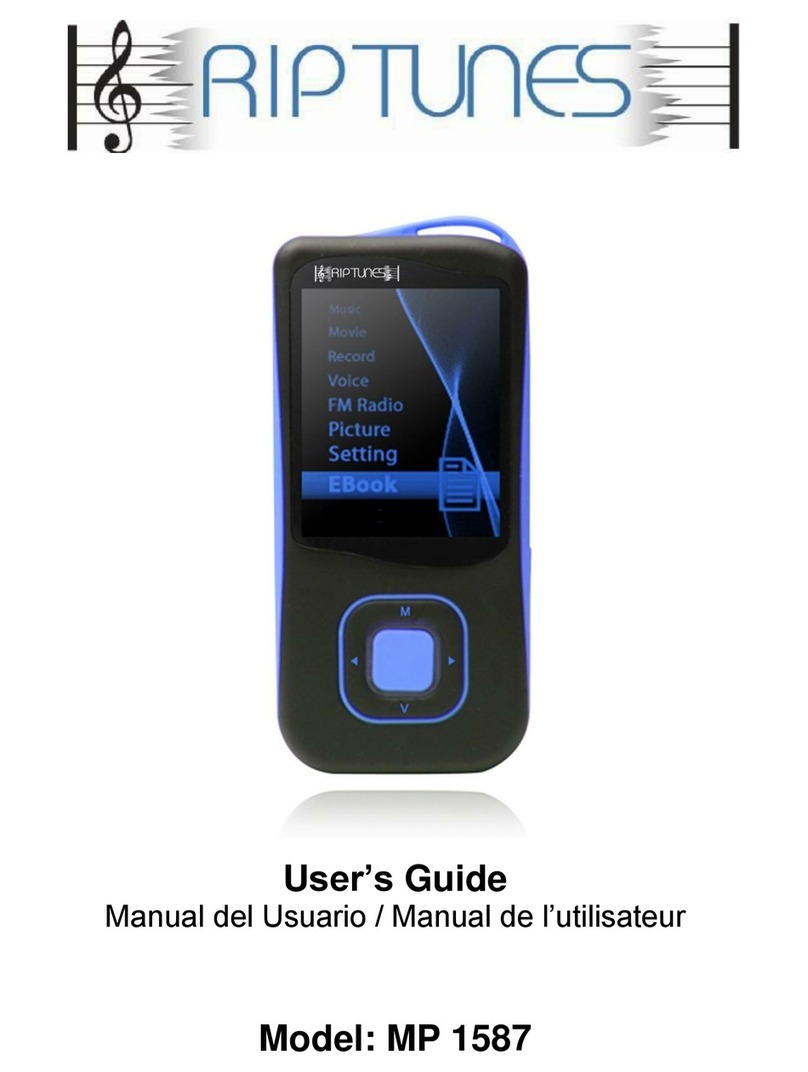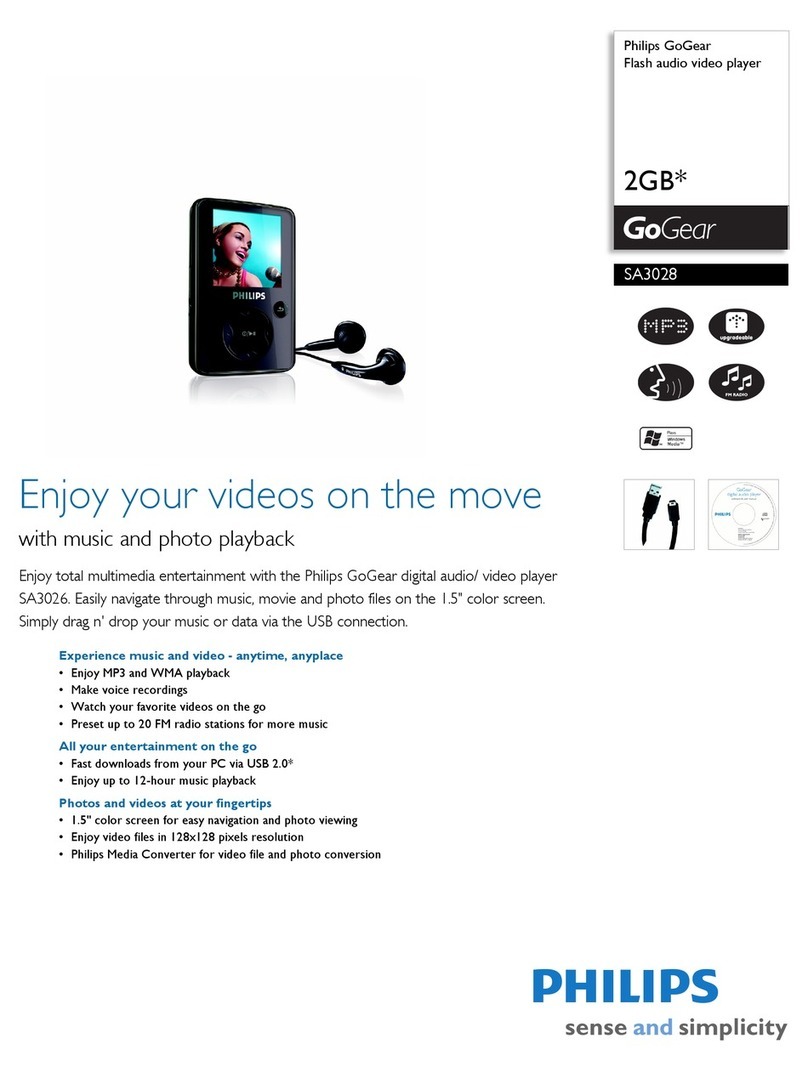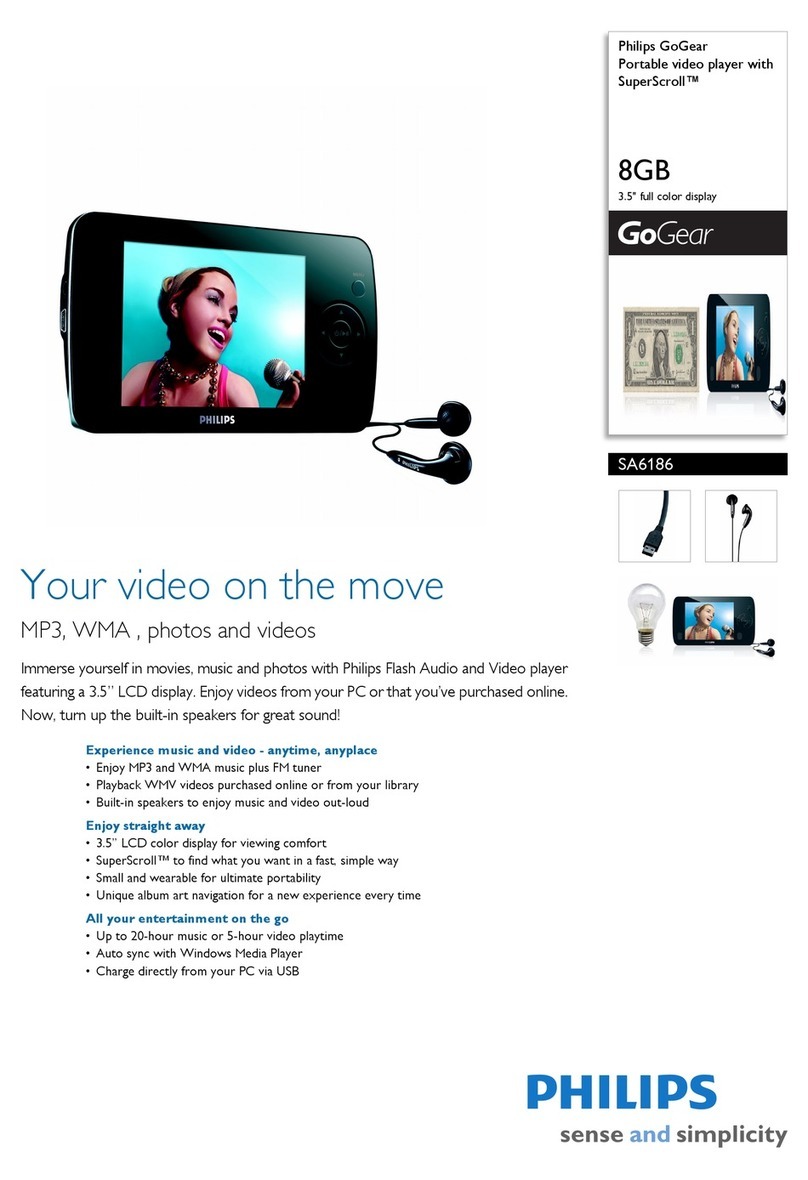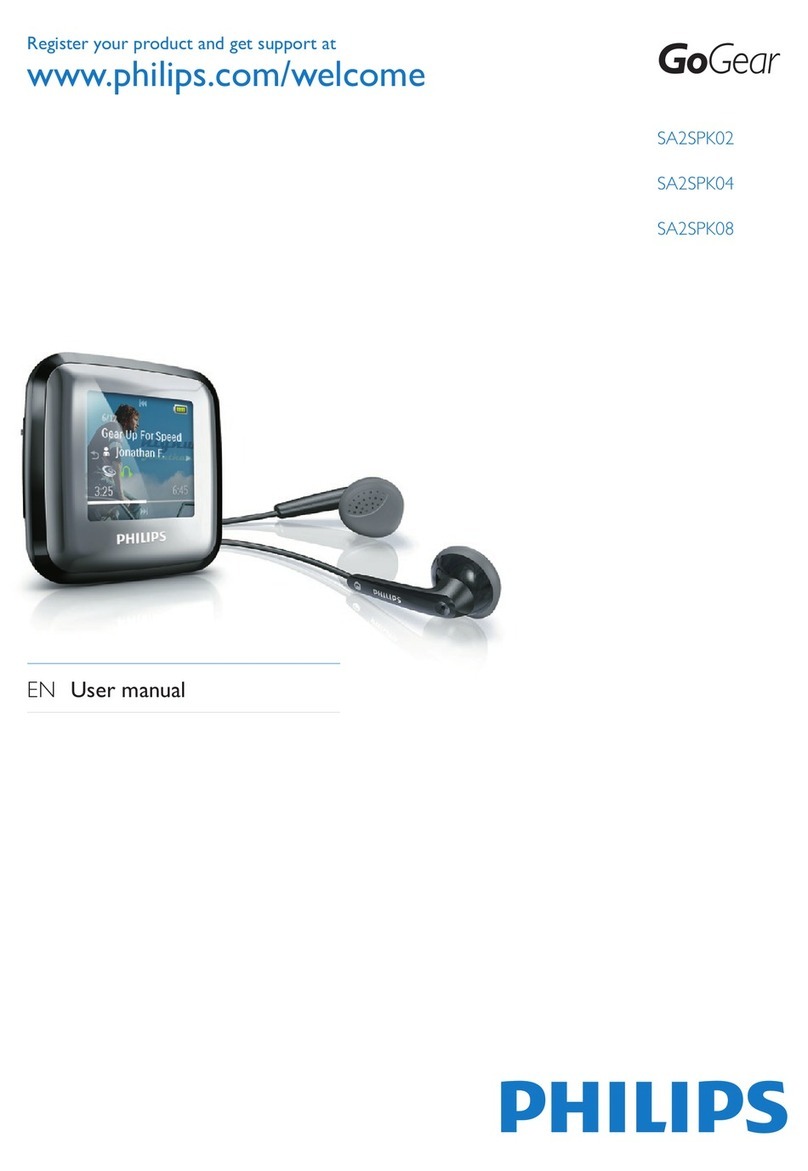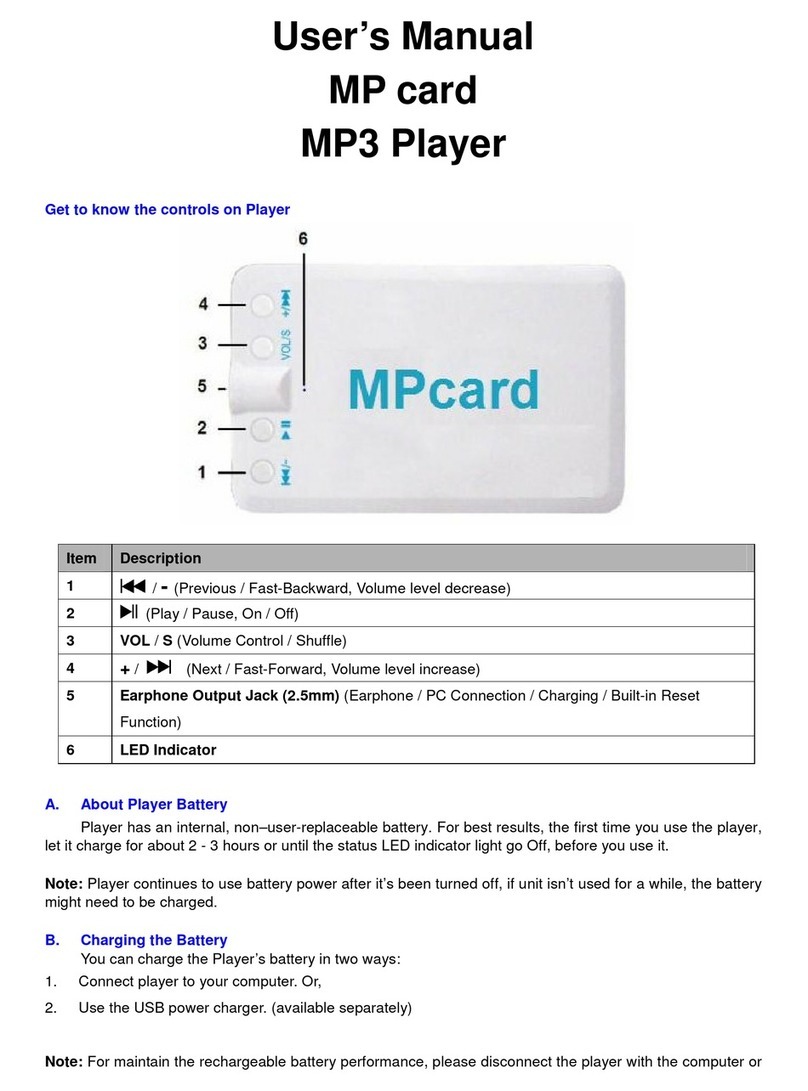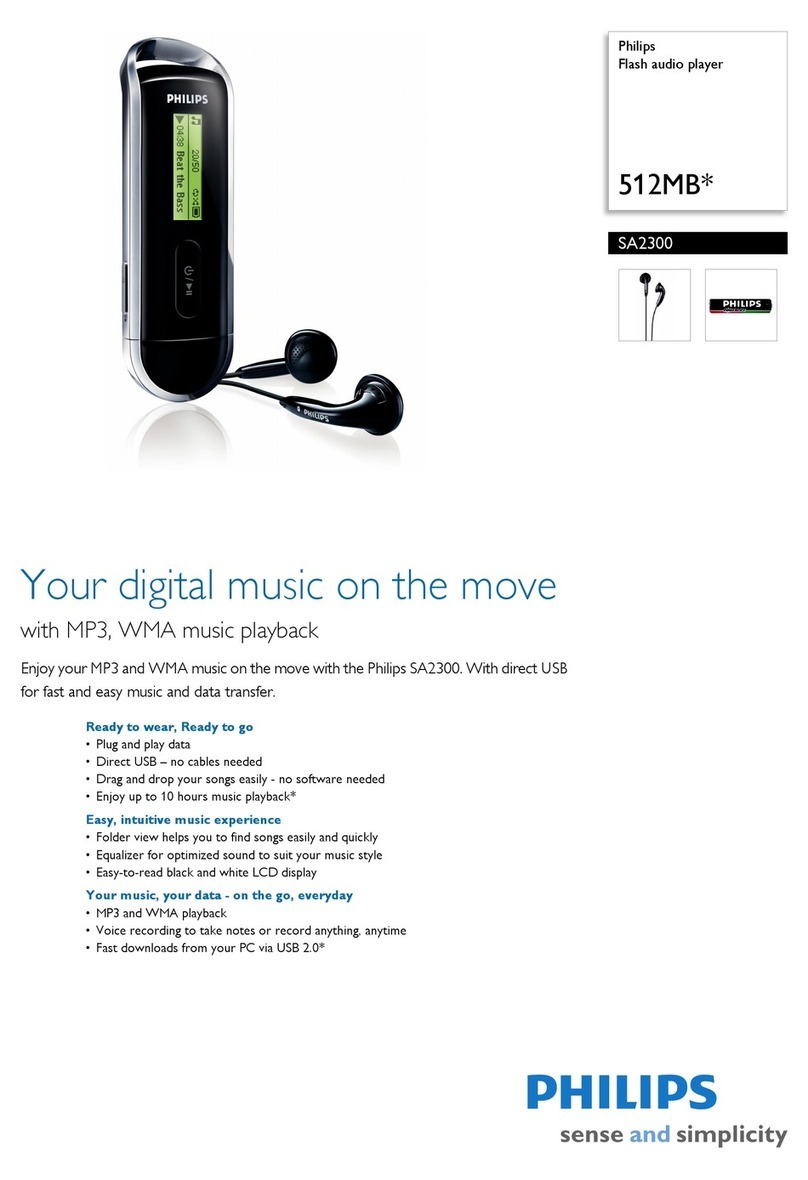Moveman SSP-100 User manual

Portable MP3 Audio Player
• MP3 Files Playback
• Supports ID3 Tag Function
• Digital Voice Recording
• Supports CompactFlash Type
I & II Memory Card
• LCD with EL backlight
SSP-100
USER’S GUIDE
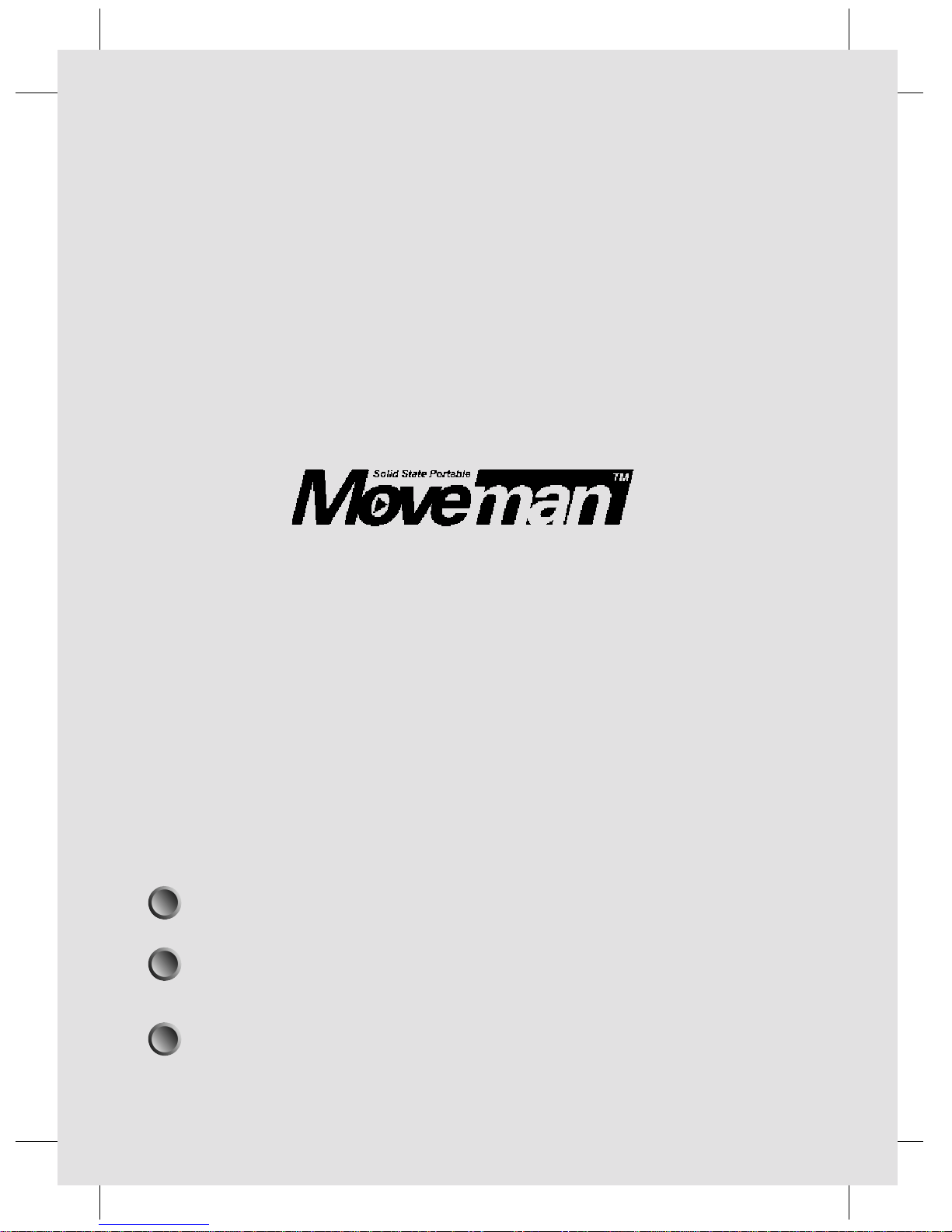
User’s Guide
Thank you for buying the Moveman Portable MP3 Audio Player
Please read this manual carefully before operating your set.
Retain it for future reference.
Design and specifications are subject to continuous
improvement without prior notice.
1

Contents
1. Caution.
2. What is MP3 Digital Audio?
3. What is Moveman?
4. Check package contents.
5. System requirements.
6. Installing battery.
7. Using CompactFlash Memory Cards.
8. Connecting to PC.
9. Installing Memory Manager.
10. Using the installation software, Memory Manager.
11. Player Controls.
12. Key Functions.
13. Using Moveman Player.
14. Voice Record Function.
15. LCD Display.
16. Important Notes.
17. Troubleshooting.
18. Specifications.
2

1. Caution.
•Do not open device. No user serviceable parts inside. Servicing
and repair only by authorized personal.
• Do not use device while driving or cycling.
• Do not expose device to direct sunlight, extreme heat, cold or moisture.
• Avoid water entering the device. Do not drop device or drop heavy objects
on device.
• Do not expose device to strong magnetic fields
(especially CompactFlash memory cards).
• Never use extensive force while inserting CF memory card into slot of
player.
Device may be reset through electrostatic discharge!
Electrostatic discharge may occur in dry environment. In case device stops
during normal operation, batteries should be re-installed (refer section 6).
2. What is MP3 Digital Audio?
MP3 stands for MPEG (Motion Picture Experts Group) 1 and 2, Audio Layer 3.
MPEG 1 and 2 are widely used for compressing video data including audio
such as VCD and DVD. The audio layer 3 forms part of this compression
scheme and is based on a very advanced algorithm.
Therefore MP3 incorporates professional applications such as archiving
program content of broadcast stations several years already.
Meantime MP3 has evolved as de-facto standard for digital compressed
audio. Audio files comprise approx. 10 MB / min on ordinary audio CD’s.
Through encoding software the data volume will be compressed to around
1 MB / min without perceptual loss of quality with professional algorithm.
Besides downloading MP3 files from the Internet, songs from audio CD’s can
also be encoded into MP3 file format. Nowadays various PC software
encoders of different degrees of quality are available in the market. These
small MP3 files can efficiently be stored on many storage devices such as
hard disk drives, CD’s, floppy disks and flash memory cards.
Playback of MP3 files requires decoding software or hardware.
3
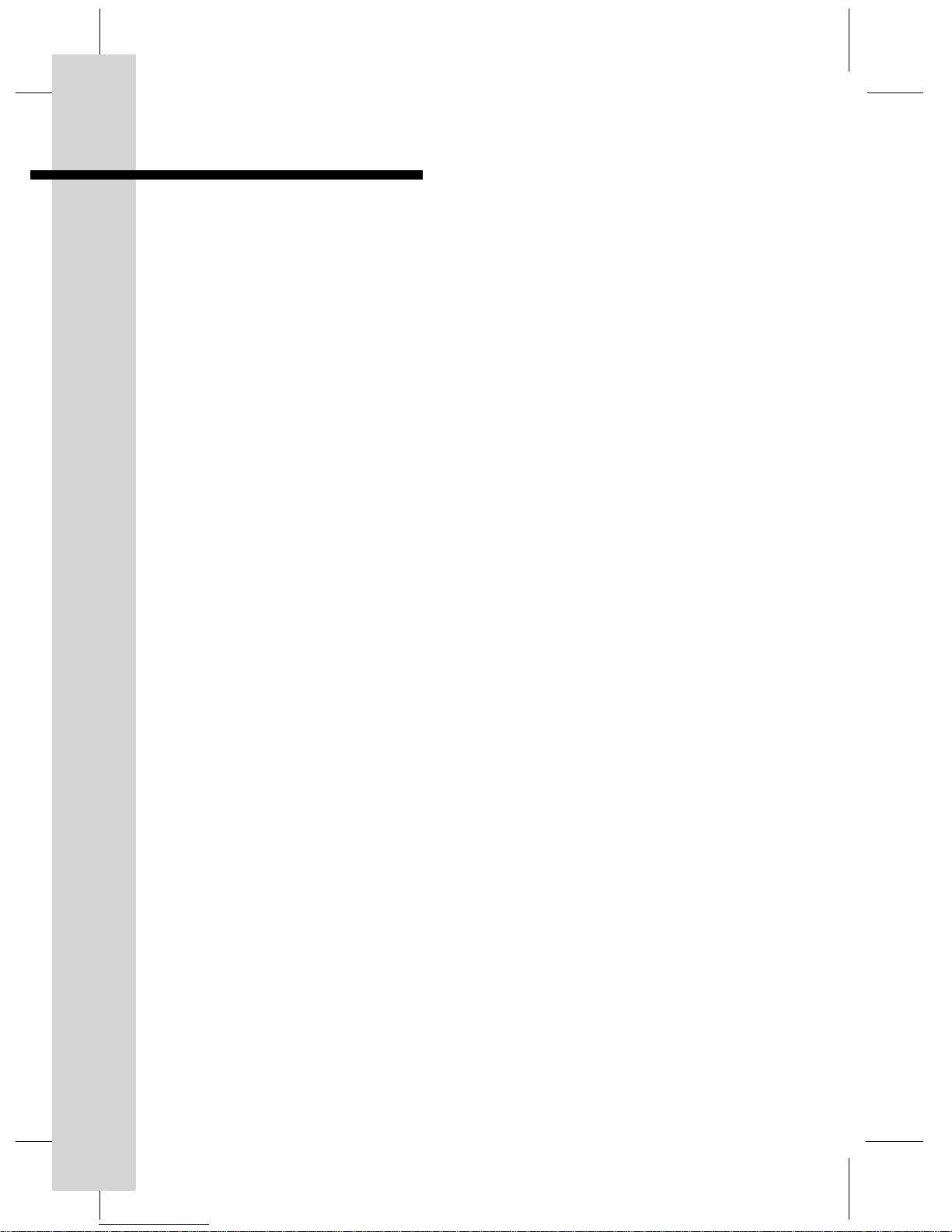
3. What is Moveman?
The Moveman is a Portable Digital Audio Player. Audio content such as music
is stored on solid state flash memory chips, or cards. In other words no
moving parts are required to play back the music. The output is never
distorted or interrupted even if the player is subject to extreme movements.
With Moveman you enjoy CD quality music every where and
anytime!
MP3 files are downloaded from the computer to CompactFlash (CF) memory
cards. The Moveman comes with a CompactFlash (CF) type I slot to
accommodate the CF memory card. A wide range of CF memory cards with
capacities currently up to 320 MB (type I) and 512 MB (type II) is available
for your player, storing equivalent of 8 hours CD quality music. Future CF
memory card developments are supported and the CF memory cards can be
used with other devices (e.g. digital cameras, PDA’s, laptops computer).
Moveman can also accept your existing CF memory cards.
4

4. Check package contents
Your Moveman package includes all items below.
Please contact your dealer in the unlikely event something is missing.
5
Moveman Portable
Digital Audio Player
USB cable
2 x 1.5V “AAA” size
alkaline battery
CD-R with Memory Manager
software and User’s Guide
Quality Stereo Headphones Belt pouch
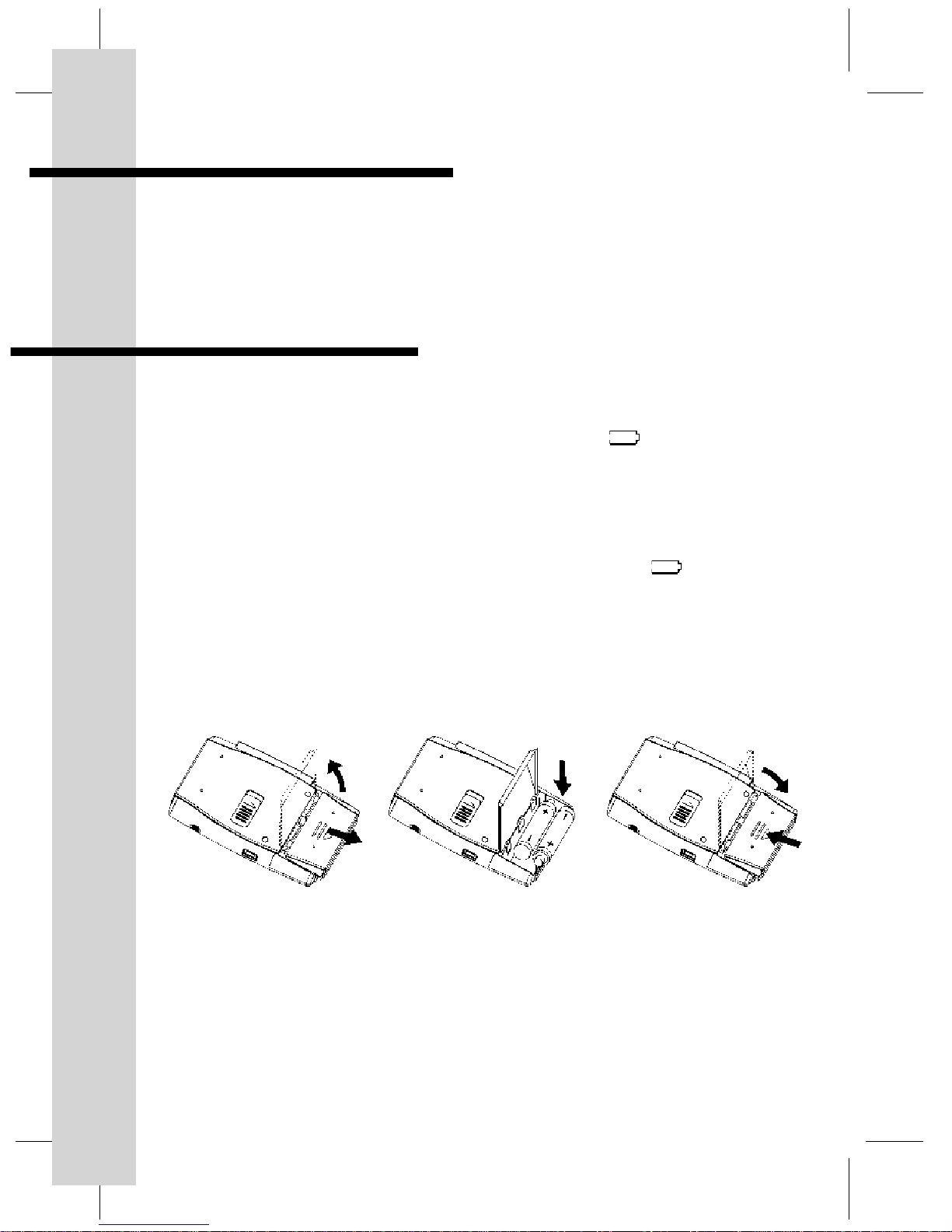
5. System requirements
• PC with Pentium CPU or higher
• OS Microsoft Windows 95/98/ME/2000/XP®
• 3.5” floppy disk drive
• 16 MB RAM
6. Installing battery
The Moveman is powered by 2 x 1.5 V “AAA” size alkaline battery. Through
low power consumption up to 5 hours playback is possible.
Install new battery if the Low battery indicator icon “ ” or if
operation buttons do not work.
Caution:
Device may be reset through electrostatic discharge!
Electrostatic discharge may occur in dry environment. In case device stops
during normal operation and the battery indicator shows “ ” , a new
batteries should be installed.
Do not throw out old battery!
Old batteries should be disposed of according to national environmental
requirements.
6
1. Open battery door 2. Insert batteries
according to polarity
3. Close battery door
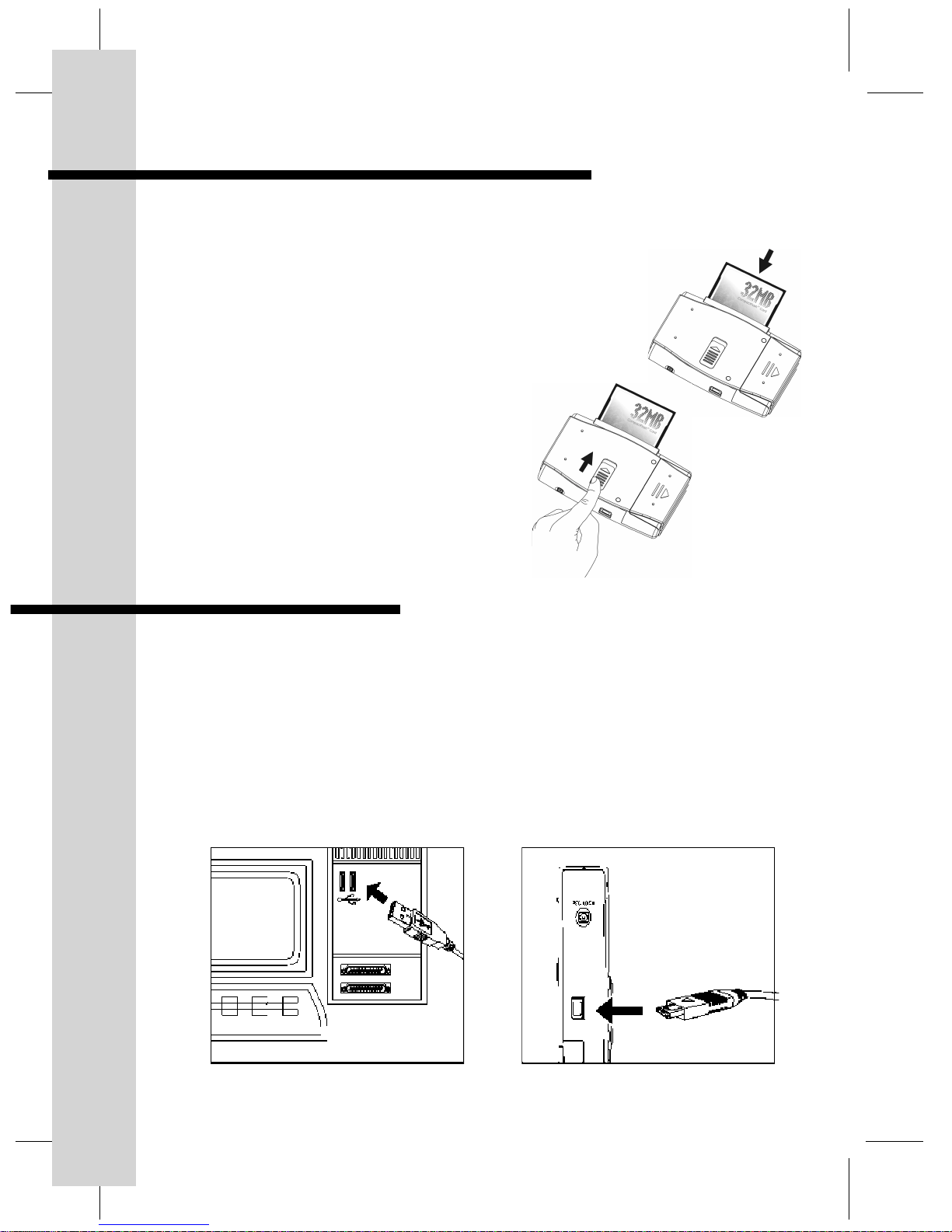
7. Using CompactFlash memory cards
MP3 files can be stored in CompactFlash (CF) memory cards.
Important: Files must be placed in the root directory of the CF
memory card!
a) Inserting
- Turn off the power.
- Check the orientation of the CF memory card
and insert into the CF card slot.
- Turn on the power.
b) Ejecting
- Turn off the power.
- Push the Eject switch up to eject the
CF memory card.
8. Connecting to PC
To download or upload MP3 or other files between Moveman and PC, the
Moveman must be connected to your PC. Most computers have two USB
ports. If one USB port is connected to the Keyboard mouse then leave this
connected and disconnect the other USB port temporarily to connect to your
Moveman.
a) Turn on your PC.
b) Connect the USB cable to the USB port on your PC.
c) Connect the other end of the USB cable to the Moveman.
(see Section 10: “Installation of SSP-100 Player”)
7
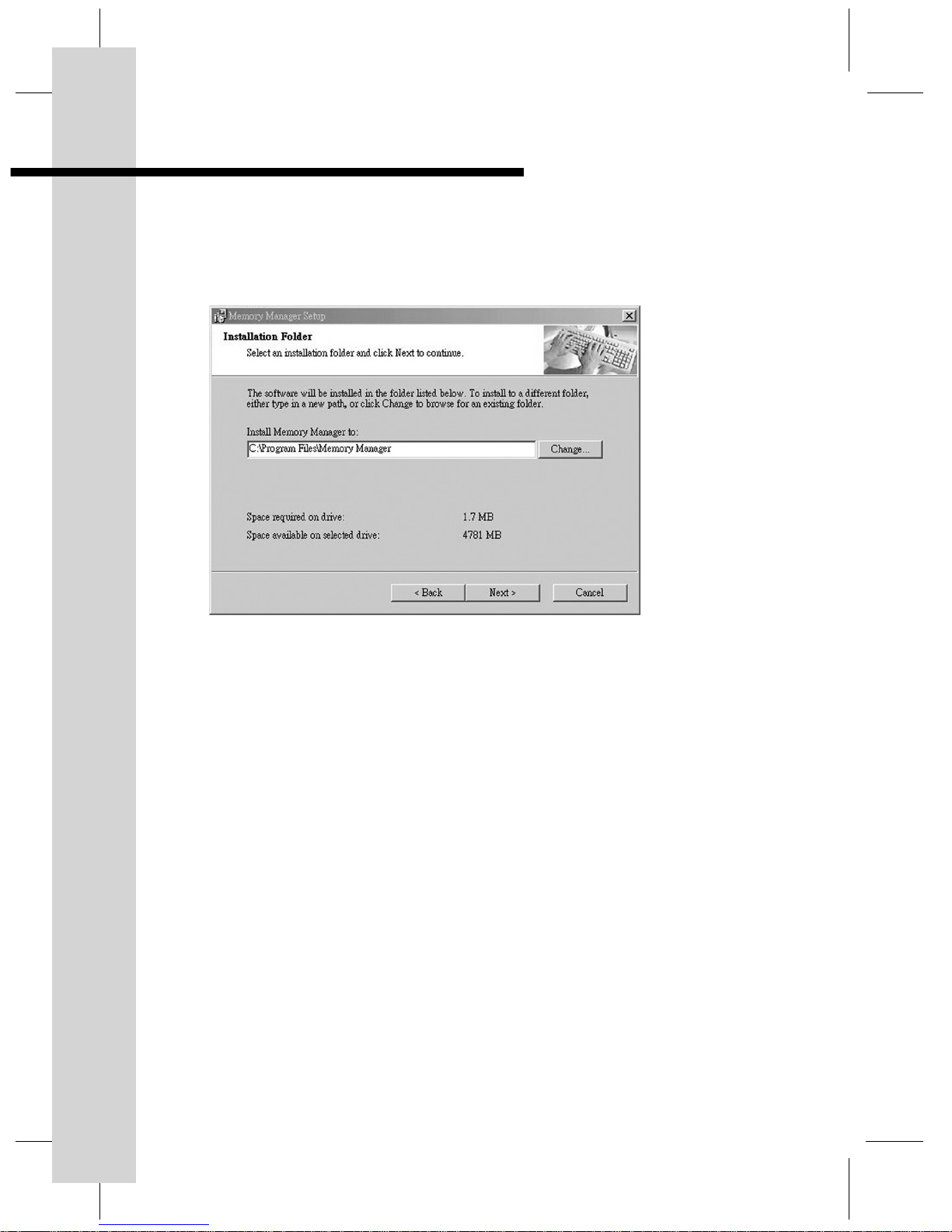
9. Installing Memory Manager
1. Insert the installation disc into the CD-ROM Drive of the PC.
2. Double click on setup file to start software installation.
3. At the Welcome screen - click “Next”
4. Installation Folder screen. The default setting is
“C:\Program File\Memory Manager” click “Next”
5. Shortcut Folder screen - leave as default setting “Memory Manager”
click “Next”
6. Ready to Install screen - click “Next” then “Finish”
8
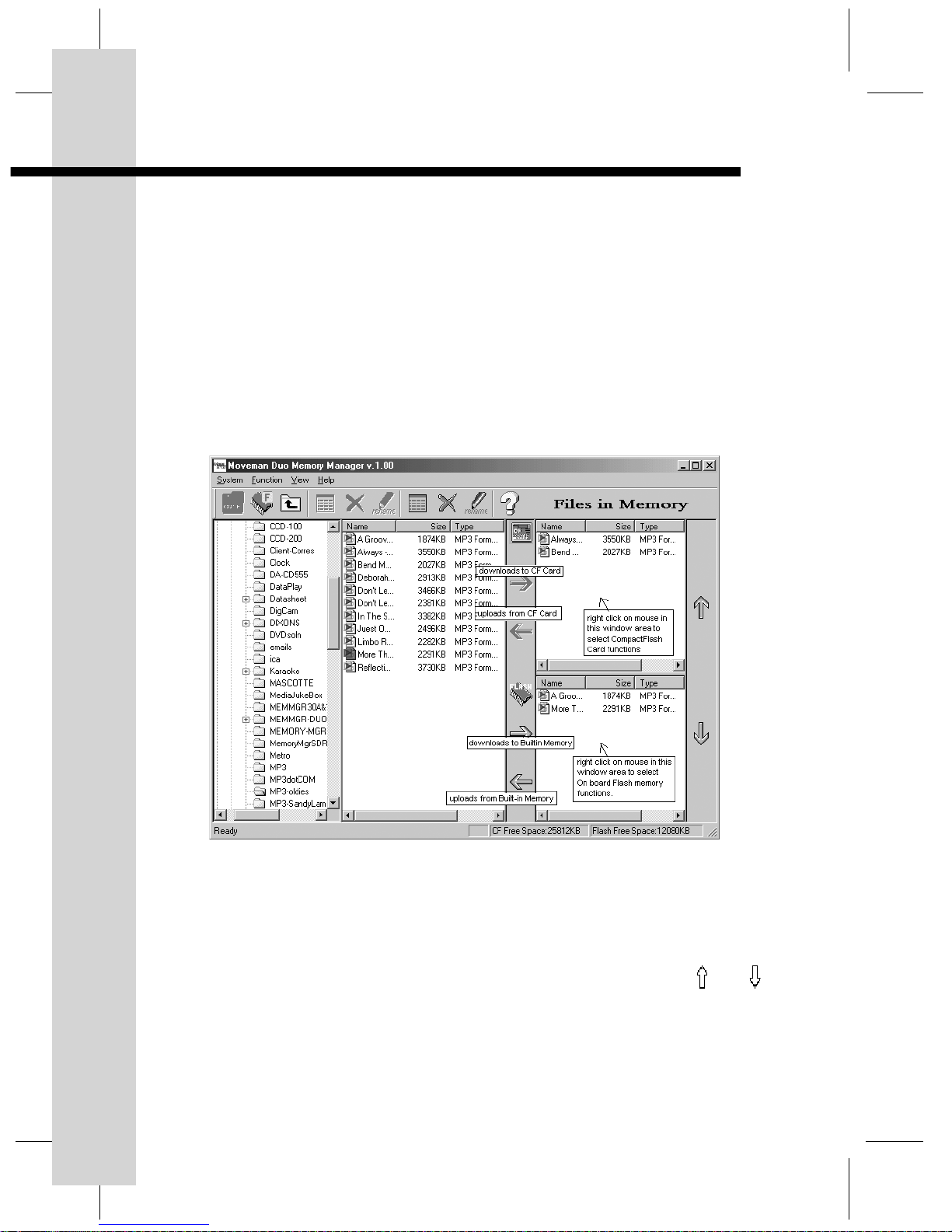
10.Using the installation software, Memory Manager
a) Before starting the Memory Manager program make sure that the
Moveman (power off) is connected via the USB cable to the computer.
After installing Memory Manager, click on the Moveman Memory Manager
icon on the desktop screen.
b) Transferring files from PC to Moveman (download)
Select the files to be download from the PC. Then click on the “!” icon.
(see Figure 1)
c) Transferring files from Moveman to PC (upload)
Select the files to be upload from CF card or built-in memory. Then click
on the “!” icon. (see Figure 1)
Figure 1
d) Deleting files
Select the files to be deleted from the ‘Files in Memory’.
Click on the “X” icon.
e) Playlist song playback order
Files can be moved up or down in the playlist by clicking on “ ” or “ ”.
(see Figure 2)
9

f) Viewing files on the CF Card or Built-in Memory
Files in the CF Card or Built-in memory (option) will be shown after
entering Memory Manager.
g) Formatting the CF Card or Built-in Memory
(deleting all files in the memory)
• Click on mouse in the CF Card or Built-in Memory format icon.
(see Figure 2)
• CF cards can be formatted by other devises such as CF card reader or
MaxTech’s IDE/CF Drive. The MP3 player can playback the CF cards as
long as the format is FAT 16 (File Allocation Table).
Figure 2
10

11.Player controls
11

12
12.Key Functions
1. PLAY/PAUSE
• Press ‘PLAY/PAUSE’ button to start playback. Refer to section 16 of
Contents Icon M will be shown in the LCD display.
• Press button again to pause playback. (see LCD Display icon L)
• To resume playback press keep button again.
2. FWD
• Press once - playback starts from the beginning of the Next Track.
• Holding the FWD button - will Fast Forward within the current song.
When Fast Forward to track end position, the time counter stops
(cannot continue to fast forward).
Then release button - playback starts form the beginning of the next
track.
3. REW
• Press once - playback starts at beginning of Previous Track.
• Holding the RWD button - will Fast Rewind within the current track.
When Fast Rewind reaches track start position, the time counter stop
(cannot continue to rewind).
Then release button - playback starts from the beginning of current
track.
4. STOP / MODE SELECT
• When in MP3 or Voice modes, press once to stop playback.
• When stopped in MP3 mode, press once to switch to Voice mode.
(for record and voice files playback mode).
(see LCD Display icon A and O)
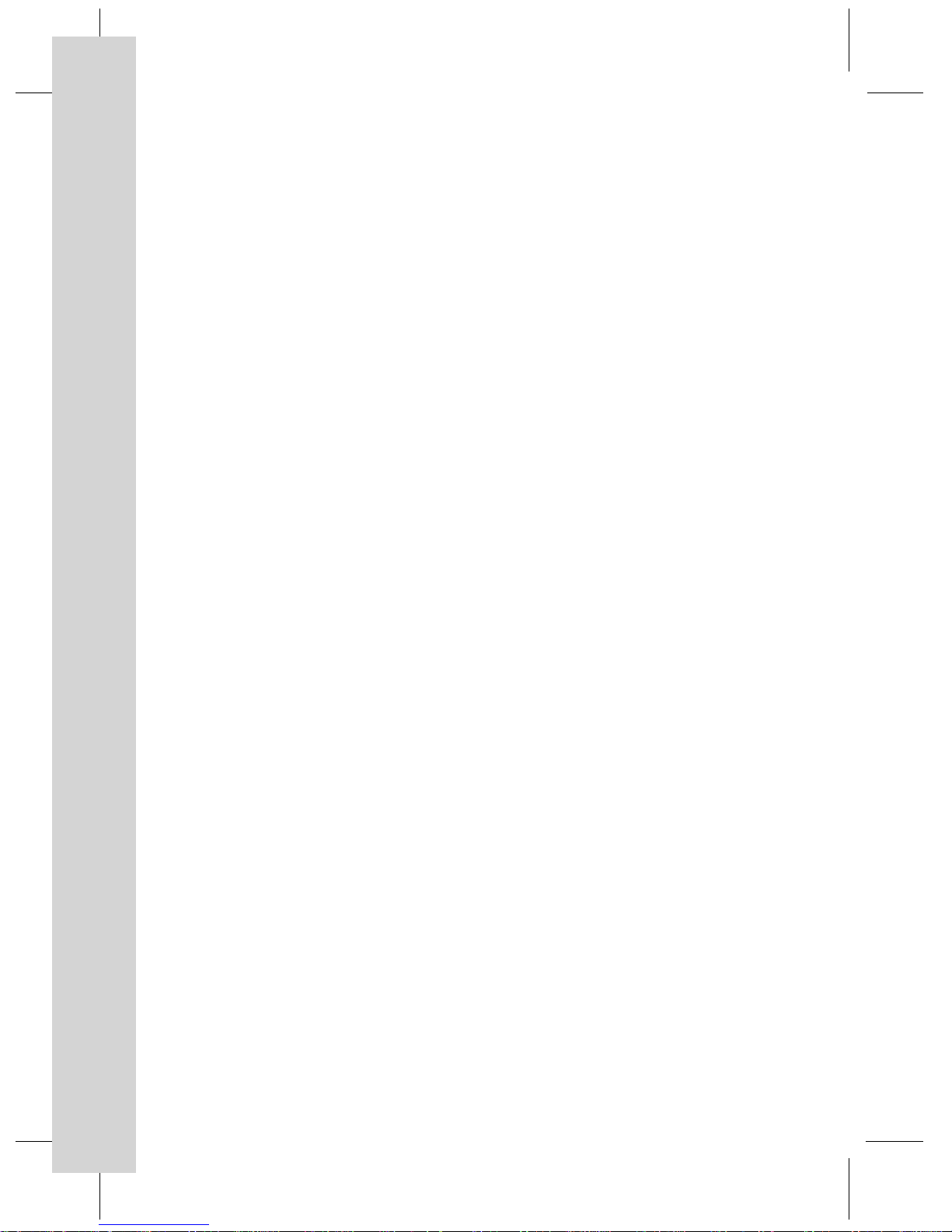
13
5. VOLUME UP
Press ‘+’ button to increase (step by step) the volume level output.
Holding the button will increase the volume continuously.
Note : Default volume at first playback after power on is level 10.
6. VOLUME DOWN
Press ‘ - ’ button to reduce (step by step) the volume level output.
Holding the button will decrease the volume continuously.
7. REPEAT / REPEAT ALL
• Press ‘REPEAT / ALL’ button to repeat current song.
• Press button again to repeat all songs.
• Press button again to resume normal operation.
8. RANDOM / INTRO
• Press ‘RDM / INTRO’ button to playback songs in random order.
(see LCD Display icon F)
• Press button again to listen to first 10 seconds of each song in
sequential order. (see LCD Display icon G)
9. EQ / ERASE
• Pre-set EQ in MP3 playback mode, press EQ / Erase button to select
NORMAL, ROCK, CLASSIC or JAZZ pre-set.
• Erase voice recording file.
- In VOICE mode, select voice file to erase, playback the file, then
press EQ / Erase button to delete the file.
On screen message ‘OK to delete?’
- Press EQ / Erase button again to confirm.
On screen message ‘Erasing’.
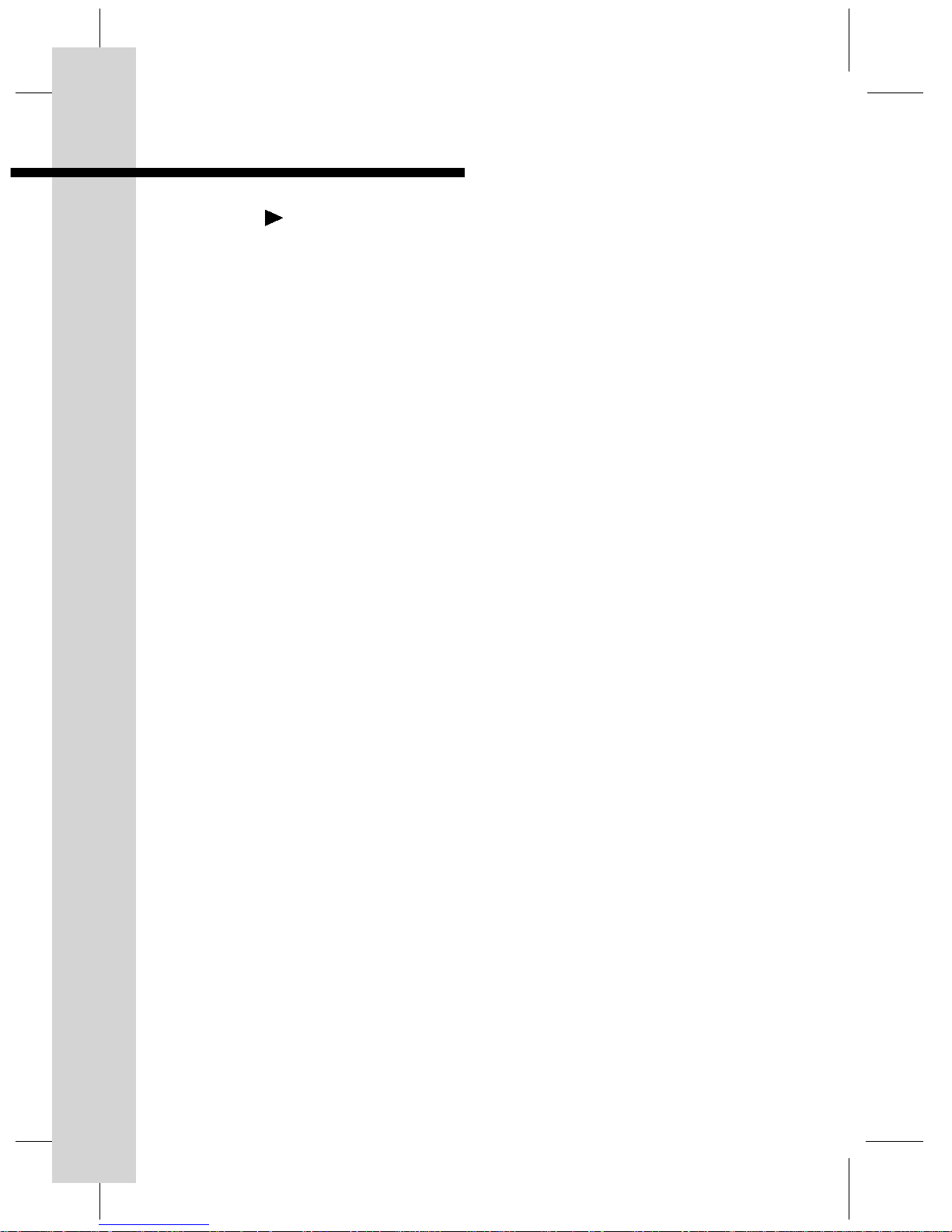
13.Using Moveman Player
Power ON
• Press ‘ ’ PLAY / PAUSE (button 1) once
• ‘Welcome to Digital World’ screen displays
• CF Card space availability screen displays
e.g. Free : __2 MB
Used : _28 MB
• First track ID3 tag, track no. and time counter appears at standby mode.
Playback Options
• Press PLAY at stand by mode for playback of 1st track or use RWD/FWD
buttons to select other tracks for playback.
• Press STOP/MODE (button 4) to change to VOICE RECORD mode.
Manual Power OFF
• Hold Stop/Mode Select (button 4) for 2 seconds.
• ‘Powering off’ message (Have a nice day) displays before actual power
down.
Auto Power OFF
The player auto powers off after 60 seconds of inactivity when in the
following modes:
• Powered up in standby mode (but PLAY has not been selected)
• PAUSE
• Finished playback of the last song
(normal MP3 / Voice file playback modes)
REC / KEY LOCK
• Hold button for 2 seconds for locking all buttons.
• Hold button for 2 seconds for unlocking all buttons to be able to function
when pressed.
14

14.Voice Record Function
Start Recording
• Power on, the player will be in MP3 mode automatically.
• Press “STOP” key to change to Voice mode.
• The display will appear “VOICE” on the left top corner of the screen.
• Under the voice mode, press “REC / LOCK” button once. The display will
show “Recording ...”. You may start recording now.
Stop Recording
• Press “REC / LOCK” again for stop.
• The display will show “Saving ...”. Your voice message has been saved as
file no. 1.
• To continue the next voice recording, repeat the “Start Recording”
procedure. This voice message will be saved as file no. 2. (repeat the
procedure for file no. 3 / 4 / 5 ... etc)
Voice Message Playback
• Press “ ” or “ ” key to choose your desired file no.
• The file number will show on the display. Press “PLAY” for playing back
the voice file.
Erase Voice Files
• Choose the file that you want to erase by pressing the “ ” or “ ”
key and then PLAY. Under the playback mode, you may press ERASE to
delete the playing file.
• The display will show “Erase file / Yes or No?”.
• If Yes, please press “ERASE” again.
• If No, please press “STOP” once.
15

16
15.LCD Display
A. MP3 music files playback mode
B. Graphic Equalisers (Normal, Rock, Classic, Jazz)
C. ID3 tag - Song title
D. Track no. / total no. tracks
E. Repeat current track / Repeat all track
F. Random - tracks played back in random order
G. Intro - plays back first 10 seconds only of each track in sequential order
H. Volume control (16 levels)
I. Time counter - playback time of current track
J. Lock - key lock
K. Low battery indicator
• 2 bars represents full battery power
• 1 bar signifies 2 hours playback time left
L. Pause
M. Play
N. Record
O. Voice
16.Important Notes
When inserting or removing the CompactFlash Card, power off the player
first.
If electrostatic discharges lead to functional disorder of the MP3 player, it can
be reset by taking the batteries out and put them back in.

17.Troubleshooting
In case your Moveman does not work, check following prior calling for
service.
1. Moveman does not work - Check capacity ofthe battery. Two ‘AAA’-size
1.5 V alkaline battery is required.
- Check polarity (+,–) of battery.
2. Buttons do not work - In case ‘LOCK • UNLOCK’ switch at right-hand
side of player is in ‘LOCK’ position the buttons
do not work.
3. Unit is stuck during - Re-install batteries and or re-install CF Card
operation
4. ‘Read Error’ shows on - Forget to insert a CF Card
the LCD display
18.Specifications
Size : 91 x 59 x 21 mm
Net Weight : 70g
Power : 2 x ‘AAA’-size 1.5 V alkaline batteries
Expandable Memory : Slot for CompactFlash Cards type I and Type II
(8 MB to 512 MB plus)
Decoding Rates : 32 – 320 kbps, VBR
Frequency Range : 20 Hz – 20 kHz
Signal to Noise Radio : > 100 dB
Harmonic Distortion : < 0.05%
Max. Output Power : > 50 mW (32 Ohms)
A/C adaptor can be used to operate this MP3 player.
Specification: DC 4V
17

89-2M100-100
SSP-100
Table of contents