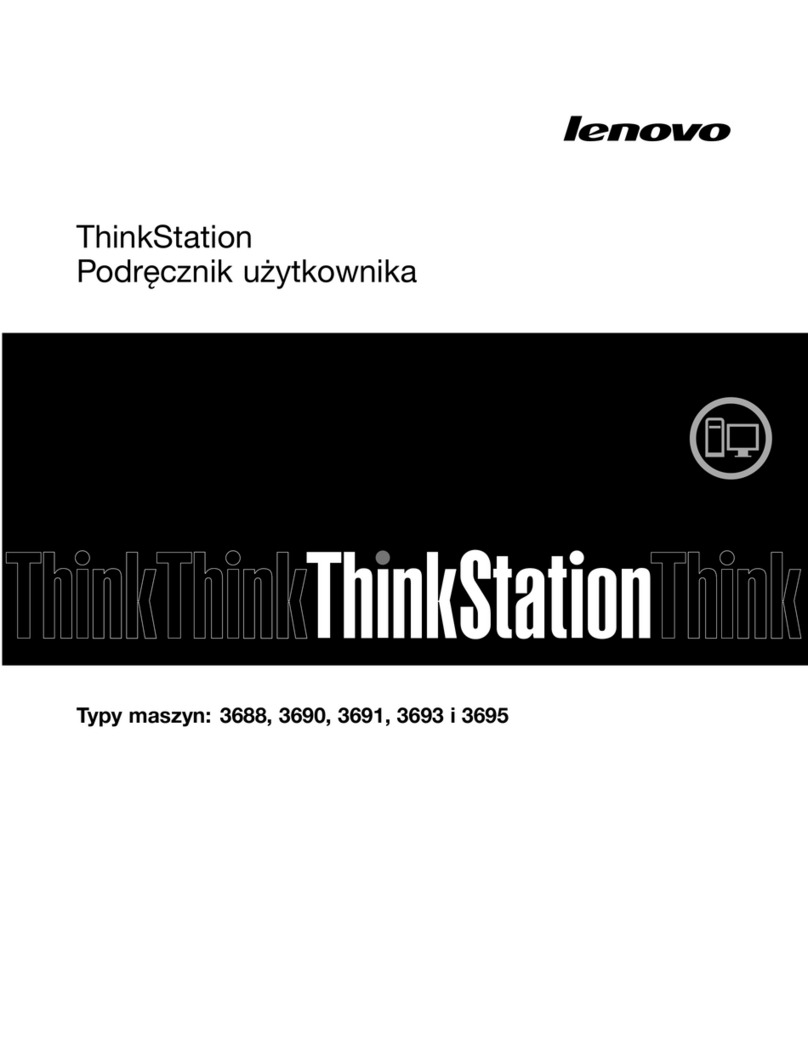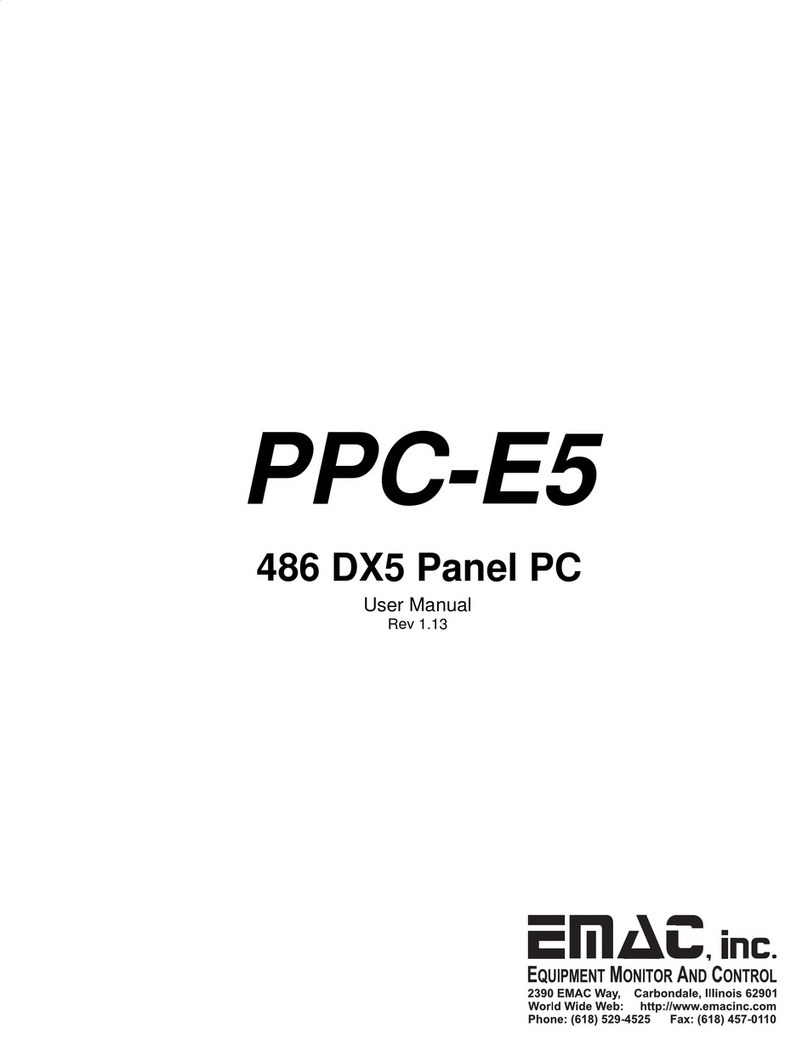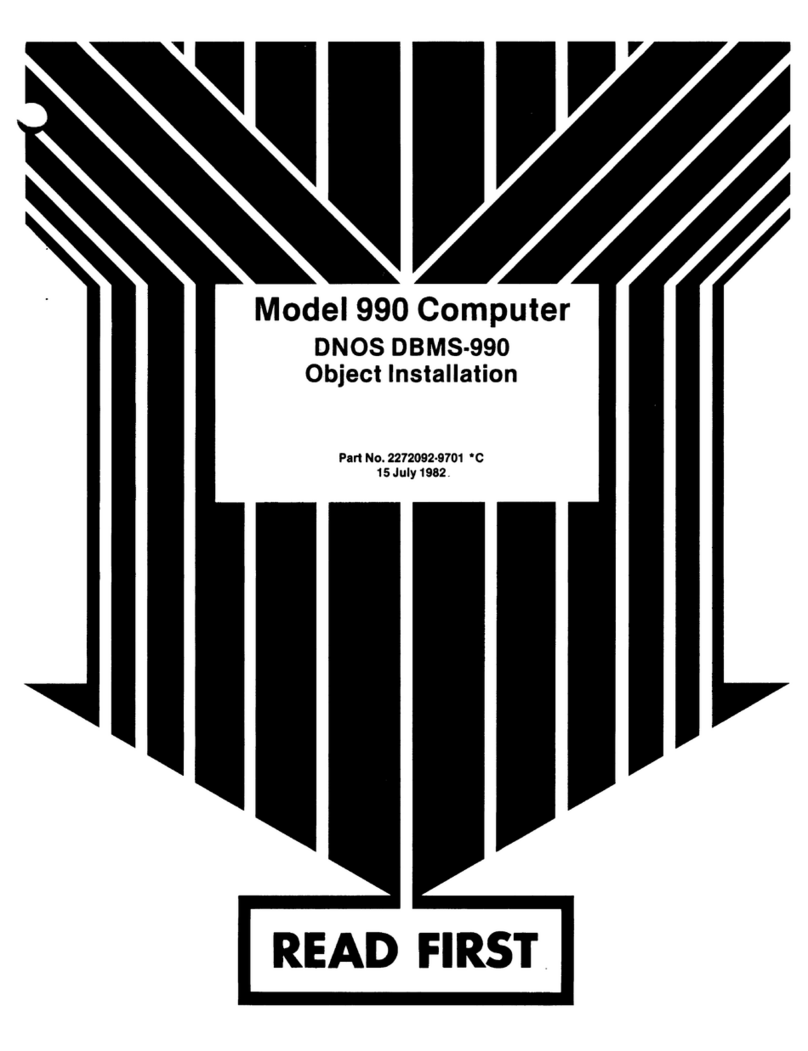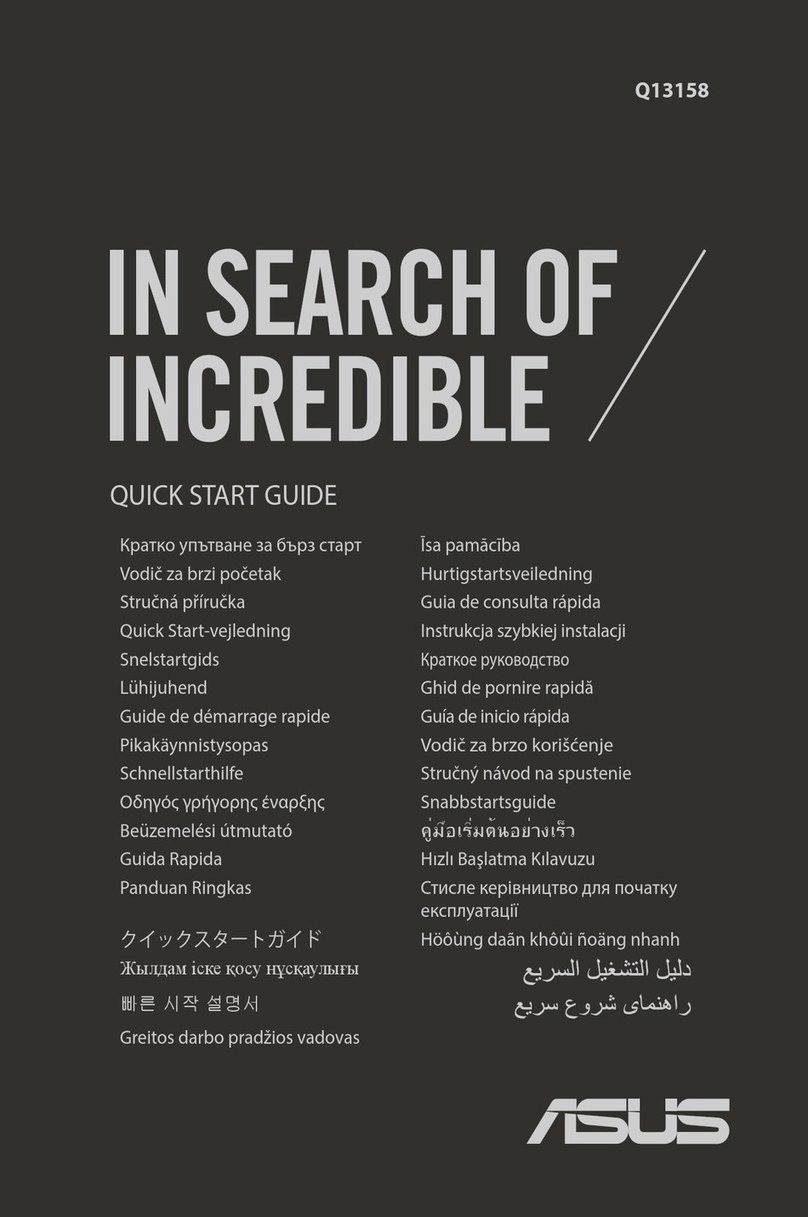MPC TXTbook User manual
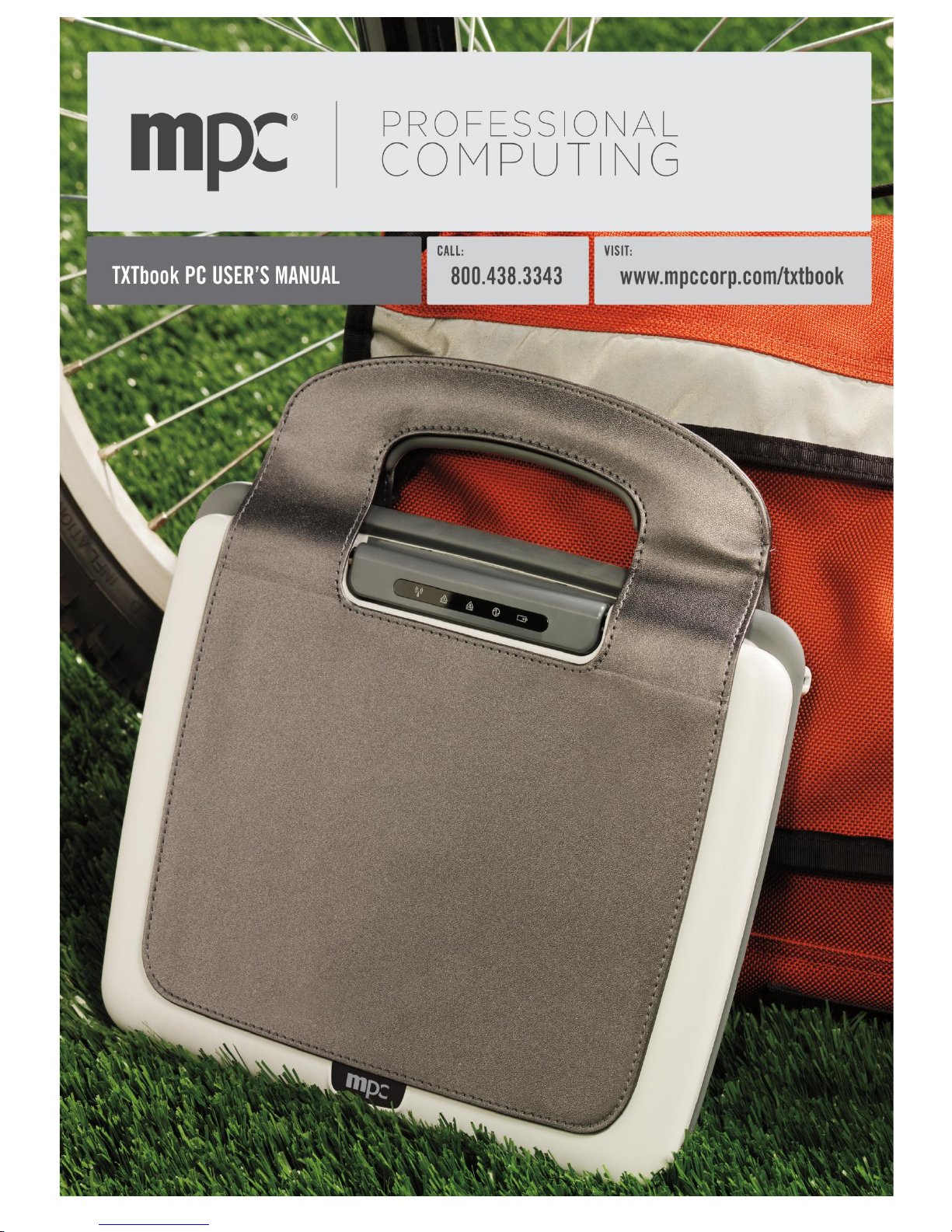
i

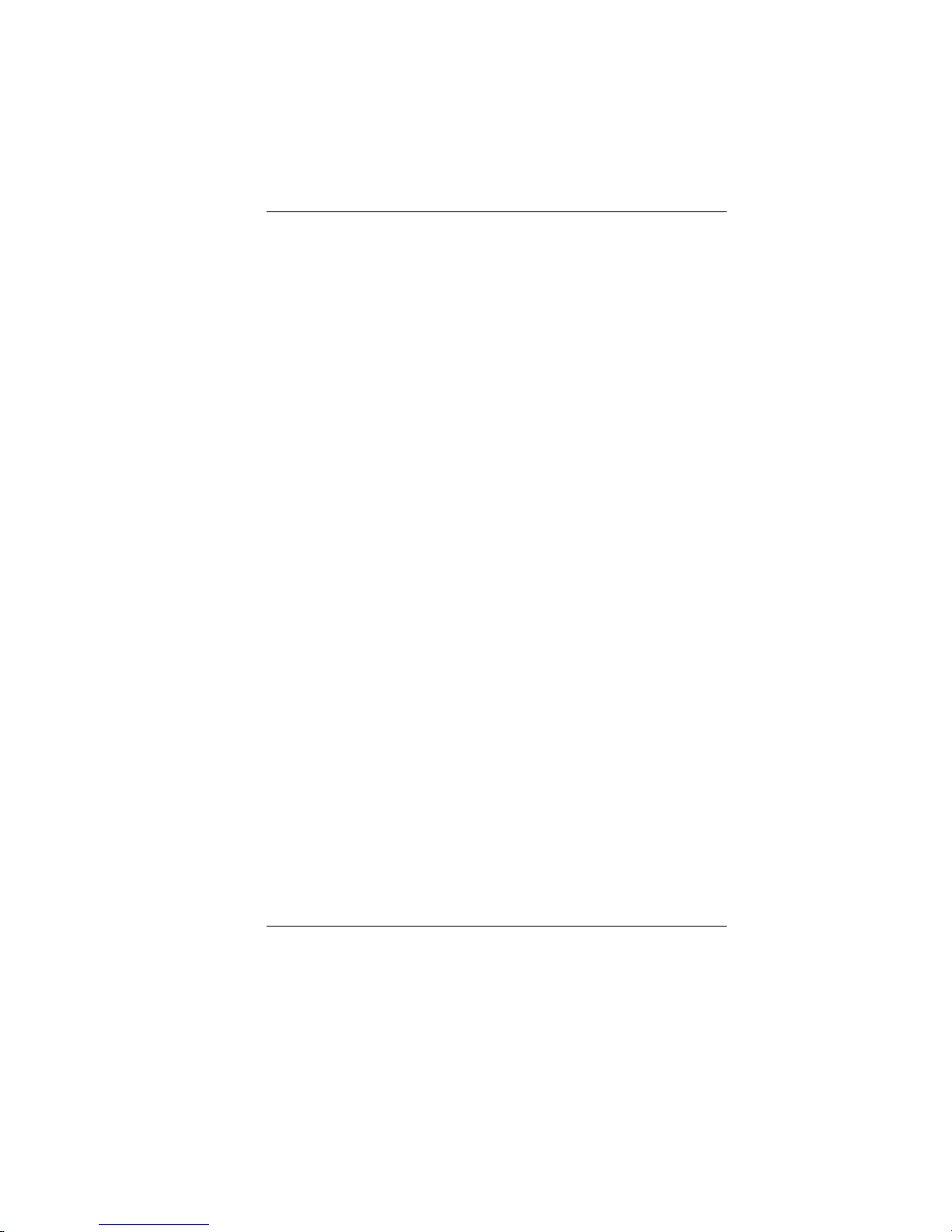
i
Preface
©2008 MPC Corporation (“MPC”). MPC is not responsible for
omissions or errors in typography or photography. All screen
images are simulated unless otherwise indicated. All offers are
subject to availability. Prices and specifications may change
without notice; prices do not include shipping, handling or
applicable taxes, unless contractually required. Phone charges
may apply for tech support. MPC's return policy does not include
return freight and original shipping/handling charges, and a
restocking fee may be charged. All return and warranty periods
begin on shipping date. All sales are controlled by MPC's current
terms and conditions of sale and limited warranty, available on
MPC's website or from its sales representatives. On-site service is
provided at MPC’s sole discretion. A qualifying diagnostic
determination must be made by MPC prior to on-site service (if
any). On-site service is provided by a third-party service provider
under a separate contract between customer and service provider.
Advertised configurations may differ from award-winning
configurations. Customer processor performance may vary. Atom,
Celeron, Celeron Inside, Centrino, Centrino Inside, Centrino Logo,
Core Inside, Intel, Intel Logo, Intel Core, Intel Inside, Intel Inside
Logo, Intel Viiv, Intel vPro, Itanium, Itanium Inside, Pentium,
Pentium Inside, Viiv Inside, vPro Inside, Xeon, and Xeon Inside are
trademarks of Intel Corporation in the U.S. and other countries.
Windows is a registered trademark of Microsoft Corporation in the
United States and other countries. Other product names are for
identification purposes only and may be trademarks of their
respective companies. 1GB equals 1 billion bytes. 56K modems
capable of downloading at up to 56Kbps and sending at up to
31.2Kbps. FCC regulations limit receiving speeds to 53Kbps.
Actual speeds may vary. 52X = 52X max./17X min. 48X=48X
max./17X min. 24X = 24X max./10X min. 8X DVD = 8X max./1X
min.
EMA001149-00
8/25/08, mlw
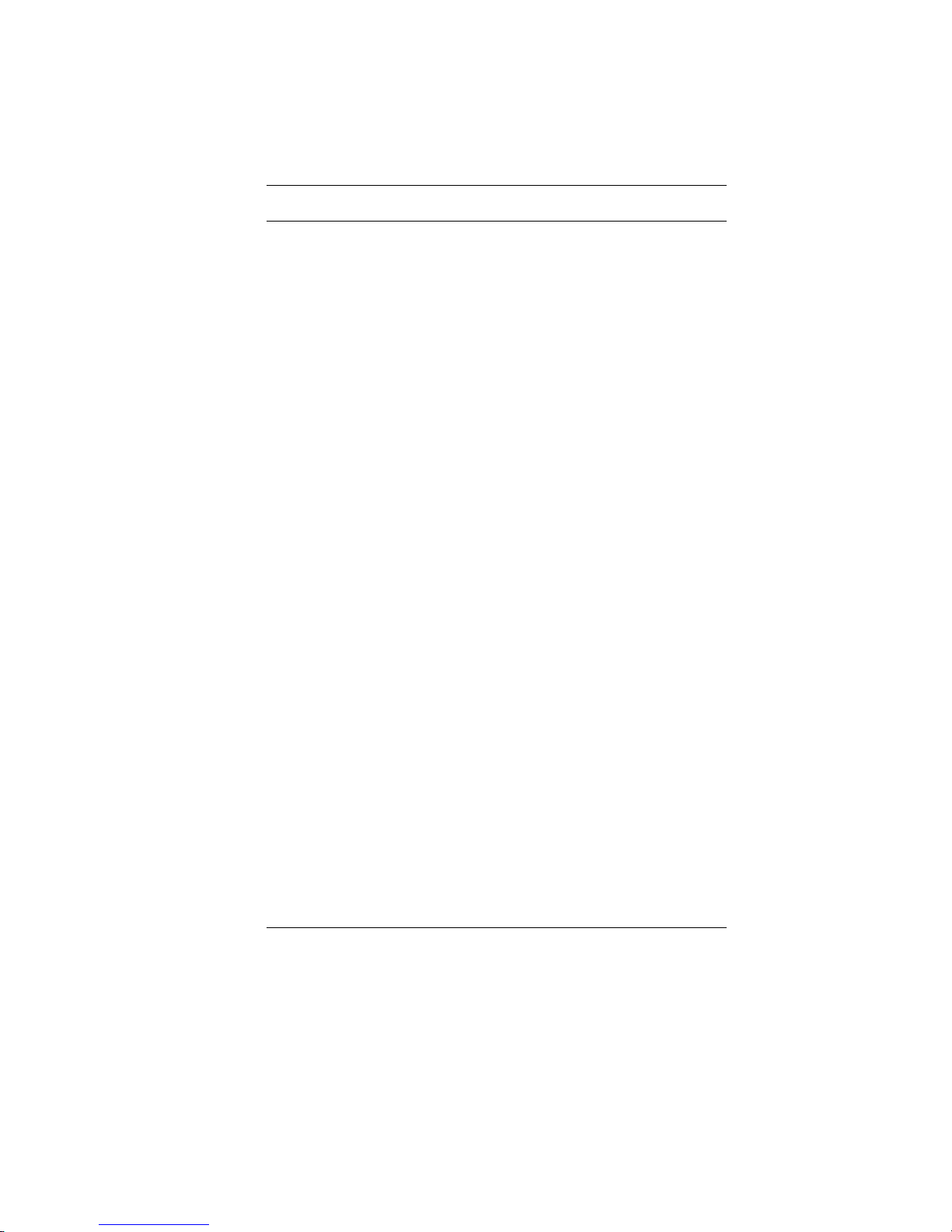
ii
Table of Contents
ATTENTION:TEACHERS,PARENTS AND ADULT SUPERVISORS..................1
FEDERAL COMMUNICATIONS COMMISSION NOTICE...................................3
AGENCY REGULATORY NOTICES .............................................................3
MODIFICATIONS......................................................................................4
CONNECTIONS TO PERIPHERAL DEVICES ......................................................4
SAR EXPOSURE......................................................................................4
DECLARATION OF CONFORMITY .................................................................4
EUROPEAN NOTICE .................................................................................4
CANADIAN NOTICE..................................................................................5
ATTACHMENT LIMITATIONS STATEMENT ......................................................5
POWER CORD REQUIREMENT.....................................................................6
U.S. AND CANADA..................................................................................7
Other Countries ....................................................................................7
BATTERY PACK SAFETY............................................................................7
LITHIUM BATTERY WARNING /BRIDGE BATTERY WARNING ..............................8
WELCOME TO THE MPC TXTBOOK™PC................................................9
GETTING TO KNOW YOUR COMPUTER......................................................9
OPENING THE LCD PANEL........................................................................9
GETTING TO KNOW THE BASICS ..............................................................9
FRONT VIEW .......................................................................................10
SYSTEM &POWER STATUS INDICATORS.....................................................11
LEFT VIEWS ........................................................................................14
RIGHT VIEW ........................................................................................15
BOTTOM VIEW .....................................................................................17
CONNECTING TO A POWER SOURCE ......................................................18
CONNECTING THE AC ADAPTER...............................................................18
GETTING STARTED ...............................................................................18
TURNING ON YOUR COMPUTER.............................................................19
OPERATING ON BATTERY POWER..........................................................19
THE BATTERY PACK .............................................................................20
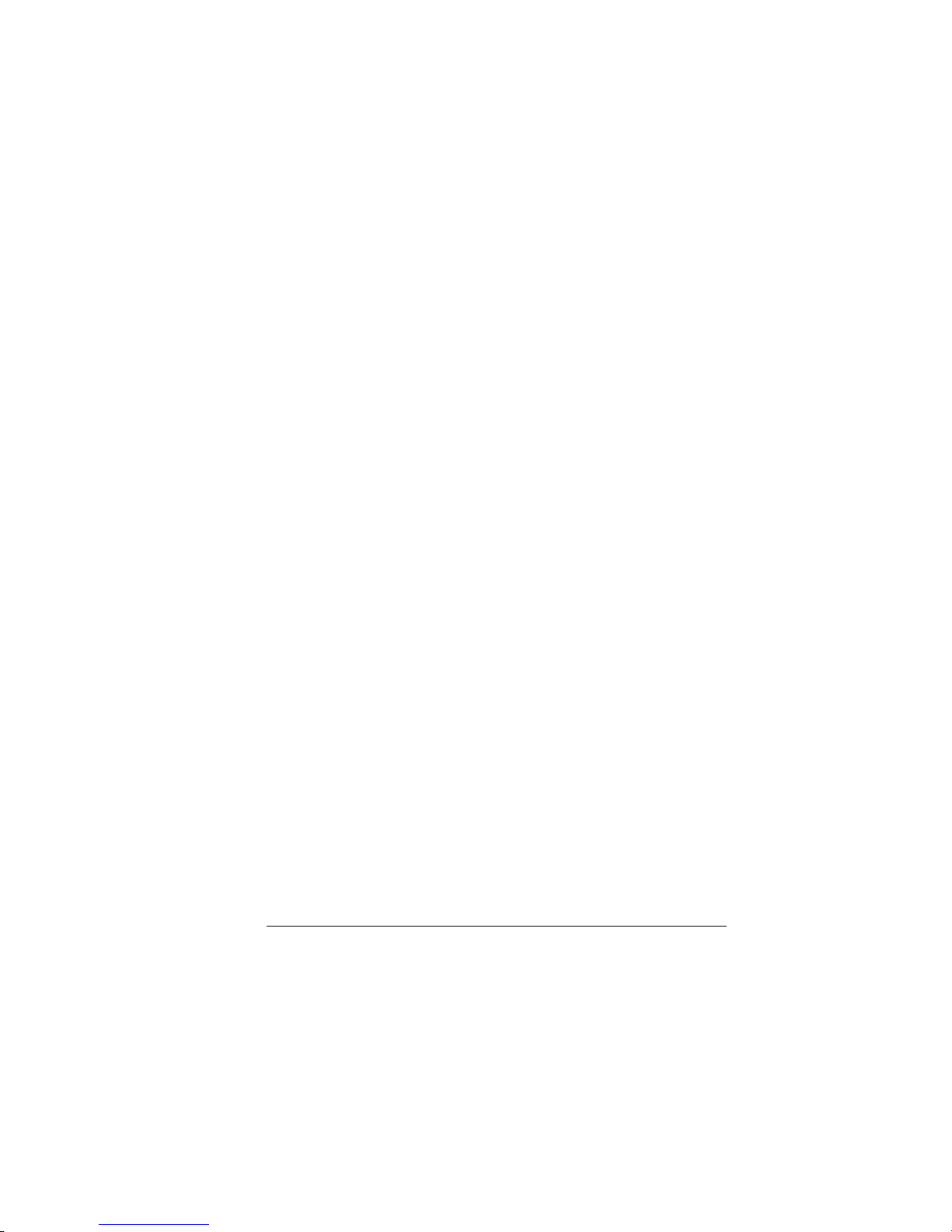
iii
TO INSTALL THE BATTERY PACK:.............................................................20
TO REMOVE THE BATTERY PACK:............................................................21
LITHIUM-ION BATTERY ..........................................................................21
BATTERY LOW-POWER WARNING ............................................................21
CHARGING THE BATTERY AND CHARGING TIME...........................................22
CHECKING THE BATTERY LEVEL...............................................................23
PROLONGING THE BATTERY’S LIFE AND USAGE CYCLES................................23
USING POWER OPTIONS........................................................................23
SUSPEND MODE ...................................................................................24
STANDBY SUSPEND................................................................................24
HIBERNATE SUSPEND.............................................................................24
POWER BUTTON ACTION.......................................................................24
ADJUSTING THE LCD SCREEN DISPLAY.................................................25
LCD CARE ..........................................................................................25
USING MPCTXTBOOK PC REFRESH.....................................................25
MPC TXTBOOK™PC REFRESH HOT KEY CONTROLS...........................26
FUNCTION KEYS (QUICK KEYS)..........................................................26
THE TOUCH PAD...................................................................................26
TOUCH PAD PRECAUTIONS .....................................................................27
RESETTING THE SYSTEM.......................................................................27
WEB CAMERA APPLICATION .................................................................28
WEB CAMERA APPLICATION .................................................................28
Open Folder.........................................................................................29
Snapshot...............................................................................................29
Record ..................................................................................................29
THE TROUBLESHOOTING ACTIVITY SHOULD ONLY BE PERFORMED BY AN
ADULT..................................................................................................30
TROUBLESHOOTING..............................................................................30
AUDIO PROBLEMS ................................................................................31
NO SPEAKER OUTPUT ............................................................................31
SOUND CANNOT BE RECORDED................................................................31

iv
HARD DISK PROBLEMS.........................................................................32
THE HARD DRIVE IS MAKING ABNORMAL WHINING NOISES...............................32
THE HARD DISK DRIVE HAS REACHED ITS CAPACITY.......................................32
THE HARD DISK TAKES LONGER TO READ A FILE...........................................32
DISPLAY PROBLEMS .............................................................................33
THE DISPLAY PANEL IS BLANK WHEN THE SYSTEM IS TURNED ON.....................33
THE SCREEN FLICKERS...........................................................................33
KEYBOARD AND TOUCH PAD PROBLEMS...............................................33
THE BUILT-IN TOUCH PAD PERFORMS ERRATICALLY......................................33
THE BUILT-IN KEYBOARD ACCEPTS NO INPUT..............................................33
THE CHARACTERS ON THE SCREEN REPEAT WHILE ITYPE..............................33
MEMORY PROBLEMS.............................................................................34
THE O/S ISSUES AN INSUFFICIENT MEMORY ERROR MESSAGE DURING OPERATION.
........................................................................................................34
NETWORK ADAPTER /ETHERNET PROBLEMS.........................................34
THE ETHERNET ADAPTER DOES NOT WORK.................................................34
THE ETHERNET ADAPTER DOES NOT APPEAR TO OPERATE IN THE 100MBPS
TRANSMISSION MODE.............................................................................34
PERFORMANCE PROBLEMS...................................................................34
THE COMPUTER BECOMES HOT................................................................34
THE PROGRAM APPEARS STOPPED OR RUNS VERY SLOWLY.............................35
USB2.0 PROBLEMS..............................................................................35
THE USB DEVICE DOES NOT WORK...........................................................35
ENTERING THE BIOS SETUP SCREEN....................................................36
LEAVING THE BIOS SETUP SCREEN......................................................36
BIOS SETUP AND SECURITY FEATURE ..................................................36
BIOS ACTION KEYS .............................................................................37
MODIFYING THE BIOS SETTINGS...........................................................37
MAIN SETUP ........................................................................................38
ADVANCED SETUP.................................................................................39
SECURITY............................................................................................42
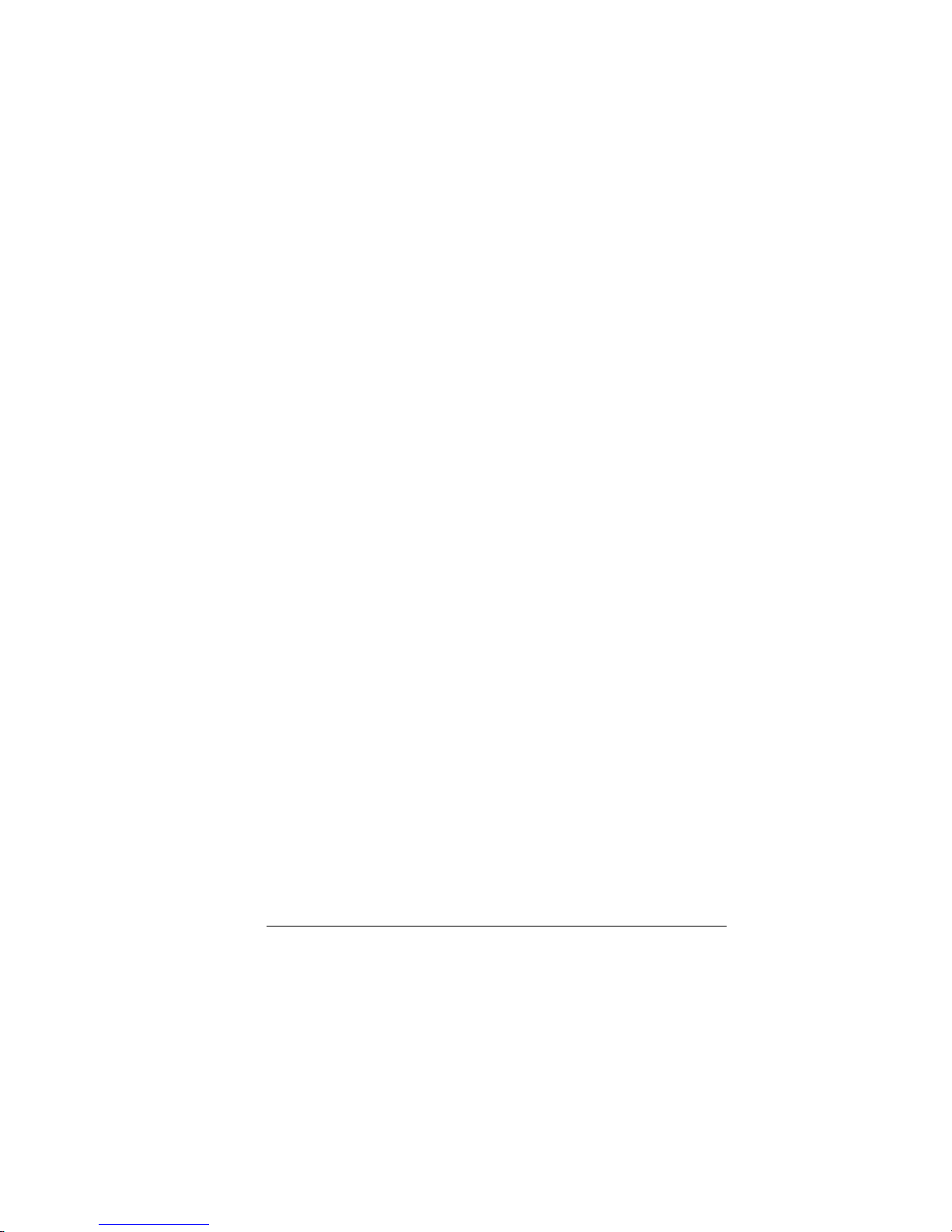
v
USING PASSWORD PROTECTION............................................................42
BOOT SETUP.....................................................................................43
EXIT SETUP ......................................................................................46
SPECIFICATION.....................................................................................47
CPU .......................................................................................................47
Memory ................................................................................................47
Core Logic............................................................................................47
Audio Codec.........................................................................................47
Card reader (2 in 1) ...........................................................................47
LAN Controller....................................................................................47
Wireless LAN .......................................................................................47
Keyboard..............................................................................................47
Pointing Device ...................................................................................48
Camera .................................................................................................48
Storage .................................................................................................48
LCD........................................................................................................48
Battery Pack ........................................................................................48
AC-Adapter ..........................................................................................48
BIOS.......................................................................................................49
Physical Outline..................................................................................49
EMC .......................................................................................................49
RF ..........................................................................................................49
Safety ...................................................................................................49
ENERGY STAR 4.0................................................................................49
EPEAT SILVER…………….……………………………...….……......49
SERVICE AND SUPPORT ........................................................................49
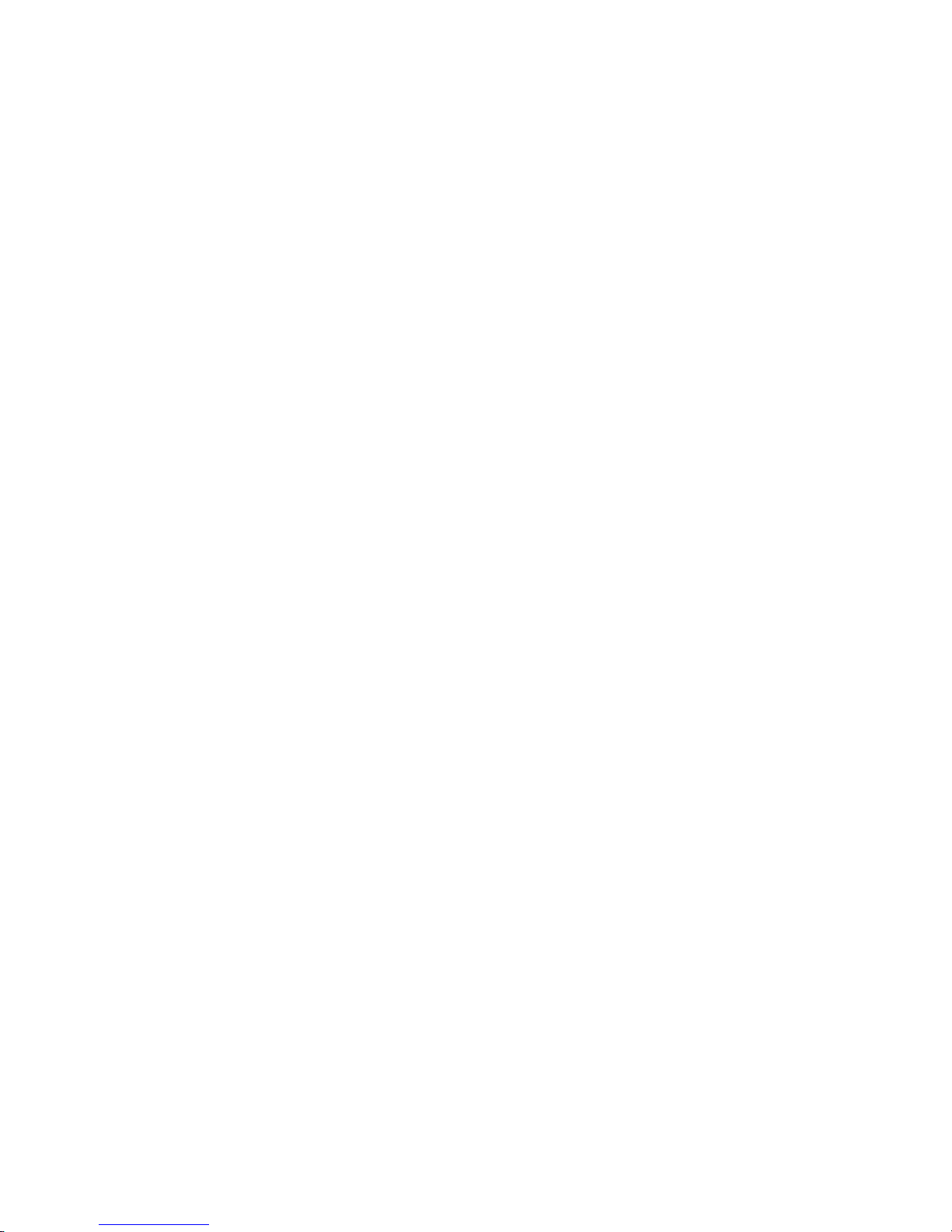

1
Please ensure that students understand the
following:
Emphasize to student that this device is an educational
tool and not a toy. The computer, power supply,
battery pack or power cord should not be dropped,
crushed, stepped on or otherwise abused.
This product is intended for school age children, ages 5
and up.
Ensure students understand the safe and proper
handling of power cord and power supply. Misuse could
result in serious injury.
Use caution when using this computer
around younger children. Keep power cords and small
accessories away from younger children. If computer is
damaged, keep any resulting small parts (such as a
keyboard key) away from younger children and report
damage or loose parts to their teacher, parent or adult
supervisor immediately.
The teacher, parent or adult supervisor should
periodically inspect the computer, power supply and
power cord for damage and replace, if necessary.
Caution students to avoid using device in wet
conditions and to protect the unit when carrying in wet
conditions.
When cleaning the unit, clean only with a slightly
damp soft cloth. Do not pour liquid onto the unit. Do
not clean while computer is “on” or plugged into wall
A
At
tt
te
en
nt
ti
io
on
n:
:
T
Te
ea
ac
ch
he
er
rs
s,
,
P
Pa
ar
re
en
nt
ts
s
a
an
nd
d
A
Ad
du
ul
lt
t
S
Su
up
pe
er
rv
vi
is
so
or
rs
s
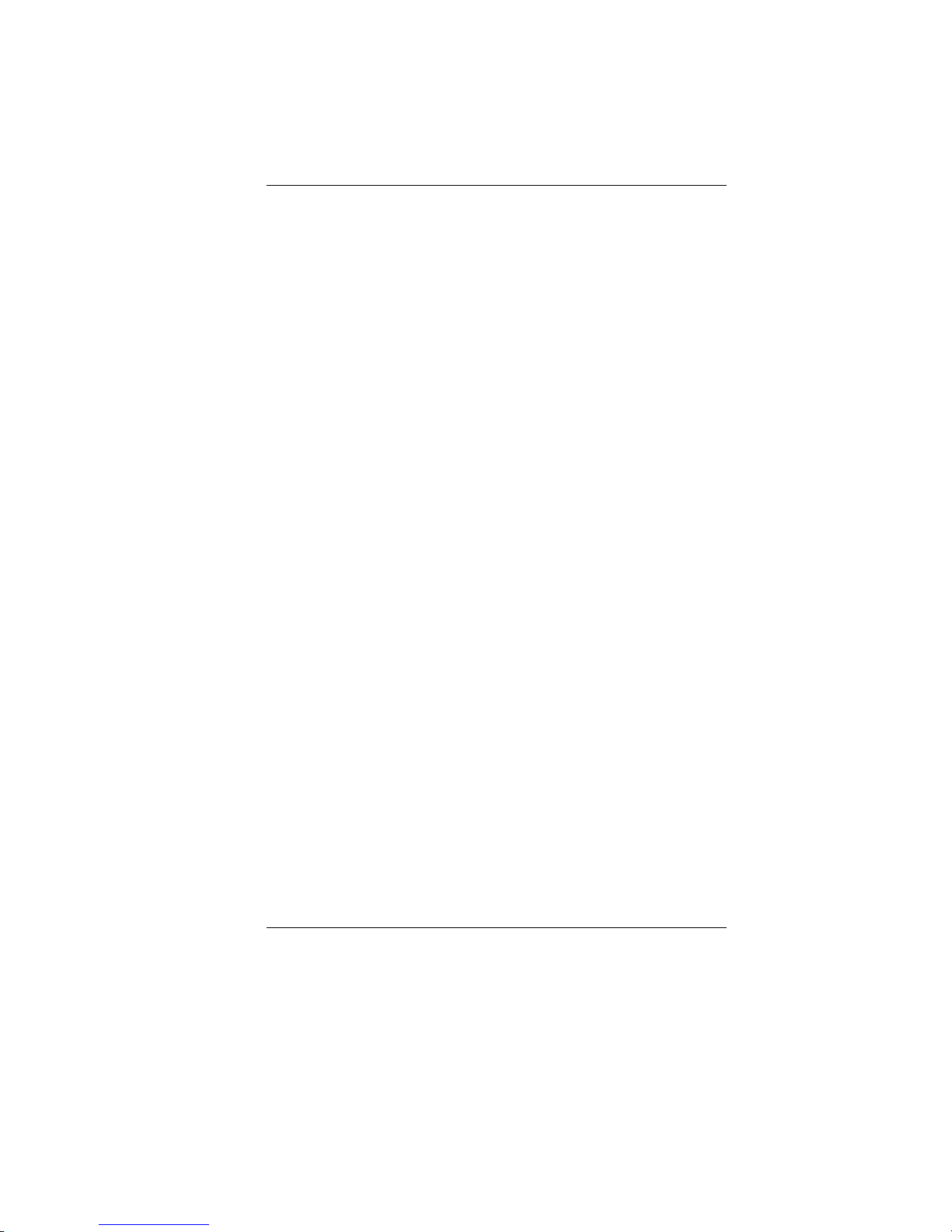
2
socket.
Do not leave PC plugged in or “on” when enclosed in a
non-vented container, such as a school backpack, as
overheating may occur.
It is recommended that students take a 5 minute break
every 30 minutes of use.
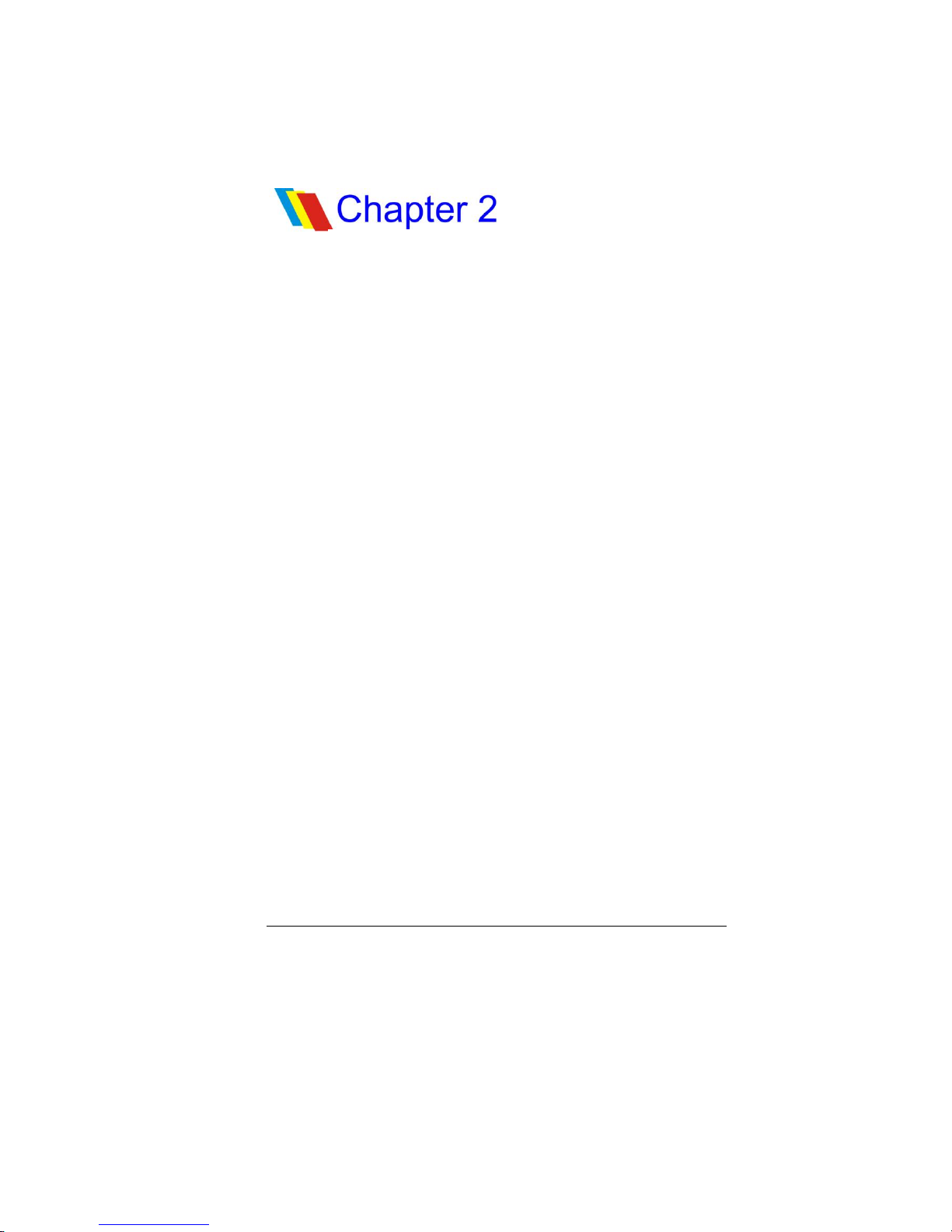
3
F
Fe
ed
de
er
ra
al
l
C
Co
om
mm
mu
un
ni
ic
ca
at
ti
io
on
ns
s
C
Co
om
mm
mi
is
ss
si
io
on
n
N
No
ot
ti
ic
ce
e
This equipment has been tested and found to comply with
the limits for a Class B digital device, pursuant to Part 15 of
the FCC Rules. These limits are designed to provide
reasonable protection against harmful interference in a
residential installation. This equipment generates, uses,
and can radiate radio frequency energy and, if not installed
and used in accordance with the instructions, may cause
harmful interference to radio communications. However,
there is no guarantee that interference will not occur in a
particular installation. If this equipment does cause
harmful interference to radio or television reception, which
can be determined by turning the equipment off and on,
the user is encouraged to try to correct the interference by
one or more of the following measures:
Reorient or relocate the receiving antenna.
Increase the separation between the equipment and
the receiver.
Connect the equipment into an outlet on a circuit
different from that to which the receiver is connected.
Consult the dealer or an experienced radio or
television technician for help.
A
Ag
ge
en
nc
cy
y
R
Re
eg
gu
ul
la
at
to
or
ry
y
N
No
ot
ti
ic
ce
es
s
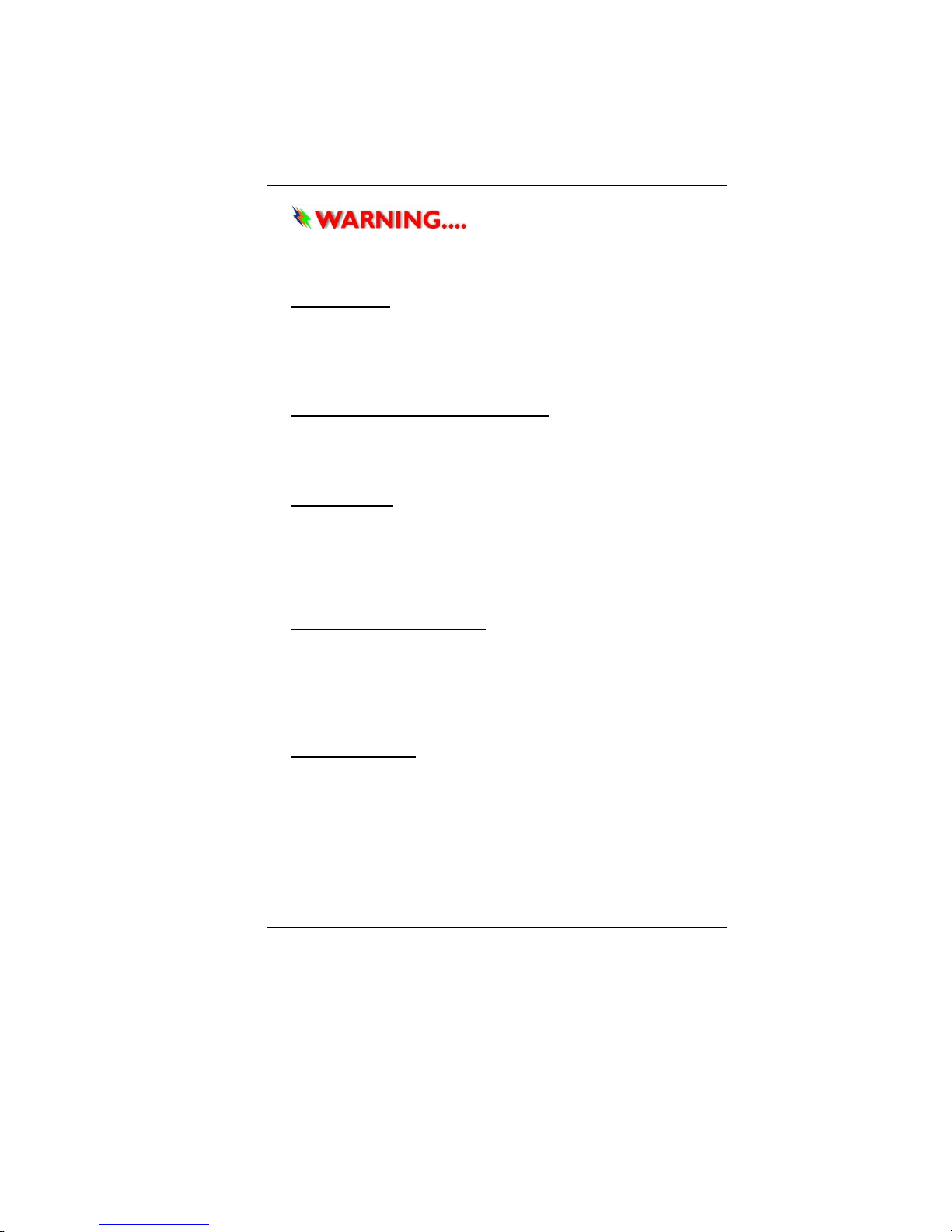
4
This transmitter must not be
co-located or operating in conjunction with any other
antenna or transmitter.
Modifications
The FCC requires the user to be notified that any changes
or modifications made to this device that are not expressly
approved by the manufacturer may void the user’s
authority to operate the equipment.
Connections to Peripheral Devices
Connections to this device must be made with shielded
cables with metallic RFI/EMI connector hoods to maintain
compliance with FCC Rules and Regulations.
SAR Exposure
MPC TXTbook™ PC refresh has been tested for and found to
be in compliance with FCC RF Exposure Limit. During
extended periods of use the integrated antenna located at
the top left corner of the display screen should be
positioned at least 20cm from users or nearby persons.
Declaration of Conformity
This device complies with Part 15 the FCC Rules. Operation
is subject to the following two conditions: (1) this device
may not cause harmful interference, and (2) this device
must accept any interference received, including
interference that may cause undesired operation.
European Notice
Products with the CE Marking comply with both the EMC
Directive (2004/108/EC) and the Low Voltage Directive
(2006/95/EC) and R&TTE Directive (1999/5/EC) issued by
the Commission of the European Community.
Compliance with these directives implies conformity to the
following European Norms:

5
EN55022: 2006, CLASS B
EN61000-3-2: 2006, CLASS D
EN61000-3-3: 1995+A1: 2001+A2: 2005
EN55024: 1998+A1: 2001+A2: 2003
IEC61000-4-2: 2001 ED. 1.2
IEC61000-4-3: 2006 ED. 3.0
IEC61000-4-4: 2004 ED. 2.0
IEC61000-4-5: 2005 ED. 2.0
IEC61000-4-6: 2006 ED. 2.2
IEC61000-4-8: 2001 ED. 1.1
IEC61000-4-11: 2004 ED. 2.0
EN 300 328-2, EN 300 328-1, EN 301 489-1, EN 301 489-
17 (ETSI 300 328, ETSI 301 489) Electro-magnetic
Compatibility and Radio Spectrum Matter.
TBR21 (ETSI TBR21) Terminal Equipment.
EN60950 (IEC60950) I.T.E. Product Safety
Canadian Notice
This digital apparatus does not exceed the Class B limits for
radio noise emissions from digital apparatus as set out in
the radio interference regulations of the Canadian
Department of Communications.
Le present appareil numerique nemet pas de bruits
radioelectriques depassant les limites applicables aux
appareils numeriques de Classe B prescrites dans le
reglement sur le brouillage radioelectrique edicte par le
Ministere des Communications du Canada.
Attachment Limitations Statement
This equipment meets
telecommunications network protective, operational and
safety requirements as prescribed in the appropriate
Terminal Equipment Technical Requirements
document(s).

6
This is confirmed by marking the equipment with the
Industry Canada certification number. The Department
does not guarantee the equipment will operate to the user's
satisfaction.
Before installing this equipment, users should ensure that it
is permissible to be connected to the facilities of the local
telecommunications company.
The equipment must also be installed using an acceptable
method of connection. The customer should be aware that
compliance with the above conditions may not prevent
degradation of service in some situations.
Repairs to certified equipment should be coordinated by a
representative designated by the supplier. Any repairs or
alterations made by the user to this equipment, or
equipment malfunctions, may give the telecommunications
company cause to request the user to disconnect the
equipment.
Users should ensure for their own protection that the
electrical ground connections of the power utility,
telephone lines and internal metallic water pipe system, if
present, are connected together. This precaution may be
particularly important in rural areas.
Users should not attempt to make
such connections themselves, but should contact the
appropriate electric inspection authority, or electrician,
as appropriate.
Power Cord Requirement
The power cord supplied with the AC adapter should match
the plug and voltage requirements for your local area.
Regulatory approval for the AC adapter has been obtained
using the power cord for the local area.
However, if you travel to a different area and need to
connect to a different outlet or voltage, you should use one
of the power cords listed below. To purchase a power cord
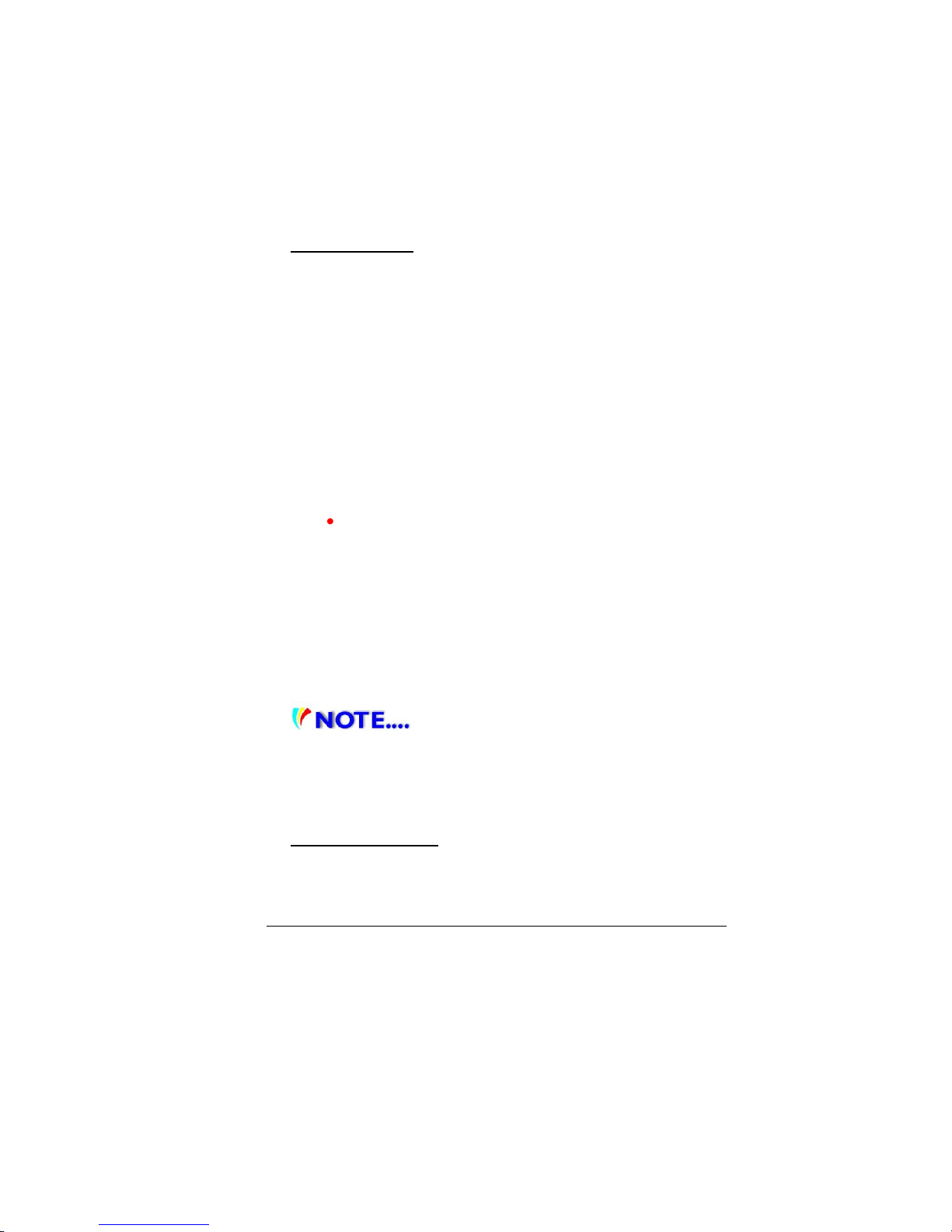
7
(including one for a country not listed below) or a
replacement AC adapter, contact your local dealer.
U.S. and Canada
The cord set must be UL/ETL-Listed and CSA-Certified
or UL/C-ETL Listed.
The minimum specifications for the flexible cord are (1)
No. 18 AWG, (2) Type SPT-2, and (3) 2-conductor.
The cord set must have a rated current capacity of at
least 7A.
The attachment plug must be NEMA 1-15P (7A, 125V)
configuration.
Other Countries
The cord set fittings must bear the certification mark
of the agency responsible for evaluation in a specific
country. Acceptable agencies are:
CCC (China)
The flexible cord must be of a HAR (harmonized) type
HO5VV-F 3-conductor cord with a minimum conductor
size of 0.03 square inches.
The minimum specification for the flexible cord for
Class II product are: (1) 2X0.75 mm2conductors, (2) 2-
conductor cord.
The cord set must have a current capacity of at least
10 A and a nominal voltage rating of 125 / 250 VAC.
This model IS DESIGNED TO USE WITH
THE FOLLOWING AC ADAPTER MODEL ONLY
Manufacturer: LI SHIN INTERNATIONAL ENTERPRISE
CORP.
Manufacturer: Delta
Battery Pack Safety
The battery pack is intended to use only with this
notebook.
The battery pack should be replaceable by the end user.
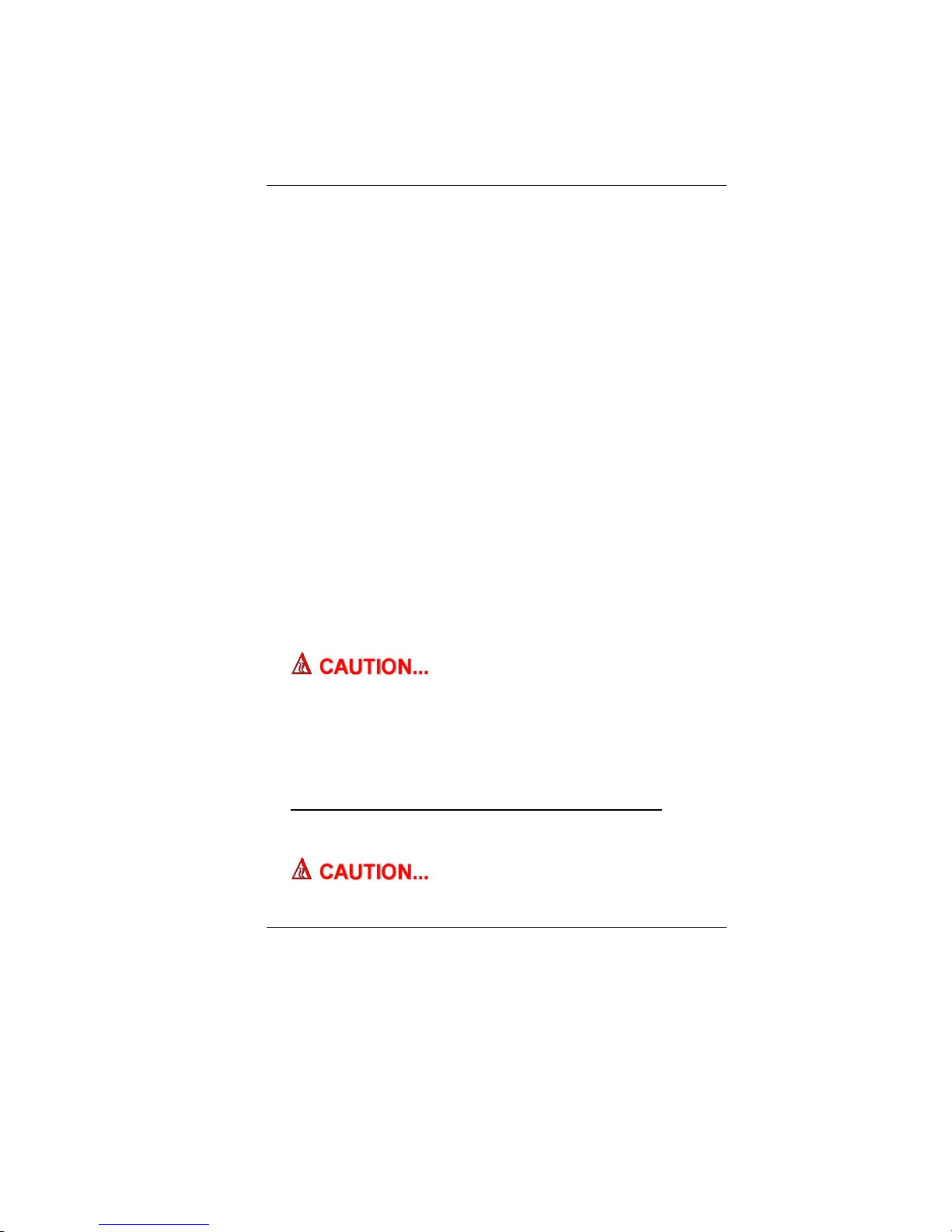
8
Only qualified service technicians should replace the
battery pack.
Do not disassemble the pack.
Do not dispose of the battery pack in fire or water.
To avoid risk of fire, burns, or damage to your battery
pack, do not allow a metal object to touch the battery
contacts.
Handle a damaged or leaking battery with extreme
care. If you come in contact with the electrolyte, wash
the exposed area with soap and water. If it contacts
the eye, flush the eye with water for 15 minutes and
seek medical attention.
Do not charge the battery pack if the ambient
temperature exceeds 40℃C (113℉F).
To obtain a replacement battery, contact your local
dealer.
Do not expose the battery pack to high storage
temperatures above 60℃C (140℉F).
When discarding a battery pack, contact your local
waste disposal provider regarding local restrictions on
the disposal or recycling of batteries.
Use only supplied AC Adapter for charging.
Danger of explosion if battery is
incorrectly replaced. Only qualified service technicians
should replace and discard the battery pack. Replace
only with same or equivalent type recommended by the
manufacturer. Discard used batteries according to the
manufacturer’s instructions or local laws.
Lithium battery warning / Bridge battery warning
This computer contains a lithium battery to power the
clock and calendar circuitry.
This part is hot. Be careful.
This symbol indicates this part may be hot.

9
W
We
el
lc
co
om
me
e
t
to
o
t
th
he
e
M
MP
PC
C
T
TX
XT
Tb
bo
oo
ok
k™
™
P
PC
C
Congratulations on your purchase of the MPC TXTbook™ PC.
The MPC TXTbook™ PC features the latest advances in
portable computing technology. The MPC TXTbook™ PC
provides maximum expandability without compromising
portability.
G
Ge
et
tt
ti
in
ng
g
t
to
o
K
Kn
no
ow
w
Y
Yo
ou
ur
r
C
Co
om
mp
pu
ut
te
er
r
Opening the LCD Panel
To avoid damage to the display
panel:
1. Try not to slam the display when closing it.
2. Try not to place any object on top when it is closed or
open.
3. Be sure the system is turned off or in suspend mode
before you close the display panel.
With the LCD screen open, you will see several features
important for operating your MPC TXTbook™ PC.
G
Ge
et
tt
ti
in
ng
g
t
to
o
K
Kn
no
ow
w
t
th
he
e
B
Ba
as
si
ic
cs
s

10
Front View
1. CCD Camera
Use this camera for any video conferencing application.
2. LCD Display
The panel is where the system content is displayed.

11
3. LED Status Indicator
The LED Status Indicator displays the operating status of
your MPC TXTbook™ PC. When a certain function is enabled,
a LED will light up. The following section describes the
indication.
System & Power Status Indicators
LED
Graphic
Symbol
Indication
Green light indicates the WLAN module is
active.
Green light indicates the numeric keypad is
activated.
Green light indicates the cap-lock is
activated.
Green light indicates the HDD is being
accessed.
Green light indicates the system is ON.
When light is flashing, this indicates the
system is in Standby.

12
The battery LED reflects according to the
following status:
No light indicates that the battery pack is
not installed in your system.
Orange light indicates the battery is
being charged.
Blinking Orange light indicates the
battery power is low.
Green light indicates the battery is full
and the AC Adapter is plugged in.
When the LED reflects this status: green
light off orange light off
green light, this indicates the
battery’s temperature is too high.
4. Built-in Microphone
The microphone jack (3.5 mm diameter) is where you
connect a microphone.
Table of contents
Other MPC Desktop manuals
Popular Desktop manuals by other brands

Digital Equipment
Digital Equipment VT180 Series Technical manual

Moxa Technologies
Moxa Technologies UC-3100 Series Quick installation guide

Acer
Acer Power Sd Service guide
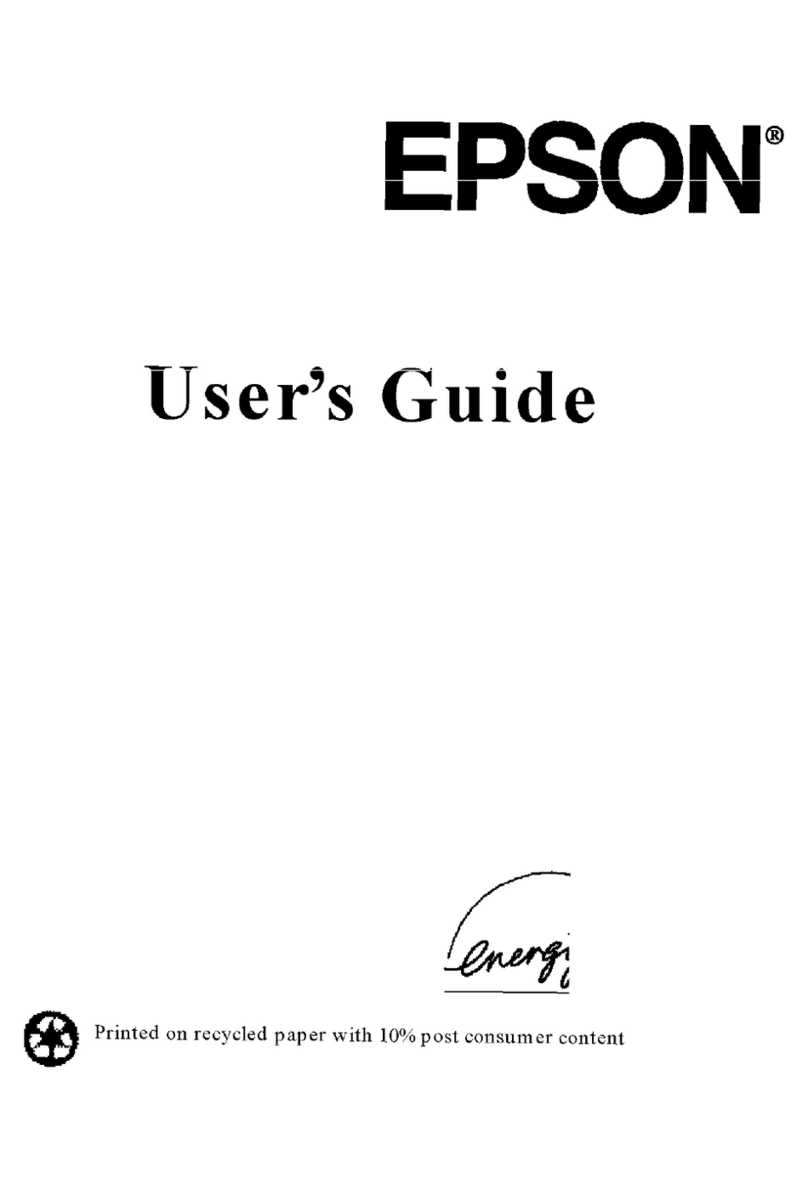
Epson
Epson ActionPC 6000 user guide

Fujitsu
Fujitsu DESKPOWER P303 user manual

Moxa Technologies
Moxa Technologies MC-3201 Series Quick installation guide