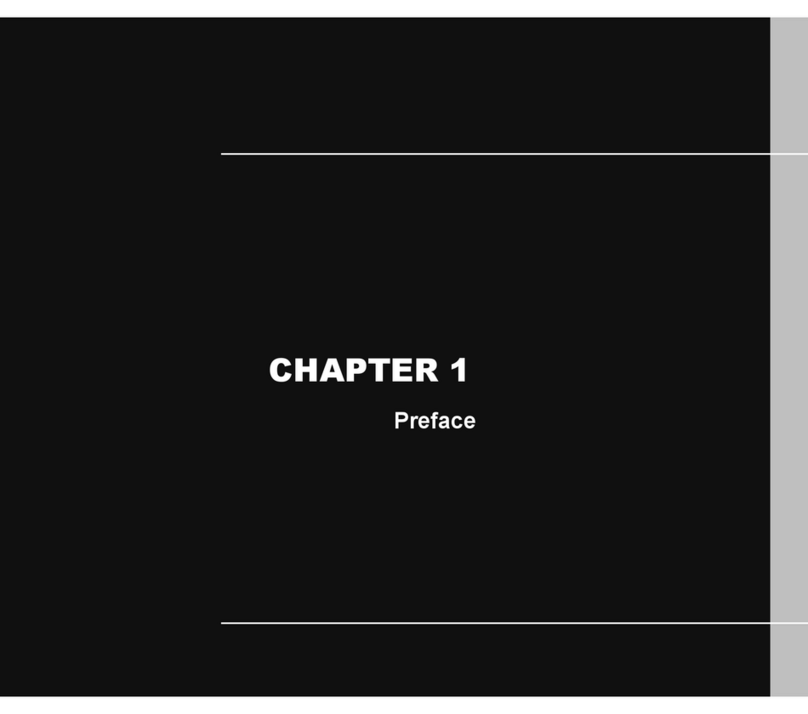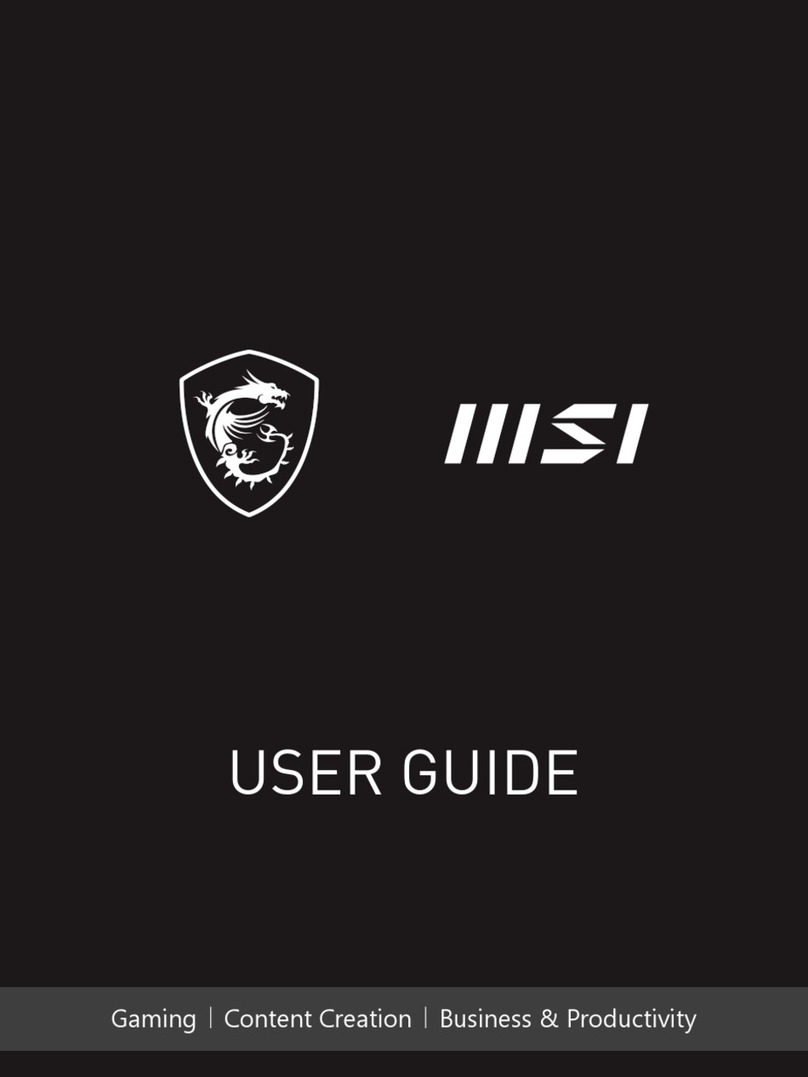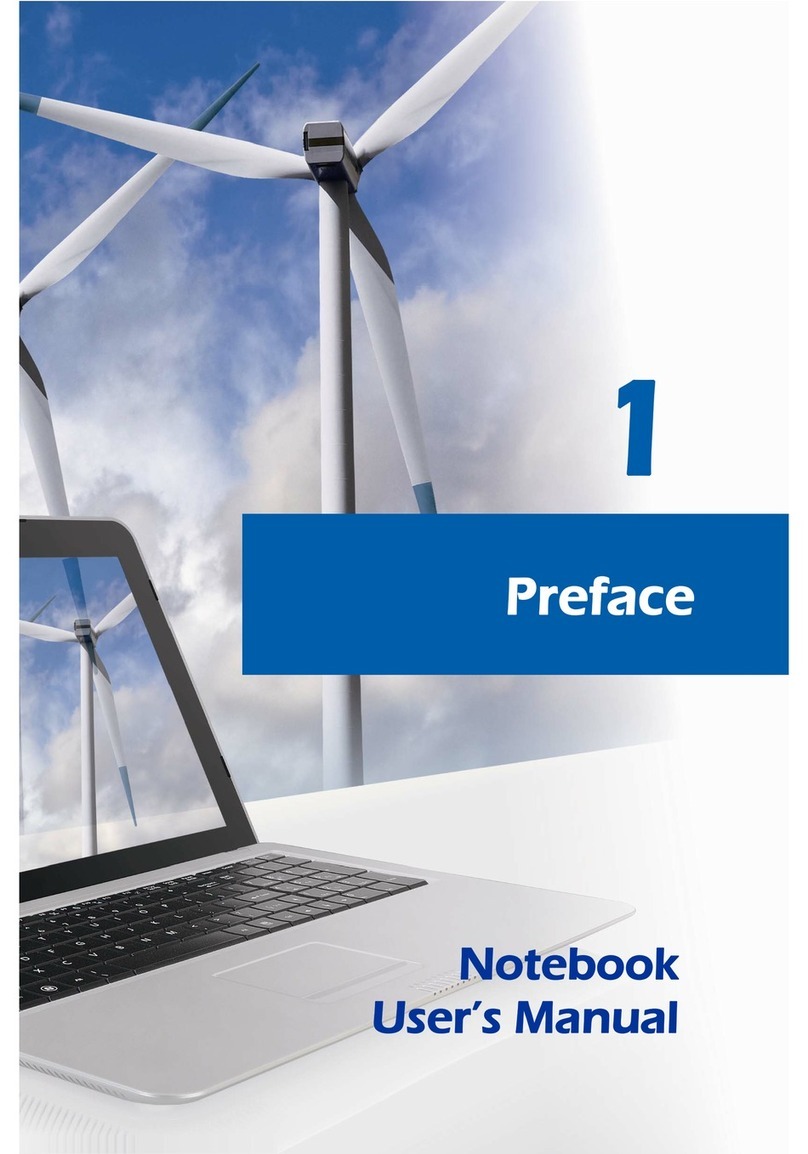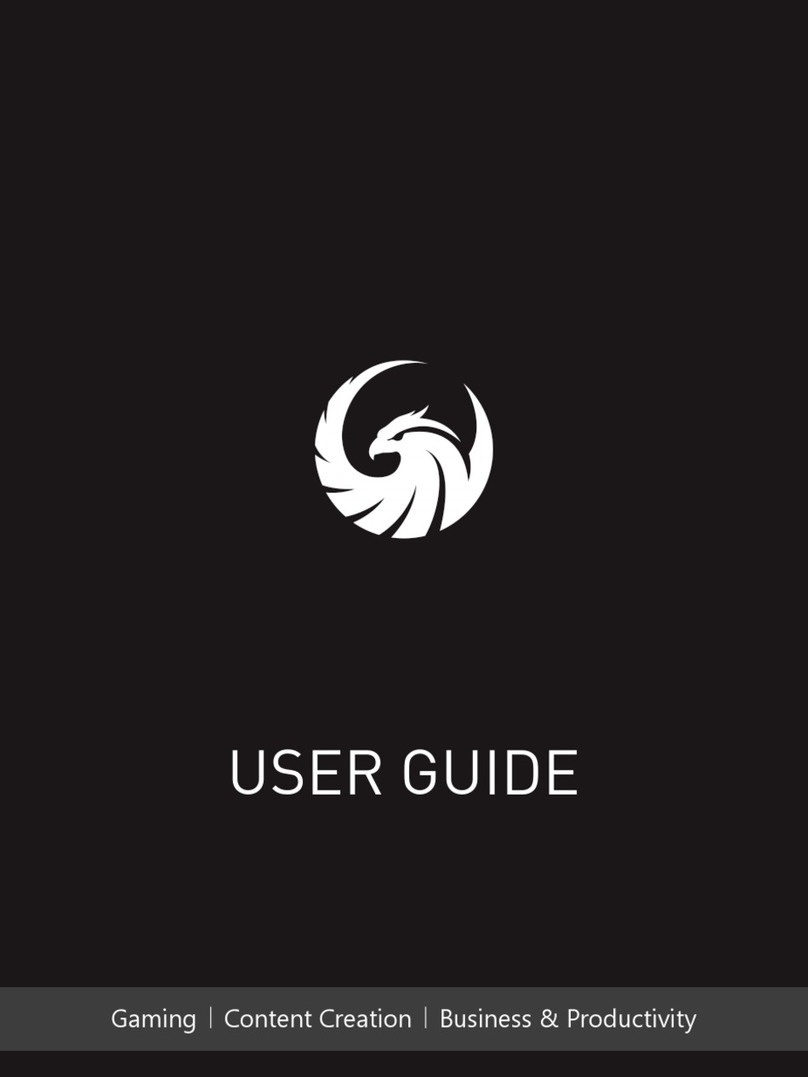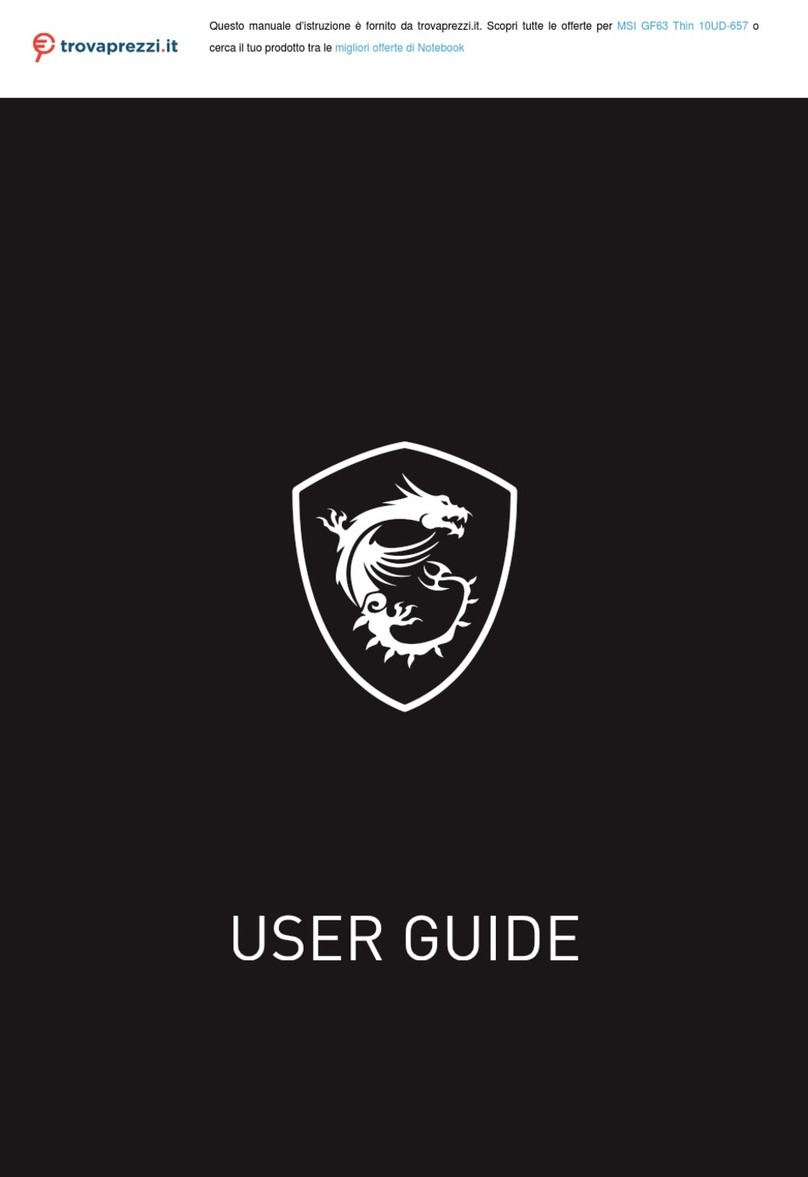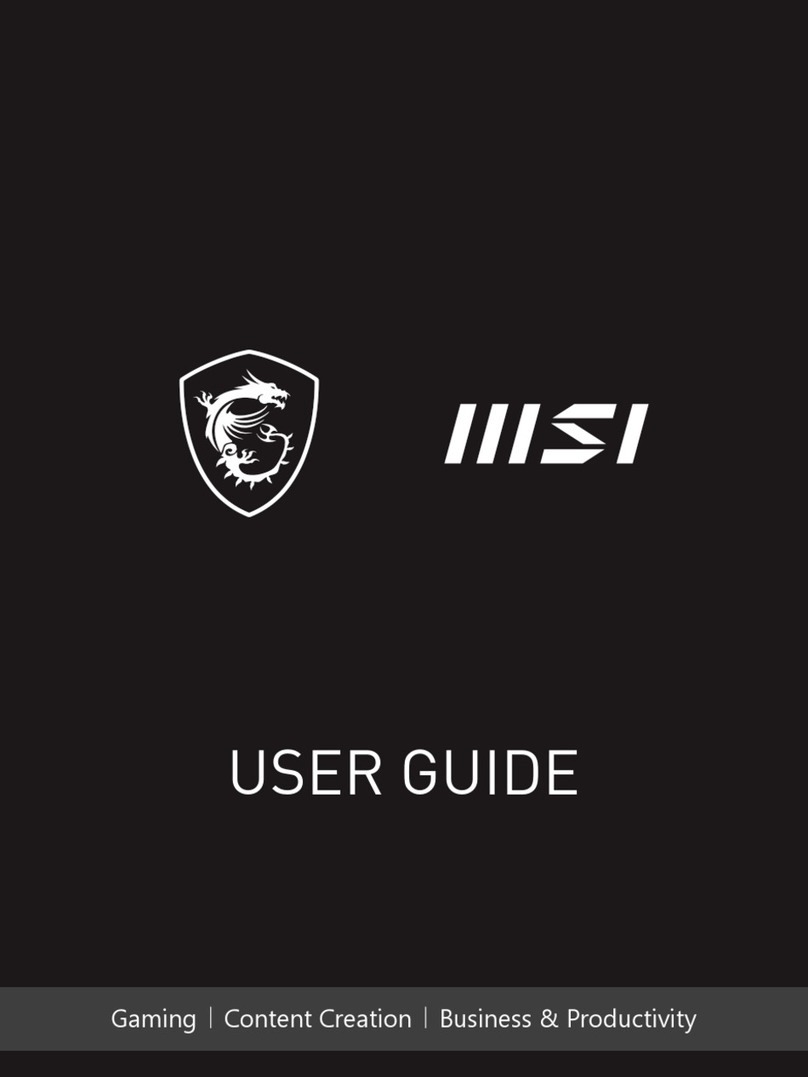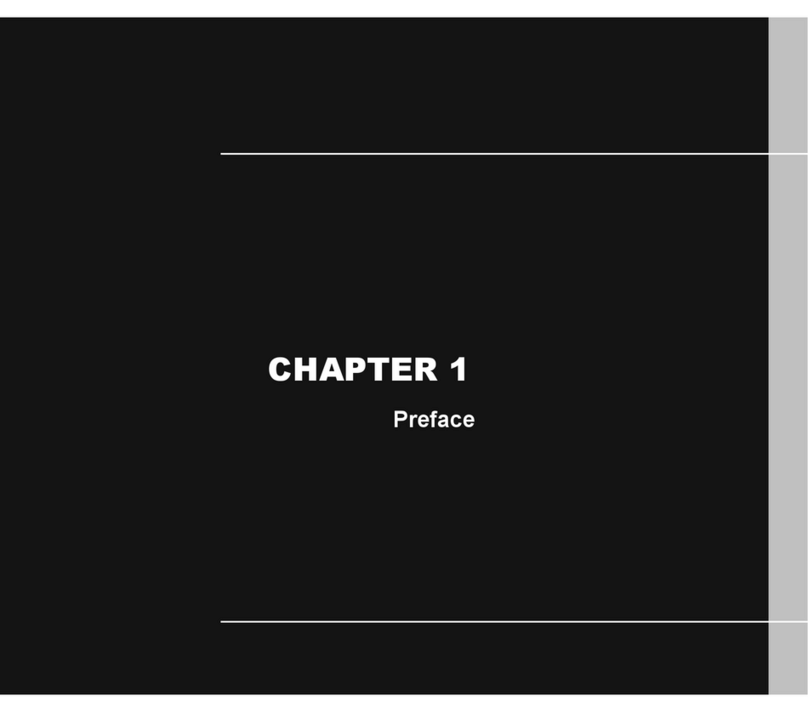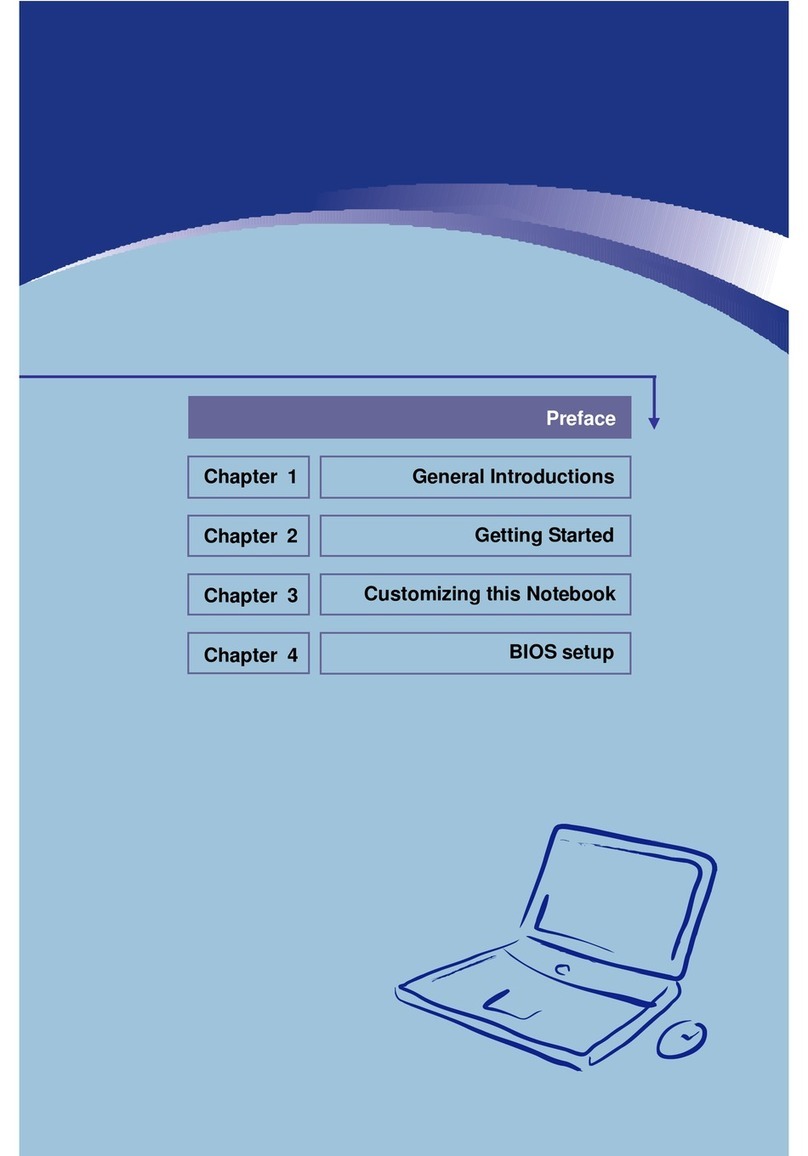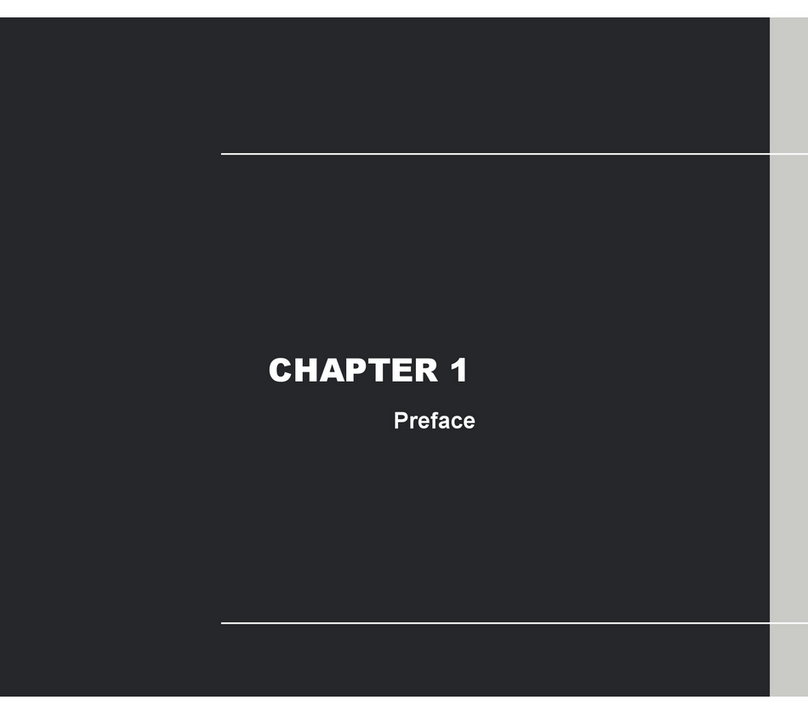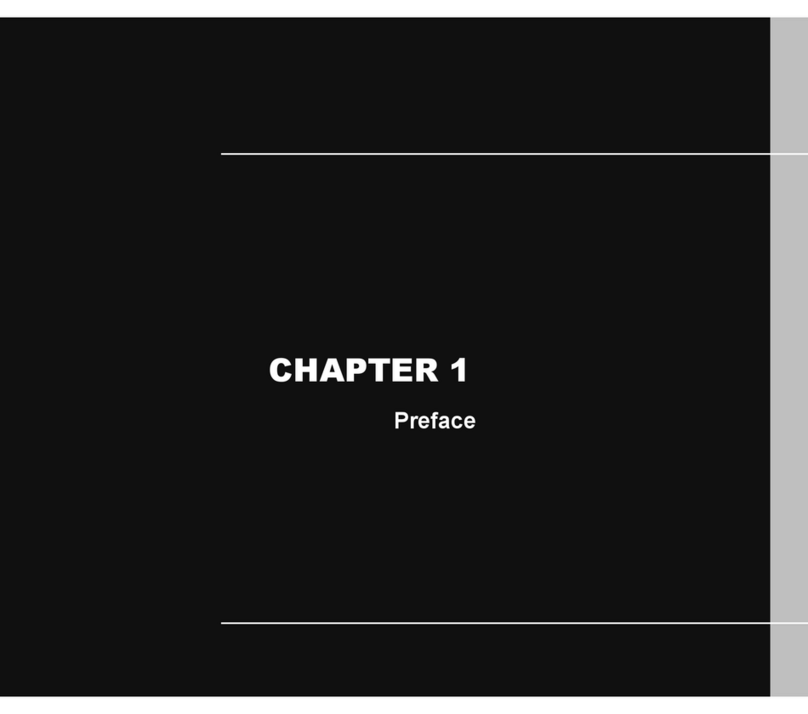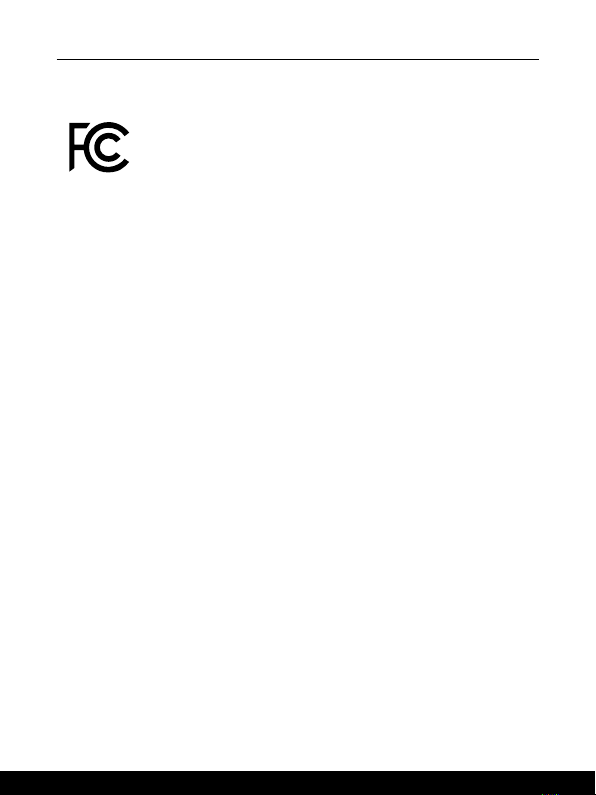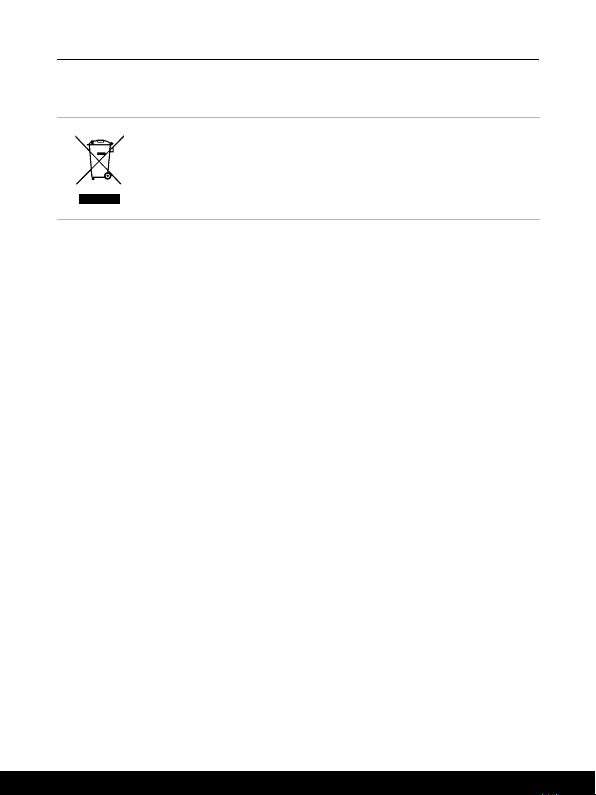1-2 1-3
Content
Copyright and Trademarks Notice................................................................................1-5
Revision History ...........................................................................................................1-5
FCC-B Radio Frequency Interference Statement ........................................................1-6
FCC Conditions ............................................................................................................1-6
CE Conformity ..............................................................................................................1-7
Battery Regulations ......................................................................................................1-7
WEEE Statement .........................................................................................................1-8
Chemical Substances Information................................................................................1-8
Safety Instructions........................................................................................................1-9
Introductions................................................................................2-1
Unpacking ....................................................................................................................2-2
Product Overview .........................................................................................................2-3
Top-open View ........................................................................................................2-3
Front Side View.......................................................................................................2-6
Right Side View.......................................................................................................2-7
Left Side View .........................................................................................................2-8
Rear Side View......................................................................................................2-10
Bottom Side View..................................................................................................2-11
How to Use the Keyboard .........................................................................................2-12
Windows Key.........................................................................................................2-12
Enable Quick Fn Launch Keys..............................................................................2-13
Use Quick Fn Launch Keys...................................................................................2-13
Screen Capture .....................................................................................................2-14
Snip and Sketch ....................................................................................................2-14
Functions of Fn Combination keys........................................................................2-14
Use Multiple Monitors............................................................................................2-15
Application: True Color (optional)..........................................................................2-16
Specifications .............................................................................................................2-17