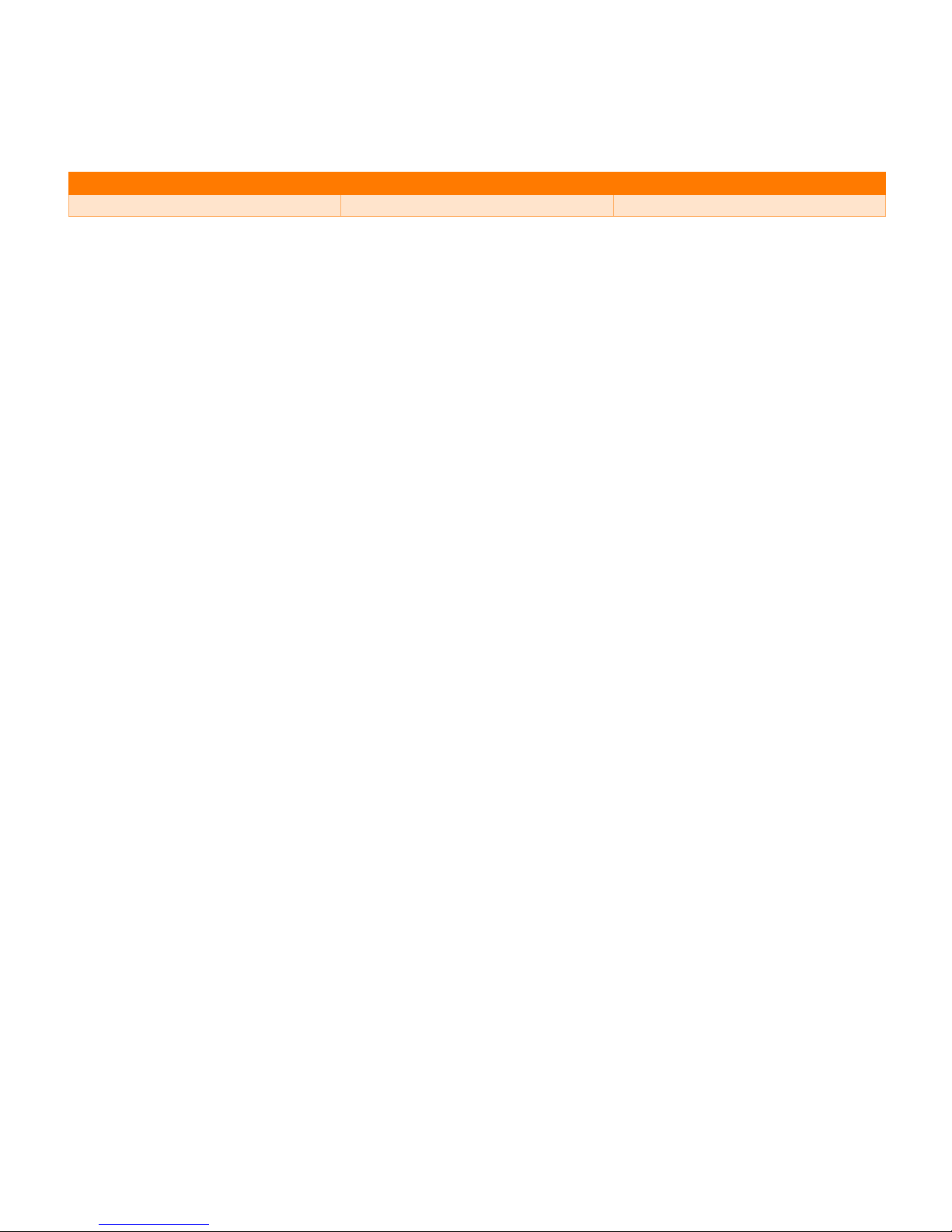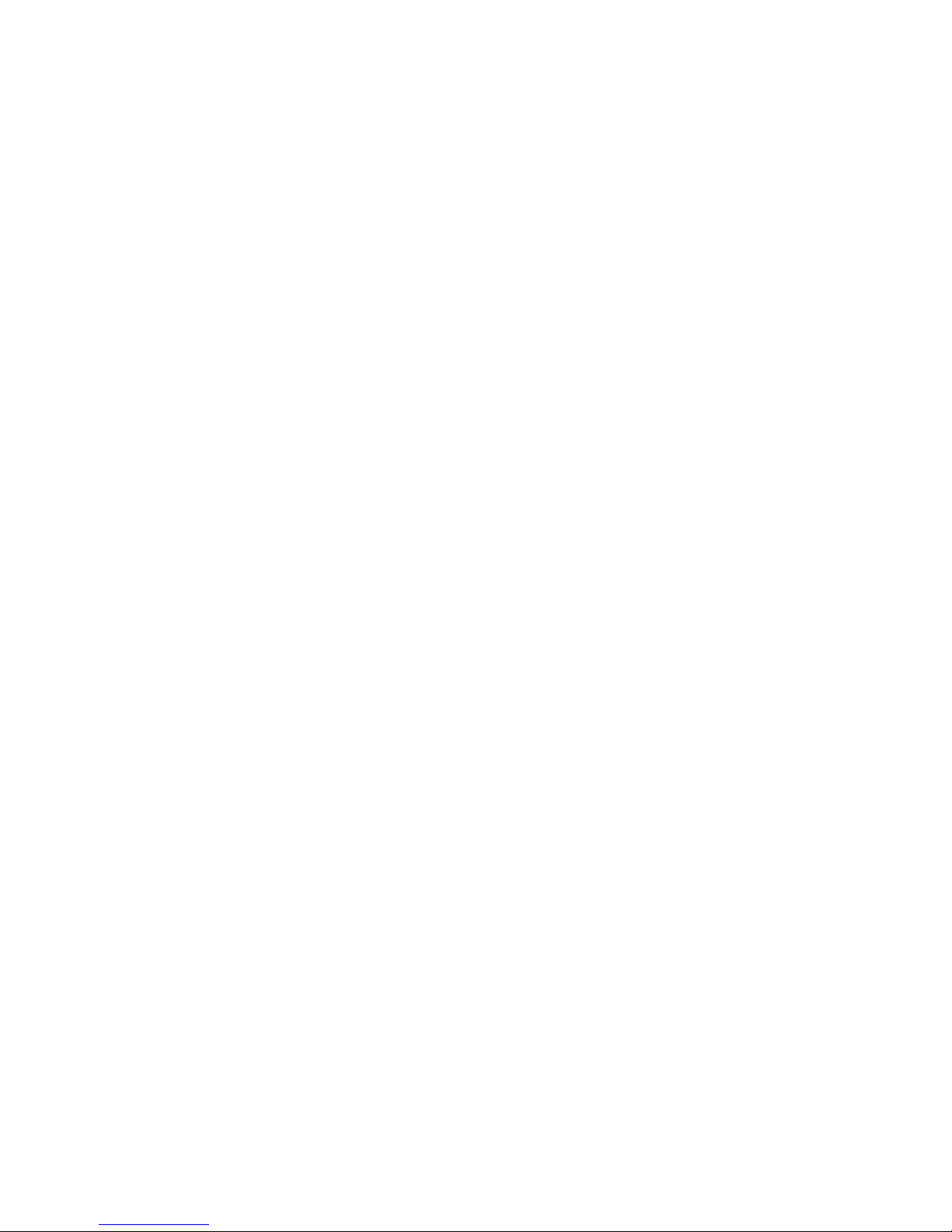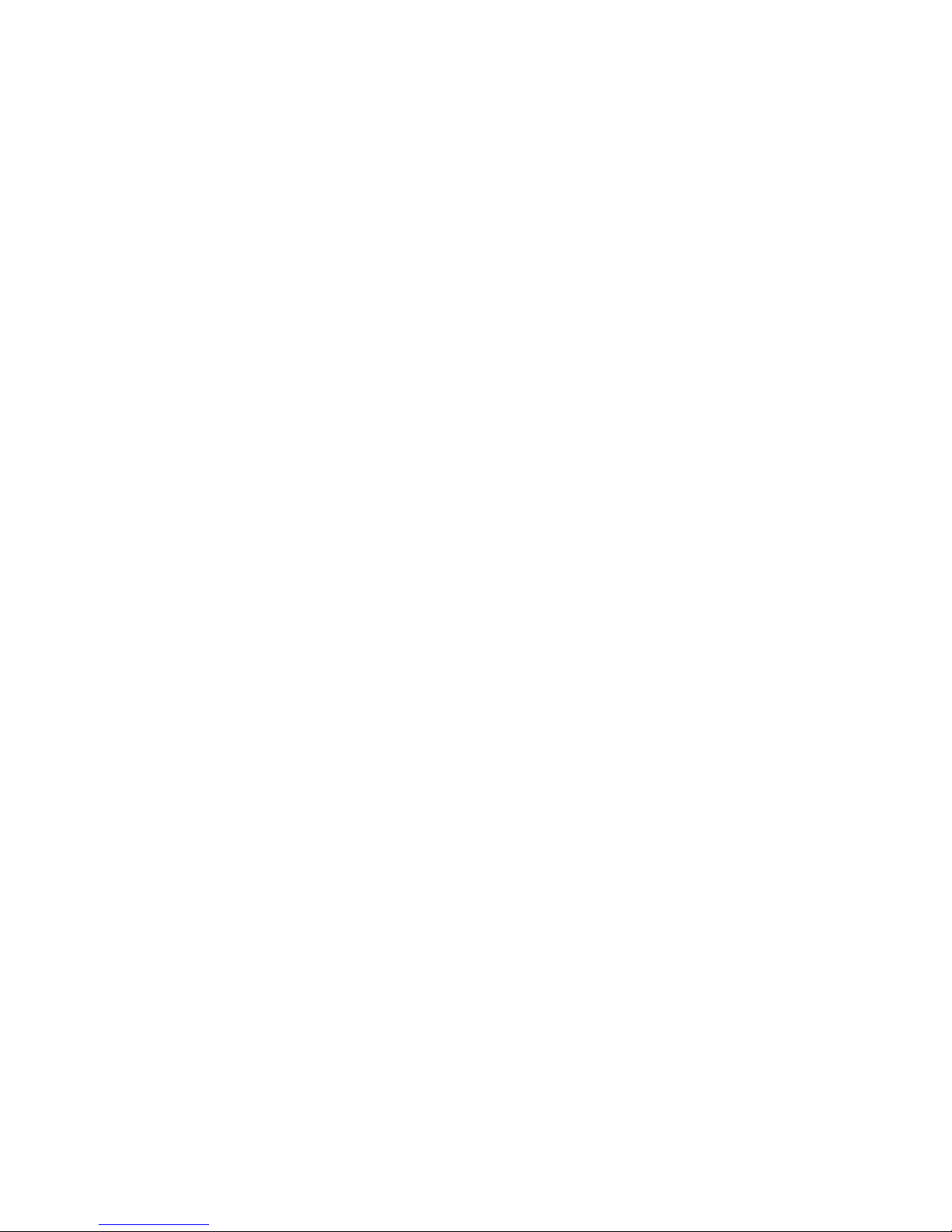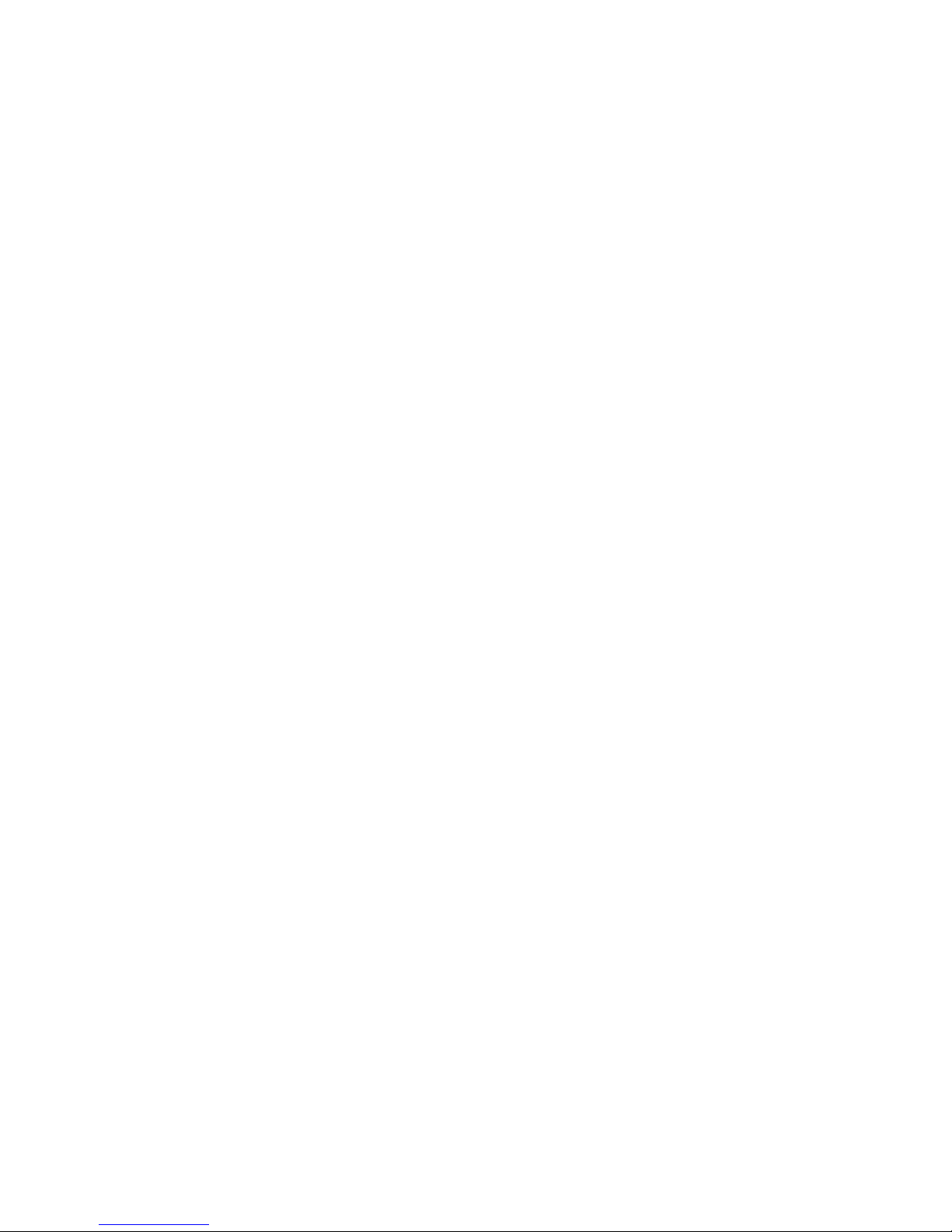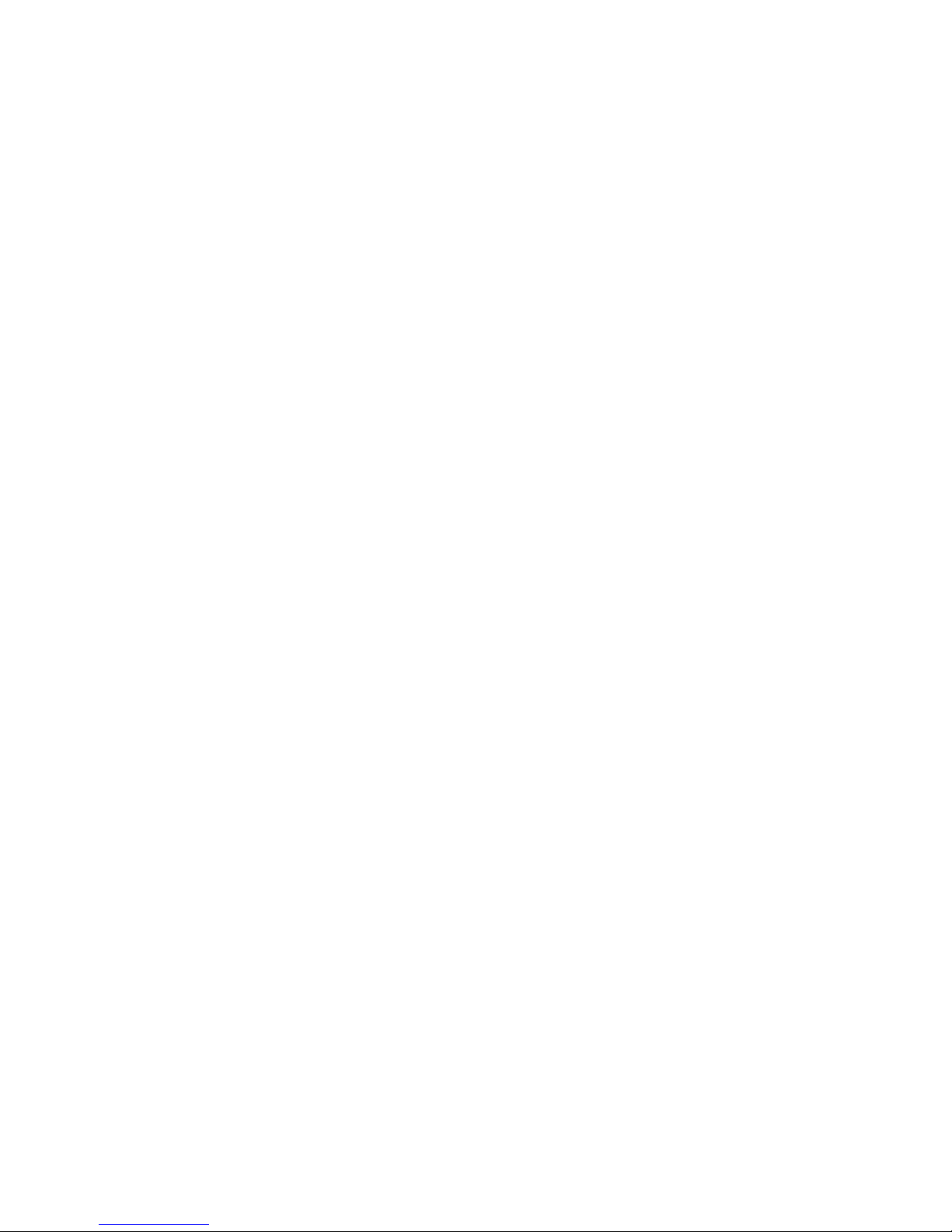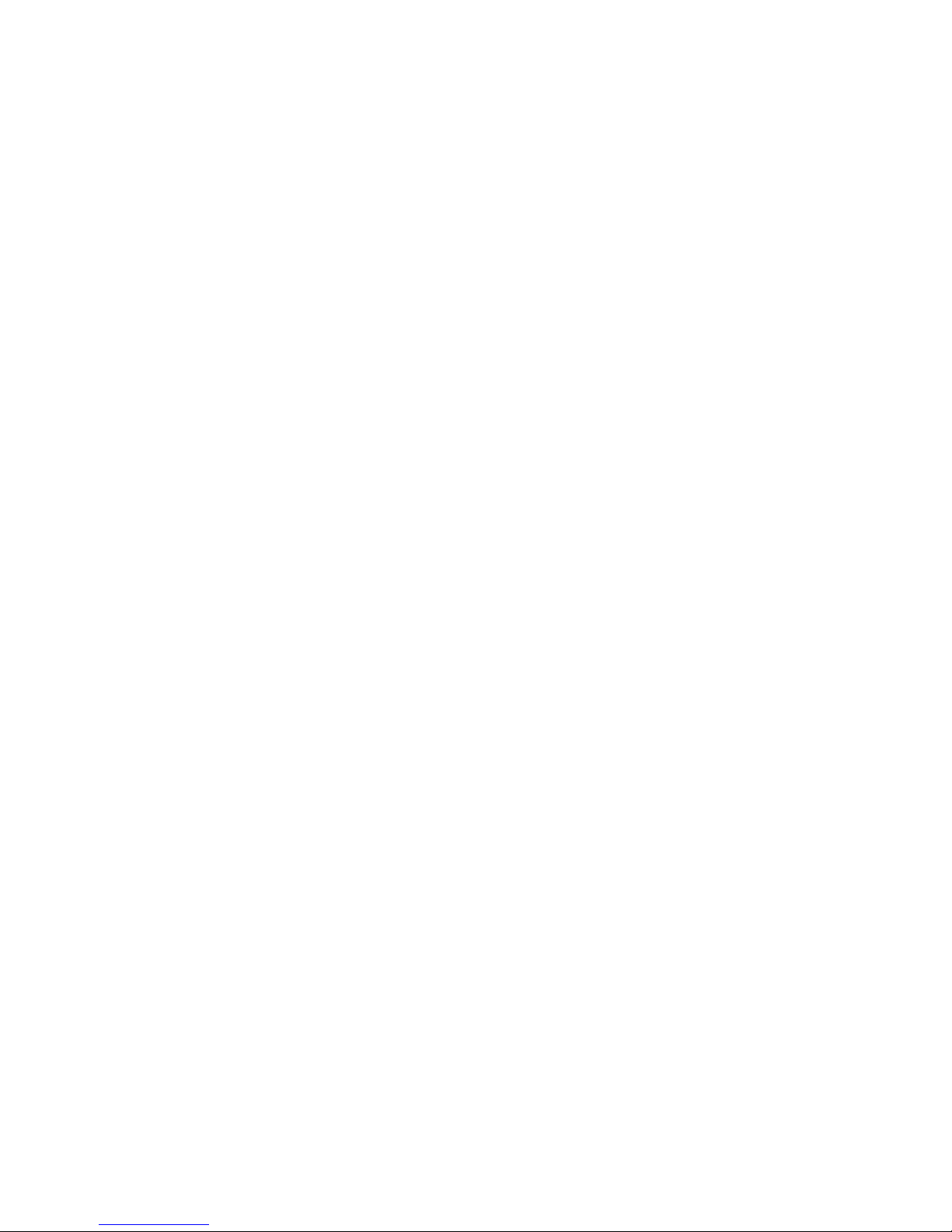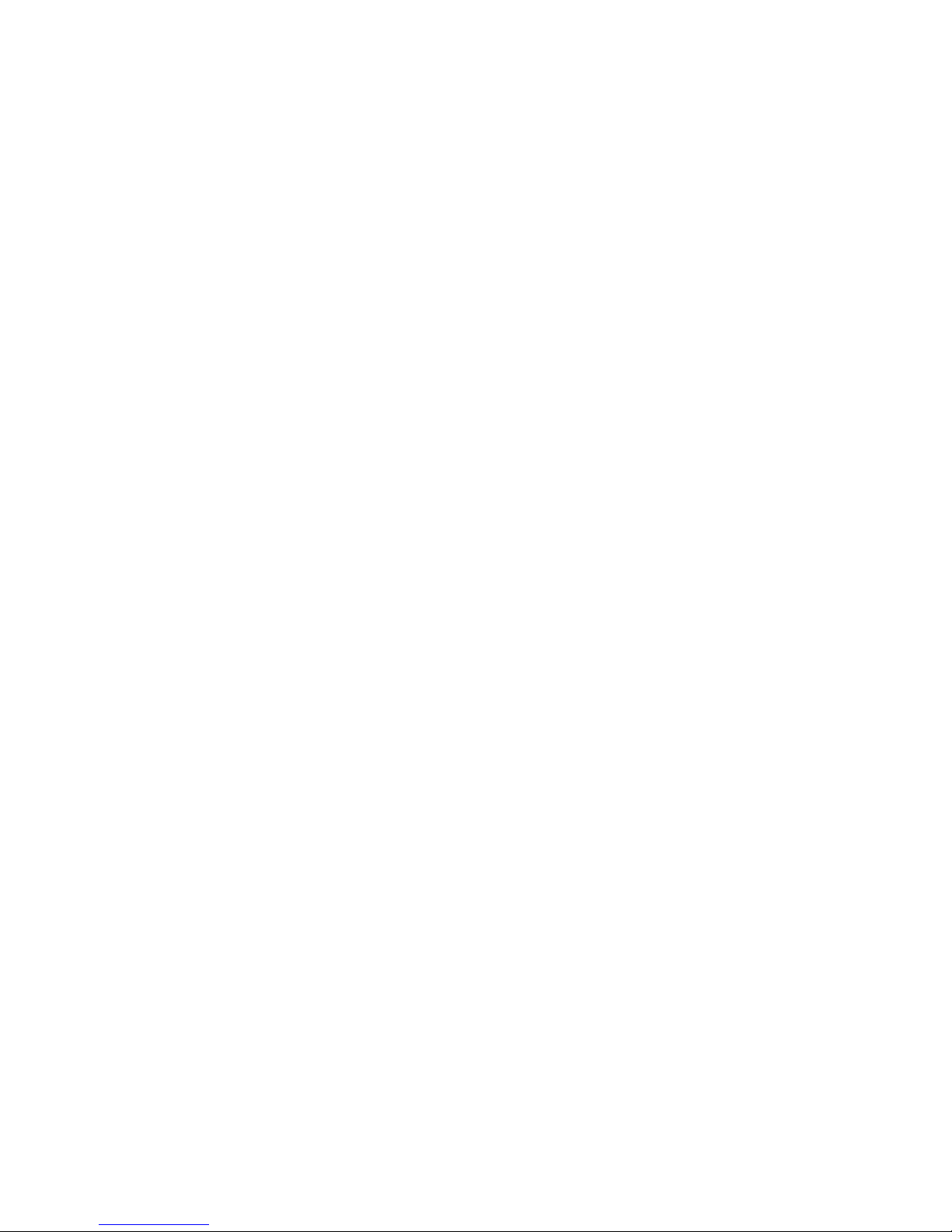FUSION Voice User Guide
6
Contents
Introduction ........................................................................................................................................ 8
Hardware ........................................................................................................................................... 9
What’s in the Box ........................................................................................................................... 9
Tait UnifyVehicle .......................................................................................................................... 10
Physical Installation ..................................................................................................................... 10
Tools......................................................................................................................................... 10
Installation procedure ............................................................................................................... 10
Using FUSION Voice ....................................................................................................................... 12
Powering on ................................................................................................................................. 12
User Interface .............................................................................................................................. 12
Channel Selection ........................................................................................................................ 13
Radio Channel ......................................................................................................................... 13
Broadcast PTT ......................................................................................................................... 14
Custom PTT ............................................................................................................................. 14
Emergency PTT ....................................................................................................................... 14
Transmit on Selected Channel .................................................................................................... 14
Configuration ................................................................................................................................... 15
Overview ...................................................................................................................................... 15
Tait Communications Radio ......................................................................................................... 15
MST PTT Application ................................................................................................................... 15
Managing using ICA ................................................................................................................. 15
Firmware Updates using ICA ................................................................................................... 15
Service and Maintenance ................................................................................................................ 16
Troubleshooting ........................................................................................................................... 16
Device won’t turn on ................................................................................................................. 16
Retrieve hardware version ....................................................................................................... 16
Maintenance ................................................................................................................................ 16