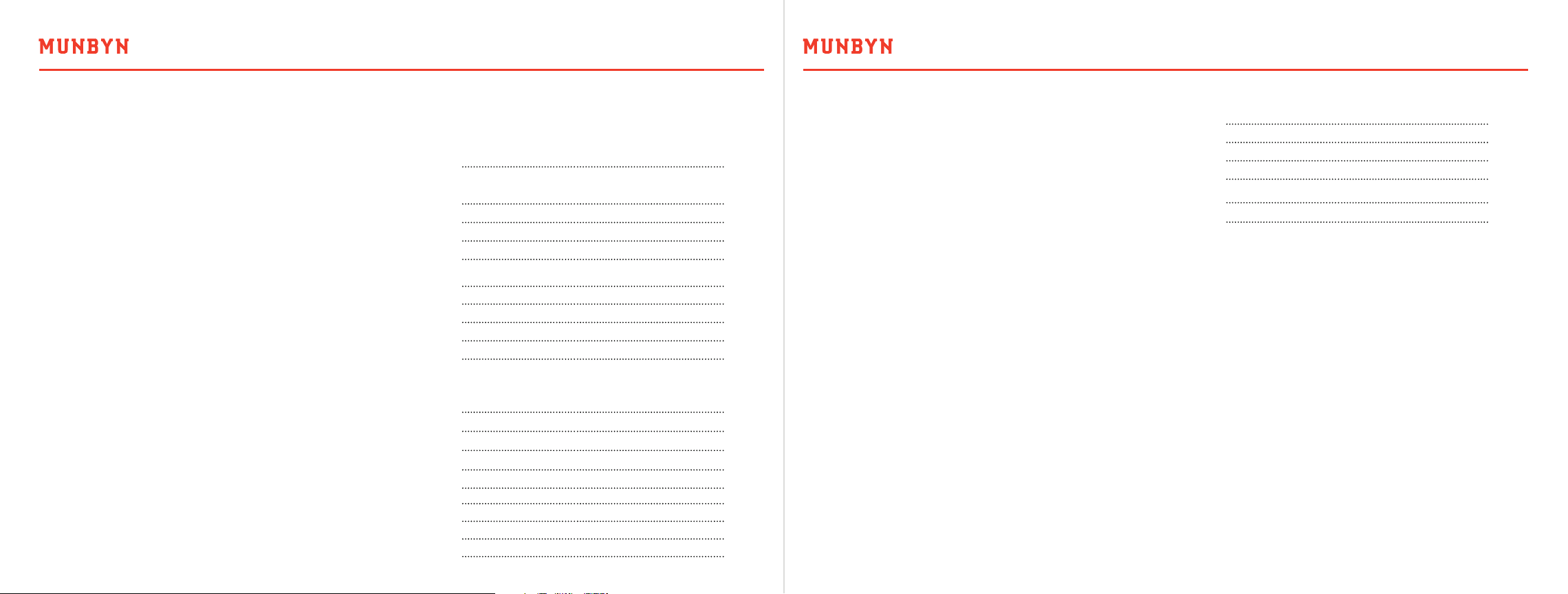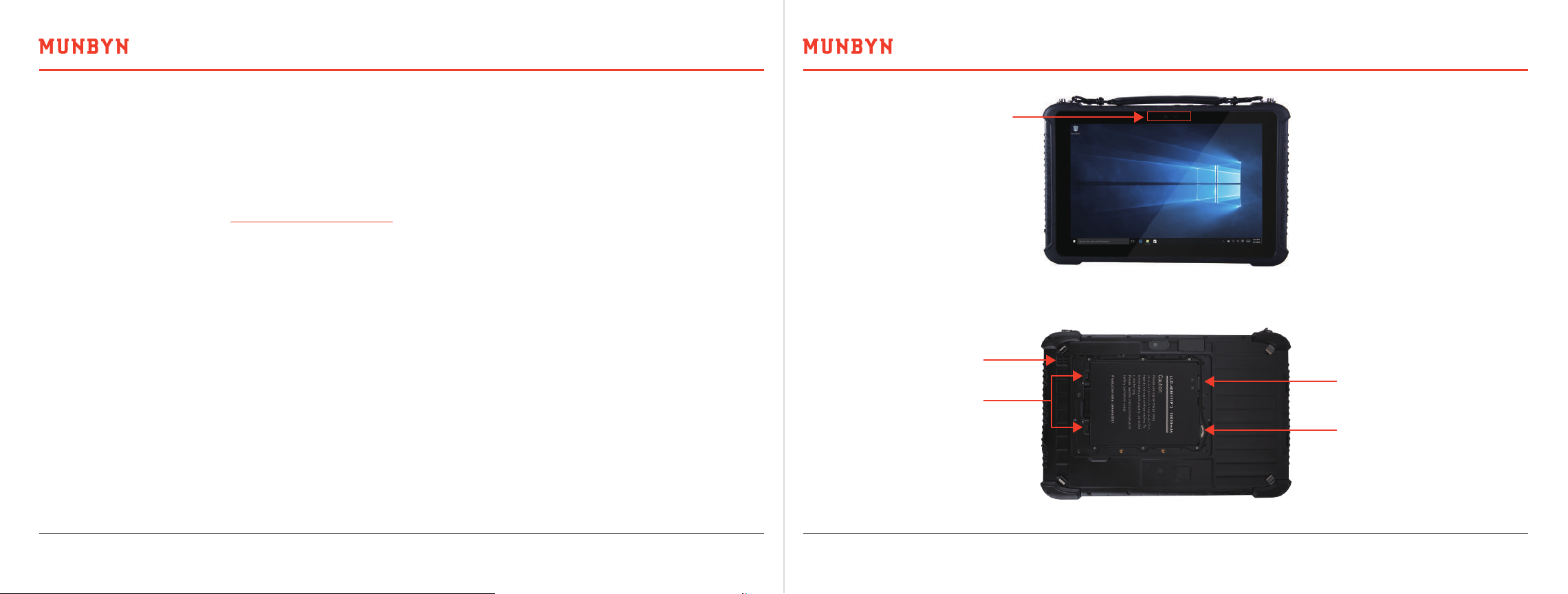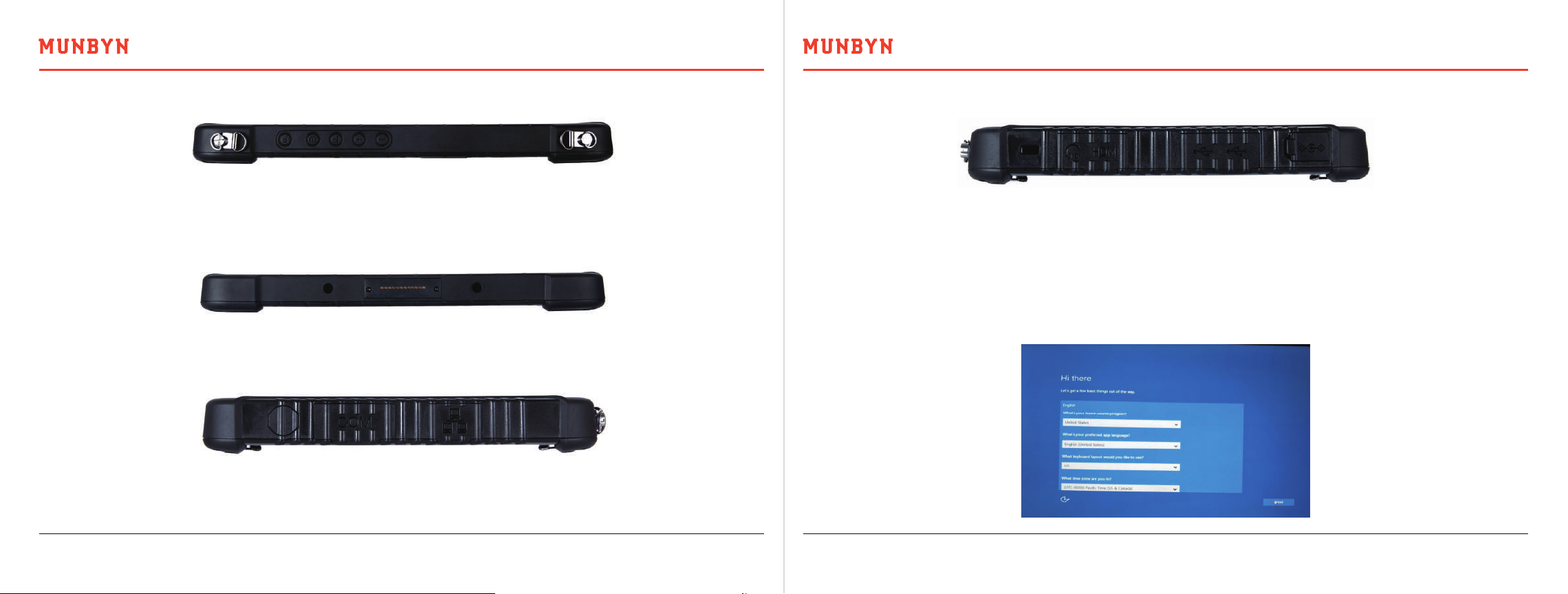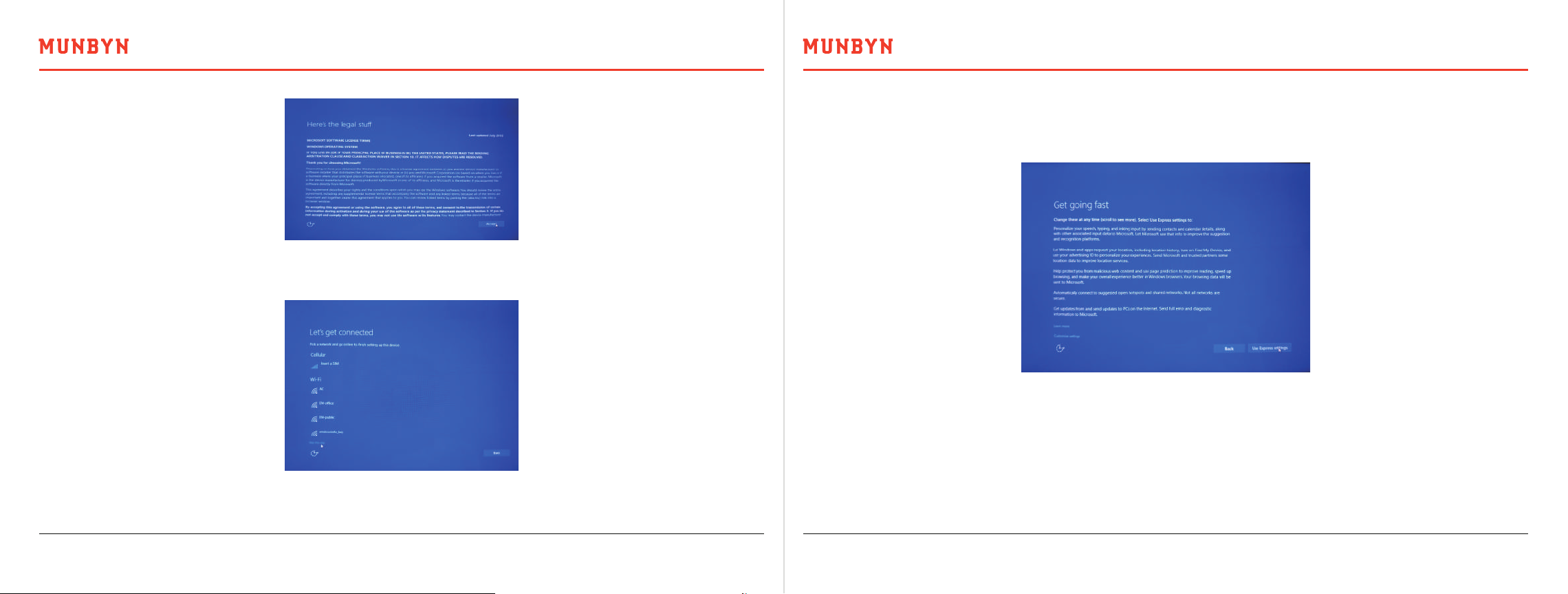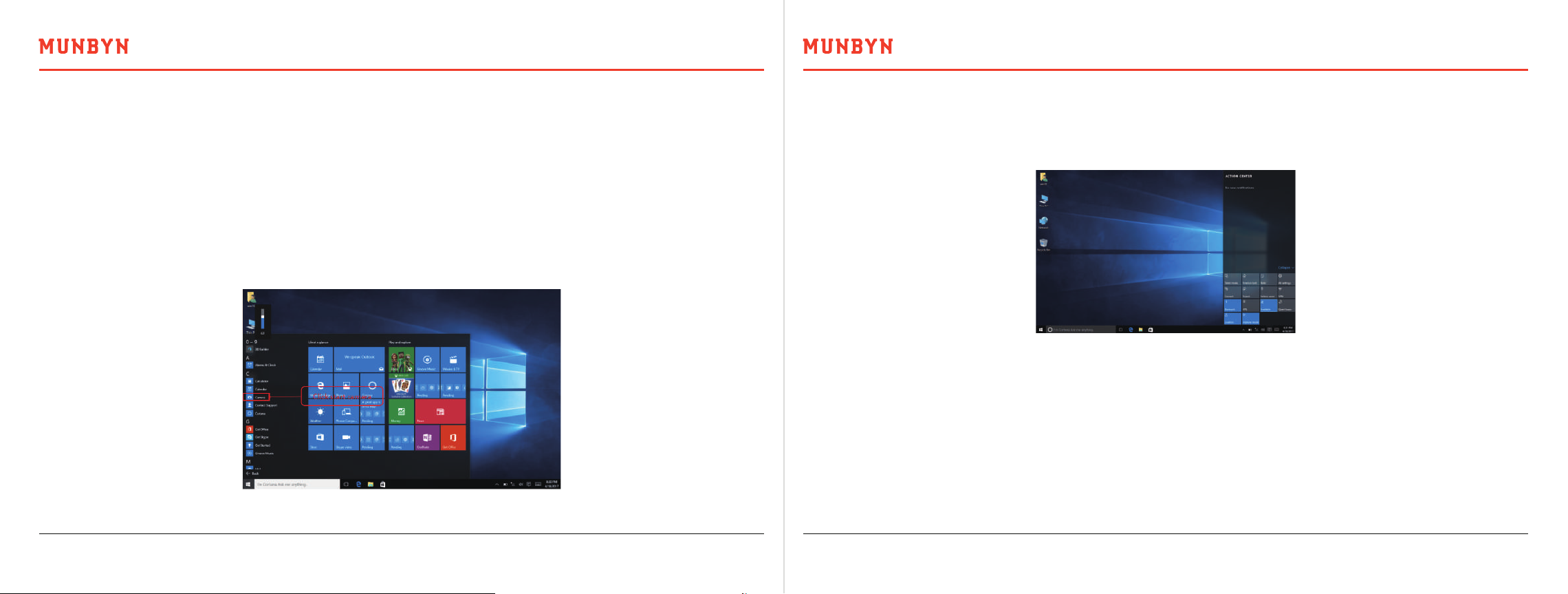Version 1.0.0 Rugged Tablet Windows 10 Pro System User Manual Page 9 of 24 Version 1.0.0 Rugged Tablet Windows 10 Pro System User Manual Page 10 of 24
Rugged tablet operation is a touch screen. “click”, “double click” can press the screen with a finger. “right-click”operation
need to press the screen a little longer, about 1-2 seconds. Loosing will pop up more menu options, then choosing to
correspond.
Press after deploying all applications can enter the next picture interface. All installed applications can be found here,
Only to slide the screen up and down. Such as camera: pressing the next picture sign can start camera, and can switch
front/ back camera in the camera interface.
3.3. Quick Set Switch and Sign Information
3.2. Application start introduction
Pressing shortcuts or Swipe left can start quick setting switch and system sign information interface , user can shut up or
open required function, Wi-Fi/Bluetooth/GPS, etc, as the following picture.
3.4. System Information Lookup
Longer pressing or press the right key of the mouse to start, as the following picture. Open some high setting options in this
interface. Such as opening control board can set code, change user name, change language, unload procedure, and so on.
Device management can look up each device whether in working order. Event viewers can look up Windows system daily
records.