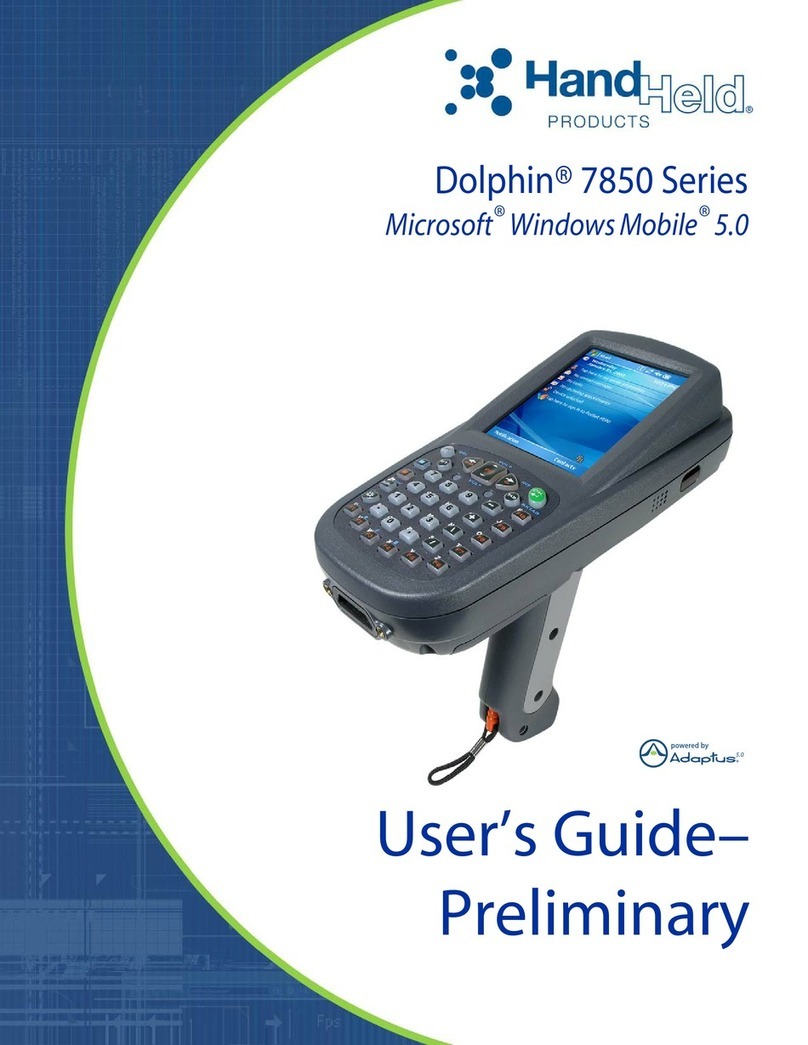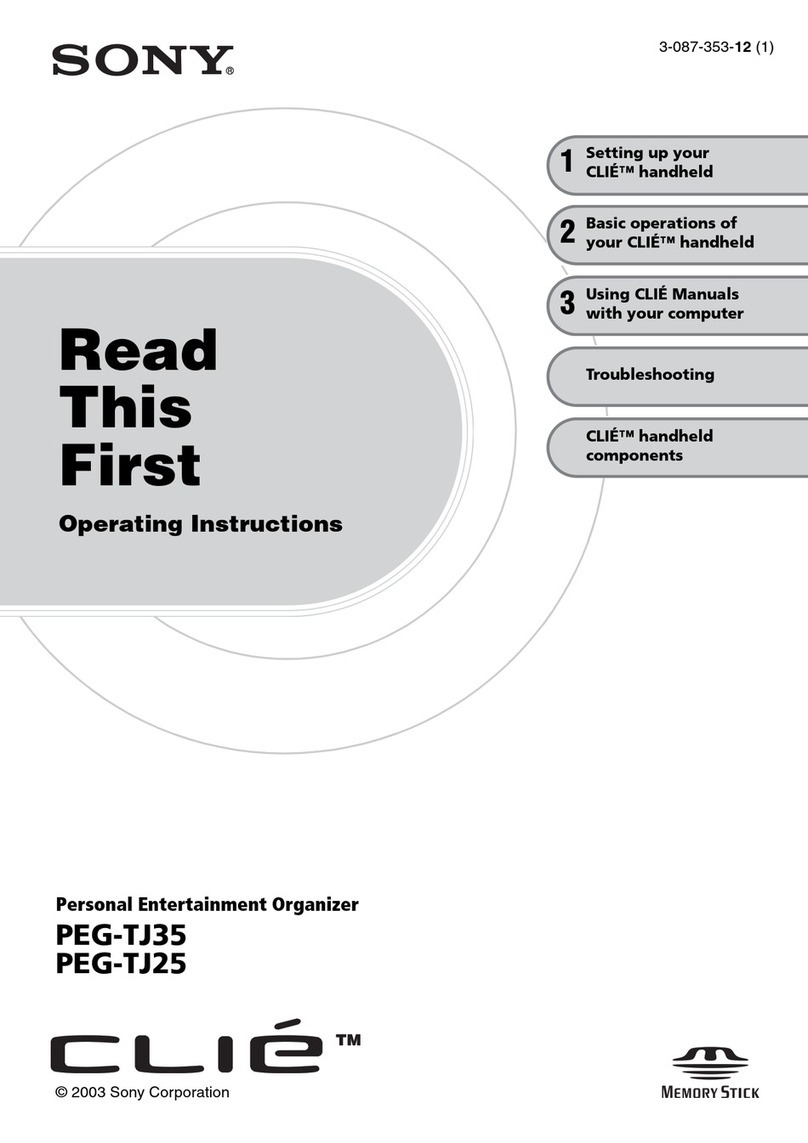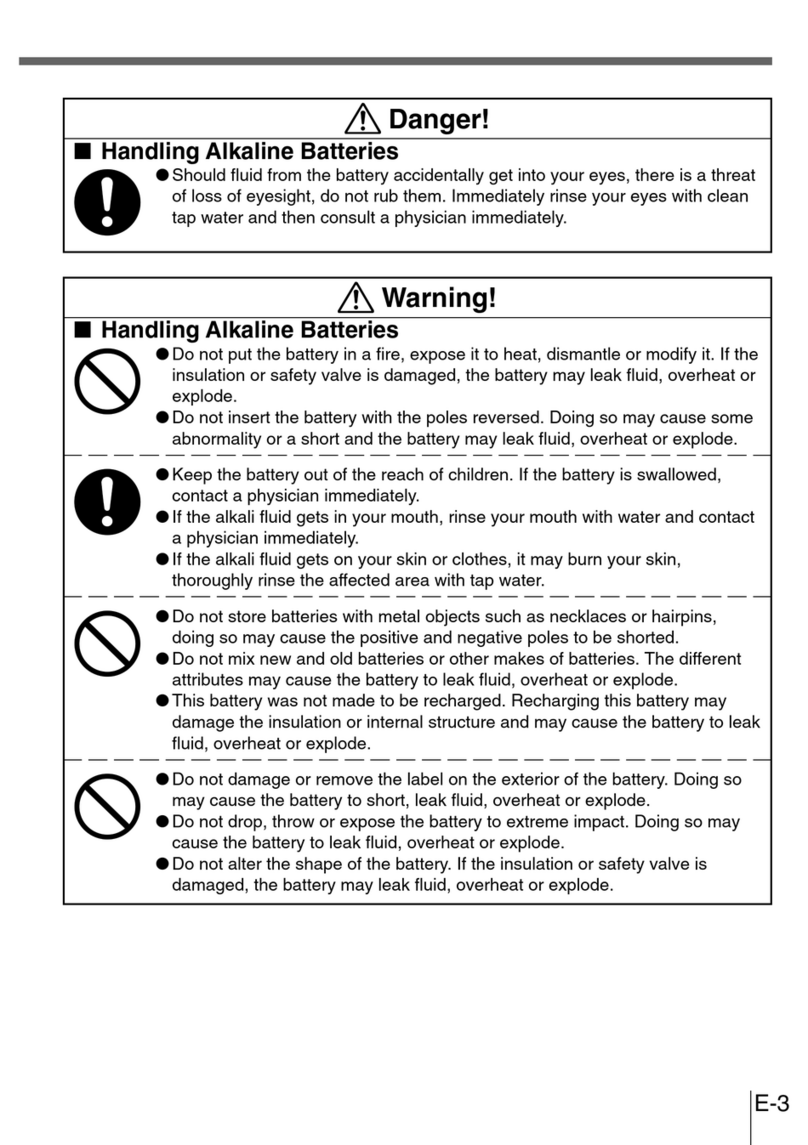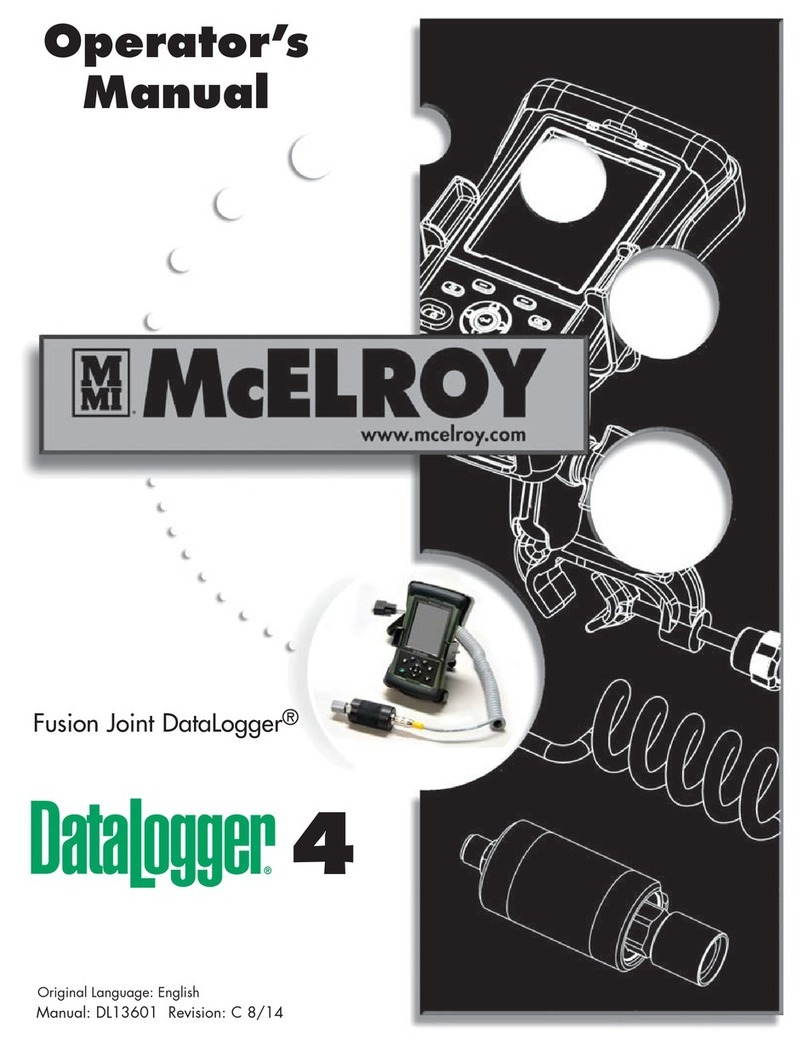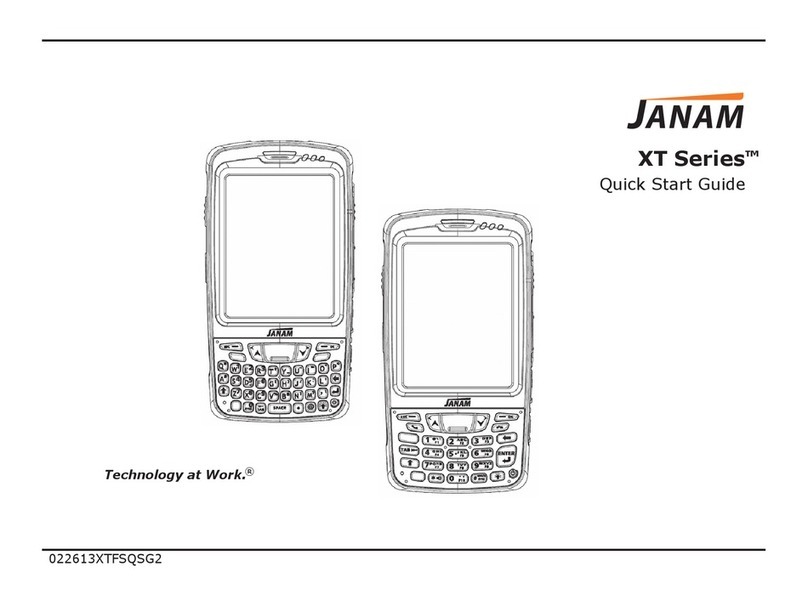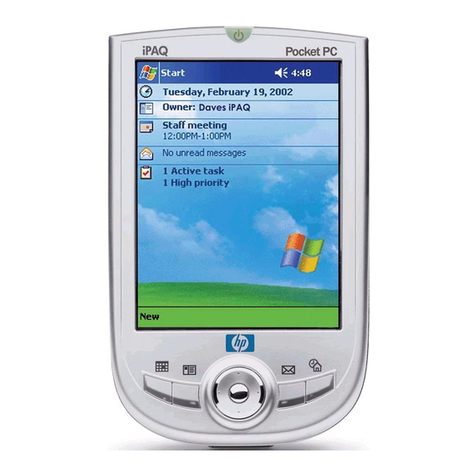MWg Atom Life User manual

MWg Atom Life
User Manual

1
Contents
1. Before using your MWg Atom Life 7
1.1 What’s in the box 8
1.2 Overview of your MWg Atom Life 9
1.3 Features 11
1.4 Display information 12
2. Getting started 21
2.1 Inserting the battery & SIM card 22
2.2 SIM card 23
2.3 Battery 23
2.4 Switching the device on or off 25
2.5 Screen tapping & calibration 25
2.6 Screen orientation 26
2.7 Entering information 26
2.8 Recording a message 29
2.9 Data backup 30
2.10 Memory expansion 30
2.11 Resetting your MWg Atom Life 31
2.12 Power management 31

2
3. Synchronization 33
3.1 About synchronization 34
3.2 Installing ActiveSync®34
3.3 Choosing your connection 35
3.4 Synchronizing information 36
3.5 ActiveSync®Errors 39
4. Getting connected 41
4.1 Making a connection 42
4.2 Connecting to the Internet 46
5. Basic phone functions 47
5.1 Making a call 51
5.2 Making a video call 53
5.3 Ending a call 54
5.4 Receiving/Ignoring a call 54
5.5 International calls 55
5.6 Emergency calls 55
5.7 In-call options 55
5.8 Contact information 56
5.9 Device security 57

3
6. Messaging 59
6.1 Text 60
6.2 Multimedia messages (MMS) 62
6.3 Voicemail 65
6.4 E-mail 65
6.5 Windows LiveTM Messenger 70
7. Camera 71
7.1 Capture mode 72
7.2 Setup menu 76
7.3 MediaAlbum 78
7.4 View mode 80
7.5 Edit mode 82
8. Radio & Equalizer
8.1 Radio 86
8.2 Equalizer 88

4
9. Windows Mobile applications 91
9.1 Outlook®92
9.2
Word Mobile 95
9.3 Excel®Mobile 96
9.4 PowerPoint®Mobile 97
9.5 Pictures & Videos 98
9.6 Calculator 99
9.7 Games 99
9.8 File Explorer 100
9.9 Remote Desktop Mobile 101
10. Applications 103
10.1 ClearVue PDF 104
10.2 JAVA Midlet 105
10.3 Other applications 106

5
11. Settings 107
11.1 Personal settings 108
11.2 System settings 116
11.3 Connection settings 119
12. Managing your MWg Atom Life 121
12.1 Self Diagnostics 122
12.2 AutoCongurator 122
12.3 Setup Wizard 123
12.4 Installing my own applications 123
13. Don’t panic 125
13.1 In plain English 126
13.2 Specications 127
14. Important safety issues 129
14.1 Safety information 130
14.2 Phone care 130
14.3 Driving safety 132

6
14.4 Electronic devices 132
14.5 Other safety guidelines 133
14.6 Cautions 134
14.7 About this guide 134
Index 135
Appendix 139

Chapter 1
Before using your MWg Atom Life
1.1 What’s in the box
1.2 Overview of your MWg Atom Life
1.3 Features
1.4 Display information

8
1
Before using your MWg Atom Life
1. Before using your MWg Atom Life
1.1 What’s in the box
Thank you for selecting the MWg Atom Life. Please check if your package comes with the
following items. If any are missing, please contact your retailer.
• MWg Atom Life – your
Windows Mobile-based
Pocket PC phone
• Universal AC adapter with
four plugs for different
countries
• User Manual
• USB cable
• High quality stereo
wired headset
• Battery
• Stylus
• Getting Started CD

9
1
Before using your MWg Atom Life
1.2 Overview of your MWg Atom Life
No. Item Description
1 Notification LEDs
The LEDs appear in different colors during charging (amber), GPRS (flashes
green), Bluetooth (blue), Wi-Fi (amber) and many other operations (amber).
2 Front Camera Lens Use it to make yourself visible when making video calls.
3 Touch-screen To select items on the screen, tap it with the stylus or pointed objects.
4 Left Soft Key Press to select options on the left bottom of the screen.
5 Right Soft Key Press to select options on the right bottom of the screen.
6 Navigation pad
Press to move up/down and right/left through any of the drop-down
menus or program instructions; confirm your selection by pressing the
Center Key.
7 End Key Press to end a call.
8 Media Key Quick access to Windows Media Player.
9 Stereo speakers Instead of using earphones, you can play sounds or music through the built-
in stereo speakers.
10 Windows Start menu Press to bring up the Start menu.
11 Talk/Send key Press to make or receive a call or go to the Phone Dialer screen.
12 Rear Camera Lens The CMOS camera supports 2 megapixel color photos.
13 Self-portrait mirror The preview mirror for self-portrait.
14 Flash light White LED strobe flash.
15 Battery cover Push and slide out the battery cover to replace the Li-ion battery.

10
1
Before using your MWg Atom Life
No. Item Description
1 Volume keys Press up/down to increase/decrease the volume.
2 Infrared port This port allows you to exchange files or data with other devices
wirelessly.
3 Record key Press and hold to record a voice note. Press and release to immediately
access Notes.
4 Camera & Video key Press to launch the camera function.
5 Stylus & Stylus holder The stylus slot holds your stylus when not in use.
6 Power key Press to turn your MWg Atom Life on/off.
7 Mini SD card slot Insert a Mini SD card here. This is an optional accessory.
8 Strap hole You can hook your strap here.
9 Soft reset Press here with the stylus to soft reset your phone.
10 Mini-USB connector Use this connector to synchronize information with your PC, transmit
data or recharge the battery.
11 Earphone plug Plug in the stereo headset to listen to FM radio and audio files, or use
the phone’s hands-free kit.
1
2
9 10 11
6 7
58
4
3

11
1
Before using your MWg Atom Life
1.3 Features
Your MWg Atom Life features a combination of cell phone and PDA (Personal Digital
Assistant). The following section provides more information about the phone’s features:
• Touchscreen: 2.7” TFT LCD display with 65,536 colors effective. (Hardware support 262K
colors).
• 5-way navigation key.
• Windows Start menu key and Windows Media Player key.
• Stereo speaker (with receiver) & Omnidirectional mono microphone.
• Mini-USB connector for connection and battery charging.
• Camera: 2 Megapixels.
• Connections: IrDA, Bluetooth, GPRS and Wireless LAN.
• Microsoft®Windows Mobile 6.0: Pocket MSN®, Pocket Outlook®, Pocket Explorer,
and Ofce tools (Word Mobile, Excel®Mobile, and PowerPoint®Mobile). Also features
Windows Media 10 Mobile (v.10.3), Windows Live™, Pictures & Videos, calculator, games,
ActiveSync®4.5, and File Explorer.
• Auto Congurator and MWg Connect.
• Other programs: FM Radio, Java, Equalizer, Setup Wizard, Self Diagnostics, GPRS
Monitor, Wi-Fi Utility and ClearVue PDF viewer.

12
1
Before using your MWg Atom Life
1.4 Display information
Windows Start menu
Tap to bring up a menu.
Status & icon area
Indicates your current mode and
displays notication icons.
Main Display
Depending on the current mode or
program, this area shows the major
features of the mode. On the Today
screen, this area contains shortcuts
to certain programs.
Command bar
Depending on the mode, this area
contains different features such as input
panel and commands to create or edit
les. Use the left/right softkey to access.
Pop-up menu
This allows you to quickly access an
item. Tap on the icon and tap again to
perform an action. To cancel it, tap
other places on the screen.
Start menu
Status & icon area
Command bar
Main
Display
Pop up
menu

13
1
Before using your MWg Atom Life
Programs
Type Icons Description
Battery
Battery full
Low battery
Battery alert
Battery charging
Calls
Call forward
Call on hold
Data call
Missed call
Voice call
Wi-Fi network in range
Connection
/
/
/
GPRS/EDGE in range
Building connection to GPRS/EDGE
Wi-Fi on
Radio connecting / Radio off
3G connected
Signal Strength
Strong signal
No signal
Roaming
Message
New SMS message(s)
New voice mail(s)
New instant message(s)
Volume
System volume
Phone volume
Ringer on
Ringer off
Vibration on

14
1
Before using your MWg Atom Life
Your MWg Atom Life contains a list of programs, allowing you to get the most out of your
phone.
Icons Programs Description
Games Provides games such as Bubblebreaker and Solitaire.
ActiveSync Synchronizes information between your MWg Atom Life and
a PC.
Auto Configurator Configures your network operator setting.
Calculator Performs mathematical calculations.
Camera Activates the camera capture mode to take photos and video
clips.
ClearVue PDF Supports viewing of PDF files.
Equalizer Edits your sound profile to play back songs.
Excel Mobile Creates, views and edits Excel files.
File Explorer Views all the files on your MWg Atom Life.
FM Radio Enables you to listen to the radio.
GPRS Monitor Keeps track of your GPRS daily traffic.
Java Installs and run your Java applications.
Notes Creates notes, drawings, and recordings.

15
1
Before using your MWg Atom Life
Icons Programs Description
Media Album Views your photos and videos on your MWg Atom Life.
Messenger Provides access to Windows Live™ Messenger services.
Image Editor Edits your photos on your MWg Atom Life.
Pictures & Videos Views your images and videos.
PowerPoint
Mobile Views PowerPoint files on your MWg Atom Life.
Search Searches for a program or file on your MWg Atom Life, such as
All data, Calendar, Contacts, Excel Mobile, Help, etc.
Self Diagnostics Runs diagnostics to test your device.
Setup Wizard Sets up your personal information.
Tasks Keeps track of your appointments and creates meeting
requests.
Voice Speed Dial Records a voice speed dial.
Word Mobile Creates, views and edits Word files.
Internet Sharing Shares data and files on the Internet.
Windows Live Provides access to Windows Live™ Messenger services.
Windows Media Provides access to Windows Media Player.
Remote Desktop Connects your MWg Atom Life to a defined terminal server for
services.

16
1
Before using your MWg Atom Life
Settings menu
The Settings menu list a range of different applications.
Personal
Icons Settings Description
Buttons Assigns an application program to a hardware button.
Input Sets up the input method option of your MWg Atom Life.
Lock Restricts access to your MWg Atom Life and prevents
unauthorized use.
Menus Customizes the Start menu list.
Owner Information Displays and sets your personal information.
Phone Configures your MWg Atom Life phone settings.
Sounds &
Notifications Customizes the notification type, event and volume.
Today Arranges the appearance and items displayed on the Today
screen.
Voice Speed Dial Manages voice tags for contacts or applications.

17
1
Before using your MWg Atom Life
System
Icons Settings Description
About Shows important information relating to your MWg Atom Life.
Backlight Configures the backlight settings and adjusts the brightness
level to save power.
Certificates Information about the certificate issuer and expiration date.
Clock & Alarms Sets the time and alarm.
CPU Profile Change CPU setting to have best performance or best
battery usage.
Customer
Feedback Sends feedback to Microsoft for future improvement.
Encryption Encrypts files when saving them onto a storage card.
Error Reporting Reports your system errors to the Microsoft help center.
External GPS Configures GPS settings.
Headset Volume
Limiter Adjust headset volume to suit your need.
Memory Displays the memory allocation status and the programs
currently running.
Power Displays battery status and settings.
Regional Settings Customizes formats and settings for the region you use.
Remove Programs Removes programs from your MWg Atom Life.
Screen Sets orientation of your screen and recalibrates for
alignment.

18
1
Before using your MWg Atom Life
Icons Settings Description
System Info Displays the system information.
Windows Update Connects to Windows Update.

19
1
Before using your MWg Atom Life
Connections
Icons Settings Description
Band Switch
Selects a different system (GSM, UMTS) or different
frequency band.
The changing of band selection from Automatic to any other
value may affect the ability of your handset to operate at
its optimal level and incorrect band selection may result in
reception failure.
Beam Sets your MWg Atom Life to receive or disables IrDA signals.
Bluetooth Sets up Bluetooth connection.
Cell Broadcast
Setting
Receives broadcast channel information and news from your
service provider (please check with your service provider for
this service).
Connections Configures connection settings.
CSD Line Type Sets up CSD line type and connection element.
GPRS Setting Selects the GPRS authentication method.
Wi-fi Configures Wireless networks.
Wi-fi Utility Connects with other devices via Wireless LAN.
Wireless Manager Enables/disables phone, GPRS, Data calls, Bluetooth and
Wireless LAN.
USB to PC Sets different USB connection mode (ActiveSync, serial port
and card reader mode).
Table of contents