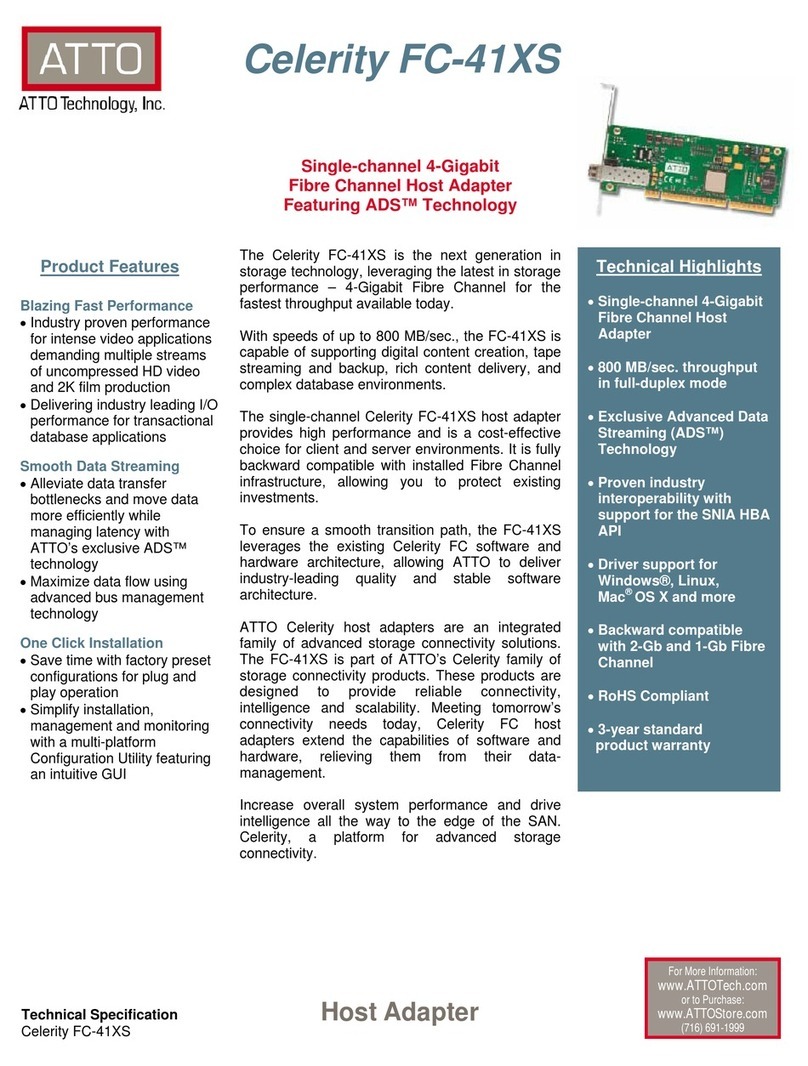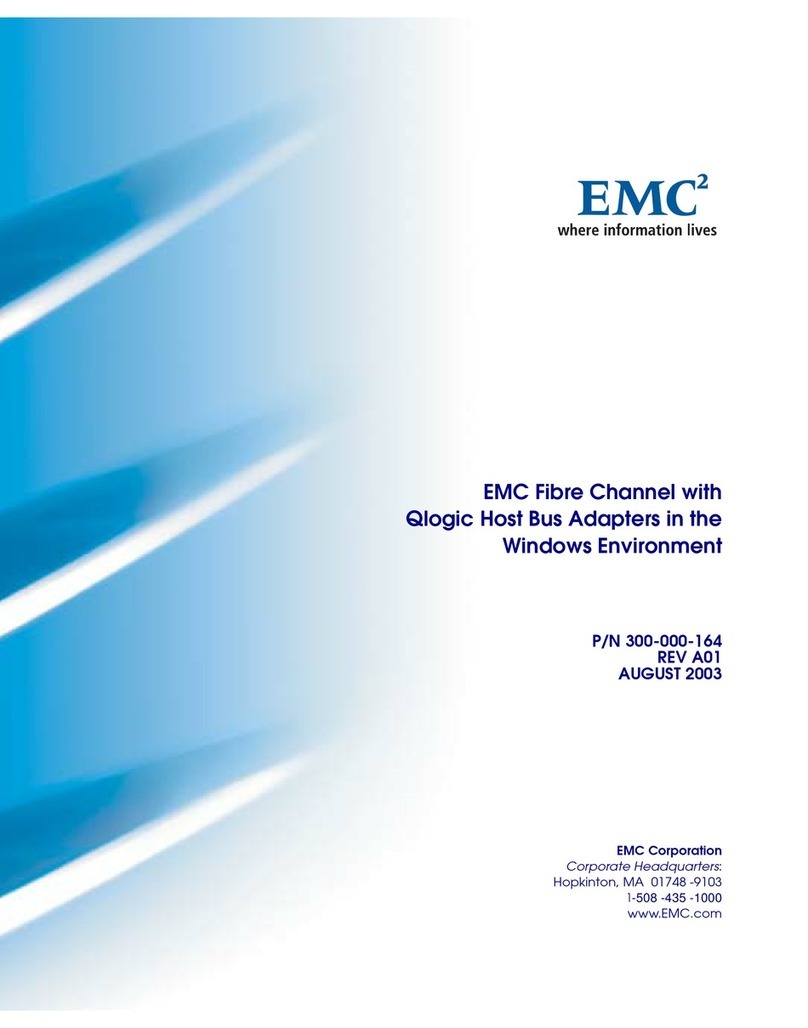Mylex FlashPoint BT-930 Assembly instructions

FlashPoint™ LT
PCI to SCSI Host Adapter
BT-930
Installation Guide and
User Manual
Part Number 3000863 Rev. D
© Copyright 1997 Mylex Corporation.
All Rights Reserved.
All contents of this manual are copyrighted by Mylex
Corporation. The information contained herein is the
exclusive property of Mylex Corporation and shall not be
copied, transferred, photocopied, translated on paper, film,
electronic media, or computer-readable form; or otherwise
reproduced in any way, without the express written
permission of Mylex Corporation.

Notice
This Manual describes the Mylex FlashPoint™ LT BT-930 PCI to SCSI Host Adapter.
Although reasonable efforts have been made to assure the accuracy of the information
contained herein, this publication could include technical inaccuracies or typographical
errors. Mylex Corporation expressly disclaims liability for any error in this information,
and for damages, whether direct, indirect, special, exemplary, consequential or otherwise,
that may result from such error, including but not limited to loss of profits resulting from
the use or misuse of the manual or information contained therein (even if Mylex
Corporation has been advised of the possibility of such damages). Any questions or
comments regarding this document or its contents should be addressed to Mylex
Corporation at the address shown on the cover.
The following paragraph does not apply to the United Kingdom or any country where such
provisions are inconsistent with local law:
MYLEX CORPORATION PROVIDES THIS PUBLICATION “AS IS” WITHOUT
WARRANTY OF ANY KIND, EITHER EXPRESS OR IMPLIED, INCLUDING, BUT
NOT LIMITED TO, THE IMPLIED WARRANTIES OF MERCHANTABILITY OR
FITNESS FOR A PARTICULAR PURPOSE.
Some states do not allow disclaimer of express or implied warranties or the limitation or
exclusion of liability for indirect, special, exemplary, incidental or consequential damages
in certain transactions; therefore, this statement may not apply to you. Also, you may have
other rights which vary from jurisdiction to jurisdiction.
Information in this publication is subject to change without notice and does not represent a
commitment on the part of Mylex Corporation. Changes may be made periodically to the
information herein; these changes will be incorporated in new editions of the publication.
Mylex Corporation reserves the right to make improvements and/or changes at any time in
the product(s) and/or program(s) described in this publication.
It is possible that this publication may contain reference to, or information about, Mylex
Corporation products (machines and programs), programming or services that are not
announced in your country. Such references or information must not be construed to mean
that Mylex Corporation intends to announce, provide, or make available such Mylex
products, programming, or services in your jurisdiction.
Requests for technical information about Mylex Corporation products should be made to
your Mylex authorized reseller or Mylex marketing representative.
Mylex is a registered trademark of Mylex Corporation. FlashPoint and MultiMaster are
trademarks of Mylex Corporation.
Microsoft and MS-DOS are registered trademarks of Microsoft Corporation. Windows,
Windows 95, and Windows NT are trademarks of Microsoft Corporation.
SCO and UnixWare are registered trademarks of The Santa Cruz Operation, Ltd.
Novell and NetWare are registered trademarks of Novell, Inc.
Unless otherwise noted, companies, names and data used in examples herein are fictitious.

Class B Compliance
THIS DEVICE COMPLIES WITH PART 15 OF THE FCC RULES. OPERATION
IS SUBJECT TO THE FOLLOWING TWO CONDITIONS:
1. THIS DEVICE MAY NOT CAUSE HARMFUL INTERFERENCE, AND
2. THIS DEVICE MUST ACCEPT ANY INTERFERENCE RECEIVED,
INCLUDING INTERFERENCE THAT MAY CAUSE UNDESIRED
OPERATION.
This equipment has been tested and found to comply with the limits for a Class B
digital device, pursuant to Part 15 of the FCC rules. These limits are designed to
provide reasonable protection against harmful interference in residential installations.
This equipment generates, uses, and can radiate radio frequency energy, and if not
installed andused in accordance with the instructions, may cause harmful interference
to radio communications. However, there is not guarantee that interference will not
occur in a particular installation.
If this equipment does cause interference to radio or television equipment reception,
which can be determined by turning the equipment off and on, the user is encouraged
to try to correct the interference by one or more of the following measures:
1. Reorient or relocate the receiving antenna
2. Move the equipment away from the receiver
3. Plug the equipment into anm outlet on a circuit different from that to which the
receiver is powered.
If necessary, the user should consult the dealer or an experienced radio/television
technician for additional suggestions.
All external connections should be made using shielded cables..
mCaution
Only equipment certified to comply with Class B
(computer input/output devices, terminals, printers,
etc.) should be attached to this equipment.
Any changes or modifications to the equipment by the
user not expressly approved by the grantee or
manufacturer could void the user’s authority to
operate such equipment.

Declaration of Conformity
Manufacturer’s Name: Mylex Corporation
Manufacturer’s Address: 34551 Ardenwood Blvd.
Fremont, CA94555-3607
USA
Declares that the product: Mylex FlashPoint
Product Name: PCI to SCSI Host Bus Adapter
Model Number(s): FlashPoint LT BT-930
Year of Manufacture: 1997
Conforms to the following Product Specification(s):
EMC: EN 50081-1:1992/EN 55022:1992 Class B
EN 50082-1:1992 - Generic Immunity
EN 61000-4-2:1995,4kV CD, 8kV AD
EN 50140:1995, 3 V/m, 80 - 1000 MHz, 80%
EN 61000-4-4:1995, 0.5kV I/O, 1kV Power
Supplementary Information:
The product herewith complies with the requirements to the EMC Directive
89/336/EEC
Declaration that the equipment specified above conforms to the
above directive(s) and standard(s) is on file and available for
inspection at the manufacturer’s address cited above.

Community of Europe
CE mark is rated for the FlashPoint LT BT-930 PCI to SCSI Host Adapter as follows:
CISPR 22 Radiated Emission
EN55022, EN5082-1 Generic immunity standard for the following:
IEC 801-2 ESD, IEC 801-3 Radiated, and IEC 801-4 EFT/Burst
Warning!
This is a Class B product. In a residential environment this product may cause radio
interference, in which case the user may be required to take adequate measures.
Achtung!
Dieses ist ein Gerät der Funkstörgrenzwertklasse B. In Wohnbereichen können bei
Betrieb dieses Gerätes Rundfunkstörungen aufreten, in welchen Fällen der Benutzer
für entsprechende Gegenmaßnahmen verantwortlich ist.
Avertissement!
Cet appareil est un appareil de Classe B. Dans un environnement résidentiel cet
appareil peut provoquer des brouillages radioélectriques. Dans ce cas, il peut être
demandé à l’utilisateur de prendre des mésures appropriées.

About This Manual
This installation guide covers information necessary to install and configure
the Mylex FlashPoint LT PCI to SCSI Host Bus Adapter.
Conventions
Throughout the manual, the following conventions are used to describe user
interaction with the product:
bold The user must enter the bold text exactly as shown
↵Press the Enter key
Enter Press the key labeled “Enter” (or “Delete”, etc.)
File, Run Select the Run option from the pull-down menu
activated when the File menu pad is selected
☛Note
Supplementary information that can have an effect on
system performance
mCaution
Notification that a proscribed action has the potential
to adversely affect equipment operation, system
performance, or data integrity
,WARNING
Notification that a proscribed action will definitely
result in equipment damage, data loss, or personal
injury

Manual No. 3000863 vii
Contents
Chapter 1
Introduction
Configuration .....................................................................................1-2
Features ............................................................................................1-2
Hardware Requirements ....................................................................1-3
Software Requirements .....................................................................1-4
Device Driver Needs ..................................................................1-4
Supported Operating System/Driver Support .............................1-4
Reference Documents .......................................................................1-6
Specifications ....................................................................................1-6
Chapter 2
Installation
What’s Covered in This Section ........................................................2-1
Unpacking .........................................................................................2-1
Warranty Information ..................................................................2-2
Installation Tools ...............................................................................2-2
Setting the SCSI Device ID ...............................................................2-2
SCAM Support ...........................................................................2-3
Terminating SCSI Devices ................................................................2-3
Installing Your FlashPoint ..................................................................2-4
Step 1: Prepare the host system and the adapter ......................2-4
Step 2: Install the adapter ..........................................................2-5
Step 3: Install internal devices and cables .................................2-5
Install the LED Cable (Optional) .................................................2-6
Step 4: Install external devices and cables ................................2-7
A Note about SCSI BUS Termination ........................................2-8
Maximum SCSI BUS Lengths ..................................................2-10
Step 5: Power up the System ...................................................2-11
Step 6: Verify devices ..............................................................2-11
Step 7: Set up hard drives ........................................................2-11
Step 8: Install device drivers ....................................................2-11
Chapter 3
Adapter and Device Configuration
Bringing Up AutoSCSI .......................................................................3-1
Adapter Configuration .......................................................................3-2
Adapter Configuration Fields ......................................................3-4

viii FlashPoint™ LT BT-930 User’s Manual
Modifying Adapter Configuration ................................................3-5
Locating an Adapter ...................................................................3-8
Resetting Factory Defaults .........................................................3-9
SCSI Device Configuration ..............................................................3-10
Scanning the SCSI Bus ............................................................3-15
Viewing SCSI Device Handshake ............................................3-16
Modifying Device Configuration ................................................3-17
Locating a Device .....................................................................3-20
Verifying a Device ....................................................................3-20
Performing a Low-Level Format of a Device ............................3-21
Chapter 4
Troubleshooting
Troubleshooting Guidelines ...............................................................4-1
Check the Installation Procedures ..............................................4-1
Verify Host Adapter Configuration Settings ................................4-1
Check Device Driver Compatibility .............................................4-2
Verify SCSI Device Configuration and Connectivity ...................4-2
Troubleshooting Startup ....................................................................4-3
Questions & Answers
Appendix A
Small Computer System Interface (SCSI)
What is a host adapter? .....................................................................A-1
What does SCSI stand for? ...............................................................A-1
What is the SCSI bus? ......................................................................A-2
What are the SCSI bus length limitations? ........................................A-2
What is a Daisy Chain Configuration? ...............................................A-3
What is a SCSI ID? ............................................................................A-3
What is termination? ..........................................................................A-3
What kinds of terminators are there? .........................................A-3
What are SCSI Cables and Connectors? ..........................................A-4
Appendix B
Mylex Customer Support
Technical Support...............................................................................B-1
Product Support Record ....................................................................B-2

Manual No. 3000863 1-1
Chapter 1
Introduction
The Mylex FlashPoint™ LT PCI Host Adapter is a single channel host
adapter offering device driver support for major industry standard desktop
operating systems. It is based on Mylex-designed ASIC technology. It
provides high-performance interconnection between the Peripheral
Component Interconnect (PCI) bus and up to seven Small Computer System
Interface (SCSI) peripheral devices.
Figure 1-1. The FlashPoint LT Host Adapter
The FlashPoint adapter complies with PCI Specification Rev. 2.1, operating
at the maximum PCI local bus rate of 133 MBytes/sec in 32-bit data burst
mode. Mylex host adapters offer exceptionally high product reliability due to
reduced component count and lower power consumption. Minimized
command overhead results in faster command execution. The adapter BIOS
supports disk drives, even those with greater than 8 GBytes capacity.
LED
Connector
Green LED
Red LED
External SCSI
Connector (SCSI 2) Internal SCSI
Connector
Mylex
SCSI
ASIC
BIOS

Configuration
1-2 FlashPoint™ LT BT-930 User’s Manual
Configuration
Plug and Play Operation. FlashPoint adapter configuration is handled by
the PCI motherboard. Operating parameters can be adjusted using
AutoSCSI, a menu-driven utility residing in the adapter’s Read Only
Memory (ROM).
Features
The FlashPoint PCI host adapter has the following features:
• Fast data transfer rates
The FlashPoint supports standard data transfer rates including Fast
SCSI-2 at 10 megabytes per second and Ultra SCSI rates at 20
megabytes per second.
• SCAM Support
The FlashPoint supports the SCSI-3 SCAM (SCSI Configured
Automatically) ConLevels 1 and 2 protocols for SCSI ID assignment.
SCAM devices do not require manual SCSI ID assignment. The
FlashPoint adapter assigns a SCSI ID to the device as required. See the
owner’s manual for your peripheral devices to determine whether or
not they support SCAM.
• SmartTerm
The FlashPoint has no onboard jumpers. With SmartTerm, the
FlashPoint adapter determines the configuration of the daisy chained
devices, and self-terminates as required. See the owner’s manual for
your SCSI devices to determine how they support termination.
•SeqEngine
SeqEngine provides automated SCSI command processing which
reduces SCSI command overhead by minimizing the need to interface
with the host processor. This results in improved performance.

Introduction
Manual No. 3000863 1-3
Hardware Requirements
Your PCI computer needs:
• One available PCI bus master expansion slot for each FlashPointbeing
installed
• A 3.5" floppy drive
• DC power for internal SCSI drives or AC power for external
subsystems
You need the following cables:
• A 50-pin cable with a high-density connector to connect the
FlashPoint adapter to external devices
• A 50-pin, flat ribbon cable to connect internal SCSI devices to the
FlashPoint adapter (included with adapter kit)
• An optional cable to connect the drive activity LED on the host front
panel to the FlashPoint adapter
☛Note
The device activity LED cable is usually supplied
with the host system.
The peripherals you are attaching to the FlashPoint adapter should be
SCSI-2 or SCSI-3 Common Command Set (CCS) compatible.

Software Requirements
1-4 FlashPoint™ LT BT-930 User’s Manual
Software Requirements
You may need the following software:
• Software for hard drive setup to perform partitioning and high-level
formatting
• Operating system software for hard drives being installed
• Device drivers
Device Driver Needs
You may also find the drivers that you need in the Mylex SCSI Host Adapter
Software Kit. This kit contains device drivers that support:
• Multiple FlashPoint host adapters
• Up to seven SCSI peripheral devices (hard drives, etc.) per adapter
• Connectivity to SCSI tape drives, magneto optical (MO) disk drives
and CD-ROM drives and other devices
See the FlashPoint Software User’s Guide if you are installing Mylex
drivers.
Supported Operating System/Driver Support
Mylex SCSI adapter driver support are available for the following operating
systems:
• PC/MS DOS 5.0 and above
• IBM OS/2 2.1x and Warp
•Windows95
•Windows3.x
• Windows NT 3.5x
• NetWare 3.1x, NetWare 4.x and 4.1x
•Solaris
• SCO UNIX
• UNIXWare
• Banyan Vines

Introduction
Manual No. 3000863 1-5
PC-DOS, MS-DOS and Windows. Your host adapter’s onboard BIOS
allows you to attach up to seven SCSI disk drives without additional
software under PC or MS-DOS 5.0 and above. Earlier versions of DOS only
allow support for up to two hard disk drives.
Mylex offers device drivers that support ASPI (Advanced SCSI Program
Interface) for configurations where more hard drives are needed than your
version of DOS can support. Mylex also offers CDROM drivers for DOS and
Windows.
If you are installing other types of devices under DOS and Windows, such as
a tape backup device or a scanner, you will need to install additional drivers
that support the ASPI interface to operate those devices. Those drivers are
usually available packaged with the device or from third party sources.
☛Note
You can obtain the latest Mylex driver updates from
the Mylex Bulletin Board System (BBS) for host
adapter products, via modem at 510-793-3491. (Up to
14.4K, N, 8, 1)
See the FlashPoint Software User’s Guide if you are installing Mylex
drivers.

Reference Documents
1-6 FlashPoint™ LT BT-930 User’s Manual
Reference Documents
You should have the following documents on hand during installation:
• The installation and set-up guide for your computer
• The installation guide for your SCSI peripherals (e.g., hard drive,
CD-ROM or tape drive)
• Operating system installation and user’s guide
•FlashPoint Software User’s Guide or third-party device drivers (if
applicable)
Specifications
Dimensions: 5" x 3.2"
Electrical:
Operating Voltage 5±0.25V
Operating Current .6A Max.
Max. Ripple/Noise 100 mV and 100 mV
Environmental:
Temperature 0°C to 60°C (32°F to 128°F)
Relative Humidity 10% to 95% non-condensing
Altitude 0 to 10,000 ft. operating
0 to 15,000 ft. nonoperating
Interface Connections:
SCSI Internal 50-pin double-row connector
SCSI External 50-pin shielded SCSI connector
To/From System PCI standard edge connector
MTBF: 90,000 hours

Manual No. 3000863 2-1
Chapter 2
Installation
This section details hardware installation. See Chapter 3 for information on
using AutoSCSI to configure adapter operating parameters.
What’s Covered in This Section
1. Unpacking the adapter and preparing for installation
2. Installing your FlashPoint
3. Configuring and cabling internal SCSI devices
4. Configuring and cabling external SCSI devices
5. Powering up the system
6. Hard drive set up
Unpacking
Before handling the FlashPoint, take precautions to avoid damage from
electrostatic discharge: either use a grounding strap, or, touch your a metal
part of your computer chassis to discharge static electricity before handling
the board. Always hold the board by the edges, even after static electricity is
discharged.
1. Check that your shipment is complete with cables, documentation and
diskette.
2. Remove the board from its protective envelope.
3. Verify that no physical damage occurred during shipping by inspecting
the board for bent pins, loose parts, broken traces, and chipped or
broken connectors.

Installation Tools
2-2 FlashPoint™ LT BT-930 User’s Manual
Warranty Information
If damage to the board has occurred, return it in the protective envelope and
original packaging with this manual to your Mylex board supplier. The
shipping agent should also be notified if the unit has been damaged during
shipment. The Mylex warranty conditions are given in the back of this
manual.
Installation Tools
The following items may be needed to assist with installing the adapter into
your system:
• Small screwdriver
• Host system hardware manuals and manuals for the peripherals being
installed.
Setting the SCSI Device ID
Each SCSI device is assigned a unique SCSI ID ranging from 0 through 7.
Most SCSI peripheral devices are shipped with a preassigned SCSI ID
number. Your FlashPoint is, by default, SCSI ID 7.
If you need to change the SCSI ID for a peripheral device, refer to the
instructions in its owner’s manual. A SCSI ID jumper or switch is usually
located on the peripheral’s back panel.
To change your adapter SCSI ID use the View/Modify Adapter Configuration
option on the AutoSCSI’s Adapter Configuration Menu (Chapter 3, “Adapter
and Device Configuration”).
☛Note
FlashPoint LT allows the user the option of selecting
the boot drive and specifying its SCSI ID through
AutoSCSI. If the SCSI ID of the boot drive is set to
zero then BIOS looks for the boot drive by scanning
devices according to their SCSI ID, starting at SCSI
ID 0. In this case, make sure that your boot device has
the lowest SCSI ID.

Installation
Manual No. 3000863 2-3
SCAM Support
The FlashPoint adapter supports SCAM Levels 1 and 2. If your peripheral
device supports SCAM, the FlashPoint adapter will determine an available
SCSI ID and assign it to the device.
SCSI peripheral devices that do not support SCAM (legacy) are shipped with
a preassigned SCSI ID number. You can change this ID if necessary. A SCSI
ID switch is usually located on the back panel of such devices. It may be in
the form of a jumper or a switch whose setting indicates the SCSI ID. If you
need to change the SCSI ID for the other peripheral devices, refer to the
instructions in the owners manual for the device.
Terminating SCSI Devices
The SCSI devices connected on the ends of the cable of a SCSI bus must
have terminators installed or enabled. Terminators, which can be connected
to either SCSI devices or SCSI cables, are required for reliable operation of
the SCSI bus.
☛Note
Pass through cable terminators may not properly
terminate the device. For greater reliability, Mylex
recommends the use of active terminators for all
devices.
If more than two SCSI devices are connected in a SCSI daisy chain, disable
the termination on the middle device(s).
The FlashPoint is equipped with SmartTerm™ and does not require any
physical configuration for termination. SmartTerm requires no user
interaction and automatically enables or disables the FlashPoint termination
depending on the configuration of the SCSI bus in the system.
☛Note
There are devices on the market, such as some pass
through terminators and devices with 26-pin DB
connectors, that do not conform to SCSI
specifications. With such devices on the cable, the
SmartTerm logic on the FlashPoint LT board does not

Installing Your FlashPoint
2-4 FlashPoint™ LT BT-930 User’s Manual
work properly. To overcome this problem, the
FlashPoint adapters provide an AutoSCSI option to
disable onboard termination.
Installing Your FlashPoint
Step 1: Prepare the host system and the adapter
When you are ready to begin, power down the host system.
Referring to your host system owner’s manual, remove the covers to open
the case to gain access to the motherboard and expansion slots as shown in
Figure 2-1.
If the computer has been on, wait a few minutes until the power supply case
has cooled down inside the computer. If the power supply case is cold, touch
it to discharge any static electricity that may be on your clothes or body.
Figure 2-1. Remove the Cover and Bracket
To install the adapter card, remove the mounting screw and the existing
bracket from the rear panel behind the selected PCI slot.

Installation
Manual No. 3000863 2-5
☛Note
The FlashPoint adapter can only be installed in a
busmaster slot. Refer to your system documentation to
determine the correct slot for installation.
Step 2: Install the adapter
Press the FlashPoint adapter into the selected PCI slot (see Figure 2-2).
Align the mounting bracket, and reinstall the mounting screw.
Figure 2-2. FlashPoint adapter Installation
mCaution
Make sure that the board is properly seated in the slot.
Step 3: Install internal devices and cables
Internal devices require a 50-pin flat ribbon cable. Use the ribbon cable
included with the FlashPoint to install one or two internal devices. Install
one end of the ribbon cable to the 50-pin double-row SCSI connector on the
FlashPoint host adapter (see Figure 2-3).
Before plugging in the cable, check that the “▼” mark molded on the
connector or the colored stripe on the cable (indicating the location of Pin 1)
matches Pin 1 of the connector on the board.

Installing Your FlashPoint
2-6 FlashPoint™ LT BT-930 User’s Manual
Figure 2-3. Installing Internal Devices and Cables
When installing one internal device, connect it to the end of the cable and
terminate the device. Consult the owners manual for information on how to
terminate the device.
If a second internal device is to be included in the internal installation,
terminate only the device at the end of the cable. If the default configuration
for the device in the middle of the cable is terminated, consult the owner’s
manual to find out how to disable termination.
Be sure each device has a unique SCSI ID assigned. See “Setting the SCSI
Device ID” on page 2-2 in this chapter for more information about assigning
SCSI IDs.
Install the LED Cable (Optional)
Insert the connector from the drive activity LED on the front panel of the
host to the connector on the FlashPoint as shown in Figure 2-4. This
connector is reversible and may be plugged into the connector in either
direction. If your system has a two-pin LED drive activity connector, use the
first two or the last two pins. The following diagram shows the connector
pin-outs.
Table of contents
Popular Host Adapter manuals by other brands

Adaptec
Adaptec AHA-2740 user manual

ATTO Technology
ATTO Technology ATTO XstreamCORE FC 7550 Installation and operation manual
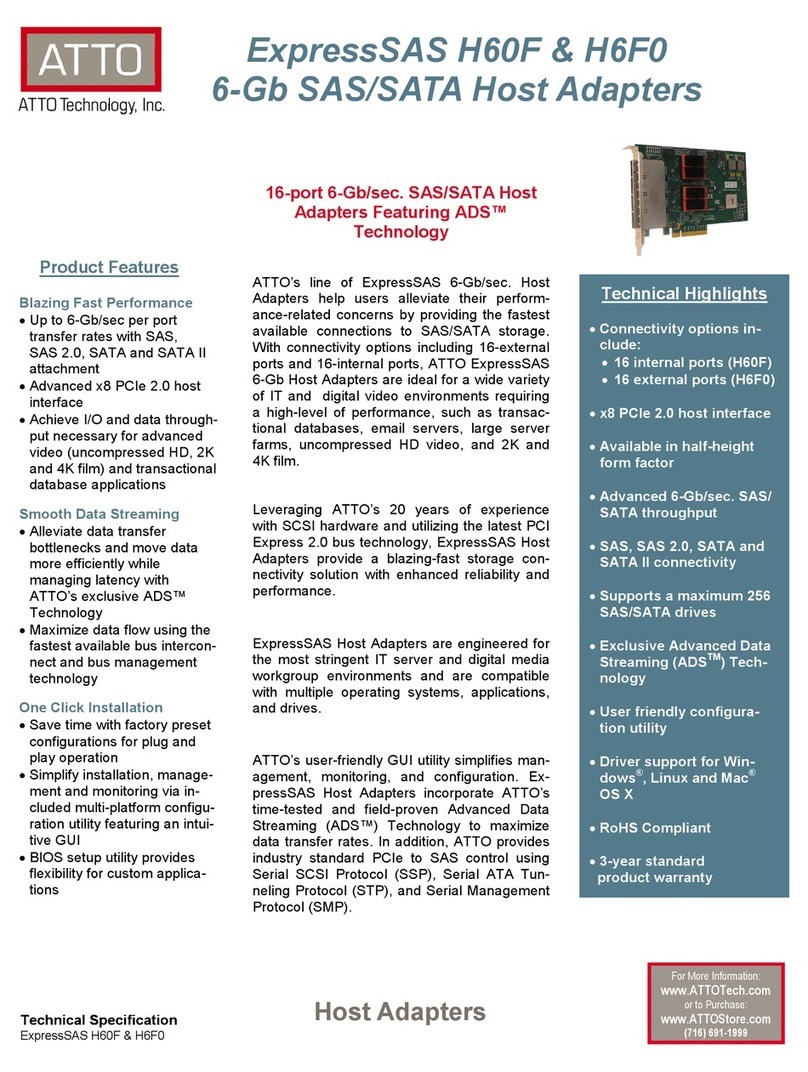
ATTO Technology
ATTO Technology 6-Gb SAS/SATA Host Adapter H60F Specification sheet

ATTO Technology
ATTO Technology Celerity FC-21PS Installation and operation manual

Adaptec
Adaptec AFW-4300A installation guide

HP
HP SC44Ge Quickspecs