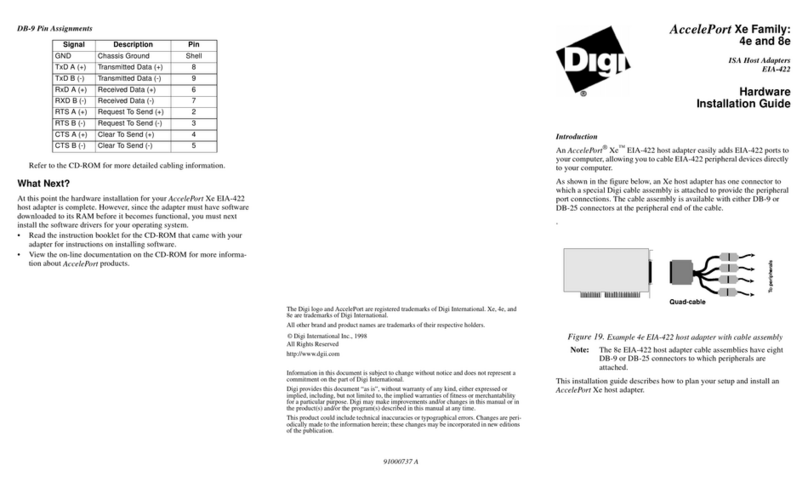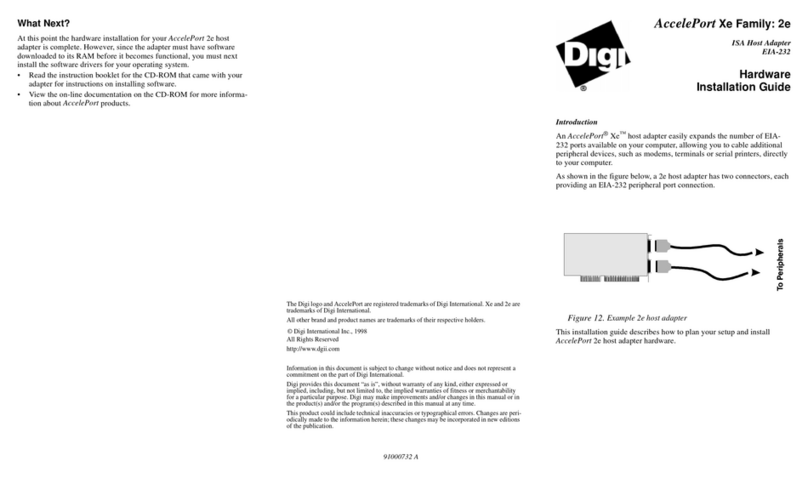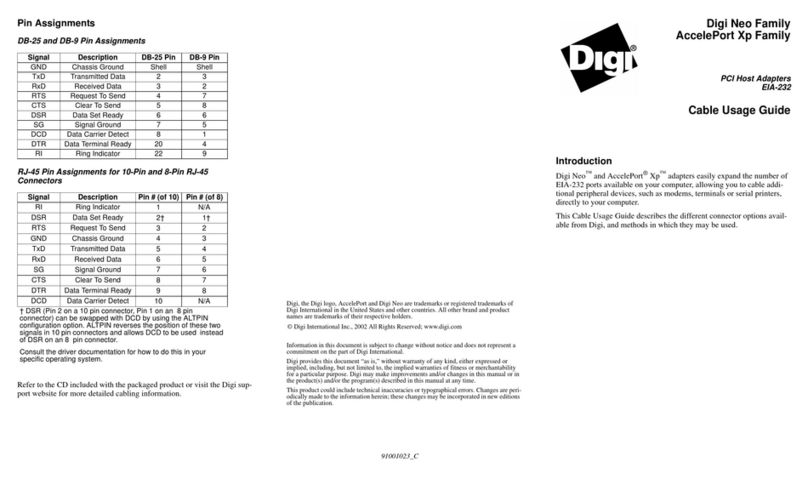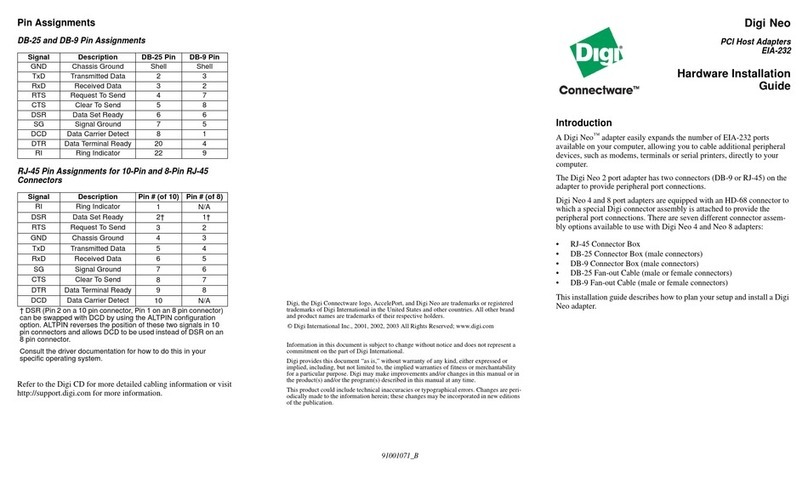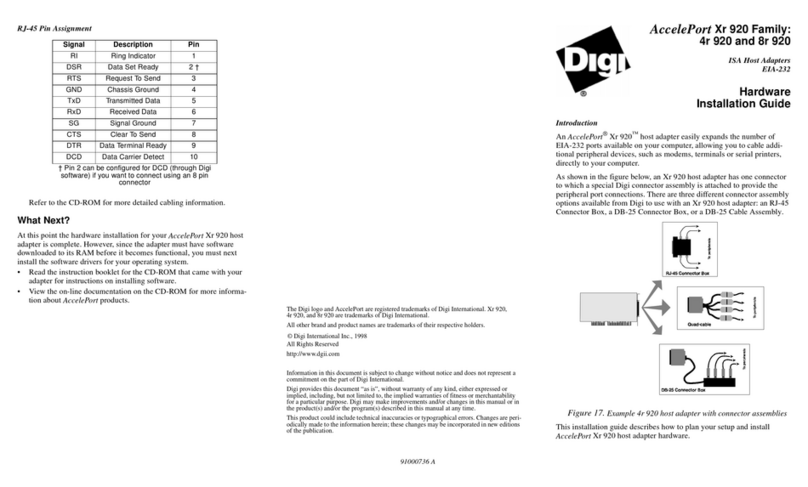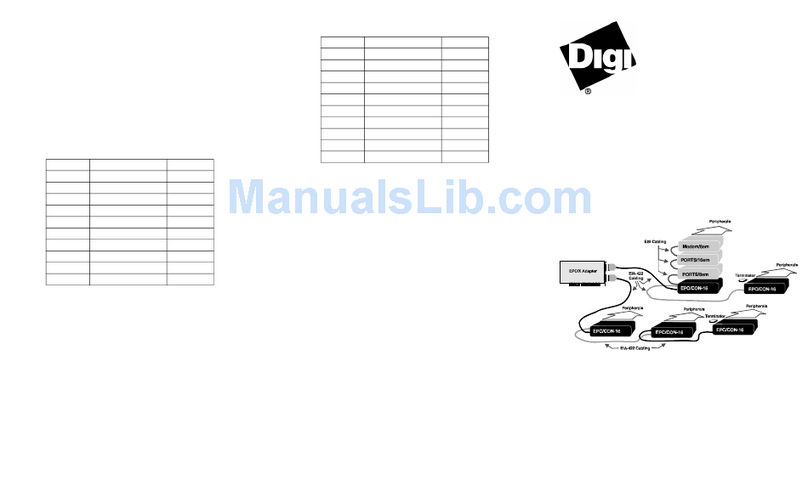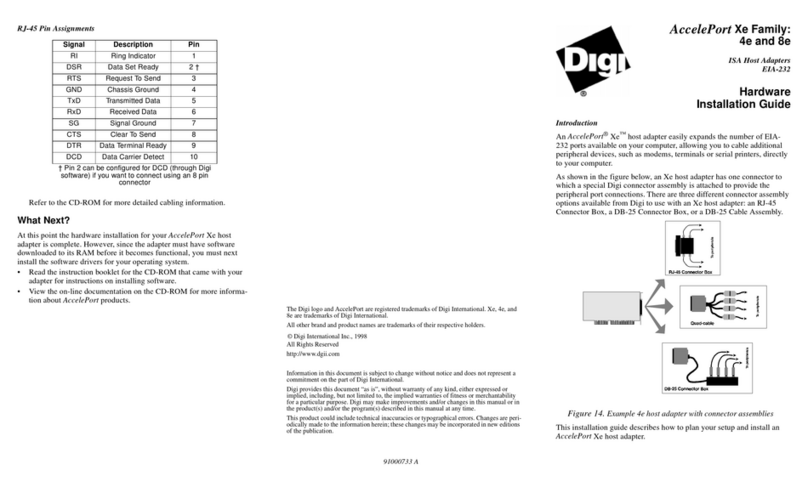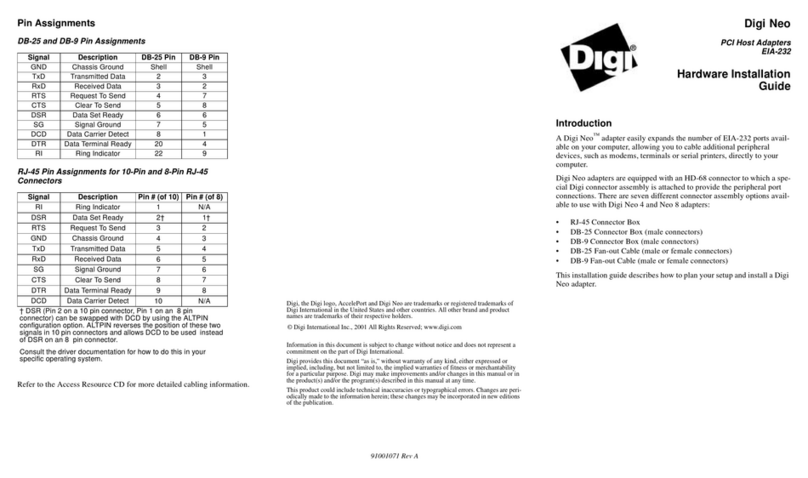Step One: Plan your setup
An AccelePort Xr 920 adapter can be set up in a variety of ways. Before
you start your installation, be sure of the following:
Number of components. You can connect two peripherals to an Accele-
Port 2r 920 host adapter.
Location of components. You can locate peripherals a distance from the
adapter, but you must be sure that the cables you use to make the con-
nection are properly constructed. To achieve the greatest reliability
over distance, cables should be:
• Shielded, low capacitance, and preferably designed specifically
for serial data transmission.
• Grounded at both ends of the cable.
• Routed away from noise sources such as generators, motors and
fluorescent lights.
Cable Connections. Before beginning the installation, be sure that you
have a cable for each peripheral that you will be attaching to the
adapter. The AccelePort 2r 920 has two DB-9 connectors. The con-
nector type that you need at the other end of the peripheral cable
depends on the type of connector on the peripheral.
You will need to be sure that you have cables of the correct length and
with the right connectors to properly attach the devices you want to
use.
Additional information about the AccelePort 2r 920, such as certifica-
tions, specifications, and cabling details, is provided on the CD-ROM
that is packaged with the host adapter.
Step Two: Install the 2r 920 PCI host adapter
Before installing the 2r 920 host adapter, you should do the following:
• Wear an ESD wrist strap to ground yourself while handling the
adapter. If one is not available, discharge static electricity from your
body by touching an unpainted metal surface, such as the computer’s
chassis, prior to handling the adapter.
• Record the adapter serial number, which will enable Digi to provide
you with better service, should the need arise.
The serial number label has this general format: S/N: (S) XXX XXXXX
• Unplug power from the PC.
7. Remove the computer’s cover.
8. Locate an available PCI slot in your computer and remove the slot
plate.
9. Insert the adapter into the slot and screw the endplate to the computer
chassis. The endplate must be screwed into the computer chassis to
remain in compliance with Part 15 of FCC rules.
10. Replace the computer’s cover.
Step Three: Install peripheral cabling
You can connect modems, ISDN terminal adapters, serial printers (or any
other standard EIA-232 device to be controlled by applications on the
computer) to an AccelePort 2r 920 host adapter by installing a cable
between the peripheral and the adapter.
On the peripheral end of the cable, the connector you use depends on the
requirements of the peripheral. The other end of the cable must fit the
male DB-9 connector on the 2r 920 host adapter. These are the pin
assignments:
DB-9 Pin Assignments
Refer to the CD-ROM for more detailed cabling information.
Signal Description Pin
TxD Transmitted Data 3
RxD Received Data 2
RTS Request To Send 7
CTS Clear To Send 8
DSR Data Set Ready 6
SG Signal Ground 5
DCD Data Carrier Detect 1
DTR Data Terminal Ready 4
RI Ring Indicator 9