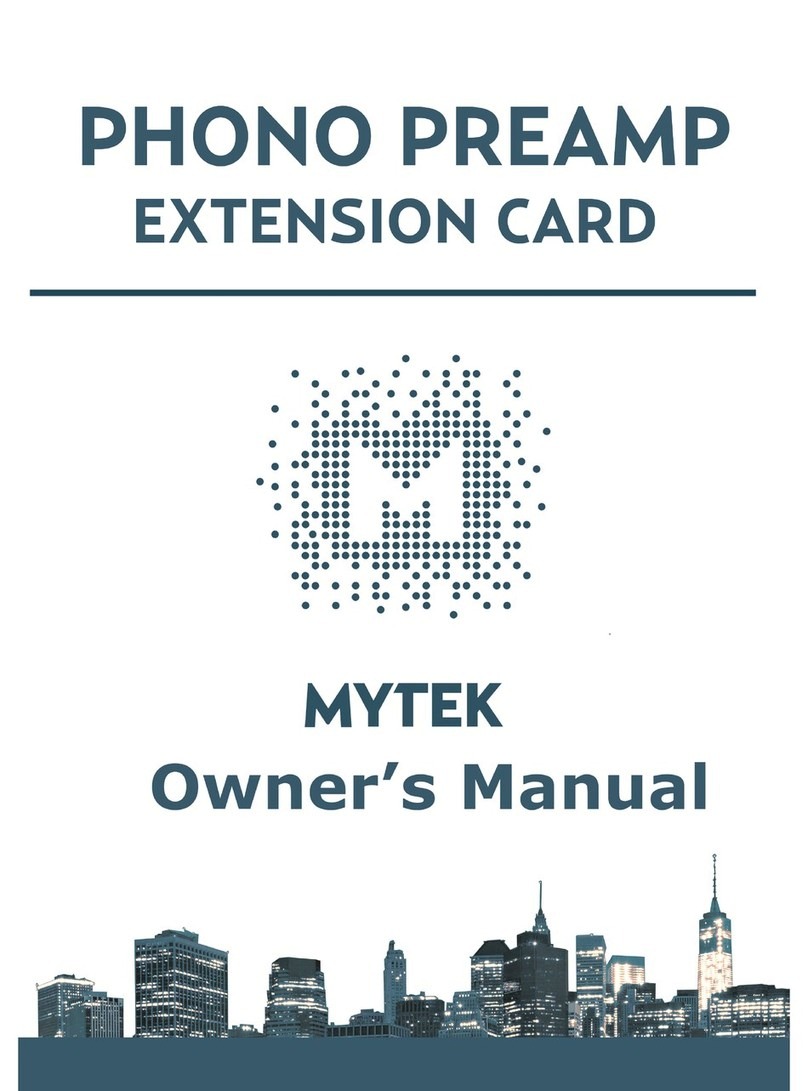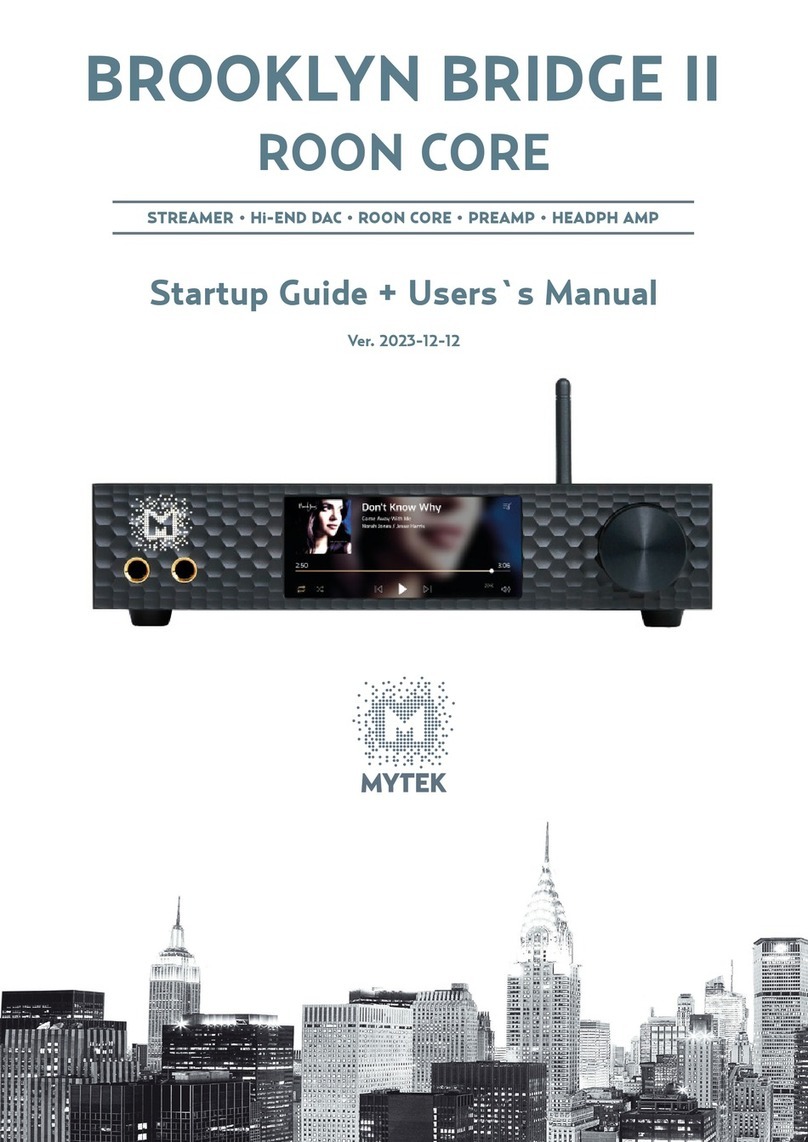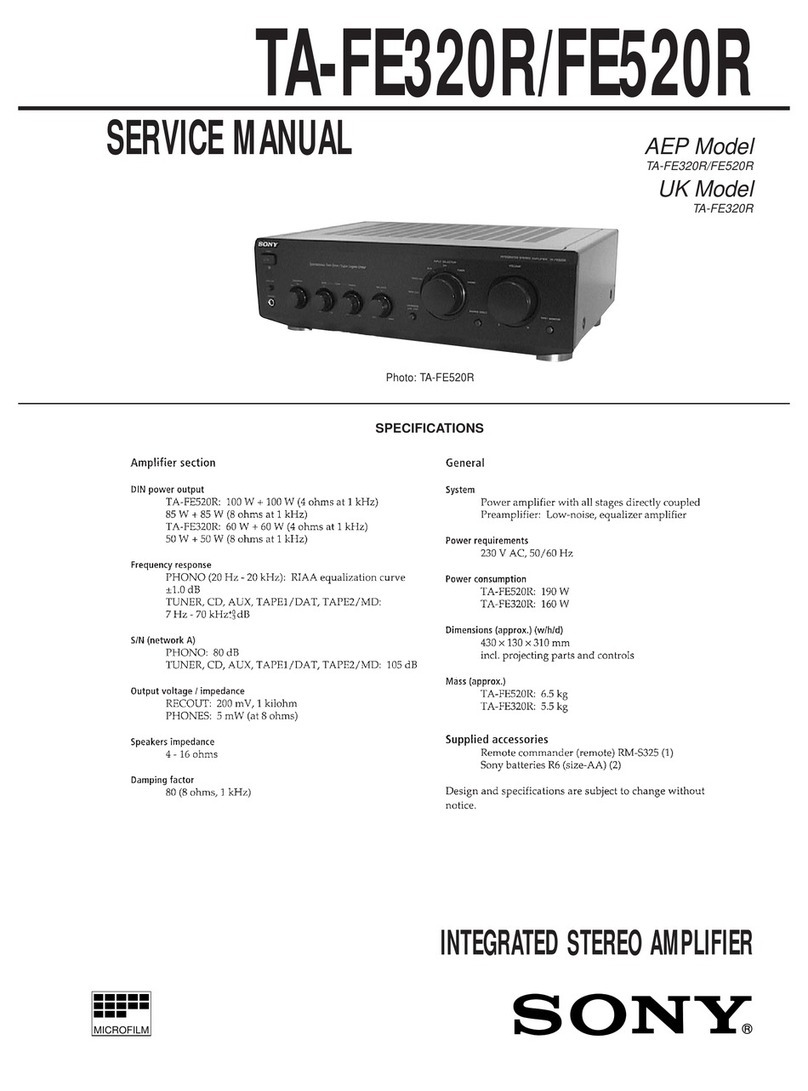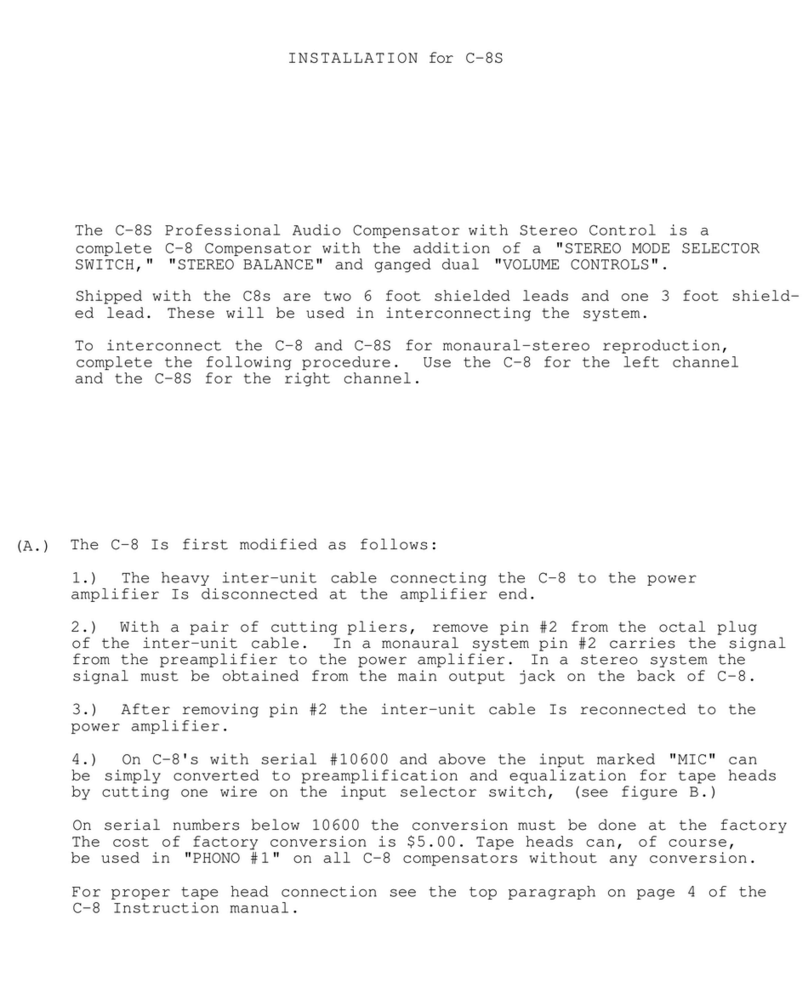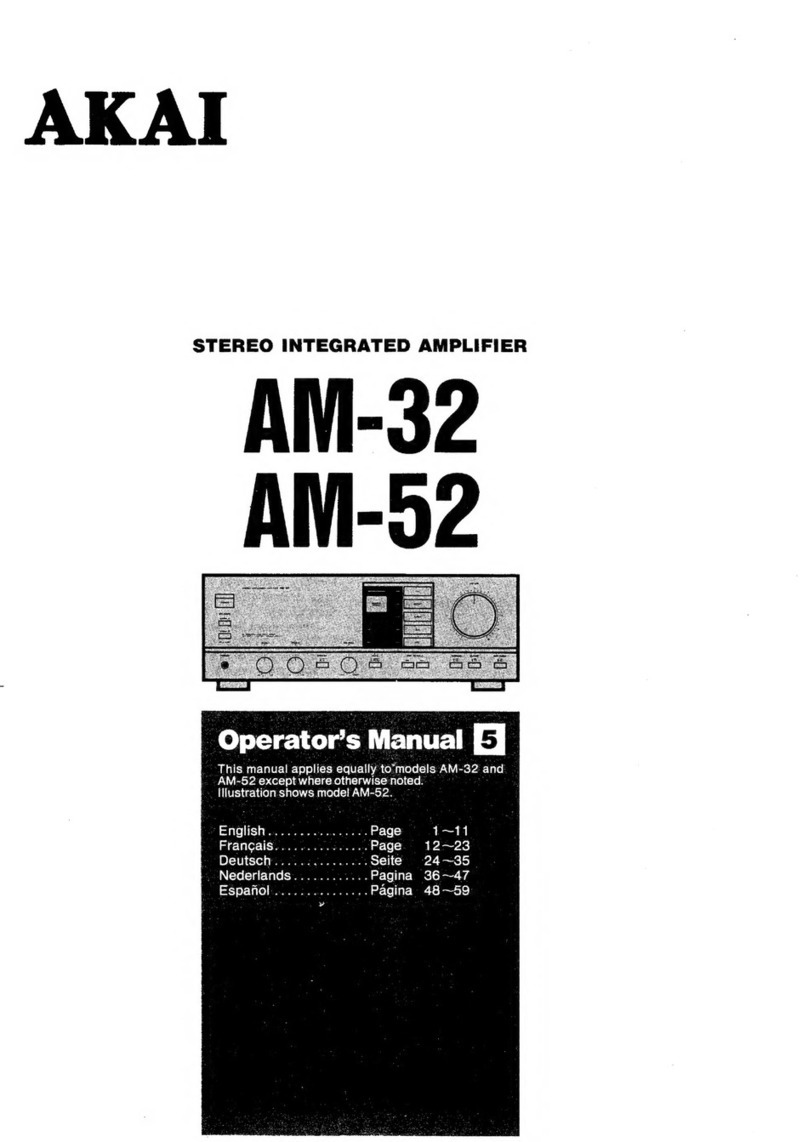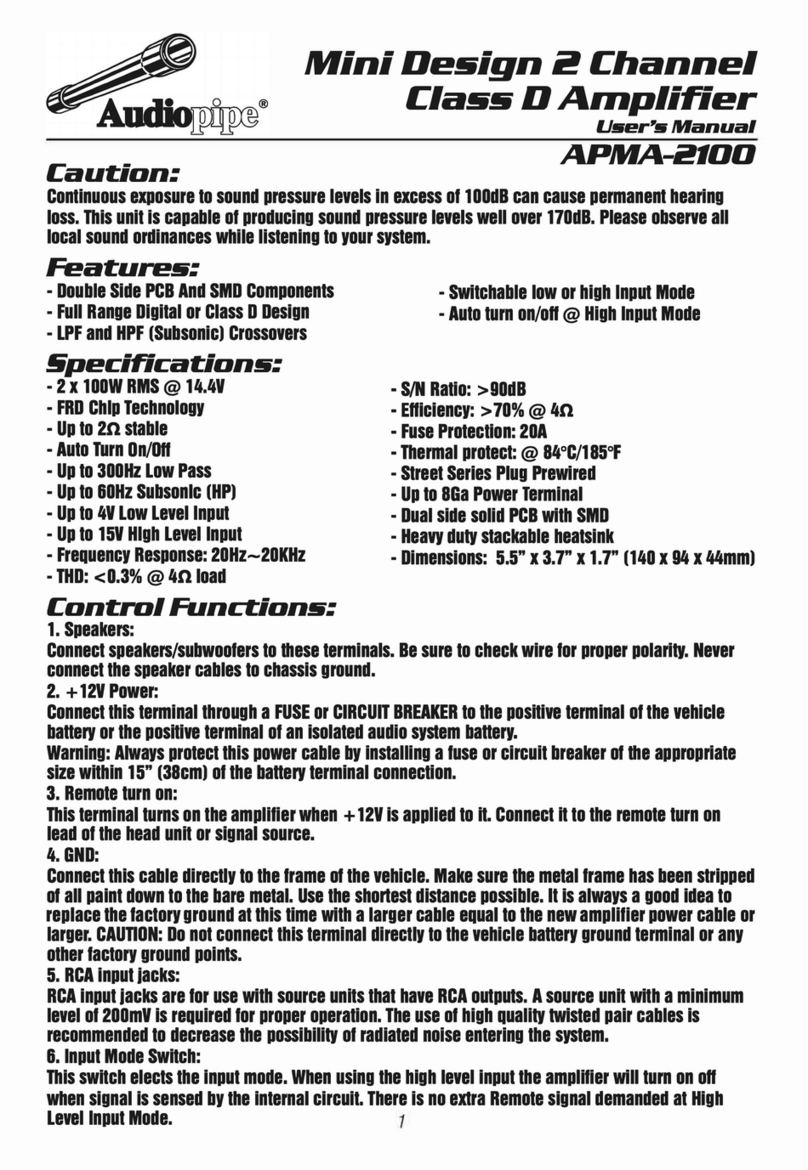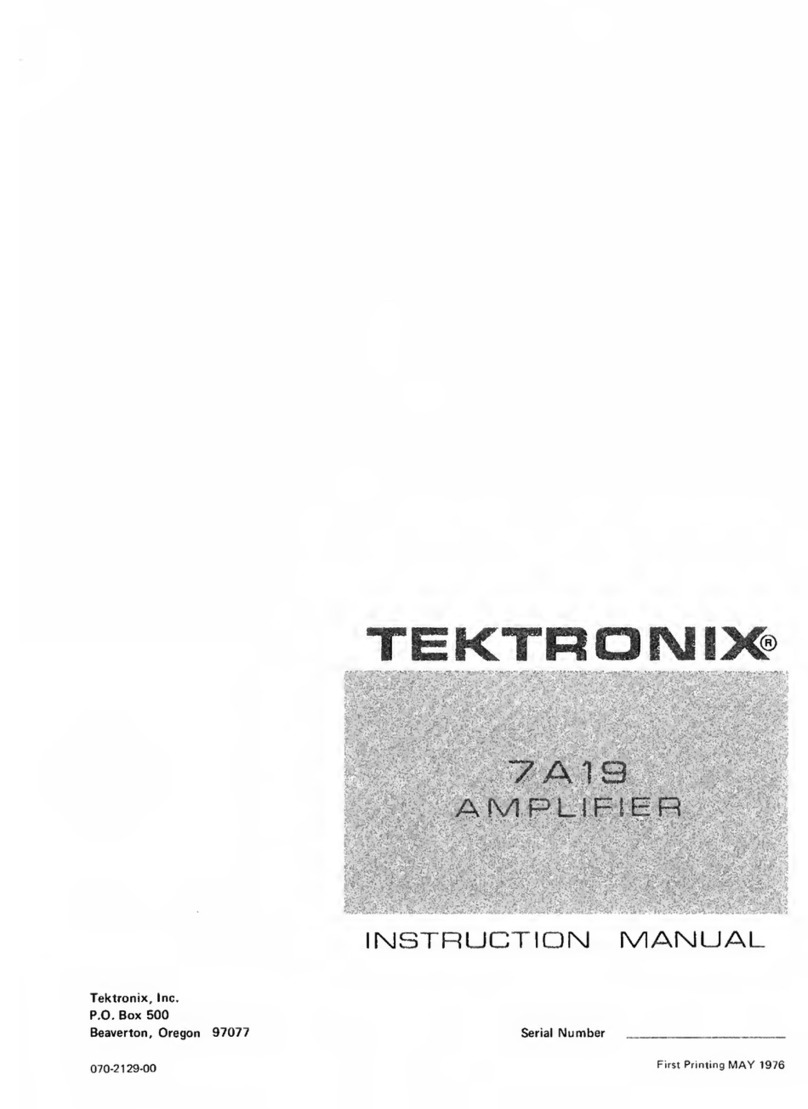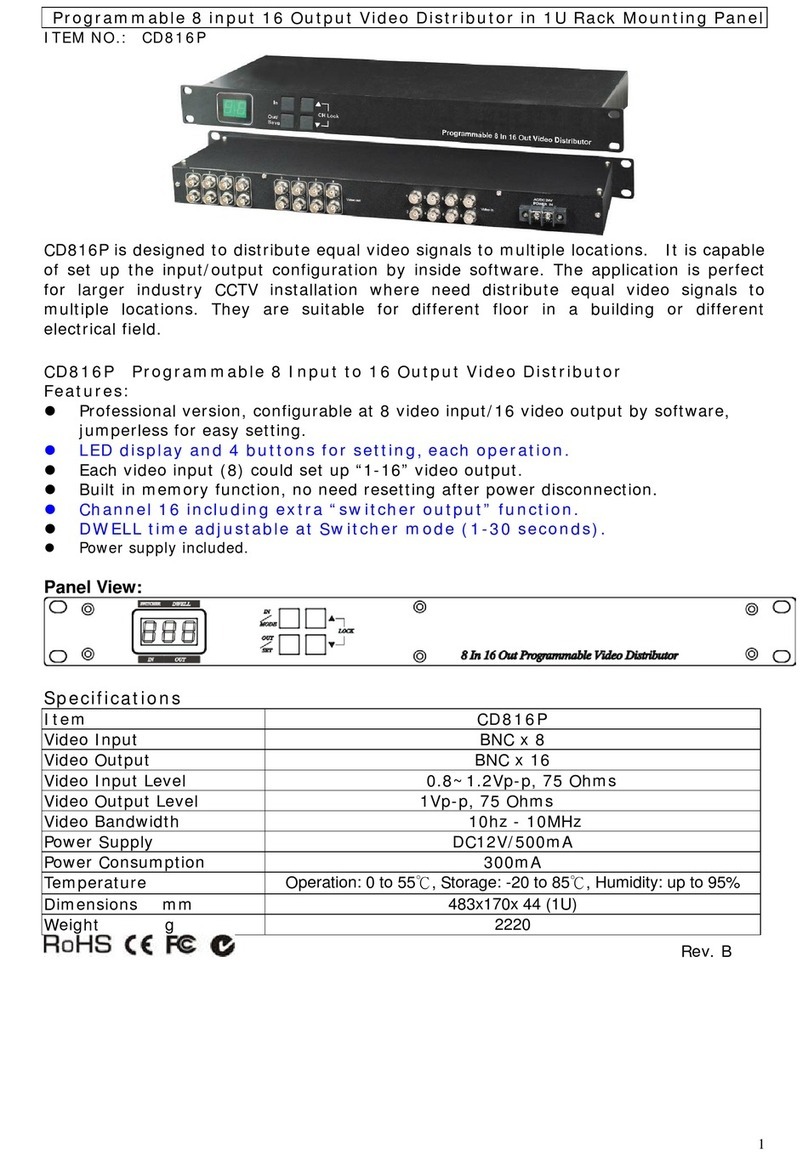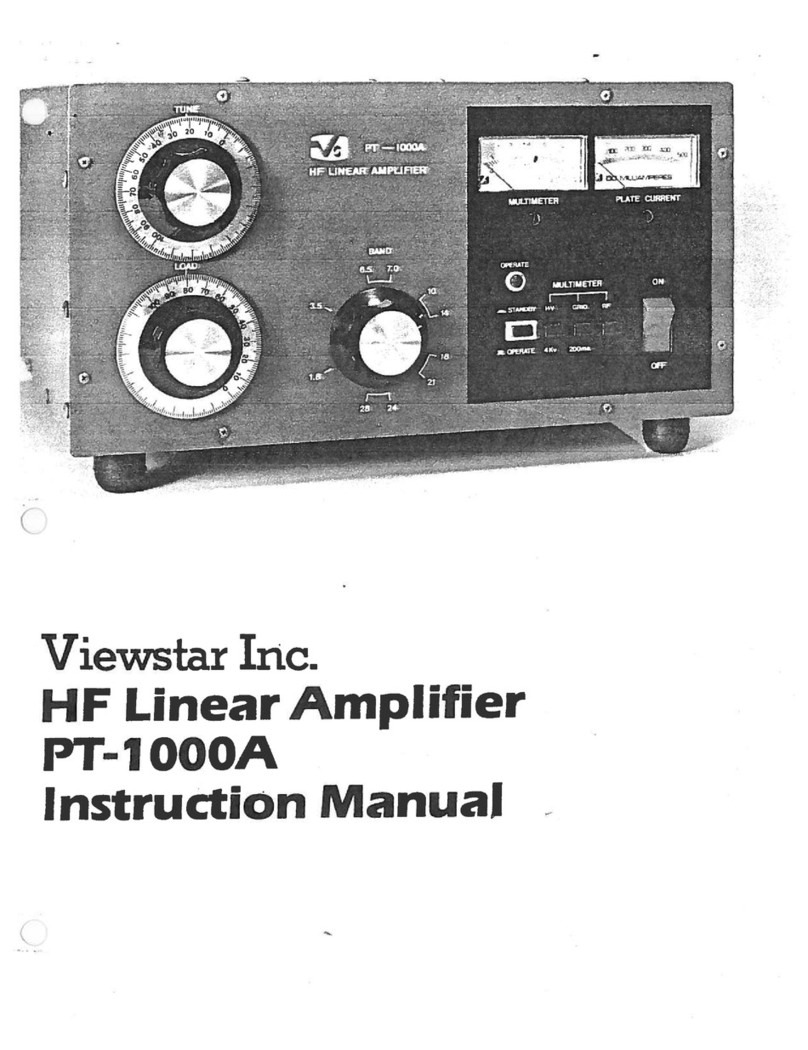MyTek Manhattan User manual


Mytek Manhattan Digital to Analog Converter – User's Manual
Owner's Manual Ver. 1.3
There are perio ic up ates to this manual.
To ownloa the latest version, technical support, an for setup tips
please visit:
http://www.mytek igital.com
or at:
tel. +1 (347) 384-2687
Mytek Digital
148 In ia St.
Brooklyn, NY 11222
USA
www.mytek igital.com Page: 1/25

Mytek Manhattan Digital to Analog Converter – User's Manual
Contents
General
1. Introduction ................................................................................2
2. Package Contents ......................................................................3
3. Brief Description ........................................................................3
4. Quick Start ..................................................................................3
4.1 Front Panel .............................................................................. .4
4.2 Rear Panel ................................................................................5
4.3 Quick Start- Imme iate Playback............................................. .6
5. Manhattan DAC Driver and Firmware Installation ..................7
5.1 USB 1.1 OSX an Win ows river installation .........................8
5.2 USB 2.0 - OS X river installation ............................................8
5.3 Mac OSX USB river uninstallation ..........................................8
5.4 Mac OS X – FireWire river installation ...................................10
5.5 Win ows – USB 2.0 river installation .....................................11
5.6 Win ows - FireWire river installation ......................................13
5.7 Firmware up ate Win ows an OS X ......................................15
6. Menu peration
6.1 Input .........................................................................................16
6.2 Upsampling ..............................................................................17
6.3 Filters .......................................................................................17
6.4 Volume Control ........................................................................18
6.5 Volume Trim .............................................................................18
6.6 Function 1 ................................................................................18
6.7 Function 2 ................................................................................18
6.8 Remote ....................................................................................19
6.8.1 The Manhattan Apple Remote Setup ...........................19
6.8.2 The Manhattan RC 5 Remote Setup ............................19
6.8.3 RC 5 Remote Overview ...............................................20
6.8.4 RC 5 Remote Assignments ..........................................20
6.9 Display ....................................................................................20
6.10 Firmware .................................................................................20
6.11 Autoscanning ...........................................................................20
7. User Adjustments .....................................................................21
7.1 Bypass of the capacitors in analog input signal path.................21
7.2 Output level an output level re uction......................................21
7.3 Changing the mains voltage .....................................................21
8. Specifications ............................................................................22
www.mytek igital.com Page: 2/25

Mytek Manhattan Digital to Analog Converter – User's Manual
1. Introduction
Thank you for choosing the new Mytek Manhattan DAC Hea phone Preamplifier, the best
soun ing Mytek DAC to ate. Pristine sonics an beatiful contemporary in ustrial esign
allows the Manhattan to easily challenge $10,000+ pro ucts from other bran s. The
Manhattan has been esigne as a igital an analog playback preamplifier an au io
hub. It features a high fi elity, high current hea phone amplifier with single en e an
balance outputs esigne to rive most eman ing high en hea phones, analog
remotely controllable volume control, a choice of analog inputs for external sources such
as vinyl an options for internal phono preamplier an SACD DSD optical igital input.
The DAC is capable of converting high resolution PCM au io up to 384 kHz, an DSD
au io (up to 256xDSD on USB2 an FW) , through high-spee USB 2.0, FireWire,
AES/EBU, SPDIF, or TOSLINK. Driverless “plug an play” is provi e via USB 1.1 port (for
PCM au io up to 96 kHz).
2. Package Contents
•Manhattan DAC
•USB 2.0 Cable
•FireWire Cable
•Apple remote
•Spike Feet
•Rubber Feet
•Power cor
3. Brief Description
•Dynamic Range: 130 B (32 bit ESS Sabre chipset in 8 mono to 2 ouble balance
stereo config.)
•Native 32bit PCM up to 384k, DXD, DXD32, DSD, DSD128, DSD256 (11.2 MHz)
•Digital inputs: AES/EBU, S/PDIF, Toslink, SDIF DSD
•Wor Clock: IN/OUT for ext clock, an to stack up more units for surroun playback
•Analog inputs: XLR , RCA 1 , RCA 2
•Analog outputs: XLR , RCA
•FireWire400/800, USB 2.0, USB 1.1 computer interface
•Femto Clock Technology - jitter below 1ps (1/1000 000 000 000 of a sec)
•Internal Har ware Upsampling to DSD256: Any igital signal can be upsample to
DSD256 for superior DAC chipset performance
•Internal PCM Har ware Upsampling: 16bit 44.1k etc. can be optionally upsample
www.mytek igital.com Page: 3/25

Mytek Manhattan Digital to Analog Converter – User's Manual
prior to conversion to 192k/24bit
•Choice of Transparent Analog or Digital steppe volume control with "Bypass"
option for the purest signal path.
•In epen ent control of Main Outs an Hea phones section
•Dual mono esign, ultra low istortion hea phone amp with single en e or
balance river an e icate hea phone gain switch. Optional single en e to
balance connector is available from Mytek to accomo ate specialty balance
hea phones.
4. Quick Start
4.1 Front Panel
1. On / Off Switch. Powers the unit on or off
2. "Goto Menu" button. Press this button to enter the main menu, or to come out of it
3. "Move in the menu" button. Pressing the knob oes the same.
4. Function 1 Button. This button is user assignable (via the main menu.)
5. Function 2 Button. A secon user programmable switch (also via the main menu.) Default is Mute.
6. Rotary Enco er Knob. This enco er is both a knob an a button. It's primary function is to control the
volume level of both the main outputs an hea phones. It also functions as MENU navigation for
configuring playback options. Pressing the knob engages the button function of the enco er.
7. Hea phone Output Section: High-Fi elity, high-current hea phone amplifier capable of riving the
most eman ing heaphones. Top an bottom 1/4 inch jacks are riven in epen ently. The top jack is
in phase, while the bottom jack is out of phase (absolute signal phase can be controlle on the front
panel). Single en e hea phones can be just plugge in, while balance hea phones require
2 x 1/4 " to 4 pin XLR a apter which can be or ere from Mytek.
8. LED Display. This is the main isplay. Volume in B's is shown on the left an the current sample
rate on the right. It's also use to isplay the menu selections.
www.mytek igital.com Page: 4/25

Mytek Manhattan Digital to Analog Converter – User's Manual
4.2 Rear Panel
1. Hea phone Gain Switch. User shoul arbitrarily set this switch for an optimum lou ness of a
particular hea phone type. Some hea phones are lou er than other, this switch will compensate for
ifferences.
2. 6-pin FireWire socket for connection to the computer, offering playback up to 192kHz an up to
DSD128 (DSD 128 with Au irvana or Jriver only). Can be use with FireWire 400 > FireWire 800
cable or Firewire 400> 800 > Thun erbolt with Mac Thun erbolt a apter (inclu e )
3. USB 2.0 socket, up to 384KHz/DSD256 capable.
4. USB 1.1 socket for connection to the computer, 96kHz capable
5. Optical Input (Toslink). Consumer igital input that accepts up to 192kHz PCM an DSD DOP
stan ar via optical S/PDIF. This input can also be use to transmit igital au io into computer via
FW connection.
6. S/PDIF Coaxial Input. Consumer igital input that accepts up to 192kHz sampling rate. This input
can also be use to transmit igital ata to computer via FW connection.
7. Wor clock BNC Input an Output. Use for professional clock istribution. 192KHz an DSD
reference clock.
8. AES/EBU Input. Professional igital input that accepts up to 192kHz. Accepts DSD DOP stan ar
input. This input can also be use to transmit igital ata to computer via FW connection.
9. SDIF DSD input – This is Sony stan ar open DSD input. Can be use with some professional
gra e equipment.
10. RCA Stereo Analog Output
11. Balance XLR Stereo Analog Output
12. RCA Stereo Analog Input
13. RCA Stereo Analog Input
14. Balance XLR Stereo Analog Input
15. Expansion slot / a itional options (SACD transport optical interface can be installe here)
16. Power switch: Linear power supply 115 an 230V AC 50/60 Hz. There is a special Japanese version
of 100V/230V available through istributor in Japan.
17. Fuse, 20mm 2 Amp T (slow blow) can be replace here. There is a spare insi e fuse assembly
18. IEC Power socket. Stan ar 115/230V receptacle. (100V/230V for Japanese Mo els).
www.mytek igital.com Page: 5/25

Mytek Manhattan Digital to Analog Converter – User's Manual
Quick Start – Immediate Pla back:
AES/EBU, SPDIF and Toslink:
Connect the analog outputs to your powere speakers, power amplifier or
preamplifier. Alternatively use hea phones. Connect the igital source (CD player)
to the DAC. Power up the player, power amplifier an the Manhattan DAC. Upon
power up, the DAC will efault to its efault settings han picke by our team to
pro uces the optimal soun quality. The unit will also begin scanning active igital
inputs, “SCANNING” is isplaye until an active input is etecte . Upon etection of
active input the DAC will start accepting au io at this input. Display will show both
volume an receive signal sample rate an will begin playing soun which will be
visible on the isplay au io meter.
Computer with USB1.1:
Connect the analog outputs to your powere speakers, power amplifier or
preamplifier. Alternatively use hea phones. Connect the computer (au io source) to
the DAC USB1.1 port with USB cable. Power up the computer, power amplifier an
the Manhattan DAC. Upon power up, the DAC will efault to its efault settings
han picke by our team to pro uces the optimal soun quality. The unit will also
begin scanning active igital inputs, “SCANNING” is isplaye until an active input
is etecte . In Win ows System or Mac Preferences select “Manhattan DAC” as
igital au io output. Play au io in the computer software of your choice. Upon
etection of active USB1.1 input DAC will start accepting au io at this input. Display
will show both volume an receive signal sample rate an will begin playing soun
which will be visible on the isplay au io meter.
“Breaking-in” the DAC for best sound quality: This unit, similarly to other hi-fi
equipment will benefit from “breaking-in”, when the music is played for extended
period of time (even few days , before it achieves its ultimate sound quality. “Break-
in” typically reduces distortion caused by “too new” capacitors and other electronic
components and will sound smooth and “velvety” afterwards.
www.mytek igital.com Page: 6/25

Mytek Manhattan Digital to Analog Converter – User's Manual
5. Manhattan DAC Driver and Firmware Installation
5.1 USB 1.1 SX and Windows installation
1. Connect the Analog Outputs to your powere speakers / amplifier. Balance
connections (XLR) are typically for professional au io equipment while unbalance
connections (RCA) are typically for consumer au io equipment.
2. Connect the unit to your computer using USB 1.1 (rear panel).
3. Turn on both the computer an the converter, then your speakers / amplifier.
4. DAC comes as efault set to USB1.1 input. Select Mytek as the efault playback
evice in your operating system's soun properties. The DAC shoul now play all
soun s generate by OS or software.
www.mytek igital.com Page: 7/25

Mytek Manhattan Digital to Analog Converter – User's Manual
5.2 USB 2.0 - S X driver installation
USB2.0 and Firewire require installation of Mytek drivers on both Win and Mac OS. (the
latest driver are available at mytekdigital.com .
Important! - before installing new USB driver previous one has to be uninstalled carefully.
1. Double click the river file.
(ensure you have the latest river by visiting mytek igital.com).
2. Open the Mytek-Digital_XXX mounte rive.
3. Open Mytek-Digital Driver.pkg.
4. Click the Continue button in the lower right han corner.
www.mytek igital.com Page: 8/25

Mytek Manhattan Digital to Analog Converter – User's Manual
5. Click the Install button in the lower right han corner.
6. Once the installation is complete press the Restart
button in the lower right han corner.
7. Copy the Mytek-Digital Control Panel insi e the Mytek-
Digital_XXX mounte rive to the Applications fol er.
8. Open the Mytek-Digital Control Panel an ensure
the Volume Bypass checkbox is checke .
9. Reboot your computer
10. Plug in your Mytek evice to
available USB port an turn it on.
11. Done! - now you are able to use
your Manhattan DAC.
www.mytek igital.com Page: 9/25

Mytek Manhattan Digital to Analog Converter – User's Manual
5.3 Mac SX USB driver uninstallation
For removing all installe USB river files you nee to check the following fol ers an
remove the respective files. Please follow all steps below.
1. Go to the boot isk: /Library/Au io/MIDI Drivers
elete the file: "Mytek-Digital.plugin"
2. Go to the boot isk: /System/Library/Extensions
elete the file: "Mytek_Digital_CUSTOM_EXT.kext"
elete the file: "Mytek-Digital.kext"
3. From Fin er's "Go" menu, select "Go to fol er..." That will open a win ow in
which you have to type"/usr/local/bin"
elete the file: "Mytek-Digital_SVC”
4. Go to the boot isk: /System/Library/LauchDaemons
elete the file: "com.mytek igital.Mytek-Digital_SVC.plist"
5. Go to Applications
elete the application: "Mytek-Digital Control Panel.app"
6. Reboot your computer.
7. Done! - USB river has been uninstalle .
www.mytek igital.com Page: 10/25

Mytek Manhattan Digital to Analog Converter – User's Manual
5.4 Mac S X – FireWire driver installation
It is recommen e to install the rivers before the unit is connecte to the computer.
The latest rivers are available at mytek igital.com
1. Downloa the latest FireWire river from our website
an ouble click it.
2. Next click the .pkg file to start the river installation.
3. To begin the installation process click "Continue".
4. Next click "Install"
5. Upon successful installation restart the computer to complete Mytek FireWire
Driver Installation.
www.mytek igital.com Page: 11/25

Mytek Manhattan Digital to Analog Converter – User's Manual
5.5 Windows – USB 2.0 driver installation
It is recommen e to install the rivers before the unit is connecte to the computer.
The latest rivers are available at mytek igital.com
1. Locate the Mytek_Stereo192-DSD_DAC_Manhattan_....zip file
2. Extract the contents of the Mytek_Stereo192-DSD_DAC_ Manhattan_....zip installer
by right clicking on the installers icon an selecting Extract All...
3. Open the extracte Mytek_Stereo192-DSD_DAC_
Manhattan_.. fol er.
4. Double click the "Setup.exe" file.
5. Once the Setup.exe opens press "Next"
6. Choose the location of installation. By efault it will
install in C:\Program Files\MytekDigital\mytek_Driver.
We recommen leaving this as is. If you wish to
customize the install choose the location by
selecting browse. Select Install.
www.mytek igital.com Page: 12/25

Mytek Manhattan Digital to Analog Converter – User's Manual
7. Setup.exe will now install the Mytek Driver.
This process may take a few minutes.
8. Upon completion of Setup.exe
press the Next button.
9. To complete installation of the Mytek_Stereo192
-DSD_DAC_ Manhattan_....zip simply click the
Finish button.
10. Confirm installation by launching
the Manhattan DAC Control Panel.
11. Installation was successful if
the Manhattan DAC Control Panel
shows a evice an permits access
to playback options. More than 1
DAC can be connecte via USB
to use the same river.
For example 3 Mytek DACs
can be use for playback
of Surroun DSD SACDs using
for example Jriver Player.
www.mytek igital.com Page: 13/25

Mytek Manhattan Digital to Analog Converter – User's Manual
5.6 Windows - FireWire driver installation
It is recommen e to install the rivers before the unit is connecte to the computer.
The latest rivers are available at mytek igital.com
1. Locate the Mytek_Stereo192-DSD_DAC_Manhattan_DAC_ FW_ASIO_WASAPI
_Win_ river_ver.xxx.exe file.
2. Double click the Mytek_Stereo192-DSD_DAC_Manhattan_
DAC_FW_ASIO_WASAPI_Win_ river_ver.xxx.exe file. Once Mytek_FireWire
installer begins click "Next" to begin installation.
3. The Mytek Firewire Control Panel is by
efault installe in the Program Files
irectory. It is recommen e to Use
the Default Location. Choose Next once
you have eci e .
4. Choose to create or not create a new
esktop Icon for the Mytek Firewire
Control Panel by checking or
unchecking the Create a esktop icon
box.
5. Begin installing the Mytek Firewire
Control Panel by selecting Install
www.mytek igital.com Page: 14/25

Mytek Manhattan Digital to Analog Converter – User's Manual
6. If any “Win ow's Security Warnings” appears choose Install to continue installation.
7. Once installation has begun it may take several
minutes to complete please be patient until the
task completes. Finalize the installation by
selecting Restart. This will restart your computer
an complete the Mytek Firewire river installation.
8. After computer reboot turn the Manhattan ON. Next ouble clict the icon to open the
Mytek_Firewire Control Panel. The black cube icon is locate in your Start menu
an on your Desktop.
9. Make sure the Stereo192-DSD DAC is connecte an input is set to Fire. If so the
Mytek Control Panel will say System Clock Locke .
www.mytek igital.com Page: 15/25

Mytek Manhattan Digital to Analog Converter – User's Manual
5.7 Firmware update Windows and S X
Currently the DAC firmware up ate requires Firewire connection (cannot be performe via
USB). As of Firmware v.1.6.1 a failsafe feature has been a e to ensure proper operation
following a firmware loa failure. If firmware up ate is interrupte (by power cut for
example), the unit will revert to its last firmware. Prior firmware versions are not failsafe
an must be loa e safely by shutting own all non essential programs, isconnecting
USB1 an USB2 ports an ensuring uninterrupte power to the unit. After Firmware has
been loa e the DAC an Computer have to be restorte .
Insi e FireWire control panel, un er Device Settings is the Firmware Loa er.
Downloa the latest Firmware.bin file from http://www.mytek igital.com. Browse to the new
firmware file an press uploa . Once the unit wakes up after the firmware up ate, power
cycle the DAC. Once the DAC has been restarte the firmware up ate is complete with all
setting reverting to efault.
www.mytek igital.com Page: 16/25

Mytek Manhattan Digital to Analog Converter – User's Manual
6. Menu Operation
Menu is accesse by pressing the left triangular button. Once in the Menu, turning the
rotary enco er cycles through the options while pressing the right triangular button (or
enco er which is equivalent) a vances the selection. Pressing the left triangular button
again backs the selection one level until you exit the menu. All settings are preserve
when the unit is powere off. Default menu setting, also available after resetting the
efaults in the firmware menu item, are marke in bold. Default values are recommen e ,
please use other values only when require .
6.1 INPUT
USB 1.1 - Driver-less, plug-n-play computer input that is limite to 96kHz.
•INPUT SYNC
USB 2.0 - Hi-spee computer input that is capable of 192kHz an 64x an 128xDSD
playback. Use of this input requires rivers installe on the computer. USB2.0 or the
Firewire inputs provi e the highest quality playback.
•INT SYNC
•WORD CLOCK
FIREWIRE - Hi-spee computer input that is capable of 192kHz an 64x an 128xDSD
playback. Use of this input requires rivers installe on the computer. USB2.0 or the
Firewire inputs provi e the highest quality playback.
•INT SYNC
•WORD CLOCK
S/PDIF - Coaxial S/PDIF input capable of receiving PCM ata up to 192kHz an DSD
DOP (64xDSD only). This input can also be use to transmit igital ata to computer via
FW connection.
•INT 48.0kHz, 88.2kHz, 96.0kHz, 176.4kHz, 192.0kHz
•INPUT SYNC
•WORD CLOCK
T SLINK - Optical S/PDIF input capable of receiving PCM ata up to 192kHz an DSD
DOP (64xDSD only). This input can also be use to transmit igital ata to computer via
FW connection.
•INT 44.1kHZ, 48.0kHz, 88.2kHz, 96.0kHz, 176,4kHz, 192.0kHz
•INPUT SYNC
•WORD CLOCK
SDIF - Professional DSD input capable of receiving DSD64x to DSD256x formats.
•SDIF RATE
www.mytek igital.com Page: 17/25

Mytek Manhattan Digital to Analog Converter – User's Manual
- DSD 64
- DSD 128
- DSD 256
•SDIF MODE
- RAW
- SDIF-3
•SDIF SYNC
- INT SYNC
- W RD CL CK
Analog 1 - Unbalance RCA analog input that can bypass the volume control or be route
through it.
Analog 2 - Unbalance RCA analog input that can bypass the volume control or be route
through it.
Analog 3 - Balance XLR analog input that can bypass the volume control or be route
through it.
Analog inputs feature internally accesible jumpers which can be use to remove coupling
capacitors.
6.2 UPSAMPLING
The Manhattan DAC can upsample all PCM ata to 32 bit 192kHz allowing analog
ban wi th of 100kHz alias free. Upsampling for PCM, will automatically turn off when DSD
ata is encountere .
•UPSAMP: ON
•UPSAMP: FF
6.3 FILTERS
There are several filtering options for both PCM an DSD. The filters affect how upper
“out-of-au io” ban frequencies are rolle off.
•FILTER PCM
- FILTER: SL W - gentle cutoff with some aliasing.
- FILTER: SHARP - brickwall cutoff at ½ sampling rate.
•FILTER DSD
Cutoff frequency - 50, 60 or 70 Kilohertz for two pole gentle lowpass filter to re uce high frequency
noise.
- FILTER 50KLPF
- FILTER 60KLPF
- FILTER 70KLPF
www.mytek igital.com Page: 18/25

Mytek Manhattan Digital to Analog Converter – User's Manual
6.4 V L C NTR L - volume control
There are two metho s of volume control available an an option for complete bypass.
ANAL G - The output level is controlle by a programmable analog fa er. This also
allows in epen ent level control of the main output or hea phone output.
DIGITAL - The output level is controlle by a igital 32 bit fa er prior to conversion. It
controls the main output or hea phone output simultaneously.
BYPASS - Relay bypass of all fa ers for the cleanest output path possible. Only the main
outputs are affecte while the hea phone output is still controlle by analog fa er.
6.5 V L TRIM - volume trim
Vol trim allows to set of DAC hea room, in other wor s the lou ness of its output. It can be
set it from -14 B to -17 B. Default is Disable reference at -18 BFS (Full Scale). A
-18 BFS igital sinewave will results in +4 Bu or 1.228 volts RMS measure between pins
2 an 3 of XLR outs. Trim set at -14 B will result in signal 4 B lower than if it was set to
-18 B. A itionally output can be further re uce by 6 B by using internal gain jumpers.
6.6 FUNCTI N 1
Two buttons, FN1 an FN2, are user programmable switches. Each button's function is set
insi e the Function menu. The following options are available (*PCM Only – not DSD):
•INPUT - Allows the user to select 3 user “Presets,” Input A, Input B, Input C; Each input can be
assigne to either SPDIF, AES, Toslink/ADAT, USB1, USB2, FireWire, Analog/SDIF or none. The
none allows to only switch between 2 Input presets
- INPUT A (TOSLINK, SDIF, ANALOG 1, ANALOG 2, ANALOG 3, USB 1.1, USB 2.0, FIREWIRE, S/PDIF, AES/EBU)
- INPUT B (TOSLINK, SDIF, ANALOG 1, ANALOG 2, ANALOG 3, USB 1.1, USB 2.0, FIREWIRE, S/PDIF, AES/EBU)
- INPUT C (TOSLINK, SDIF, ANALOG 1, ANALOG 2, ANALOG 3, USB 1.1, USB 2.0, FIREWIRE, S/PDIF, AES/EBU)
•MUTE - mutes the au io output
•PHASE - Inverts the signals phase
•M N - Sums left an right channel to mono
•L-R* - Subtracts one channel from the other, canceling out mono information while leaving the stereo
information
•MID-SIDE* - A combination of Mono (L+R) an L-R, the mi signal is the sum of L an R (mono) an
the si e signal is the stereo information from the L-R operation
•DIM V L - Instantly lowers the level by 20 B
www.mytek igital.com Page: 19/25
Table of contents
Other MyTek Amplifier manuals