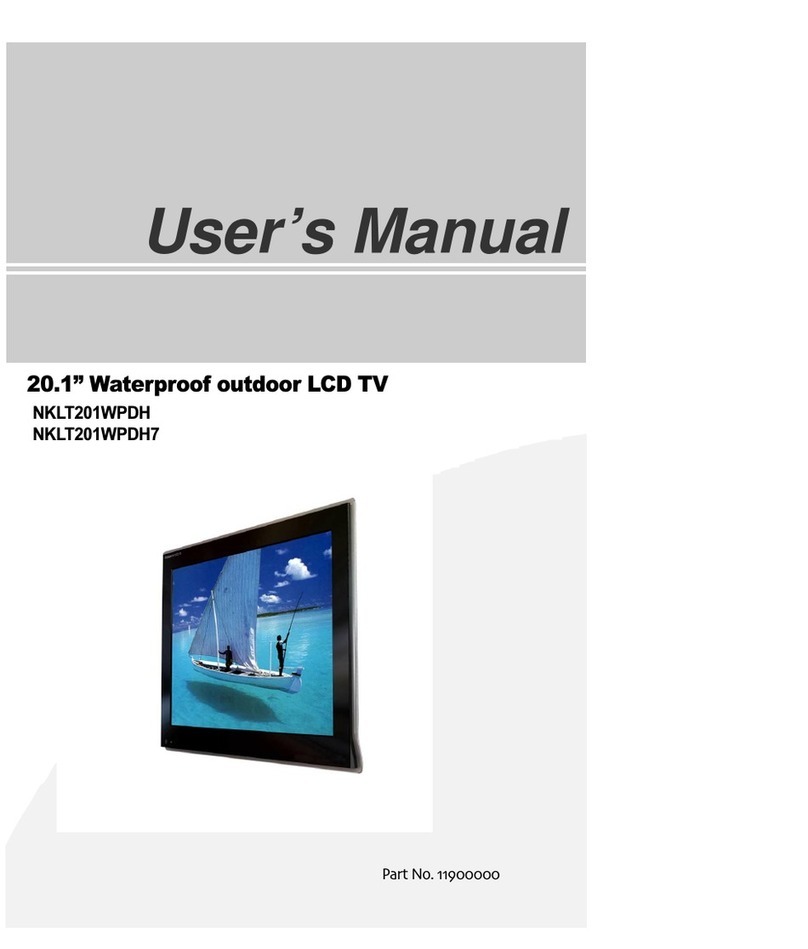Nanov Display NGLT104WPD User manual

NGLT104WPD
NGLT150WPD
LCD TV / Monitor
(IP67 Grade)
USER’S Manual
This Manual is revisable without further notice

Contents
1
CONTENTS ------------------------------------------------------------------- 1
Safety Precautions ---------------------------------------------------------- 2
Operating Safety ------------------------------------------------------------ 3
Packing ----------------------------------------------------------------------- 4
Wall mounting --------------------------------------------------------------- 5
Wiring ------------------------------------------------------------------------ 6
Remote Controller ---------------------------------------------------------- 7
A/V Basic Operations ------------------------------------------------------- 8
A/V Menu Operations ------------------------------------------------------ 10
PC Menu Operations (15” Only) ------------------------------------------- 14
TV(DVB-T) Basic Operations ----------------------------------------------- 15
TV(DVB-T) Menu Operations ----------------------------------------------- 17
System Specification ------------------------------------------------------- 23

RISK OF ELECTRIC SHOCK
DO NOT OPEN
CAUTION
TO PREVENT FIRE OR ELECTRIC SHOCK, DO NOT REMOVE
COVER OR BACK COVER.
Safety Precautions
CAUTION : TO REDUCE THE RISK OF ELECTRIC SHOCK,
DO NOT REMOVE COVER (OR BACK).
NO USER-SERVICEABLE PARTS INSIDE.
REFER SERVICING TO QUALIFIED SERVICE
PERSONAL
This symbol is intended to alert the user to the presence of
important operating and maintenance (servicing)
instructions in the literature accompanying the appliance.
The symbol is intended alert the user to the presence of un-
insulated “dangerous voltage” within the product’s
enclosure that may be of sufficient magnitude to constitute
a risk of electric shock to persons.
2

Operating Safety
zUse only factory supplied power adapter and connector Assemblies to operate
the TV monitor.
zWhen a user install the TV Monitor himself, read the “INSTALL GUIDE” before
installation.
zDo not install power outlet in a hot or humid place, or where there is excessive
dust or vibration.
zDo not install the TV Monitor in a hot place or where is excessive vibration.
zIf a chemical liquid like acid or a volatile solvent fall on the front bezel or
back cover, have it checked by a qualified technician before operating again.
zDo not open the back cover if a user opens the back cover, the TV Monitor is
to be leak.
zDo not clean a front bezel with a strong volatile solvent.
zDo not spray on a front bezel of TV Monitor with water or any liquid over 80℃.
zDo not use under condition of 5 feet (about 1.5 m) below a depth.
zDo not thrust a steel chop stick or a sharp solid object into the speaker grill
on a front bezel.
zDo not spray on the TV Monitor with any liquid before installation completely.
zDo not try to repair the unit by yourself. Opening cover will lead to serious
electric-shock or other danger.
Operating Safety
3

1pc
1pc
1pc
1pc
1pc
TV
Remote Controller
Power Adapter
User’s manual
zLCD TV
zRemote controller
zPower adapter
zUser’s manual
zPower cord
Power Cord
Packing
4

Installing VESA compliant mounting devices
Wall mounting
1. Align the mounting interface pad (75mm ×75mm hole spacing) with the holes
in the holes in the televisions rear cover mounting pad.
2. Secure bracket with the four screws ( 4mm : M4) that came with the VESA mounting
device.
Note : The length of screws should be within A+5mm.
75mm
75mm
4mm (M4)
5
5mm
A
bracket rear cover

Make sure check the audio and video source
wiring before WIRING CONNECTION
Audio In Right (Red)
Audio In Left (White)
Video In CVBS (Yellow)
1. AV Connecter
3. D-SUB(PC) Connecter
(15” Only)
5. DC 12V Power Jack
2. S-Video Connecter
Speaker Out Right (Red)
Speaker Out Left (White)
Wiring
6
4. Antenna Jack

7
Remote Controller
Power
Subtitle View
Information View
Source Select
Audio Mute
Channel Select
Teletext
Menu, Enter, Exit,
up, down, right, left
Function selection and adjustment
Program Guide View
Audio Configuration
1
2
3
4
5
6
7
8
9
10
1
3
5
2
4
6
7
8
9
10

A/V Basic Operations
8
To turn power on, put your finger on the “POEWR” button. A
power-indicate green lamp turn on and you can see a signal
on the screen.
When you want to turn off, put your finger on the “POWER”
button again.
Remote IR
SENSOR
Note
The buttons on the front bezel are designed with infrared technology;
you can control by touching each button only not pressing.
1. POWER ON / OFF
SOURCE MENU ▽CH△ ◁VOL▷
To adjust the screen quality or another functions, put your finger
on the “MENU” button. The OSD will appear on center of the
screen.
When you desire to access sub-menu, put your finger on the
“▶” button and sub-menu will be available.
When you desire select your Sub-menu, put your finger on the
button “▼”or“▲”
When you put your finger on the “MENU” button again, the OSD
disappear or escape from the SUB-MENU.
2. MENU ACCESS
MENU

9
A/V Basic Operations
3. VIDEO SOURCE SELECTION
To select TV, Video, S-Video and PC, put your finger on the
“SOURCE” button. OSD, “TV” or other functions appear on the
left upper side of the screen in turn whenever touch “SOURCE”
button.
SOURCE
When you desire select your favorite TV channel, put
your finger on the “CHANNEL” button “▼”or“▲”
When you desire control the audio volume, put your
finger on the “VOLUME” button “◀”or“▶”
4. TV CHANNEL SELECTION
5. AUDIO VOLUME CONTROL
▽CH△
◁VOL▷
Minimum Volume Indicate - Button “◀”
Maximum Volume Indicate – Button “▶”
Audio Mute OSD
This manual suits for next models
1
Table of contents
Other Nanov Display LCD TV manuals