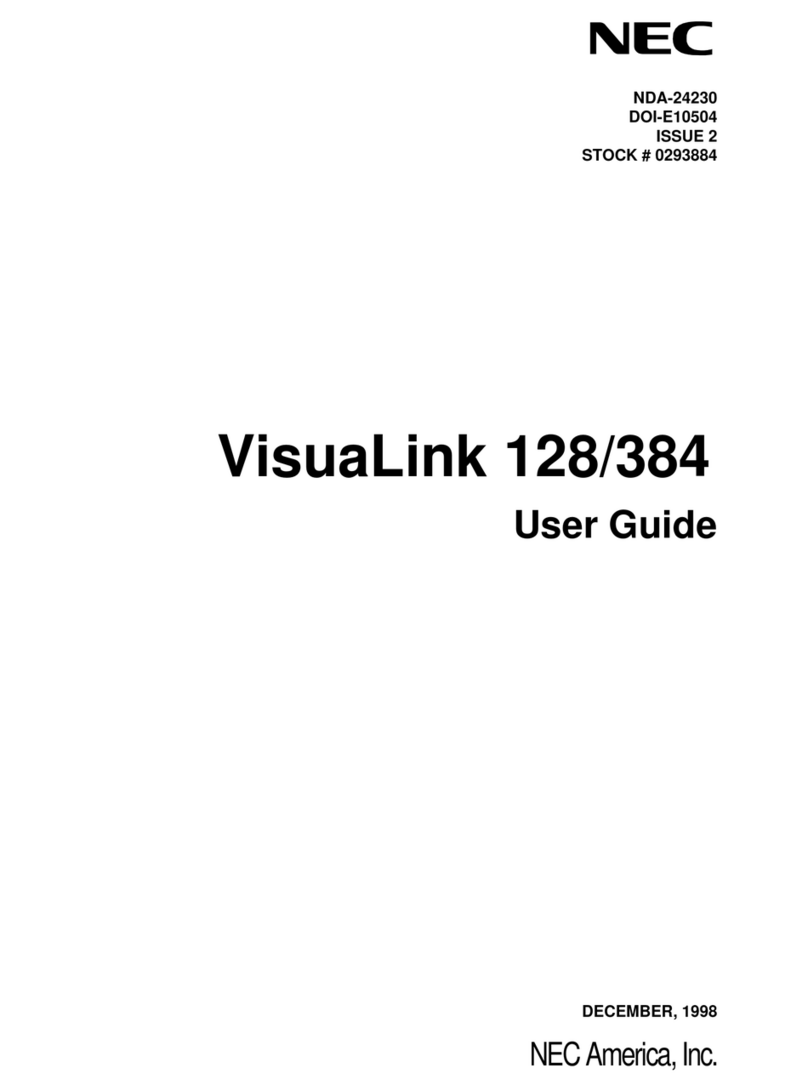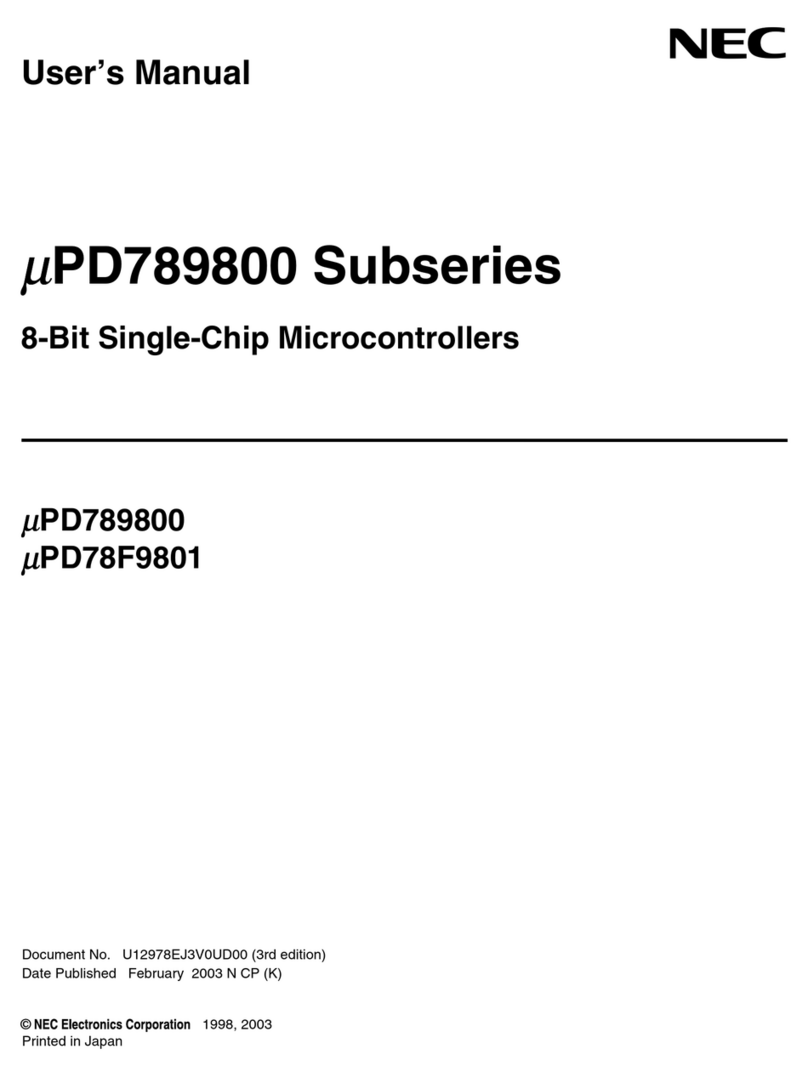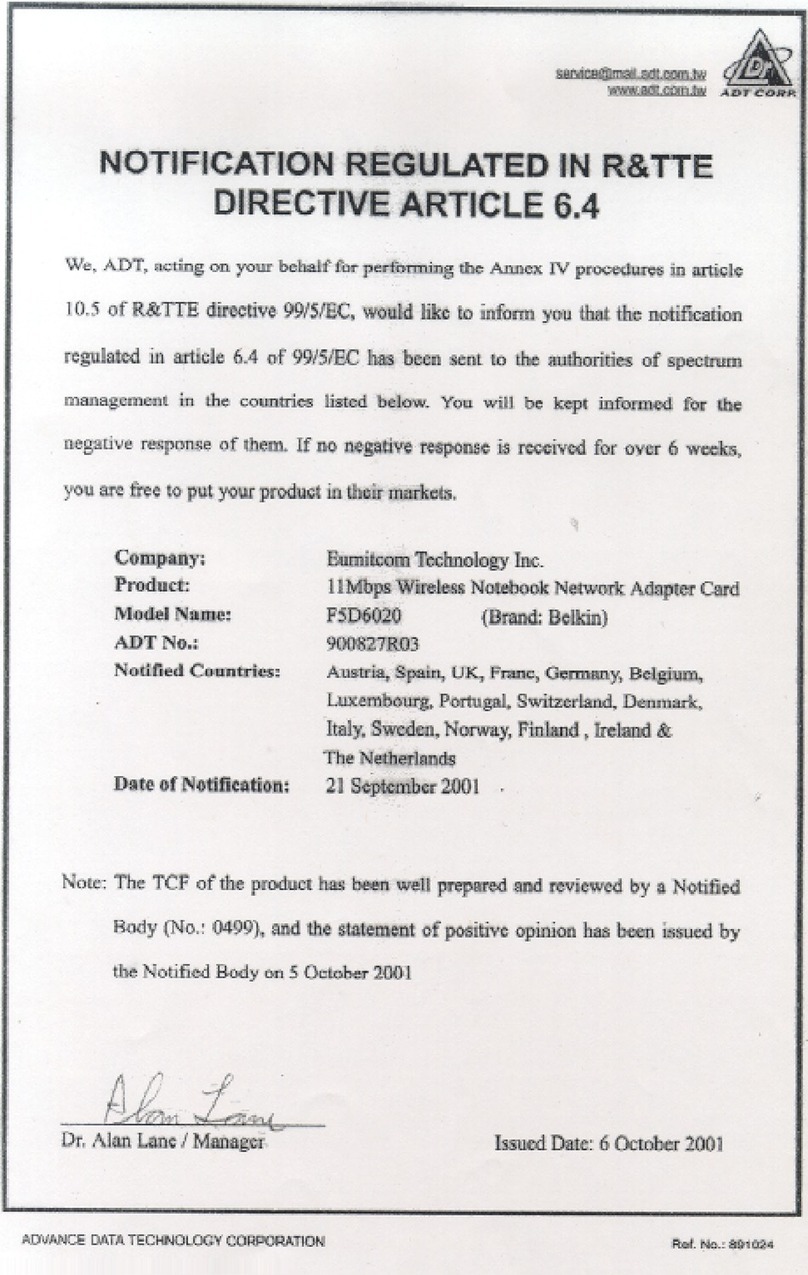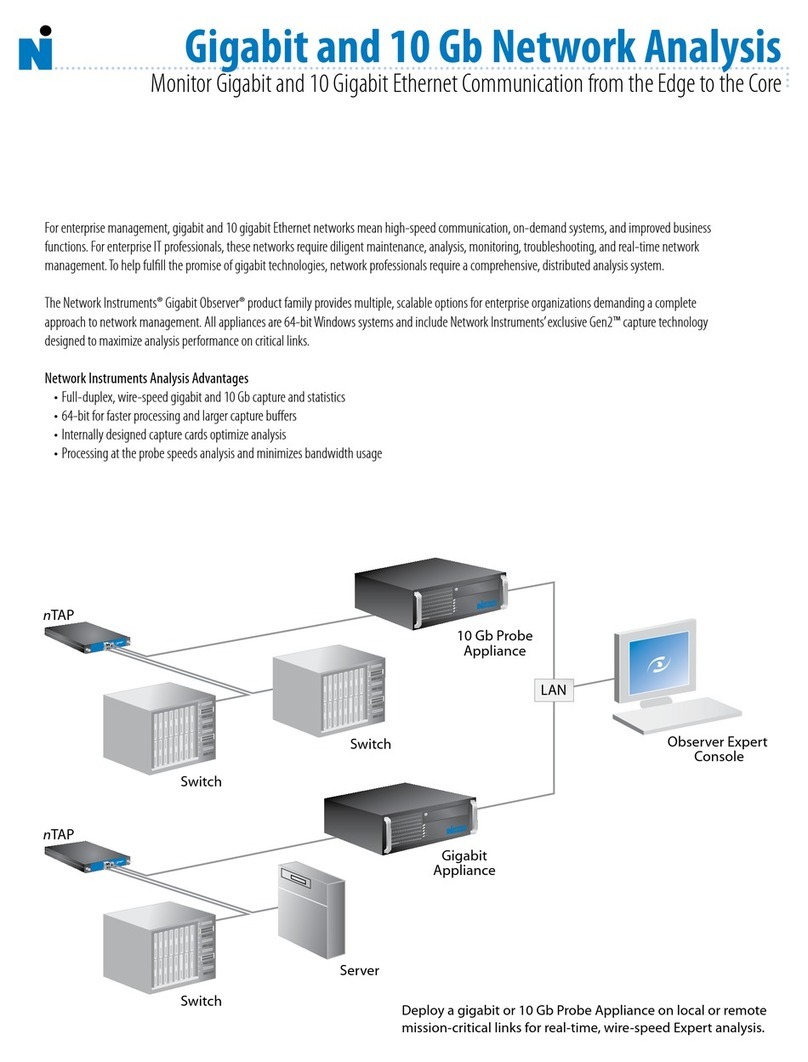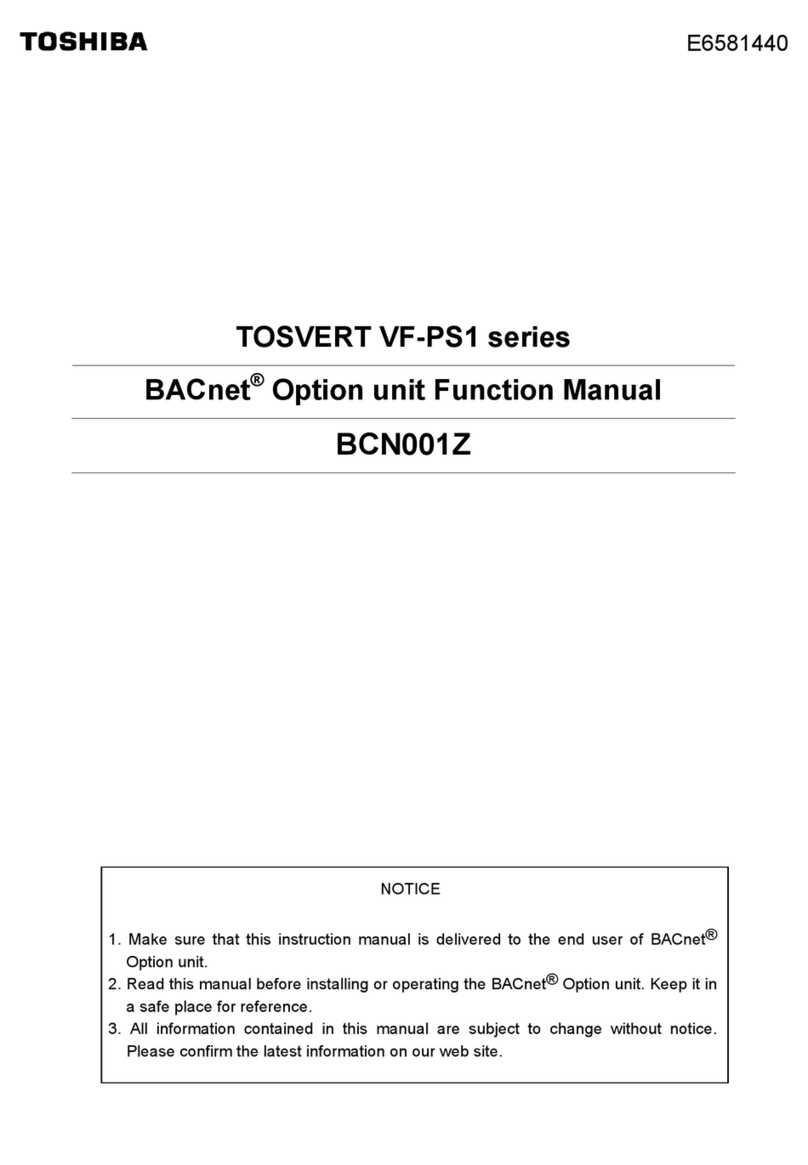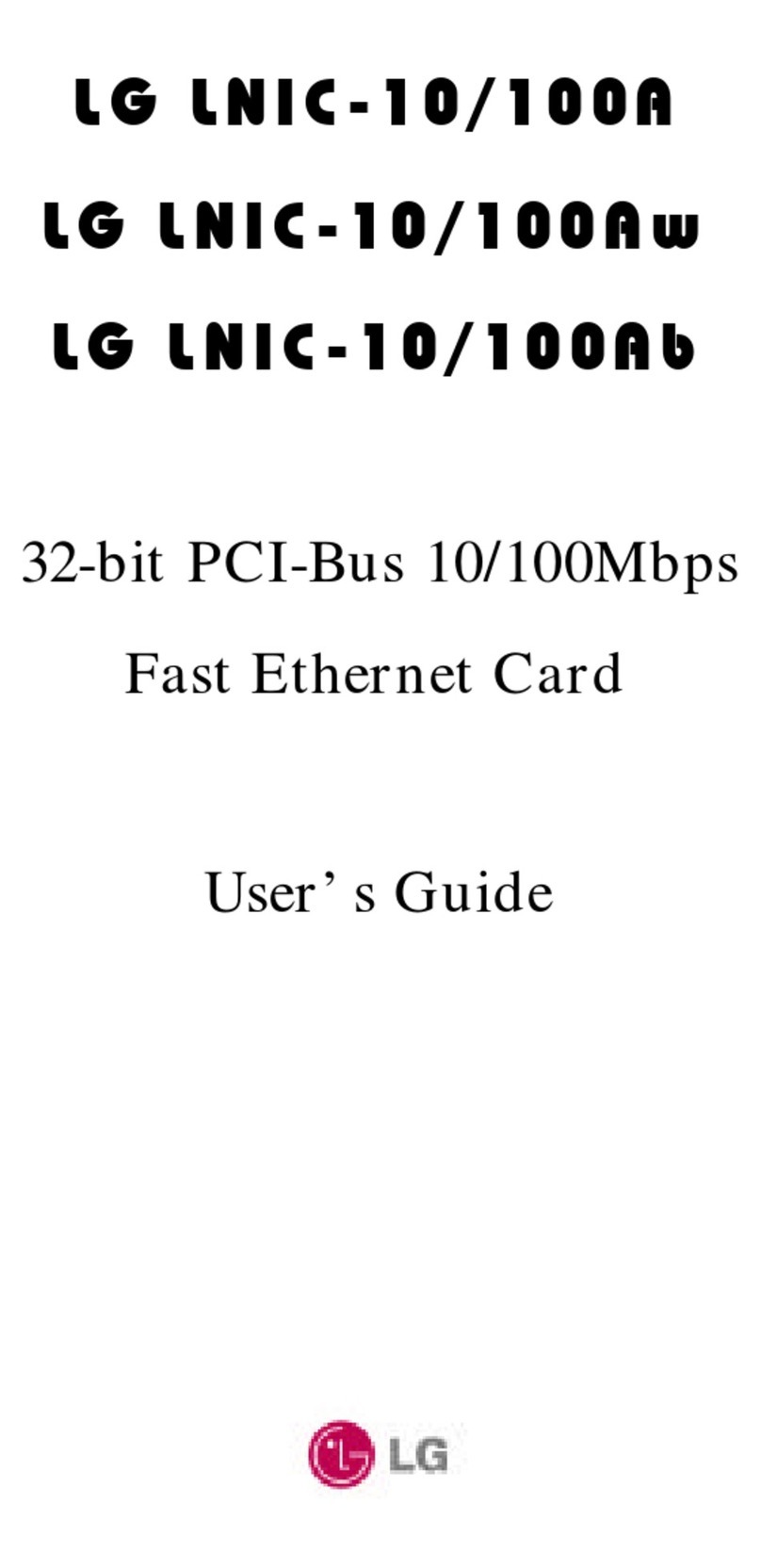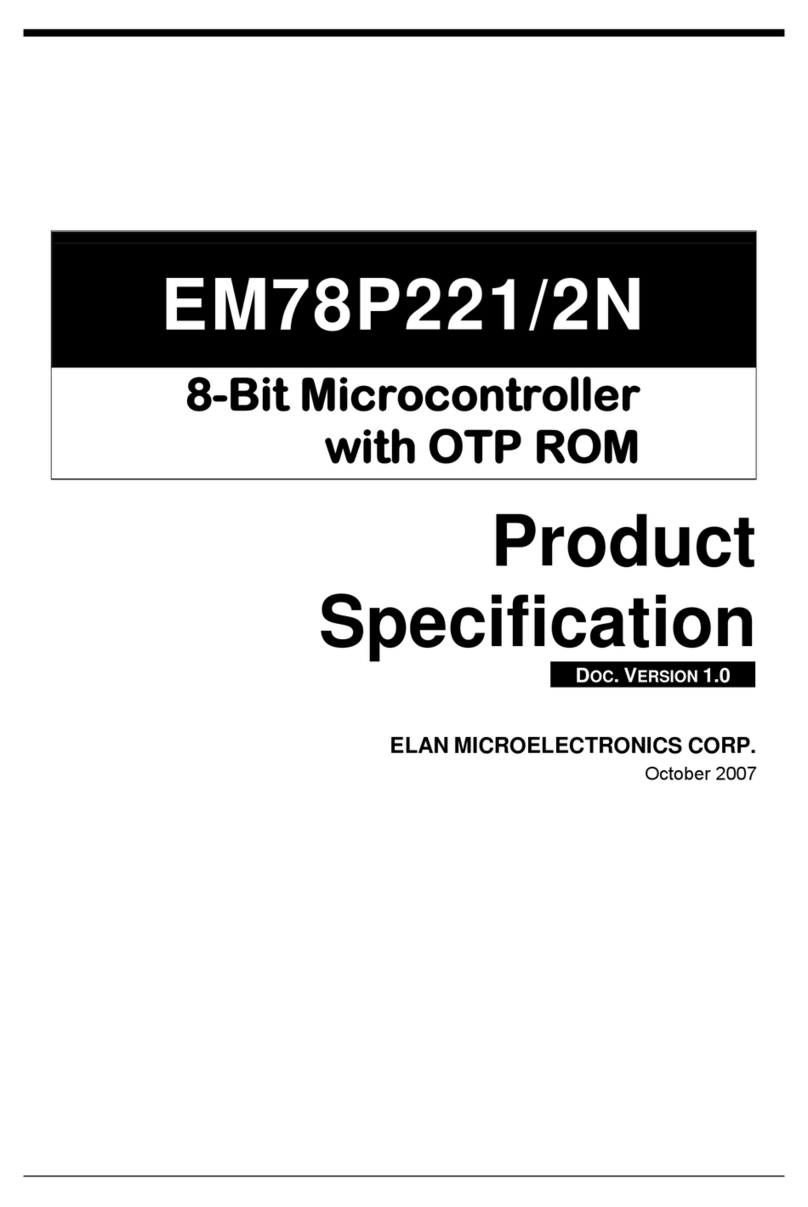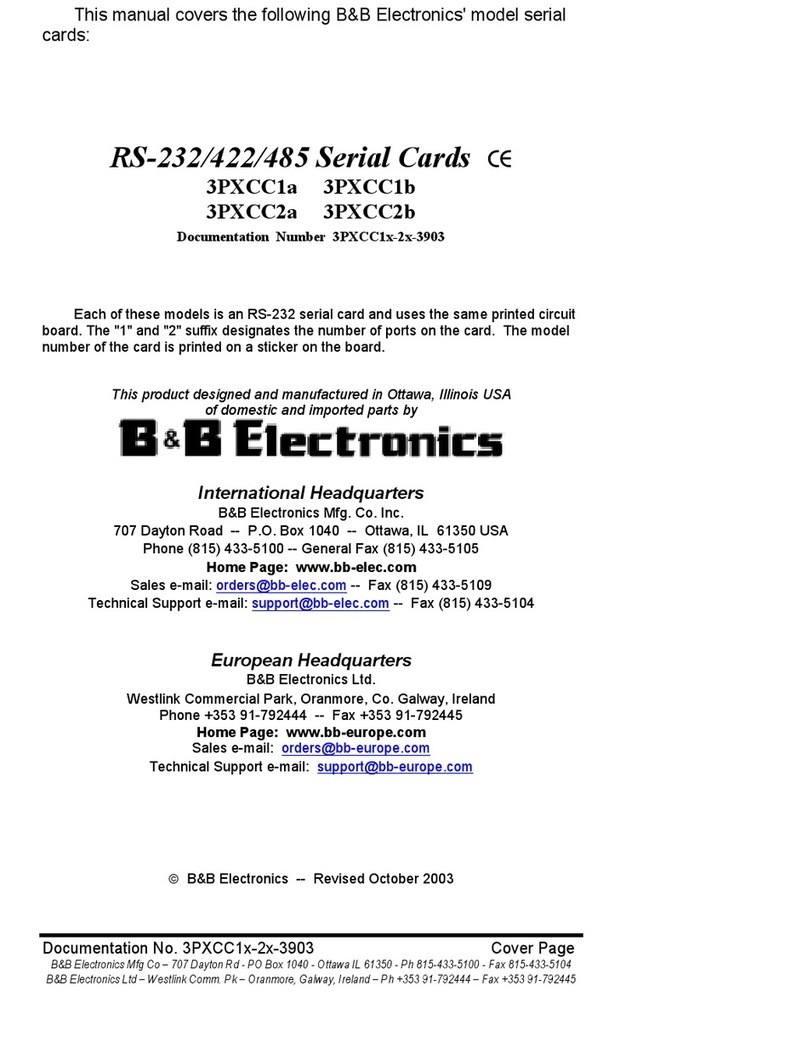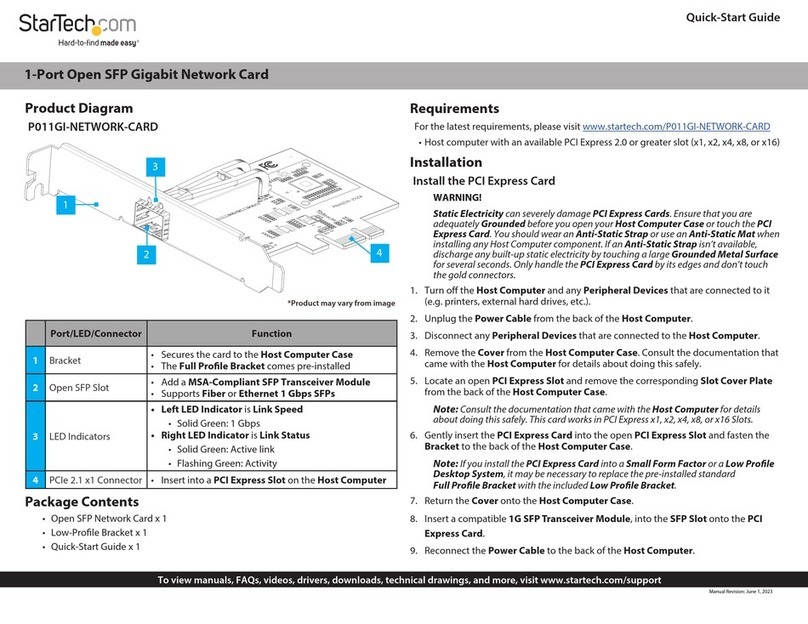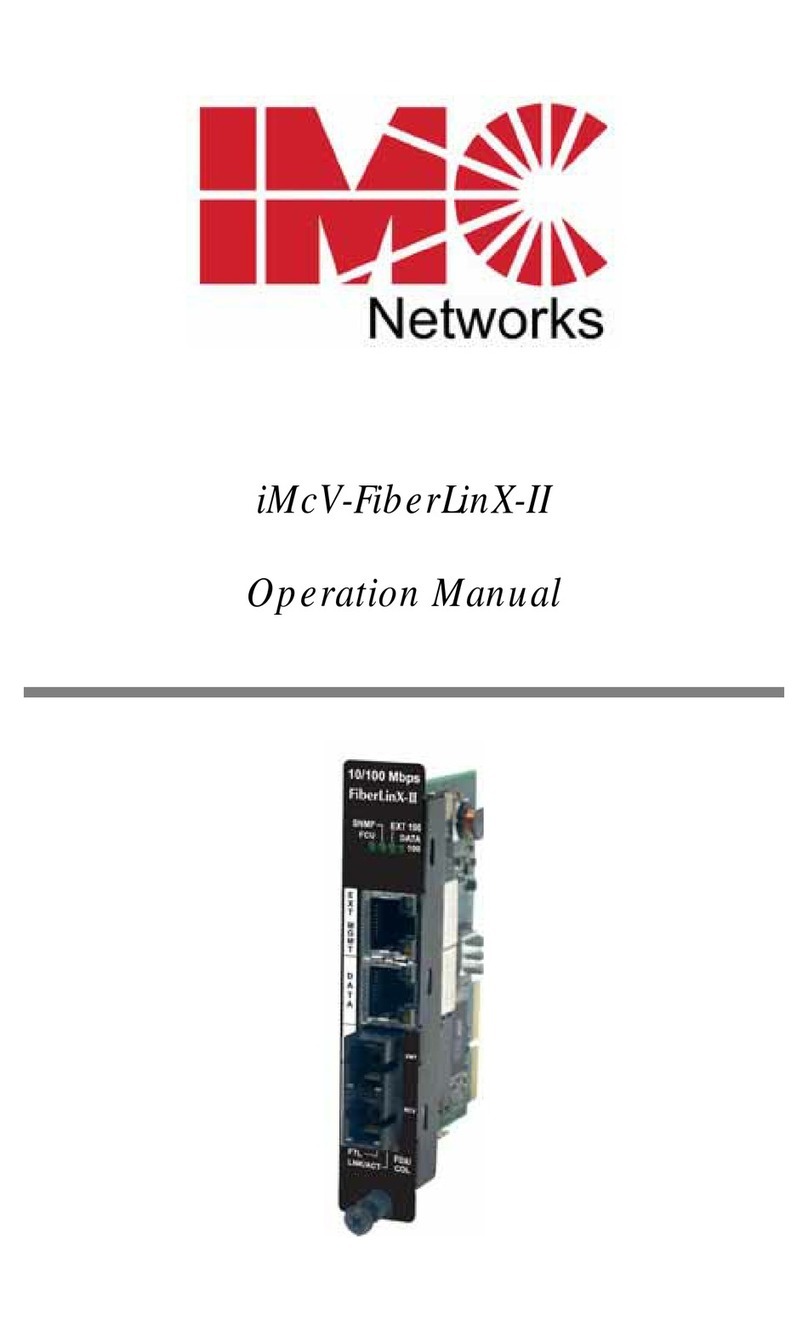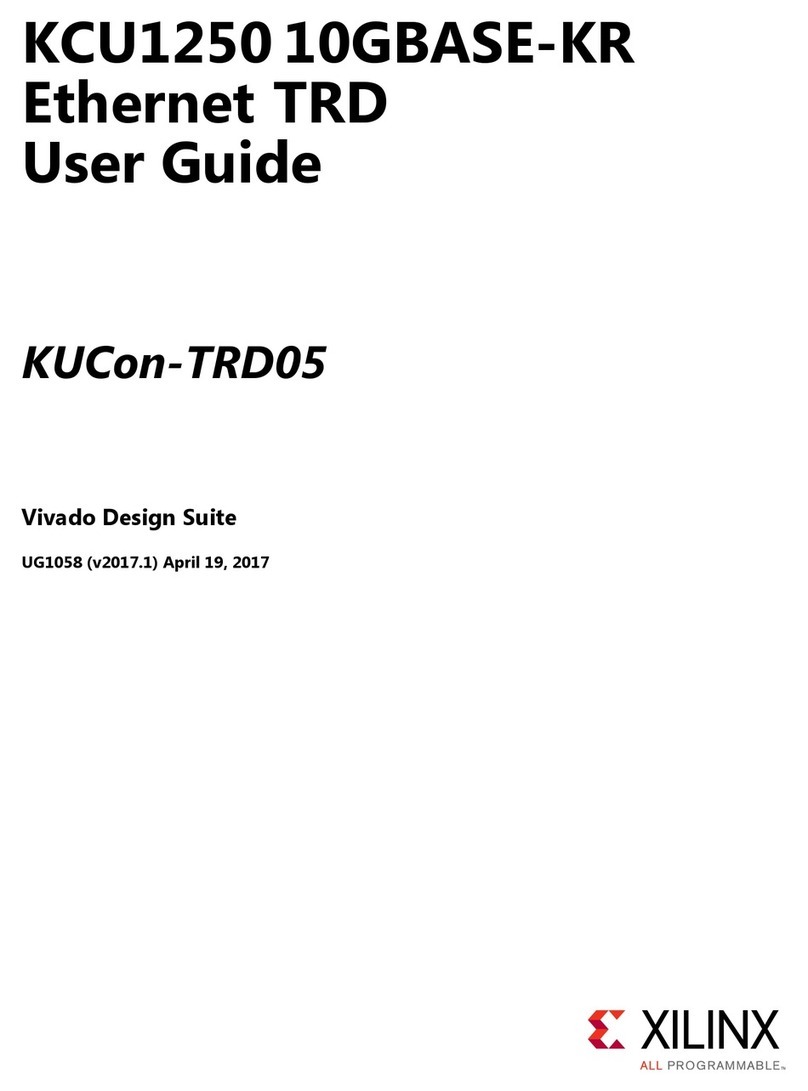NEC NWL-100 Series User manual

1
NWL-100 Series
Wireless LAN Card
Installation Guide
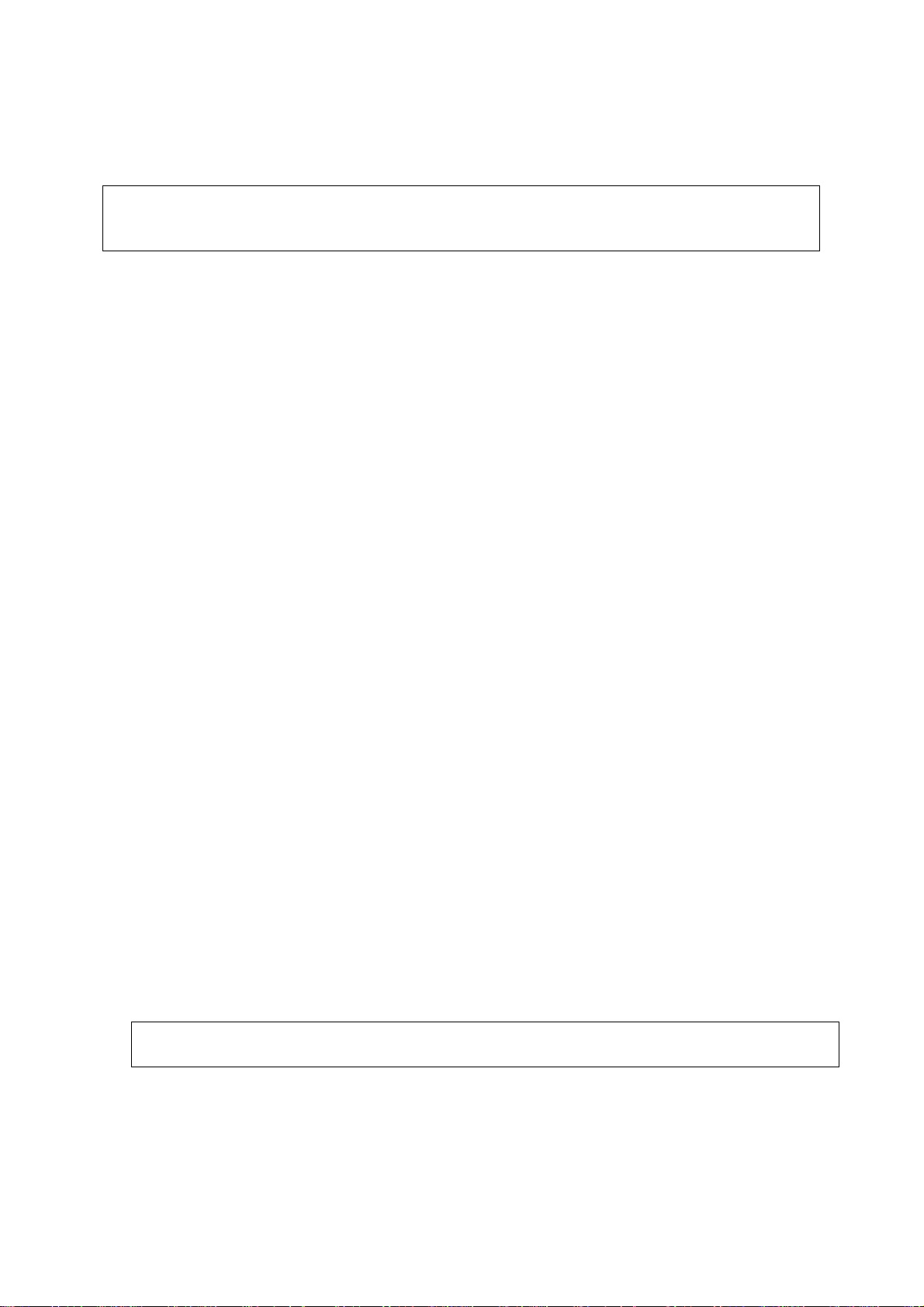
2
FCC Compliance
This device complies with Part 15 of the FCC Rules. Operation is subject to the following two
conditions: (1) this device may not cause harmful interference and (2) this device must accept
any interference received, including interference that may cause undesired operation.
This equipment has been tested and found to comply with the limits for a Class B Personal Computer
and Peripheral, pursuant to Part 15 of the FCC Rules. These limits are designed to provide reasonable
protection against harmful interference in a residential installation.
This equipment generates, uses and can radiate radio frequency energy and,if not installed and used in
accordance with the instructions, may cause harmful interference to radio communications.
However, there is no guarantee that interference will not occur in a particular installation. If this
equipment does cause harmful interference to radio or television reception, which can be determined by
turning the equipment off and on, the user is encouraged to try to correct the interference by one or more
of the following measures:
- Reorient or relocate the receiving antenna.
- Increase the separation between the equipment and receiver.
- Connect the equipment into an outlet on a circuit different from that to which the receiver is
connected.
- Consult the dealer or an experienced radio/TV technician for help.
This equipment has been tested to comply with the limits for a Class B personal computer and peripheral,
pursuant to Subpart B of Part 15 of FCC Rules. Only peripherals (computer input/output devices,
terminals, printers, etc.) certified (DoC) or verified to comply with Class B limits may be attached to this
equipment. Operation with non-certified (DoC) or non-verified personal computer and/or peripherals is
likely to result in Interference to radio and TV reception. The connection of a unshielded equipment
interface cable to this equipment will invalidate the FCC Certification of this device and may cause
interference levels which exceed the limits established by FCC for equipment.
You are cautioned that changes or modifications not expressly approved by the party responsible for
compliance could void your authority to operate the equipment.
For portable devices without co-location condition (e.g. notebook pc)
FCC RF Radiation Exposure Statement:
1. This Transmitter must not be co-located or operating in conjunction with any other antenna or
transmitter.
2. This device was tested and complies with FCC RF Exposure (SAR) limits in typical laptop computer
configurations and this device can be used in desktop or laptop computers with side mounted
PCMCIA slots which can provide 8 mm separation distance from the antenna to the body of the user
or a nearby person. Thin laptop computers may need special attention to maintain antenna spacing
while operating. This device cannot be used with handheld PDAs (personal digital assistants). Use
in other configurations may not ensure compliance with FCC RF exposure guidelines.
This Class B digital apparatus complies with Canadian RSS-210.
Cet appareil numérique de la Classe B est conforme à la norme CNR-210 du Canada.

3
DGT Warning Statement:
根據交通部 低功率管理辦法 規定:
第十四條 經型式認證合格之低功率射頻電機,非經許可,公司、商號或使用者均不得
擅自變更頻率、加大功率或變更原設計之特性及功能。
第十七條 低功率射頻電機之使用不得影響飛航安全及干擾合法通信:經發現有干擾現
象時,應立即停用,並改善至無干擾時方得繼續使用。
前項合法通信,指依電信規定作業之無線電信。低功率射頻電機須忍受合法通信或工業・
科學及醫療用電波輻射性電機設備之干擾。
Usage restrictions in the EU
This device can operate indoors or outdoors in all countries of the European Community using the
2.4 GHz band: Channels 1 −13, except where noted below:
•In Italy the end-user must apply for a license from the national spectrum authority to operate this
device outdoors.
•In Belgium outdoor operation is only permitted using the 2.46 −2.4835 GHz band: Channel 13.
•In France outdoor operation is only permitted using the 2.4 −2.454 GHz band: Channels 1 −7.

4
Table of Contents
1. Introduction...............................................................................................................................5
Operating Requirements .............................................................................................................5
2. Windows 2000 ...........................................................................................................................6
Installation (First-Time Installation)............................................................................................6
Driver and Client Utility Updates ..............................................................................................11
Driver and Client Utility Uninstallation ....................................................................................13
3. Windows XP.............................................................................................................................16
Installation (First-Time Installation)..........................................................................................16
Driver and Client Utility Update ................................................................................................22
Driver and Client Utility Uninstallation ....................................................................................23
4. Utilities .....................................................................................................................................24
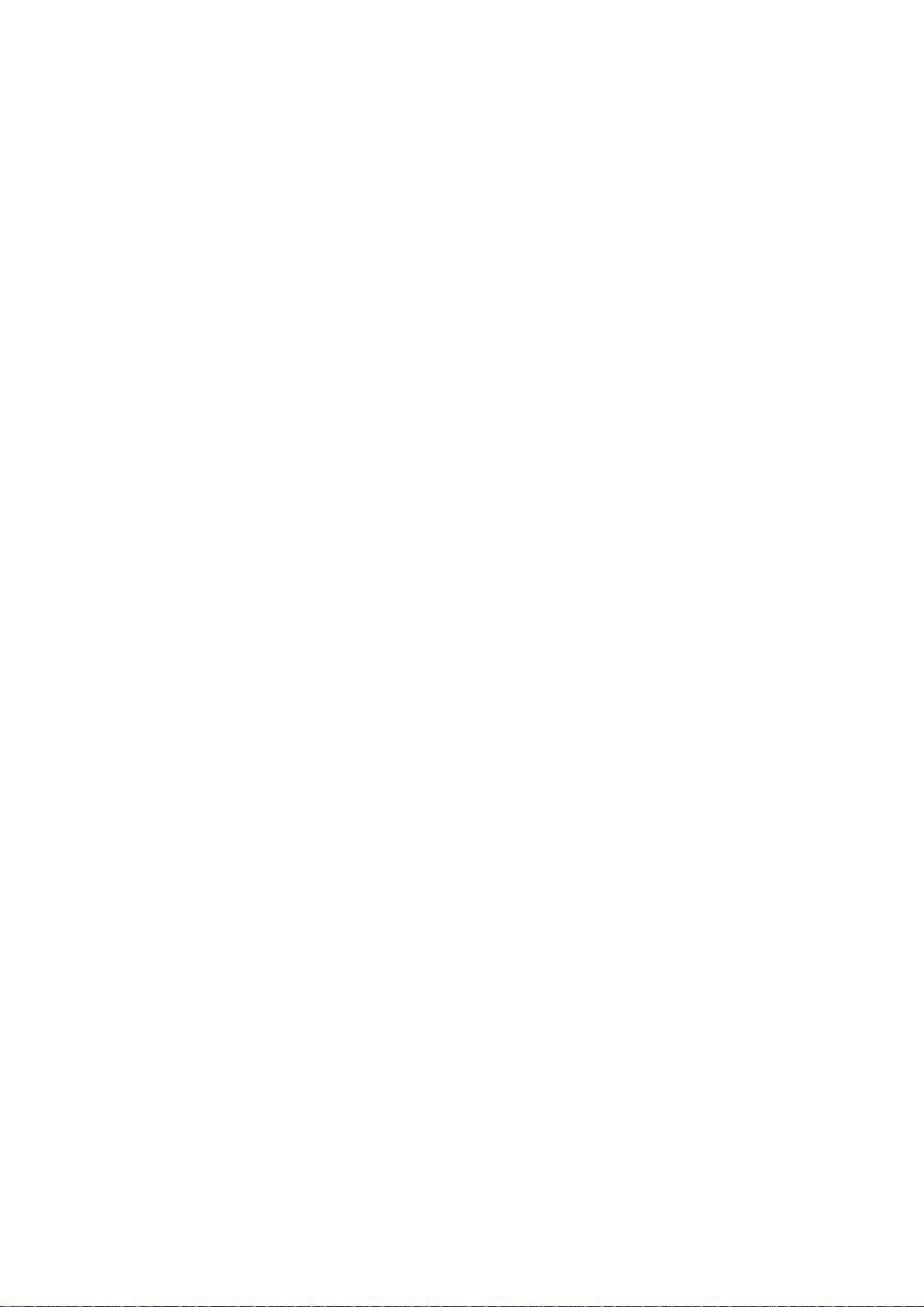
5
1. Introduction
NWL-100 Series offers performance comparable to an Ethernet Local Area Network (LAN) system,
without the limitations of network cables. It allows you to connect your computer to a Local Area
Network from anywhere within the wireless coverage area. It also enables you to roam throughout
the network while remaining connected to the LAN.
Operating Requirements
Personal computer containing:
Card slot: PC card (Type II) CardBus
Memory: 32 MB or greater
CPU: 300 MHz processor or higher
Supported OS:
Microsoft Windows 2000 Professional
Microsoft Windows XP Home Edition
Microsoft Windows XP Professional
* Windows is a registered trademark or trademark of Microsoft Corporation in the United States
and other countries.

6
2. Windows 2000
This chapter describes the Windows 2000 driver installation.
Caution Windows 2000 operating systems require administrator privileges to install
software. Be sure that you have such privileges before executing the
Setup.exe file.
Installation (First-Time Installation)
This section describes first-time installation of the driver and utility for Windows 2000.
To install the NDIS driver and client utility (first-time installation)
For initial installation, the Setup.exe file should be run before the Wireless LAN Card is physically
installed in your computer.
1. Open the InstallShield Wizard (setup.exe).
2. Click Next to continue.

7
3. Click Next to accept the License Agreement.
4. The Program Setup Type dialog will display.
5. Choose “Install Driver and WCUI Applications [recommended]”.
The Setup Type page provides selections as summarized in Table 2-1.
Table 2-1. Setup Type Page Selections
Selection Description
Install Driver and WCUI Applications Recommended. Installs the driver and Client Utility.
Install Driver Only Installs NDIS driver only.

8
6. Click Next to continue.
7. Choose the destination location. Click Next to continue.
8. Specify the program folder. Click Next to continue.

9
9. The NDIS driver currently does not have a digital signature from Microsoft, so Windows
2000 may show a warning message. Click Yes to proceed with driver installation. NEC has
confirmed that this driver successfully operates in Windows 2000.
10. Click Finish when the InstallShield Wizard is finished.
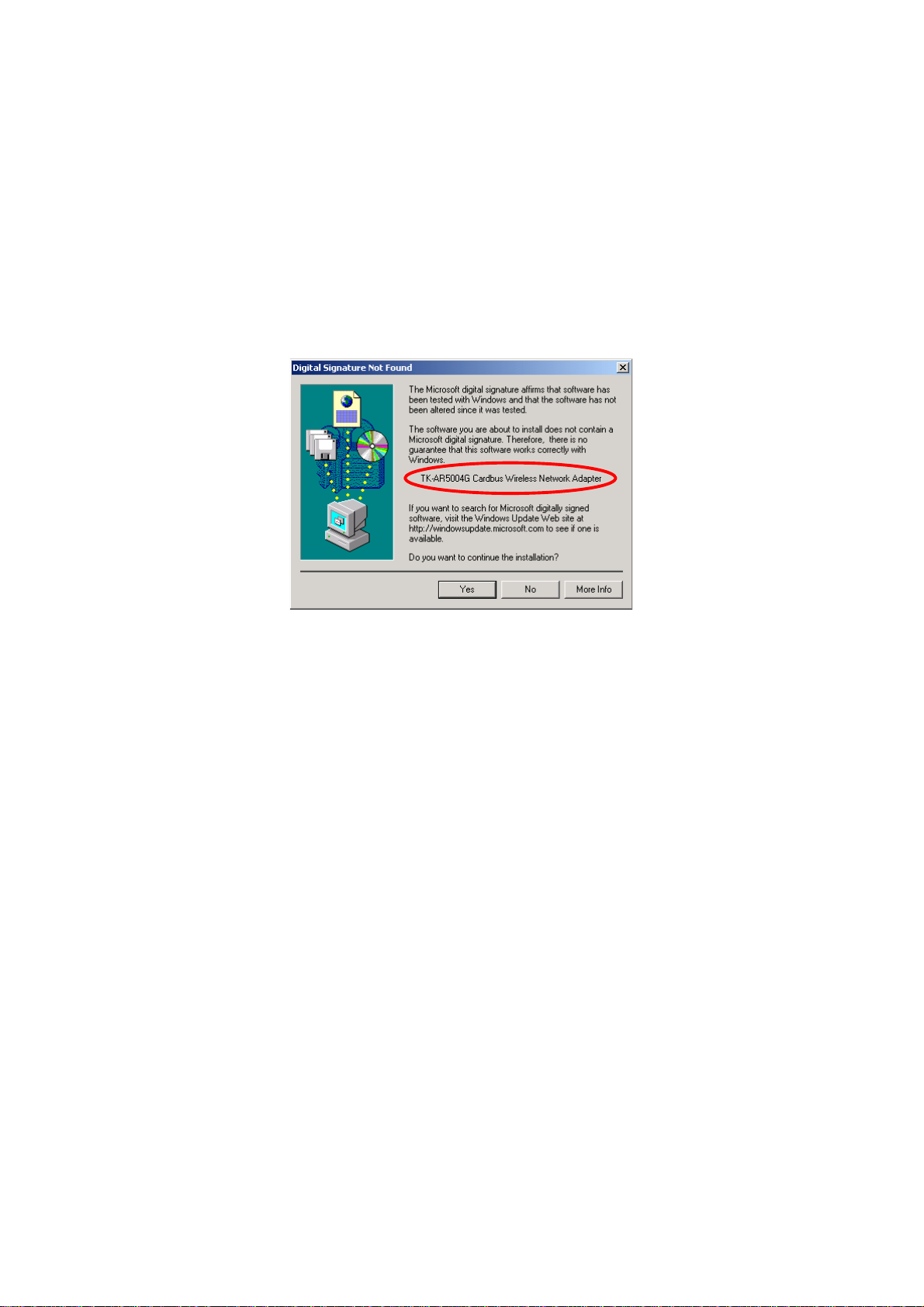
10
To install a Wireless LAN Card physically (first-time insertion)
Insert the Wireless LAN Card into the PC card slot of the personal computer and follow these steps
to install the NDIS driver:
1. Wait for Found New Hardware to operate.
2. The inserted Wireless LAN Card is detected.
3. The NDIS driver currently does not have a digital signature from Microsoft, so Windows
2000 may show a warning message. Click Yes to proceed with driver installation.
4. The Driver and Client Utility installation is completed.
5. Refer to Utilities on page 24 for device configuration.

11
Driver and Client Utility Updates
NEC provides an InstallShield utility to update the Driver and Client Utility, if a previous release is
installed.
Caution End all the applications before the update of the driver and utility begins.
Otherwise, an InstallShield utility may not be normally finished
To update the NDIS driver and Client Utility
When the NDIS driver and Client Utility have been previously installed, insert the Wireless LAN
Card into the PC card slot. Follow these steps to update the NDIS driver and Client Utility.
1. Open the InstallShield Wizard (setup.exe).
2. Choose “Update using same settings as last install”. Click Next to continue.
3. The NDIS driver and Client Utility are updated by the installer.
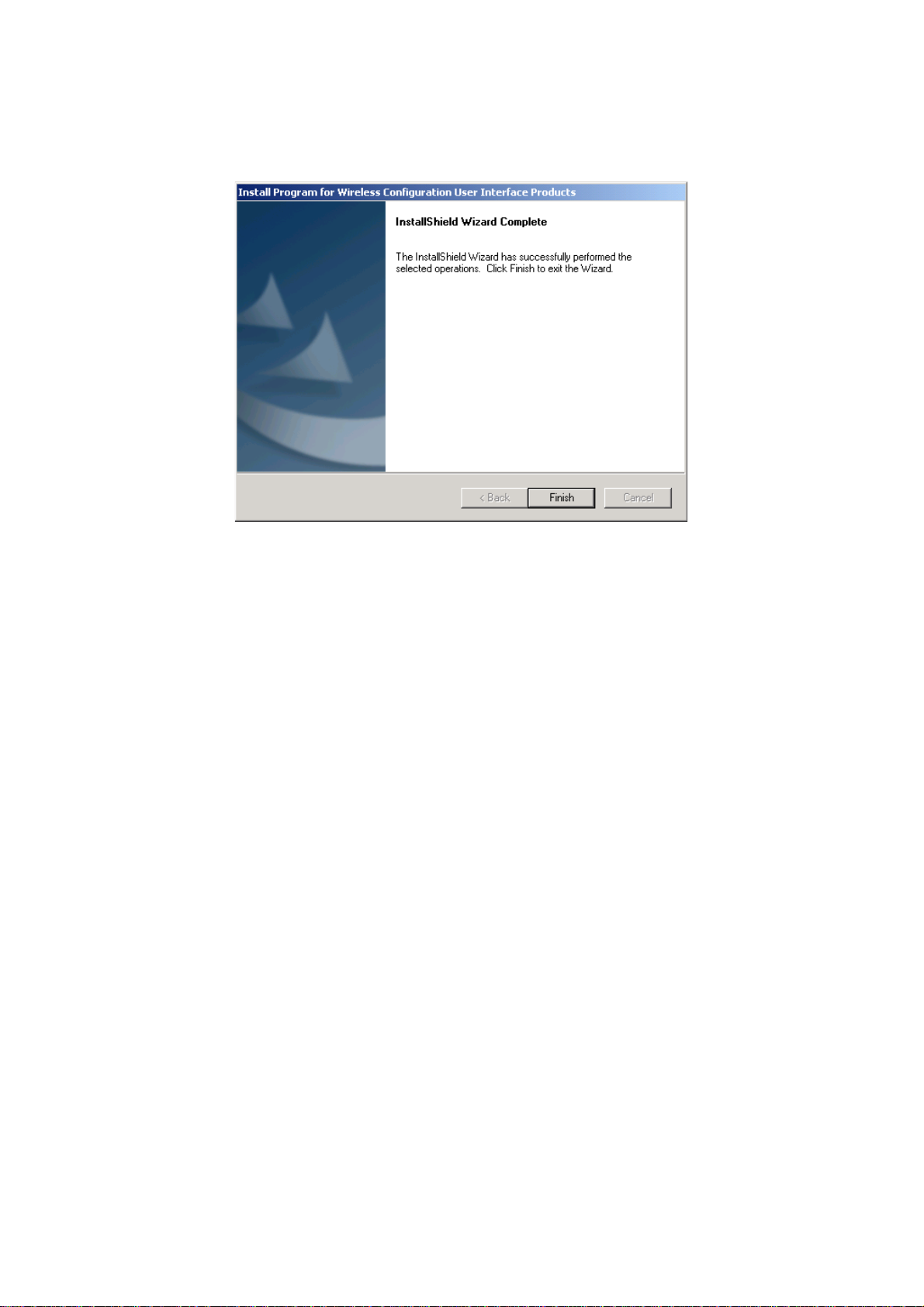
12
4. Click Finish when the InstallShield Wizard is finished.
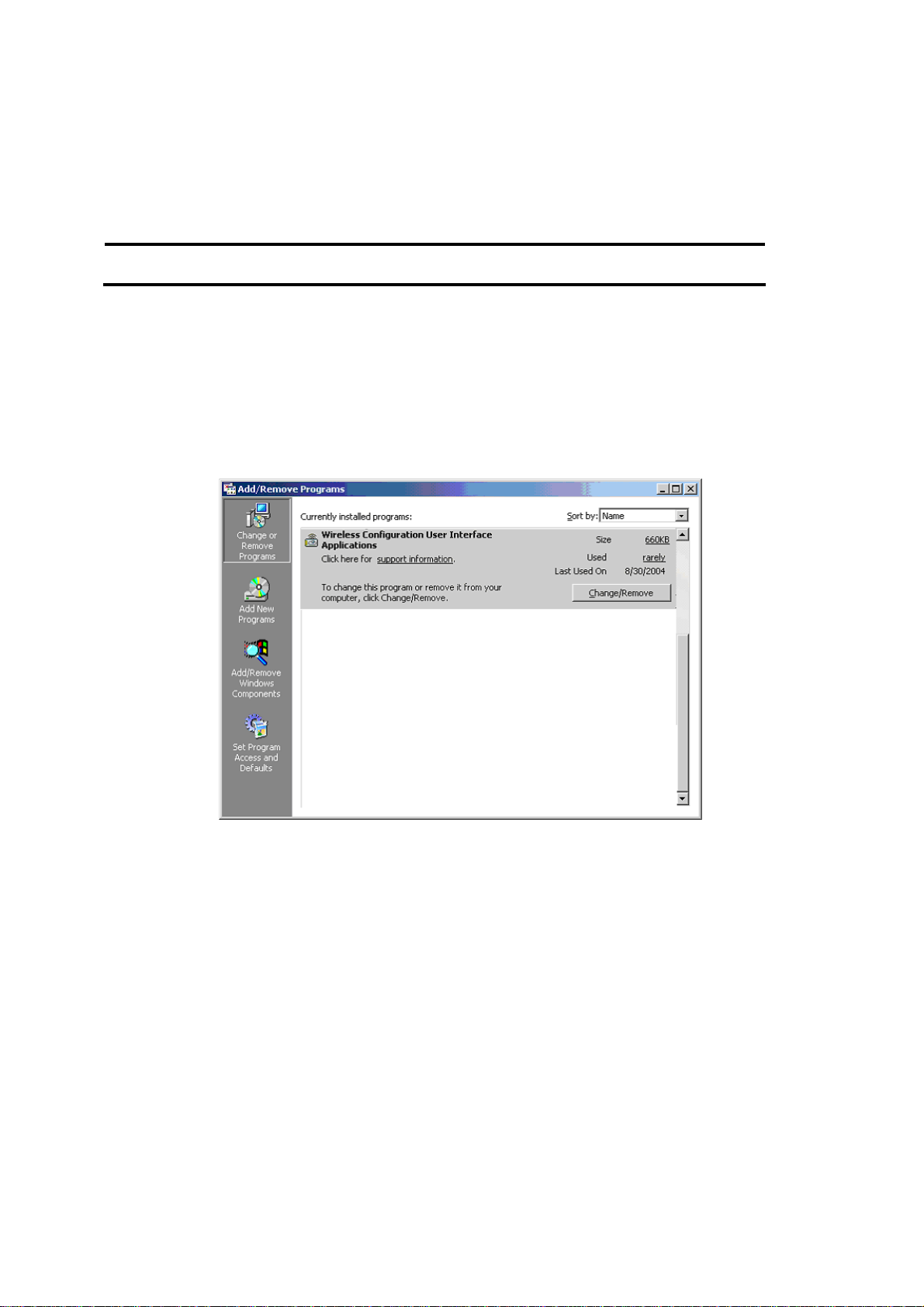
13
Driver and Client Utility Uninstallation
This section provides information about uninstallation procedures for software releases.
Caution End all the applications before the uninstallation of the driver and utility
begins. Otherwise, an InstallShield utility may not be normally finished.
To uninstall the NDIS driver and Client Utility
Insert the Wireless LAN Card into the PC card slot.
Use the InstallShield Updater to uninstall the NDIS driver and Client Utility applications and remove
them from the Device Manager.
1. Open the Add/Remove Programs from the Windows control panel.
2. Choose “Wireless Configuration User Interface Applications”.
3. Click Change/Remove.
4. The installer starts.
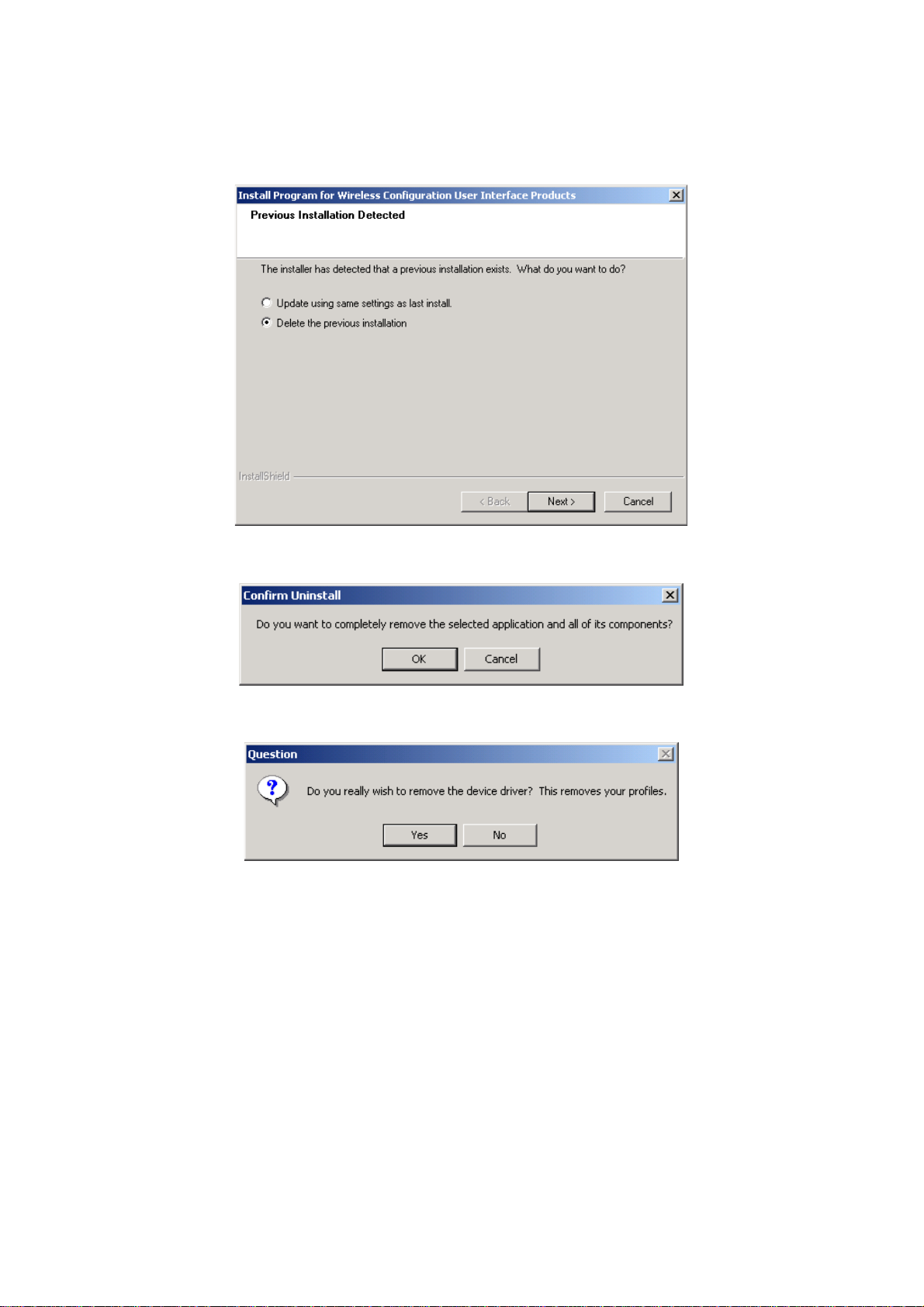
14
5. Choose “Delete the previous installation”. Click Next to continue.
6. The Confirm Uninstall message box is displayed. Click OK to continue.
7. The Question message box is displayed. Click Yes to continue.

15
8. Click Finish when the InstallShield Wizard is finished.

16
3. Windows XP
This chapter describes the Windows XP driver installation.
Caution Windows XP operating systems require computer administrator privileges to
install software. Be sure that you have such privileges before executing the
Setup.exe file.
Installation (First-Time Installation)
This section describes first-time installation of the driver and utility for Windows XP.
To install the Client Utility and NDIS driver (first-time installation)
For initial installation, the Setup.exe file should be run before the Wireless LAN Card is physically
installed in your computer.
1. Open the InstallShield Wizard (setup.exe).
2. Click Next to continue.

17
3. Click Next to accept the License Agreement.
4. The Program Setup Type dialog will display.
5. Choose “Install Driver and WCUI Applications [recommended]”.
The Setup Type page provides selections as summarized in Table 2-1 on page 7.
6. Click Next to continue.

18
7. Choose the destination location. Click Next to continue.
8. Specify the program folder. Click Next to continue.

19
9. The NDIS driver currently does not have a digital signature from Microsoft, so Windows XP
may show a warning message. Click Continue Anyway to proceed with driver installation.
NEC has confirmed that this driver successfully operates in Windows XP.
10. Click Finish when the InstallShield Wizard is finished.

20
To install Wireless LAN Card physically (first-time insertion)
Insert the Wireless LAN Card into the PC card slot of the personal computer and follow these steps
to install the NDIS driver:
1. Wait for the Found New Hardware Wizard dialog box to display.
With the Windows XP Service Pack 2 (SP2), the following dialog box is displayed. Choose
“No, not this time” and click Next to continue.
2. Choose “Install the software automatically [Recommended]” and click Next to continue.
3. The NDIS driver is installed.
Table of contents
Other NEC Network Card manuals