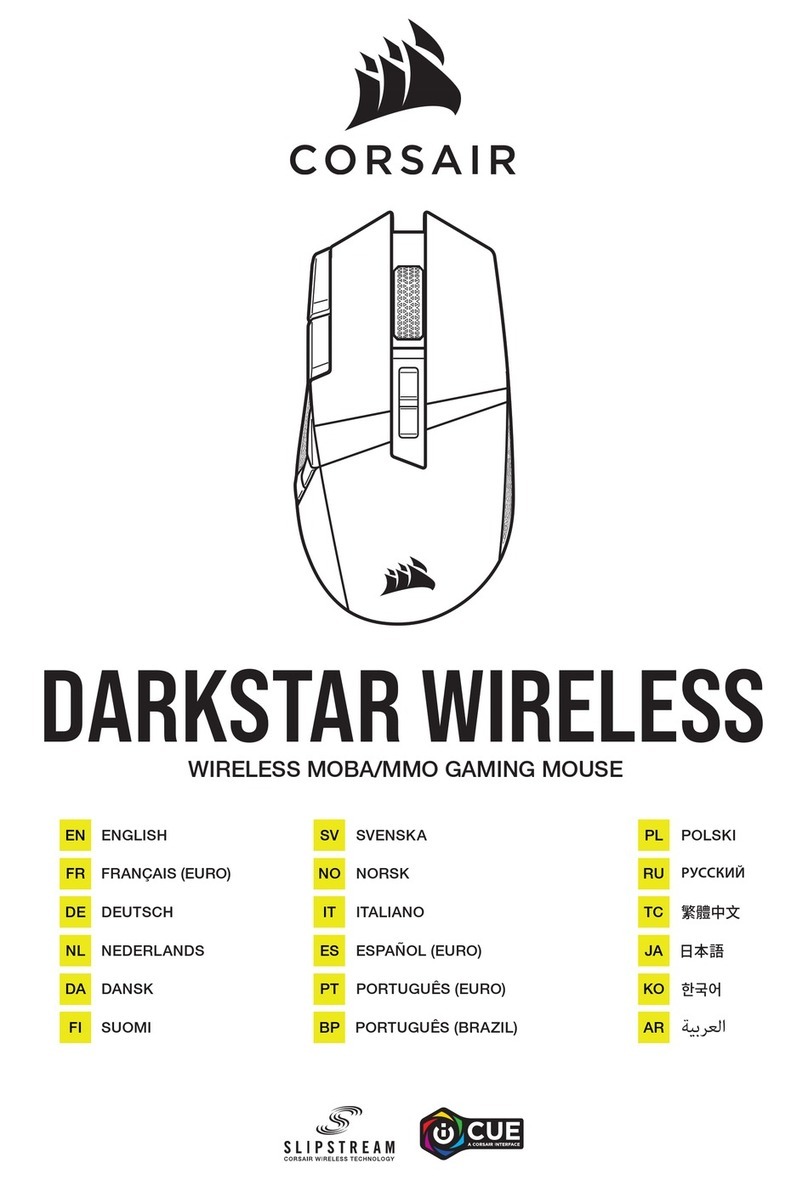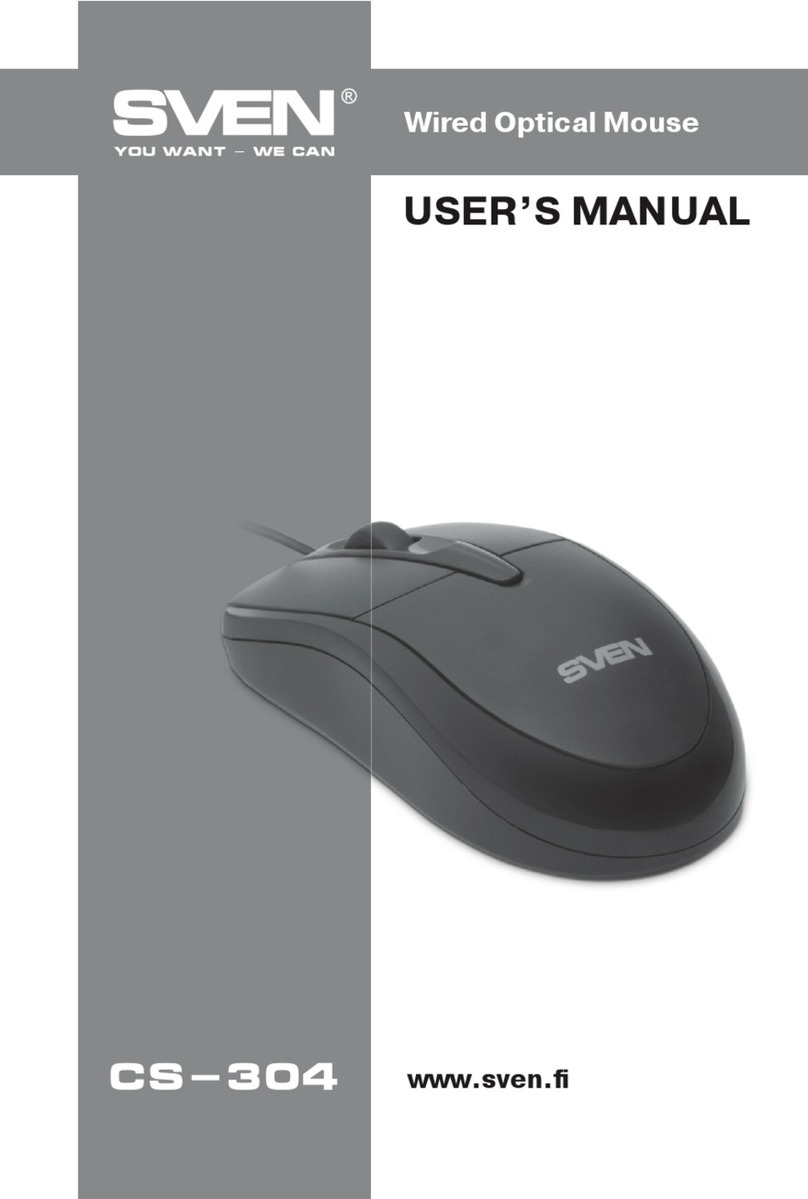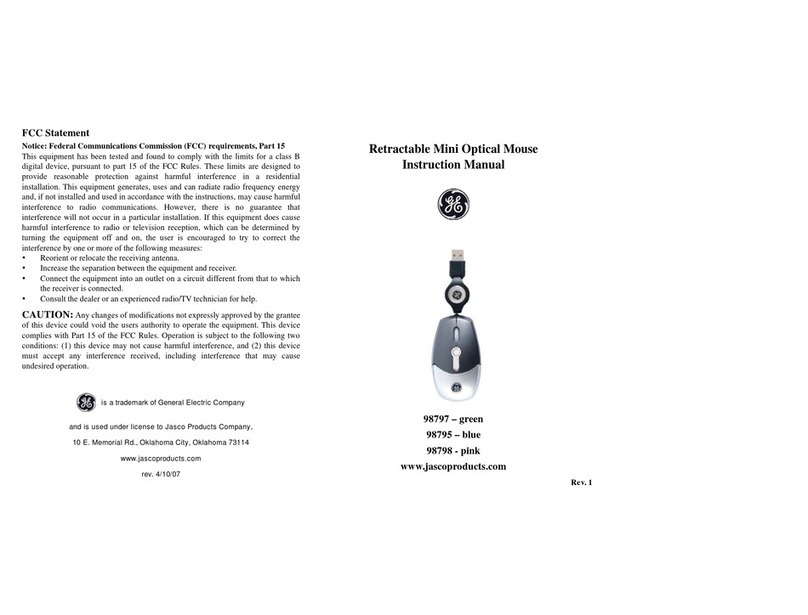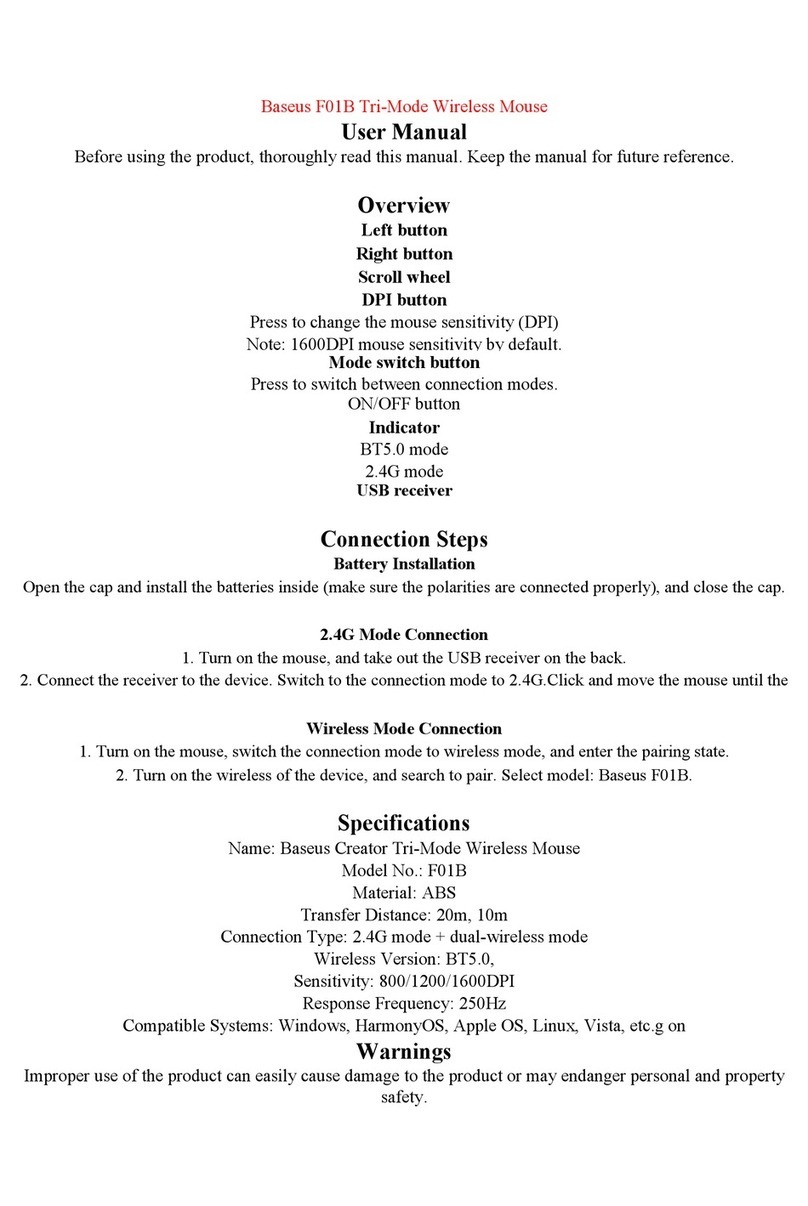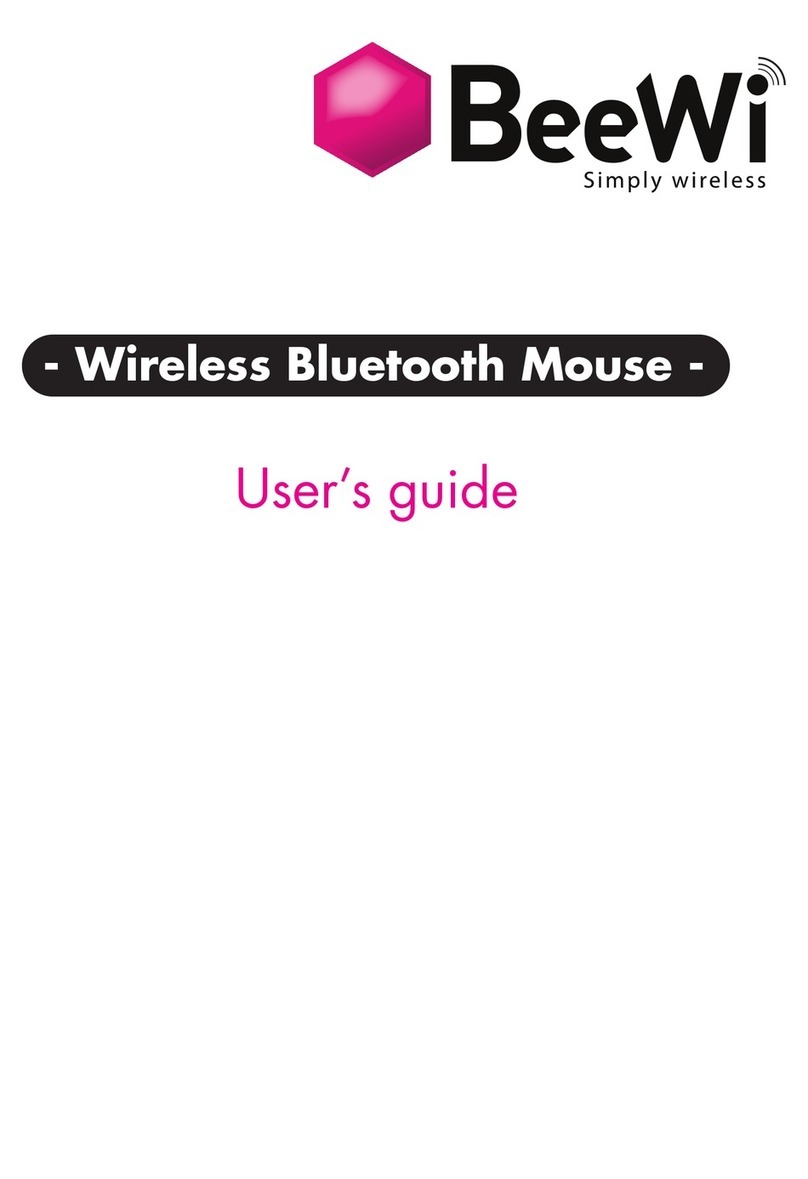Neo Reflection NM930308001M User manual

Operating manual
1.Preliminary Remarks
2. Warning Notices
3. Product Properties
4. Components and Descriptions
5. Recharge Methods
6. Types of Uses of the Mouse
7. Selection of Functions by Moving the Mouse
8. Selecting Functions during Presentations
9. FAQ
10. Warranty Conditions
11. Product Data
12. Letter of Guarantee
Contents
1. PRELIMINARY REMARKS
1. This device is perfectly suited to presentations
2. Before using the device, the battery needs to be fully charged
for some 1-2 hours.
3. When using air mode, the cursor is moved by touching the
touchpad with your thumb
※Overall view
Rechargeable
Connector
Change of
operation mode
Function key
Touchpad
Left-click
Scroll (up)
Scroll (down)Right-click
2. WARNING NOTICES
Warning: Should the following warning notices not be heeded, there is a danger of damaging
or destroying the product and injuring the user
▪ Do not open, dismantle or drop the device onto the ground. Do not step on the device, bend it or drill a hole into
its casing. Do not damage the device or expose it to electrical radiation. Do not bring the device into contact with
open flames, paint or aggressive substances.
▪ Do not use the device in rain, near to sinks or other sources of moisture and do not hold it with wet hands. Do not
let small pieces of food leftovers or drinks get into the device.
▪ Do not repair or reconfigure the device independently.
▪ Only charge the device using the USB cable and USB dongle supplied. Damages incurred through the use of
additional devices are excluded from the guarantee.
▪ If the device is used for an extended period or the same hand and arm movements are made repeatedly, tension
pain in the hand, arm, shoulder and neck as well as in other body parts may be felt. Please take breaks. In the case
of lasting pain after using the device, please consult a doctor.
▪ Do not use the device in places where there is a risk of explosion or fire.
▪ With wireless use of the device, electronic interference may occur if there are other wireless devices operating
in the vicinity.
▪ Store the device in a place out of reach of children. Do not put the device in your mouth.
▪ Exercise caution in regard to unauthorised access during security-related actions.
▪ An integrated correction function filters out unintended mouse movements which may occur as a result of the natural,
involuntary restiveness of the hand. Exercise caution with precision work, computer games and important actions.
▪ Do not force any connections to external devices at the interfaces.
▪ Inspect the interfaces for contamination.
▪ When using hearing aids, pacemakers and other medical devices, disruptions may come about due to interferences
from the product. Find out from the manufacturer of such devices or from your doctor if this is safe.
▪ The operating range in wireless air mode may fluctuate depending on the specific local conditions.
▪ Caution! Interference may come about when using the device on airplanes, underground trains and in cars.
▪ Some functions of the device may not work properly with particular operating systems or particular
hardware. The functionality of the device may be impaired by extreme humidity or extreme temperatures.
▪ Keep the device free of dust, aggressive substances and detergents.
▪ Do not clean the device with substances like petrol, nitro-cellulose combination thinner or alcohol.
▪ Store the device in the case supplied when not in use in order to protect it from being shaken or physically damaged.
3. PRODUCT PROPERTIES
Presentation device suited to specialists
- By controlling the mouse pointer using hand movements and through the support of
the pen function, giving presentations is much easier
New 3D dimension when controlling the mouse
- Not only can the mouse be controlled on 2D surfaces, but also in the three dimensions
of the room itself
1600 CPI super sensitivity laser
- In comparison with conventional mouse devices, the integration of laser sensors ensures
double the super-sensitivity of the mouse movement
A world's first - mouse control by moving your finger
- Operating the computer accomplished by simple finger movements
The latest touchpad model
- The most modern touch-system available has been integrated into the device to make
moving the mouse pointer as easy as possible
2.4GHz advanced wireless transmission
- Precise control is possible over a maximum distance of 10 meters
The latest semiconductor technology
- The most modern semiconductor technology around was used
National Patent received
- Both the innovativeness and technology of the device are officially certified
4. COMPONENTS AND DESCRIPTIONS
Please check that all device components are fully functioning. If defects are found
during inspection, please consult your retailer
micro USB
connector [Main Neo mouse device] [USB dongle]
micro USB plug USB plug
[Polishing cloth] [Operating manual] [High-gloss case]
[finger rings] [USB cable]
micro USB plug
USB plug
Operating Manual

5. RECHARGE METHODS
Since this device has a lithium polymer battery (as mainly used in mobile phones), it can be recharged
again and again. Before using the device, the battery needs to be fully charged for some 1-2 hours.
1. Connect the USB plug of the USB cable to your PC.
Open the rubber seal on the main device which protects
the micro USB connection. Then connect the micro
USB plug of the USB cable to the micro USB connec-
tion of the device
2. As soon as the connection is established, a bright-
green LED will illuminate on the device
3. When the charging process has completed, the LED
will go out
4. Now the connection can be terminated
※Please exercise caution when establishing the connec-
tion between the main mouse device and the micro USB
plug. Forceful use can damage the device.
1. Connect the micro USB plug of the USB dongle to
your device. Then connect the USB plug to your PC
2. As soon as the connection is established, a bright-
green LED will illuminate on the device
3. When the charging process has completed, the LED
will go out
4. Now the connection can be terminated
※Please exercise caution when establishing the
connection between the main mouse device and the
PC. Forceful use can damage the device.
※Please only use the USB cable and USB dongle supplied to charge the Neo mouse
(other uses are not permitted)
[Using the USB cable]
[Using the USB dongle]
※Overall view
Rechargeable
Connector
Change of
operation mode
Function key
Touchpad
Left-click
Scroll (up)
Scroll (down)Right-click
This laser mouse can also be used on flat surfaces.
As a super-small and super-light mouse, it can also be used in very tight spaces.
I. Initial operation of the laser mouse
1. Connect the USB dongle to your PC.
2. On the main device, set the mode to "laser".
3. Use the mouse on a flat surface or on your mouse pad
※The function key will not be operable when the laser mouse is in use
III. Usage tips for the air mouse
i.Easy handling during operation
Not only can the mouse be used on a flat surface, but also freely throughout the room. When operating
through the air, it is recommended not to control the computer with the entire arm, but using the wrist.
Use the pivot
of the wrist Use the pivot
of the wrist
6. TYPES OF USES OF THE MOUSE
I. Initial operation of the laser mouse
II. Initial operation of the air mouse
III. Usage tips for the air mouse
i. Easy handling during operation
ii. Radius of the hand movement
iii. More exact clicking
iv. Touch function
IV. Changing the hand position when using the air mouse
V. Shifting the movement mode with the air mouse
i. General mode
ii. Reverse mode
iii. Free mode
iv. Test mode
VI. Additional types of use
i. Using the scroller
ii. Idle mode
iii. Fault message with low battery
iv. Disruption to wireless transfer
II. Initial operation of the air mouse
With the air mouse, the computer can be controlled by finger movements.
Controlling is not dependent on the location and works across long distances.
1. Connect the USB dongle to your PC.
2. On the main device, set the mode to "air". Place the mouse onto the floor for around five seconds
(place it on the floor for another five seconds should the spatial axis of the room change during later usage)
3. Attach the finger ring which fits your finger size to the corresponding holders on the mouse
4. Attach the mouse to your index finger using the finger ring
5. When controlling the computer through the room, touch the touchpad using your thumb
Touch Pad
ii. Radius of the hand movement
A function built into the device automatically evens out involuntary hand movements. For this reason,
very small movements of the hand do not cause the mouse pointer to move. As a result, somewhat larger
hand movements are needed to move the cursor.

iii. More exact clicking
In standard mouse devices, clicking and double-clicking the mouse are done when the mouse is not moving.
With the air mouse, the spatial axis may change as the finger carrying the mouse moves a little when clicking.
In order to avoid this shift, it is necessary to click quickly with minor finger pressure.
The index finger carrying
the mouse should remain motionless
Clicking is done by moving the thumb.
If the index finger moves
when clicking, the spatial axis
will shift and the click will fail.
Quickly clicking with minor
finger pressure brings
about a successful click.
Finger pressure which
is too great shall cause the
spatial axis to shift and the click will fail.
Use index finger
to prop mouse
iv. Touch function
With this device, the cursor is moved by touching the touchpad with the thumb. Depending on the
position of the cursor, the fingers and the wrist may become tired or tense. In this case, it is
recommended to discontinue touching the touchpad with the thumb for a while.
If the hand posture is
uncomfortable, the position of
the finger needs to be corrected.
If the touchpad is not
touched by the thumb,
the cursor will not move.
This frees up both the thumb and
hand for strain-relieving movement.
In order to move the
cursor, contact between
the thumb and touchpad
needs to be established.
By moving the
hand, the cursor is
put into motion.
iii. Free mode
iv. Test mode
Left click + Function key
Right + Left + Function key
Free mode means that the cursor can be moved without touching the
touchpad with the thumb. This free mode is activated while in air mode
by left-clicking and simultaneously holding down the function key for
five seconds. This mode can be handy when left and right clicks are
used frequently. To return to the original state, restart the device.
※ In free mode the actual functions of the function key are deactivated.
If the function key is pressed, the movement of the cursor stops. After,
the user is free to change the position of his/her hand and/or to relieve
any tension in the hand.
Test mode is the mode used by the administrator when programming
the device. For this reason, it cannot be used by the regular user of the
device. This Test mode is activated while in laser mode by left and
right-clicking and simultaneously holding down the function key for
five seconds. To return to the original state, restart the device.
※Since the cursor does not move in test mode, the device needs to
be restarted.
V. Shifting the movement mode with the air mouse
i. General mode
ii. Reverse mode
Air mode
Right click + Function key
General mode means that the mouse is used as the air mouse in basic
mode. By touching the touchpad with the thumb in general mode, the
mouse cursor is moved. By using the function key, various functions
can be implemented.
Reverse mode means that the functions for right and left-clicking as
well as for upward and downward scrolling are swapped (see the
illustrations below). This reversed mode is activated while in air mode
by right-clicking and simultaneously holding down the function key
for five seconds. To return to the original state, restart the device.
※ Illustration for the function switch in reverse mode
3sec stop
3sec stop
3sec stop 3sec stop
IV. Changing the hand position when using the air mouse
This product can determine its own position in the X-Y spatial axis
in air mode. The device will determine its position by itself when the user
operates the mouse horizontally (illustration 1), carries it on the index
finger (illustration 2), when the underside of the mouse is facing up
(illustration 3) and when the mouse is attached to the left index finger
(illustration 4). However, so that the mouse can properly calculate its
shifted position when the starting point has changed, it is necessary that it
remains motionless for some three seconds after the position shift (3
seconds motionless).
i.Using the scroller
ii. Idle mode
The scroller includes a key for scrolling up and down. With one short
click, the scrolling function is activated. By pressing it multiple times,
the scroll function will scroll further. If both the upward and downward
scrollers are pressed at the same time, the "Autoscrolling function" will
activate, like in other mouse devices.
If the mouse is not used for a period of more than eight minutes, it
automatically switches to idle mode to preserve its battery life. Once
in this mode, the mouse will no longer work. To exit idle mode, push
the scroller either up or down or left or right-click.
VI. Additional types of use
Up + Down Wheel

V. Ending the programme with the function key
1. Press the function key when the mouse is not moving, then draw an "X" in the air with the
mouse by holding down the function key
2. After ending the movement, immediately release the function key without moving. This will
carry out the function.
3. Note: The "X" needs to be executed clearly. If it is not drawn well, a different, unintended
function may be executed.
1. Press the function key twice in quick(<0.6sec) succession
2. The document or page will be selected in full
VI. Selecting all with the function key (with all applications)
Exiting Program
Selecting all
II. Functions in Windows
i. Going to the previous page in Internet Explorer with the function key
(when the Explorer is active in the foreground)
Previous Page
Next Page
1. Press the function key when the mouse is not moving, then move the mouse parallel
to the left while holding down the function key
2. After ending the movement, immediately release the function key without moving
ii. Going to the next page in Internet Explorer with the function key
(when the Explorer is active in the foreground)
1. Press the function key when the mouse is not moving, then move the mouse parallel
to the right while holding down the function key
2. After ending the movement, immediately release the function key without moving.
iii. Opening a new window in Internet Explorer with the function key
(when the Explorer is active in the foreground)
1. Press the function key when the mouse is not moving, then move the mouse parallel to the up
while holding down the function key
2. After ending the movement, immediately release the function key without moving. This will carry
out the function. (With other applications like Word, Photoshop, etc. a new window is opened)
iv. Showing the desktop with the function key
1. Press the function key when the mouse is not moving, then move the mouse parallel to the down
while holding down the function key
2. After ending the movement, immediately release the function key without moving.
3. If this process is carried out again, the page in front of the desktop display will be restored.
Opening a new window
Showing Desktop
Go to the previous page in Internet Explorer
Go to the next page in Internet Explorer
Open a new window in Internet Explorer
Show desktop
End program
Select all
Print
Mouse mode/pen mode in MS PowerPoint
-Use in the Windows OS, not with the MAC OS
-All functions can be activated easily by moving the finger
-This product is well suited to presentations and surfing the Internet. There are a range of functions
integrated into the function key which enable the easy execution of numerous operations
I. Functions which can be activated using the function key
7. SELECTION OF FUNCTIONS BY MOVING THE MOUSE
I.Functions which can be activated using the function key
II. Functions in Windows
i. Going to the previous page in Internet Explorer with the function key
ii. Going to the next page in Internet Explorer with the function key
iii. Opening a new window in Internet Explorer with the function key
iv. Showing the desktop with the function key
v. Ending the programme with the function key
vi. Selecting all with the function key
vii. Printing with the function key
iii. Fault message with low battery
iv. Disruption to wireless transfer
When the battery is low in air mode, the cursor stops or moves to the
corner of the screen without moving any further or it moves slowly to the
side without any finger movement. Moreover, the red LED display will
be toggled for a certain amount of time. Since the battery is virtually
empty in this state, air mode will not work and after a certain amount of
time laser mode will not work anymore either.
Battery
Wireless transfer will be disrupted in the following cases:
when the antenna built into the main device is covered by the finger;
when the USB plug is plugged in at the back of the PC;
when an obstacle (people, metal objects, etc.) is in the way of the
USB plug and the mouse.
Location of antenna

11. PRODUCT DATA
Use options: Windows 2000/XP/Vista/7, MAC OS
Charging: Micro USB charge / integrated lithium polymer battery
Charge duration: Some 1-2 hours
Operating time: Some 24 hours
Range: Some 10 meters (without obstacles)
Transmission: RF 2.4GHz
10. WARRANTY CONDITIONS
1. Warranty period (period for free repair)
- the warranty period starts on the day of purchase and lasts 12 months
2. Exclusion of the free warranty
Repair costs or costs for the exchange of the entire device shall be incurred within the warranty
period in the following cases:
- Damage to the device as a result of operating errors or careless use
- Damage to the device as a result of shaking or impacts
- Damage to the device as a result of penetration of liquids, dirt or corrosive substances
- Damage to the device as a result of the usage of additional devices not authorised by the
manufacturer
- Damage to the device as a result of errors committed by other users
- Damage to the device as a result of acts of God
3. Exchange conditions
- Error in product selection
- Damage to the device during shipment
- Since the exchange can only be carried out at the place of purchase, any inquiries in regard to
exchanging products are to be attained from there
- Exchange is not permitted without a receipt, invoice or other proof of purchase.
4. Further conditions
- Exchange is not permitted when the damage to the product is caused by a mistake of the buyer.
- The buyer is responsible for determining the product's properties
- Repair and exchange are not permitted when the buyer has opened or modified the device
9. FAQ
1. Sometimes the cursor doesn't move when in air mode. Why not?
To make using the Neo mouse as easy as possible, it was designed in such a way that the cursor works
when the thumb touches the touchpad. Since the cursor will not function without this contact, make sure
you touch the touchpad with your finger. If you do not wish to control the mouse by thumb contact,
switch to free mode described in the "Shifting the movement mode with the air mouse" section.
2. After switching from laser mode to air mode and after attaching the mouse to the finger,
the X-Y spatial axis behaves in reverse for a while. Why?
After switching from laser mode to air mode, attaching the mouse to the finger adjusts the position of
the mouse in the room by either 90° or 270°. In order for the mouse to identify this adjustment, it needs
to remain motionless for two to three seconds. The spatial axis shall then register correctly.
3. When the mouse hasn't been used for a certain period, the cursor won't move any more. While
restarting the device does restore the manoeuvrability of the mouse, is there another way to do this?
If the mouse is not used for a period of more than eight minutes, it automatically switches to idle mode in
order to preserve its battery life. In this mode, the cursor will not move. To exit idle mode, move the
scroller either up or down or left or right-click.
4. When charging the battery, is it possible to determine if it has fully charged or not?
When charging the battery, the LED display of the function key will illuminate bright green. Once
charging has finished, the LED will go out.
5. Are there especially easy ways to use the device?
When using the air mouse it easier not to use the whole arm to move the cursor, but just the wrist while
propping up the arm.
6. Can I change the functions of the operating keys myself?
The reverse mode is explained in the section "Shifting the movement mode with the air mouse".
7. When using the air mouse, the movement can sometimes fluctuate a little. Can anything be done
about this?
The cursor sometimes moves a little when air mode is started. In this case, place the mouse onto a flat
surface for 5 seconds.
8. When using air mode, the cursor stops for a short time after clicking. Why?
It is actually difficult to double-click the thumb against the index finger in the air without changing the
position. To alleviate this, the mouse was constructed in such a way that shortly after the first click, the
cursor is stopped for a moment. This stoppage is thus a normal occurrence.
9. When using the air mouse, the cursor doesn't always work smoothly. What can I do?
Please consult the section "Disruption to wireless transfer" in the "Additional types of use" section of the
"Types of uses of the mouse" chapter.
III. Skipping to the next page using the function key
(for MS PowerPoint in full-screen mode)
IV. Skipping to the previous page using the function key
(for MS PowerPoint in full-screen mode)
1. Either press the scrolling down button or left-click while PowerPoint is already running
2. PowerPoint will skip to the next page
1. Press the scrolling up button while PowerPoint is already running
2. PowerPoint will skip to the previous page
[General mode]
[General mode]
Next Page
Previous Page
8. SELECTING FUNCTIONS DURING PRESENTATIONS
I. Switching mouse mode using the function key (for MS PowerPoint in full-screen mode)
1. Press the function key twice in quick(< 0.6 sec) succession while PowerPoint is already running
2. The mouse shall change to PowerPoint mouse mode
II. Switching pen mode using the function key (for MS PowerPoint in full-screen mode)
1. Press the function key three times in quick(<0.6 sec) succession while PowerPoint is already running
2. The mouse shall change to PowerPoint pen mode
3. Left-clicking will open the pen function
4. To return to mouse mode press the function key twice in quick succession
Mouse Point
Pen Mode
vii. Printing with the function key (with all applications)
1. Press the function key three times in quick(<0.6sec) succession
2. This will open the window to activate the printer
※Notes:
- Do not release the function key before the mouse movement has been completed
- When using the function key, quick mouse movements are required
- If the mouse movement is not executed properly while using the function key, an unwanted
function may activate
- When opening a new window in Internet-Explorer, Explorer must always be active in the
foreground (when a different window or program is selected, click on the Explorer window)
- Since the "End program" function exits the last opened programme, it is necessary to always
check which programme was last opened
Printing Option


FCC Information to User
This equipment has been tested and found to comply with the limits for a Class B digital device,
pursuant to Part 15 of the FCC Rules. These limits are designed to provide reasonable
protection against harmful interference in a residential installation. This equipment generates,
uses and can radiate radio frequency energy and, if not installed and used in accordance with
the instructions, may cause harmful interference to radio communications. However, there is no
guarantee that interference will not occur in a particular installation. If this equipment does
cause harmful interference to radio or television reception, which can be determined by turning
the equipment off and on, the user is encouraged to try to correct the interference by one of the
following measures:
• Reorient or relocate the receiving antenna.
• Increase the separation between the equipment and receiver.
• Connect the equipment into an outlet on a circuit different from that to which the receiver is
con-nected.
• Consult the dealer or an experienced radio/TV technician for help.
Caution
Modifications not expressly approved by the party responsible for compliance could void the
user’s authority to operate the equipment.
FCC Compliance Information : This device complies with Part 15 of the FCC Rules.
Operation is subject to the following two conditions: (1) This device may not cause harmful
interference, and (2) this device must accept any interference received, including interference
that may cause undesired operation
IMPORTANT NOTE:
FCC RF Radiation Exposure Statement:
This equipment complies with FCC RF radiation exposure limits set forth for an uncontrolled
environment. This equipment should be installed and operated with a minimum distance of 20
centimeters between the radiator and your body.This transmitter must not be co-located or
operating in conjunction with any other antenna or transmitter.

IMPORTANT Safety Instruction:
1) Read these instructions.
2) Keep these instructions.
3) Heed all warnings.
4) Follow all instructions.
5) Do not use this equipment near water.
6) Do not using near any heat sources such as radiators, heat resisters, stove, or other
equipment that produce heat.

CONTACT INFORMATION
Manufacturer Address : 1Floor,Bongmyung-Dong,Yoosung-Gu, Daejeon, Korea
To locate in-country Neo Reflection distributors of the Neo Mouse, please refer to the Neo Reflection Website
http://www.neoreflection.net/
These distributor(s) represent local contacts for this product.
CORPORATE HEADQUARTERS:
NeoReflection
1Floor, Bongmyung-Dong, Yoosung-Gu,Daejeon, Korea
Tel: +82-70-7787-4043
Fax: +82-42-824-4043
Email:
Web: http://www.neoreflection.net/

EUROPEAN UNION “DECLARATION OF CONFORMITY”
DECLARATION OF CONFORMITY
Neo Reflection
1Floor, Bongmyung-Dong, Yoosung-Gu
Daejeon, Korea
declare under our sole responsibility that the product(s)
Neo Mouse – NM930308001M
Neo Mouse Receiver – NM930308001U
to which this declaration relate(s) is in conformance with the following standards:
EN 301 489-1 V1.6.1:2008
EN 301 489-17 V1.2.1 :2005
EN60950-1:2006
EN 300 328 V1.7.1:2006
following the provisions of the 1999/5/EC Directives.
This manual suits for next models
1