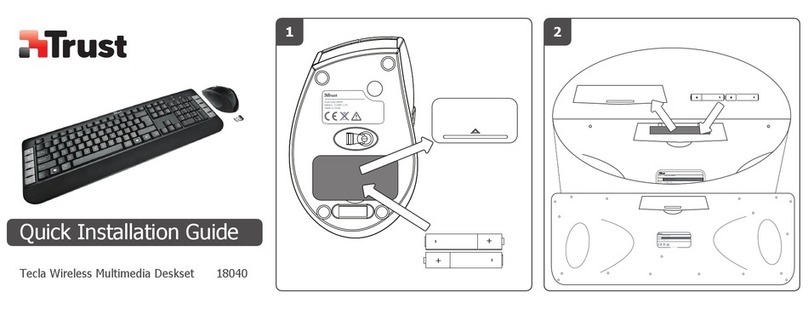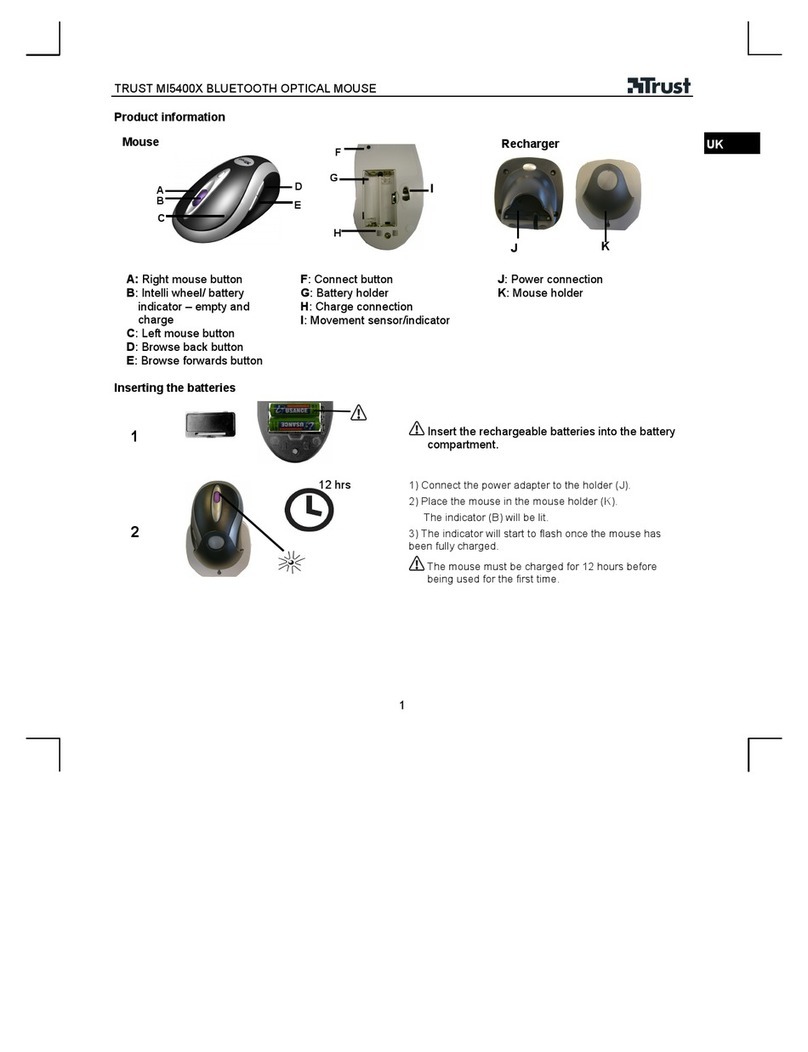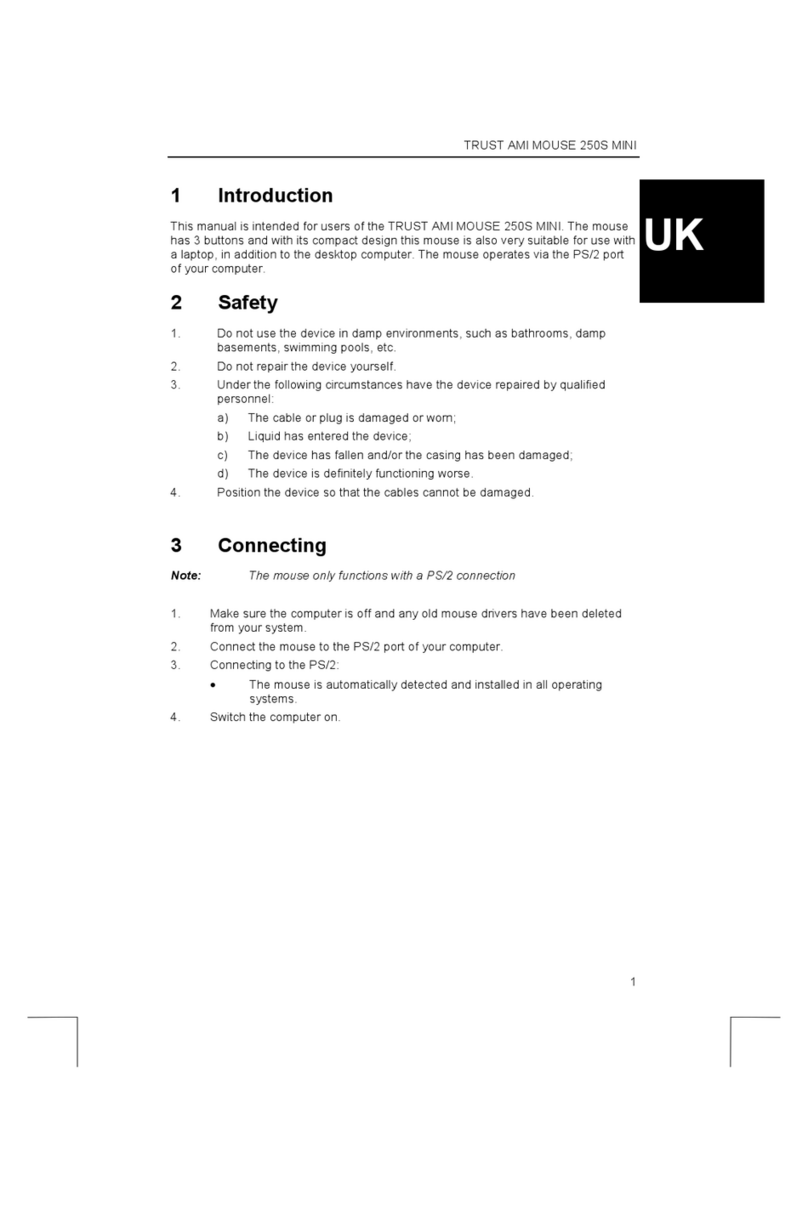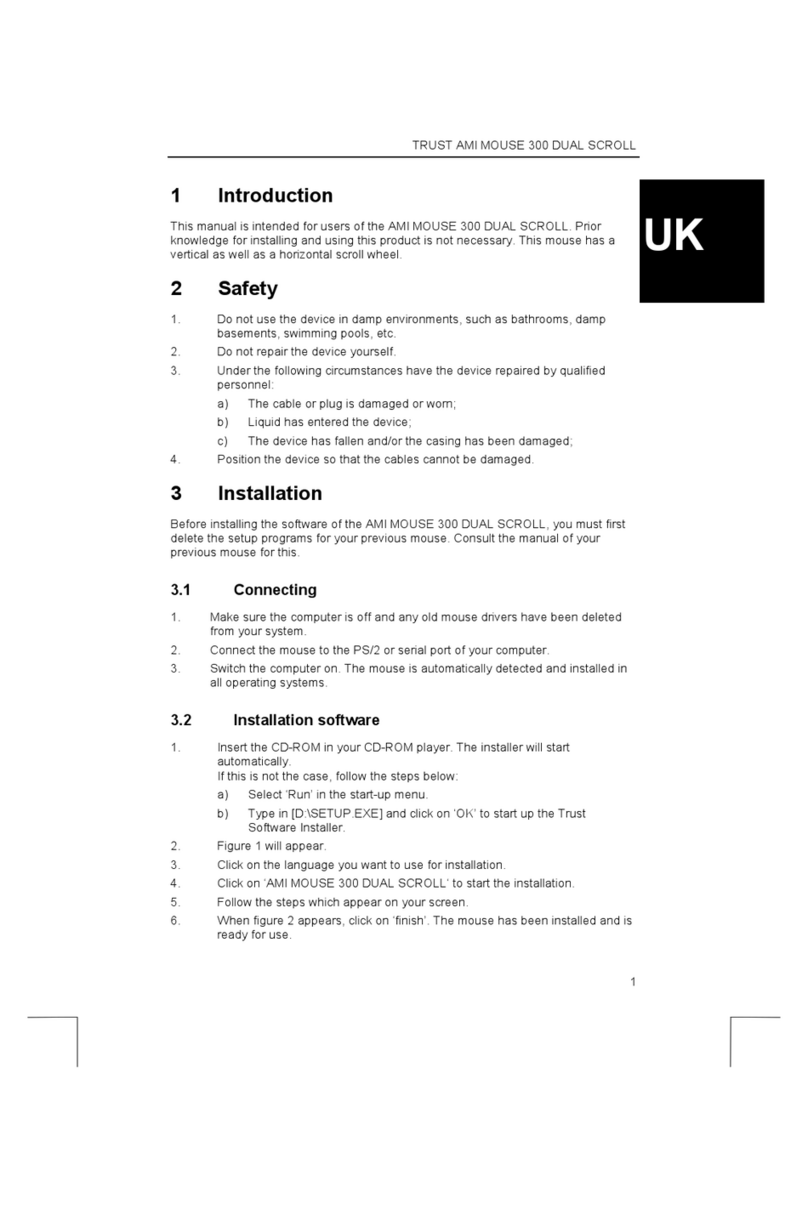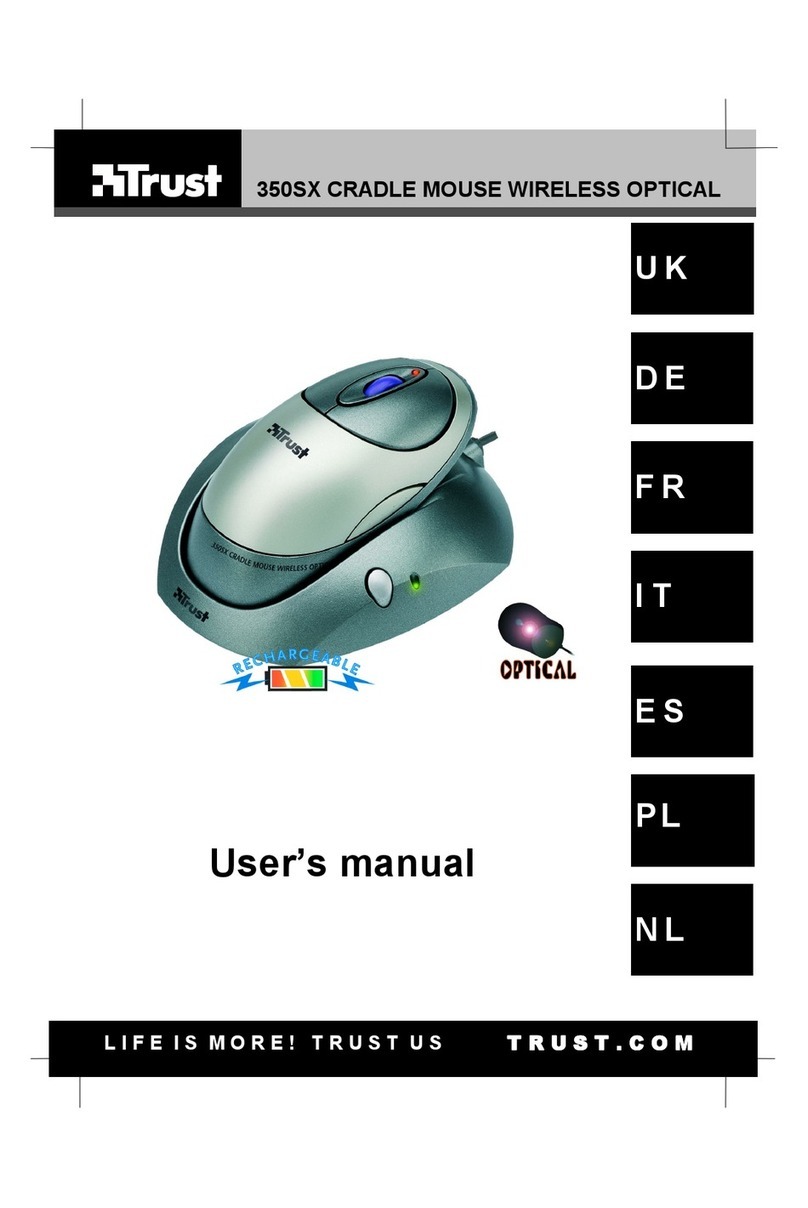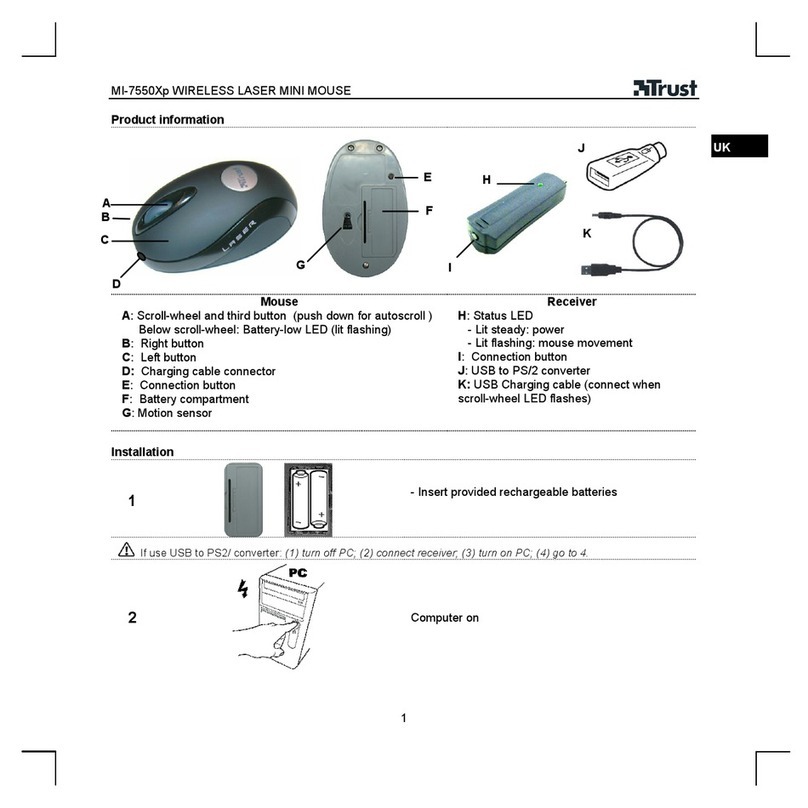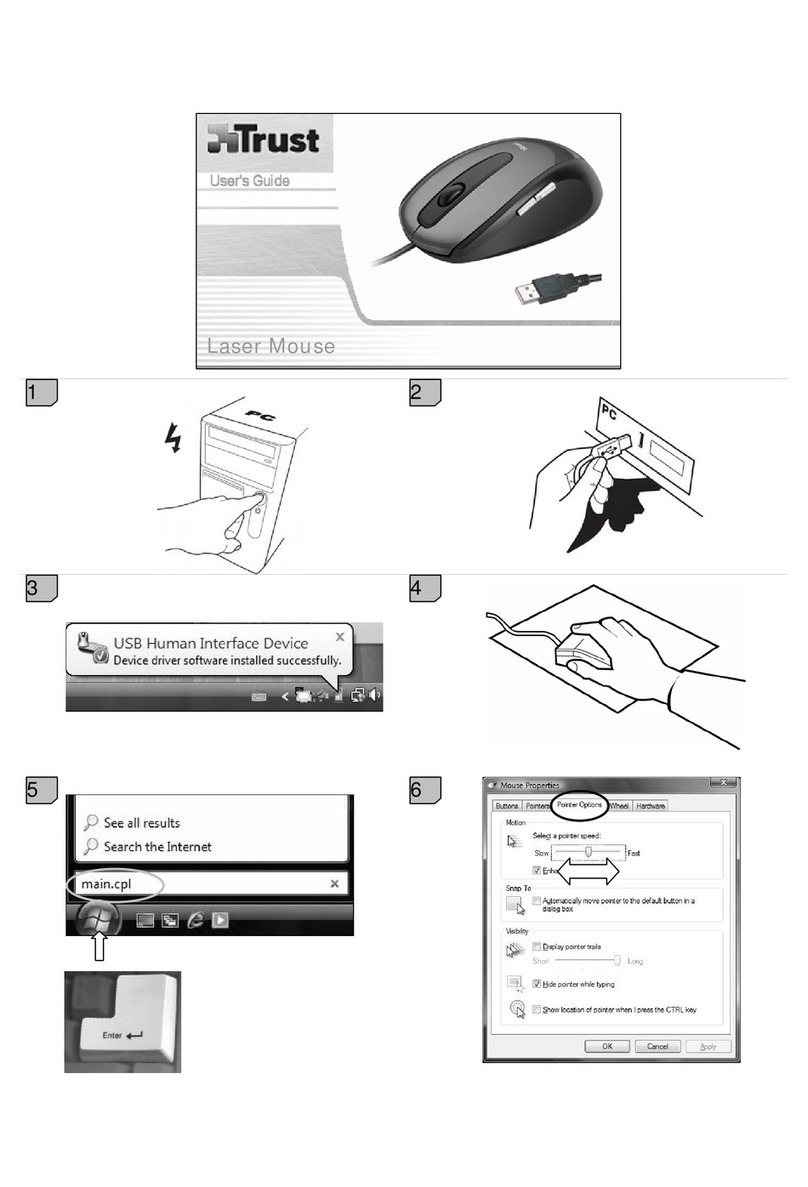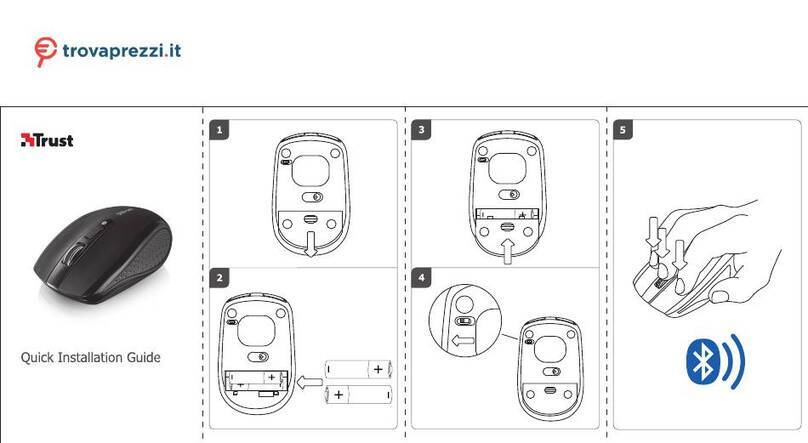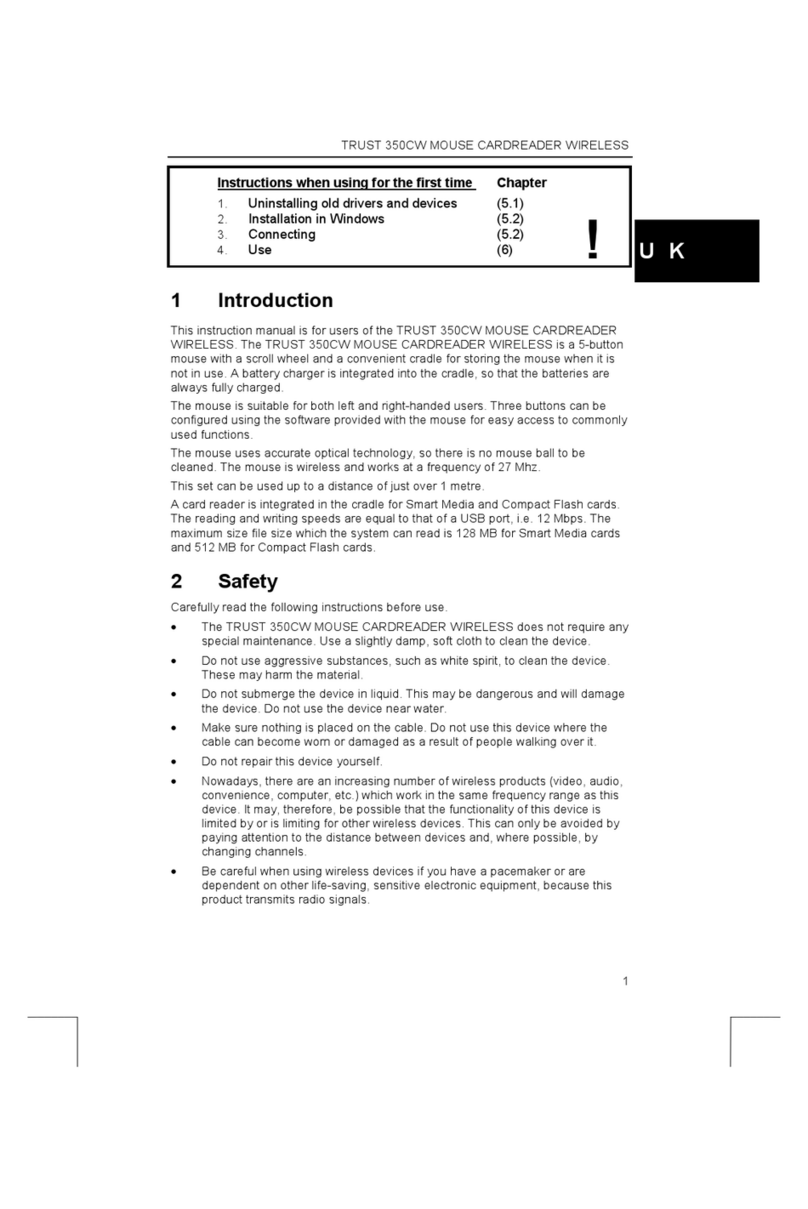MI-4100 WIRELESS OPTICAL MOUSE
Safety
· Do not open or repair this device.
· Keep this device away from liquids, such as water.
· Do not recharge the batteries and do not throw batteries in fire
· When disposing batteries, check correct regulations of your local government
· This device meets the essential requirements and other relevant conditions of the applicable European
directives. The Declaration of Conformity (DoC) is available at www.trust.com/14301/ce
Wireless
· This wireless device works at a frequency of 27MHz. It meets the essential requirements and other relevant
conditions of R&TTE Directive 1999/5/EC and can be used in EU countries plus: RU/NO/TR/HU. There are no
limitations per channel for the above-mentioned countries. Go to www.trust.com/14301 for an updated list of the
countries where the use of this device is permitted.
· There may be restrictions for the use of this device outside of the EU. If this device is used outside of the EU,
check whether this device meets local regulations. Frequency: 27.195MHz, Bandwidth: 50KHz, Power: 0.01 ~
0.03mW.
· Nowadays, there are an increasing number of wireless products (video, audio, computer, etc.) which work in
the same frequency range as this device. It may, therefore, be possible that the functionality of this product is
limited by or is limiting for other wireless products. This can only be avoided by paying attention to the distance
between products and, where possible, by changing channels.
· Be careful when using wireless devices if you have a pacemaker or are dependent on other life-saving, sensi-
tive electronic equipment, because this product transmits radio signals.
Warranty & copyright
· This product has a two-year manufacturer’s warranty which is effective from the date of purchase. For more
information see www.trust.com/warranty
· Reproduction of this manual or any part of it is prohibited without permission from Trust International B.V.
4