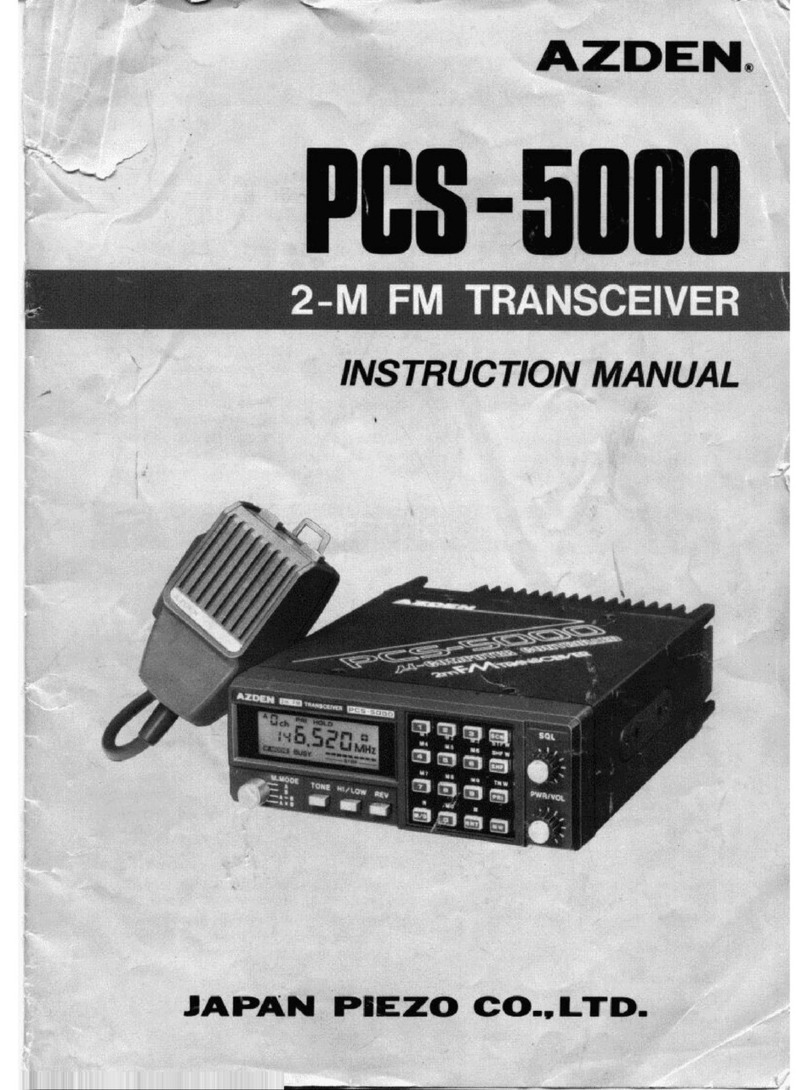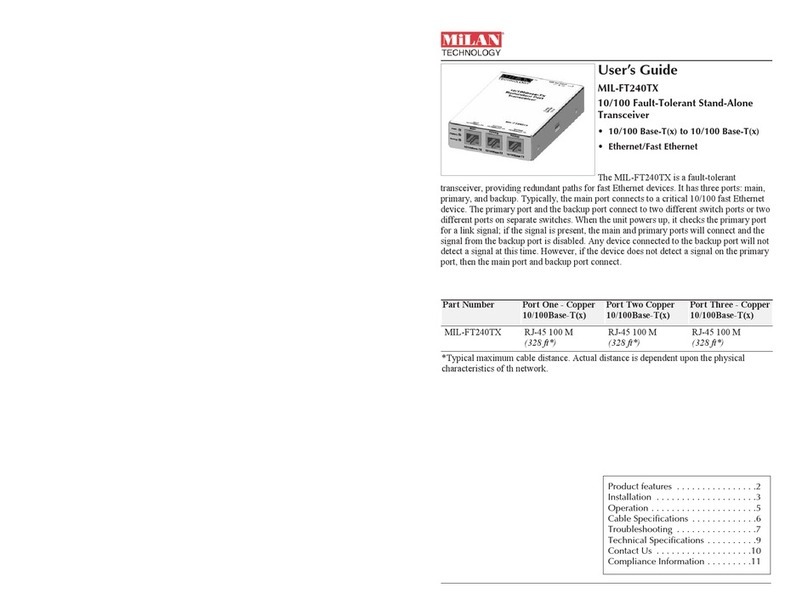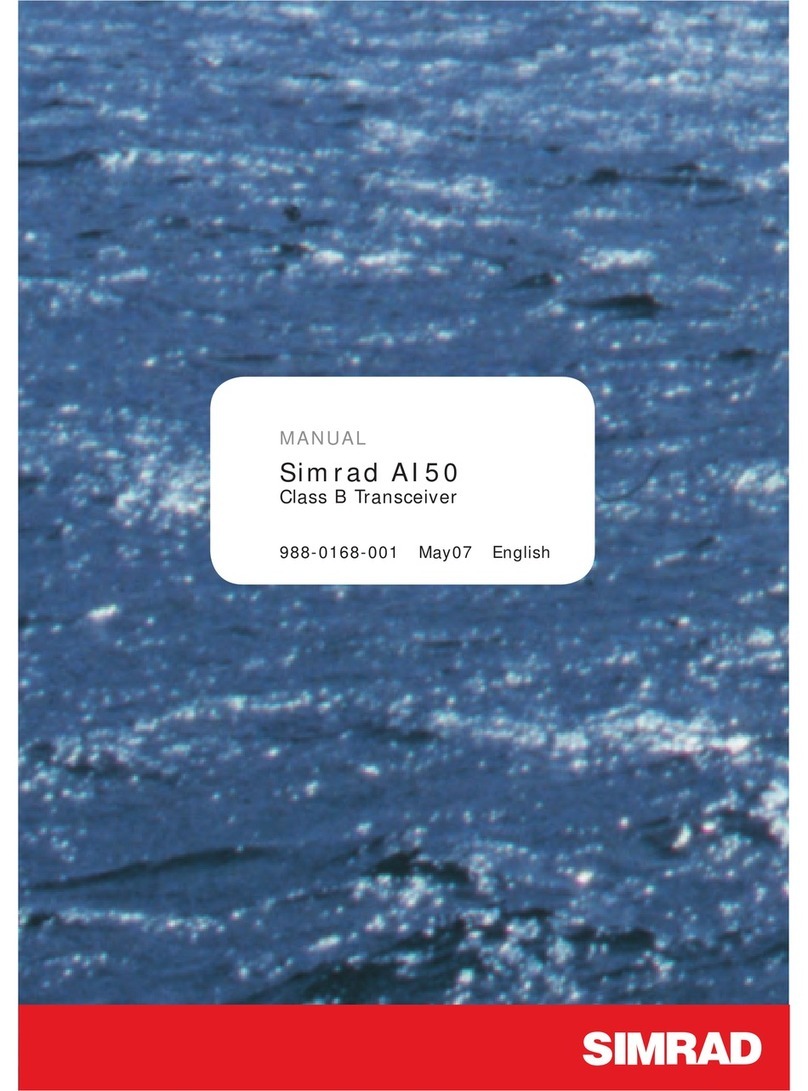Neptune Technology R900 User manual

R900®Belt Clip Transceiver
Users' Guide


R900®
Belt Clip Transceiver
Users' Guide

Copyright
This manual is an unpublished work and contains the trade secrets and
confidential information of Neptune Technology Group Inc., which are not to be
divulged to third parties and may not be reproduced or transmitted in whole or
part, in any form or by any means, electronic or mechanical for any purpose,
without the express written permission of Neptune Technology Group Inc.
All rights to designs or inventions disclosed herein, including the right to
manufacture, are reserved to Neptune Technology Group Inc.
The information contained in this document is subject to change without notice.
Neptune reserves the right to change the product specifications at any time
without incurring any obligations.
Trademarks Used in This Manual
ARB and R900 are registered trademarks of Neptune Technology Group Inc. N_
SIGHT R900, R900 Belt Clip Transceiver, and MRX920 are trademarks of
Neptune Technology Group Inc.
Trimble Nomad is a registered trademark of Trimble Navigation Limited. Trimble
Ranger 3 is a trademark of Trimble Navigation Limited.
CE Net Windows, Windows 6.1, and Windows Mobile Device Center are
registered trademarks of Microsoft Corporation.
Other brands or product names are the trademarks or registered trademarks of
their respective holders.
FCC Notice
This device complies with Part 15 of the FCC Rules. Operation is subject to the
following two conditions: (1) this device may not cause harmful interference, and
(2) this device must accept any interference received, including interference that
may cause undesired operation.
NOTE: This equipment has been tested and found to comply with the limits for a
Class B digital device, pursuant to Part 15 of the FCC Rules. These limits are
designed to provide reasonable protection against harmful interference in a
residential installation. This equipment generates, uses, and can radiate radio
frequency energy and, if not installed and used in accordance with the
instructions, may cause harmful interference to radio communications.
However, there is no guarantee that interference will not occur in a particular
installation.

If this equipment does cause harmful interference to radio or television
reception, which can be determined by turning the equipment off and on, the
user is encouraged to try to correct the interference by one or more of the
following measures:
lReorient or relocate the receiving antenna.
lIncrease the separation between the equipment and receiver.
lConnect the equipment into an outlet on a circuit different from that to which
the receiver is connected.
lConsult the dealer or an experienced radio / TV technician for help.
RF Exposure Information
This equipment complies with the FCC RF radiation requirements for
uncontrolled environments. To maintain compliance with these requirements,
the antenna and any radiating elements should be installed to ensure that a
minimum separation distance of 20 cm is maintained from the general
population.
Professional Installation
In accordance with section 15.203 of the FCC rules and regulations, the MIU
must be professionally installed by trained meter installers.
Changes or modifications not expressly approved by the party responsible for
compliance could void the user's authority to operate the equipment.
Industry Canada (IC) Statements
Section 8.4 of RSS-GEN
This device complies with Industry Canada License-exempt RSS standard(s).
Operation is subject to the following two conditions:
lThis device may not cause harmful interference.
lThis device must accept any interference received, including interference that
may cause undesired operation.
Cet appareil est conforme aux normes RSS exonérées de licence d'Industrie
Canada. L'opération est soumise aux deux conditions suivantes: 1) cet appareil
ne doit pas provoquer d'interférence, et 2) cet appareil doit accepter toute
interférence, y compris les interférences pouvant entraîner un fonctionnement
indésirable de l'appareil.
Section 8.3 of RSS-GEN
Under Industry Canada regulations, this radio transmitter may only operate
using an antenna of a type and maximum (or lesser) gain approved for the
transmitter by Industry Canada.

To reduce potential radio interference to other users, the antenna type and its
gain should be so chosen that the equivalent isotropically radiated power
(e.i.r.p.) is not more than that necessary for successful communication.
This radio transmitter IC: 4171B-L900M has been approved by Industry Canada
to operate with the antenna types listed below with the maximum permissible
gain and required antenna impedance for each antenna type indicated. Antenna
types not included in this list, having a gain greater than the maximum gain
indicated for that type, are strictly prohibited for use with this device.
lMaximum permissible gain of +1 dBi and required impedance of 75 ohm.
lApproved Antenna types:
lR900®Pit Antenna, part number 12527-XXX.
lHigh Gain R900®Pit Antenna, part number 13586-XXX.
lR900®Wall Antenna, part number 13717-000.
lWire monopole, part number 12641-XXX.
En vertu de la réglementation d'Industrie Canada, cet émetteur radio ne peut
fonctionner qu'avec une antenne d'un type et un gain maximal (ou inférieur)
approuvé pour l'émetteur par Industrie Canada. Pour réduire les interférences
radio potentielles avec d'autres utilisateurs, le type d'antenne et son gain
devraient être choisis de manière à ce que la puissance rayonnée
isotropiquement équivalente (e.i.r.p.) ne soit pas supérieure à celle nécessaire à
une communication.
Cet émetteur radio IC: 4171B-L900M a été approuvé par Industrie Canada pour
fonctionner avec les types d'antennes énumérés ci-dessous avec le gain maximal
admissible et l'impédance d'antenne requise pour chaque type d'antenne
indiqué. Les types d'antenne non inclus dans cette liste, ayant un gain supérieur
au gain maximal indiqué pour ce type, sont strictement interdits pour être
utilisés avec ce périphérique.
lGain maximal admissible de +1 dBi et impédance requise de 75 ohms.
lType.(s) d'antenne approuvé
lAntenne de puits R900®, numéro de pièce 12527-XXX
lAntenne de puits à gain élevé R900®, référence 13586-XXX
lAntenne murale R900®, numéro d'article 13717-00
lFil monopôle, numéro d'article 12641-XXX

R900®Belt Clip Transceiver Users' Guide
Literature No. UM R900 BCT 11.2020
R900BeltClipTransceiver
Part No. 13719-001
Neptune Technology Group Inc.
1600 Alabama Highway 229
Tallassee, AL 36078
Tel: (800) 633-8754
Fax: (334) 283-7293
Copyright © 2013-2020
Neptune Technology Group Inc.
All Rights Reserved

This page intentionally left blank.

Contents
Chapter 1: Setting Up the R900® Belt Clip Transceiver 1
1
R900® Belt Clip Transceiver Overview
Nomad® Handheld and R900® BCT 1
2
2
Unpacking and Inspecting Equipment
R900® BCT Components
Chapter 2: Using the R900® BCT 3
3
Understanding the R900® BCT Modes
Accessing the R900® BCT Status Screen 4
5
Understanding the R900® BCT LED Operating Modes
7
7
7
Understanding the External Battery Charger Status
Battery Disposal and Recycling
Pairing the Trimble® Nomad® to the R900® BCT through Bluetooth
Using the R900® BCT to Read a Route 8
8
9
R900® BCT Status Screen in N_SIGHT®
R900® BCT Status Screen in Neptune® 360™ Mobile
Displaying Transceiver Information 11
RF Performance Modes 12
12
12
12
13
Selecting the R900® BCT Reading Mode
Using the R900® BCT RF Test Mode
From the Login Screen:
From the Route Screen:
R900® BCT SD Card Functionality 13
14
14
Using the R900® BCT for Field Presentment and Field Service
Updating the R900® BCT Firmware
How the Firmware Update Works 16
Appendix A: N_SIGHT® Meter Reading and Override 17
17
Neptune® Meter Dials
Number of Dials 17
R900BCT®Belt Clip Transceiver Users' Guide ix

17
18
19
Typical Meter Dials
Meter Readings
ProRead™ (ARB® VI) Registers
E-CODER® (ARB®VII) Electronic Digital Register 20
21
21
21
E-CoderBASIC Mode
Example 1
Example 2
E-CODER® PLUS Mode 22
Example 1 22
Example 2 22
23
24
25
26
Manual Meter Readings
Right Justify and Zero Fill Meter Readings
Adjust the R900® / R900v2 / R900v3 Readings for EZ Route
Enabling the R900® Adjustment
Override Readings 27
High / Low Limit Tests 27
Meter ReadingField 28
Meter Readings Review 28
Manual Meter Review 28
29
High and Low Limit Fields
Appendix B: N_SIGHT® Record Types, Codes, and Configurations 31
31
N_SIGHT® Record Types
Read Codes Types
Meter Type, Read Type Configurations
31
33
Appendix C: N_SIGHT® PLUS Required Forms 35
Fixed Network Questionnaire 35
Propagation Analysis 36
Appendix D: Fixed Network System - IT Requirements 37
N_SIGHT® / N_SIGHT®PLUS - Server 37
Utility IT-Role and Responsibility 37
x R900®Belt Clip Transceiver Users' Guide
Contents

R900®Belt Clip Transceiver Users' Guide xi
38
38
Server, Firewall, and Network
Key Points
N_SIGHT® PLUSServer 39
39
40
40
41
Server Specifications
R450™ DC or R450™ MC Backhauls
Network (Ethernet) R450™ DCs or R450™ MCs
Cellular (GPRS or CDMA) R450™ DCs or R450™ MCs
R900® Gateway Backhauls 42
42
R900® Gateway v4 Using Web Services
Cellular Data Plans 43
Glossary 45
Index 47
Contents

This page intentionally left blank.
xii R900®Belt Clip Transceiver Users' Guide
Contents

Figures
1
2
8
9
10
10
11
11
13
13
15
15
20
26
27
35
36
40
41
Figure 1 – R900® BCT Meter Reading Cycle
Figure 2 – R900® BCT Components
Figure 3 – R900® BCT Status Screen
Figure 4 – Neptune® 360™ Mobile Main Screen
Figure 5 – Neptune® 360™ Mobile Menu
Figure 6 – Available BCTs
Figure 7 – Transceiver ID
Figure 8 – Paired Transceiver Details
Figure 9 – RF Test Mode Screen
Figure 10 – R900® BCT RF Mode Screen from Route
Figure 11 – Tab within N_SIGHT® R900® Utilities
Figure 12 – R900® BCT Firmware Tab with Update Options
Figure 13 – Nine-Digit LCDDisplay
Figure 14 – Initial Setup Values Dialog
Figure 15 – Adjust Dials Check Box
Figure 16 – Sample Fixed Network Questionnaire
Figure 17 – Propagation Analysis Request Form
Figure 18 – Fixed Network System Architecture – Ethernet Bakhaul
Figure 19 – Fixed Network System Architecture - Cellular Backhaul
Figure 20 – R900® Gateway v4 (Cellular / Ethernet) 43
R900®Belt Clip Transceiver Users' Guide xiii

This page intentionally left blank.
xiv R900®Belt Clip Transceiver Users' Guide
Figures

Tables
1
2
8
9
10
10
11
11
13
13
15
15
20
26
27
35
36
40
41
Figure 1 – R900® BCT Meter Reading Cycle
Figure 2 – R900® BCT Components
Figure 3 – R900® BCT Status Screen
Figure 4 – Neptune® 360™ Mobile Main Screen
Figure 5 – Neptune® 360™ Mobile Menu
Figure 6 – Available BCTs
Figure 7 – Transceiver ID
Figure 8 – Paired Transceiver Details
Figure 9 – RF Test Mode Screen
Figure 10 – R900® BCT RF Mode Screen from Route
Figure 11 – Tab within N_SIGHT® R900® Utilities
Figure 12 – R900® BCT Firmware Tab with Update Options
Figure 13 – Nine-Digit LCDDisplay
Figure 14 – Initial Setup Values Dialog
Figure 15 – Adjust Dials Check Box
Figure 16 – Sample Fixed Network Questionnaire
Figure 17 – Propagation Analysis Request Form
Figure 18 – Fixed Network System Architecture – Ethernet Bakhaul
Figure 19 – Fixed Network System Architecture - Cellular Backhaul
Figure 20 – R900® Gateway v4 (Cellular / Ethernet) 43
R900®Belt Clip Transceiver Users' Guide xv

This page intentionally left blank.
xvi R900®Belt Clip Transceiver Users' Guide
Tables

R900®Belt Clip Transceiver Users' Guide 1
Chapter 1: Setting Up the R900®Belt Clip Transceiver
This chapter introduces you to the R900®BeltClipTransceiver (R900BCT) and provides
basic instructions for unpacking and inspecting the unit.
This guide contains instructions only for the use of the BCT with N_SIGHT®and N_SIGHT®
PLUS. For instructions on how to use the BCT with Neptune®360™, see the Neptune®360™
Mobile Users' Guide. Also, see the Neptune®360™ Handheld Users' Guide for information
about setting up the BCT in the Neptune®360™ system.
R900®Belt Clip Transceiver Overview
The R900BCT is a software-defined receiver capable of simultaneously receiving R900,
Advantage, and Pocket ProReader RF transmissions. The R900BCT collects readings and
transfers them to the handheld through a Bluetooth®connection. The R900BCT also
receives and stores R900 readings to import into the billing system without the use of a
handheld. The R900BCT is software-defined so you can apply firmware updates to keep
your R900BCT current with new products introduced to the market.
You can pair the R900 BCT with either an Android™* or an Apple®iOS smart mobile device
to use for field presentment purposes or as an additional tool for field service personnel
using Neptune's NGO™ app. Download Neptune's NGO™ app on either the Apple Store or
Google Play™.
*Android is a trademark of Google LLC.
Nomad®Handheld and R900®BCT
The Trimble®Nomad®handheld connects to Neptune’s R900BCT via Bluetooth to receive
the meter readings.
CIS / billing
software
Host
management
software
Field
data collection
hardware
RF AMR
endpoint
Figure 1 – R900®BCT Meter Reading Cycle

Unpacking and Inspecting Equipment
Check that you have received all the items you need for the type of system configuration and
inspect the items for shipping damage. If you detect any damage, return the damaged
equipment to Neptune. See the Neptune®Handheld System Users’ Manual for instructions for
returning damaged equipment.
Save the packing box used to ship the handheld for repacking the unit in its original box.
The handling involved in land and air transport often subjects the handheld to impact
beyond normal use.The packing box absorbs shocks and protects the handheld during
shipping.
R900®BCT Components
"R900® BCT Components" below shows the basic components of the R900BCT.
Figure 2 – R900®BCT Components
2 R900®Belt Clip Transceiver Users' Guide
Chapter 1: Setting Up the R900® Belt Clip Transceiver

Chapter 2: Using the R900®BCT
This chapter explains how to incorporate the R900®BCT into the N_SIGHT®R900®host
software and how you use the BCT.
Understanding the R900®BCT Modes
Function Description
Power ON Press for two seconds. The backlight turns orange when the power
is on.
The unit takes approximately one minute to fully boot. The Mode and RF
lights are white during most of bootup. The unit is fully booted when the
Mode and Enter light turn off and the Mode LED displays the previous
mode of operation.
Power OFF Press for two seconds. The mode and RF lights blink.
Setting Date / Time The R900BCT synchronizes the time with the Trimble®Nomad®when
the two are paired. The time on the R900BCT defaults to the time from
the last Nomad synchronization.
The following tables describe the R900BCT modes of operation. You change modes on the
R900BCT with a combination of the Mode and Enter buttons. This combination prevents
accidental mode changes during operation.
To cycle through available modes, press Mode. The Mode indicator flashes the color for the
mode to enter. To enter and display the Mode, press Enter within two seconds after pressing
Mode. If you do not press Enter in time, the R900BCT stays in the previous mode.
Table 1 – R900® BCT Power
Function LED
Color Description
Reading Modes
Normal Green Normal mode connects through Bluetooth to a host device. Selection
between Route (filtered) and RF Test (unfiltered) occurs in the host
software.
1. Press
MODE
until the Mode LED flashes green.
Table 2 – R900® LEDs
R900®Belt Clip Transceiver Users' Guide 3
Chapter 2: Using the R900® BCT

Function LED
Color Description
2. Press
ENT
and the Mode LED turns green.
Un-
attended
Yellow
Unfiltered Operations Mode can operate using the battery or when
connected to vehicle power.
To enter this mode with battery power:
1. Press
MODE
until the Mode LED is yellow.
2. Press
ENT
.
To enter from when connected to vehicle power, press
MODE
until the
Mode LED is yellow.
Installed
Mode
Magenta 1. Press
ENT
and release.
2. Press
ENT
again and hold for five seconds, then release. The Mode
LED is Magenta.
3. Connect the USB. The USB charger must be capable of supplying 1A
of current.
USB
mass
storage
White The SD card appears as an external drive to the PC. To enter this mode:
1. Connect the USB to the R900BCT and to the PC. You must connect
the USB before the unit can enter the USB mass storage mode.
2. Press
MODE
until the Mode LED flashes white.
3. Press
ENT
. The SD card now shows as an external drive attached to
the PC.
Table 2 – R900® LEDs (continued)
Accessing the R900®BCT Status Screen
First, set the R900BCT to Normal Mode to access the R900BCT Status screen. The following
table explains how to access the status screen on the handheld.
4 R900®Belt Clip Transceiver Users' Guide
Chapter 2: Using the R900® BCT
Other manuals for R900
3
Table of contents
Popular Transceiver manuals by other brands
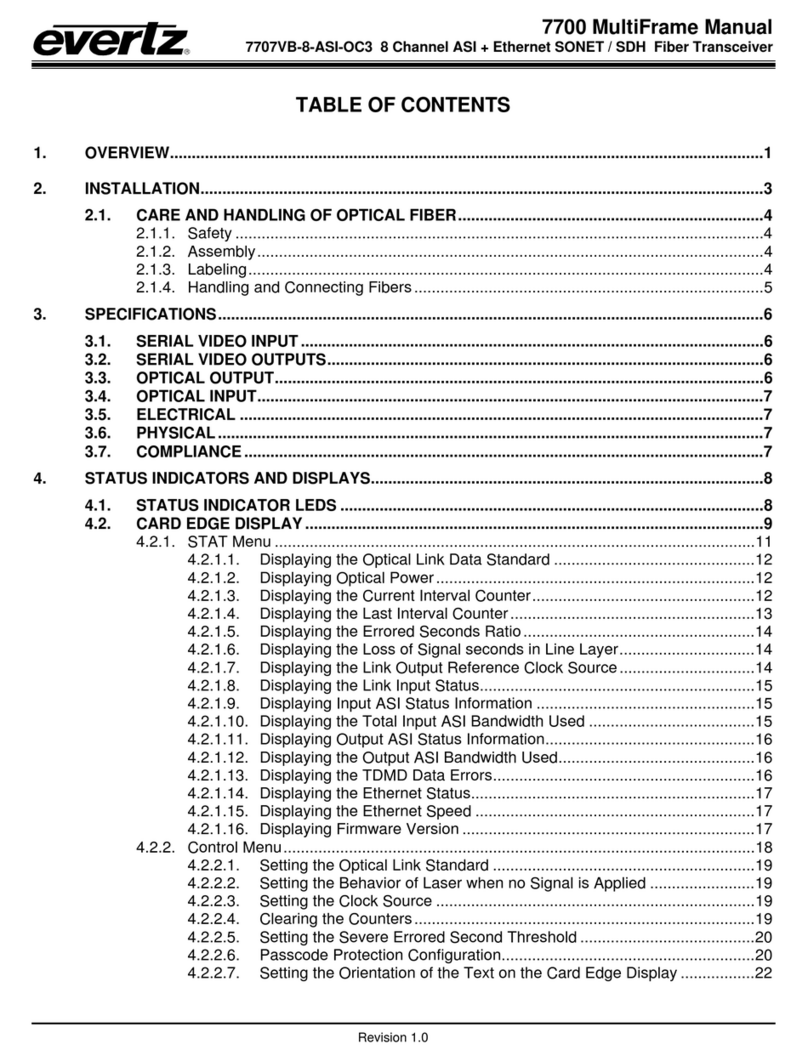
evertz
evertz 7707VB-8-ASI-OC3 manual

infobit
infobit iSwitch SDV-TR user manual

Becker
Becker RT6512 Installation and operation manual
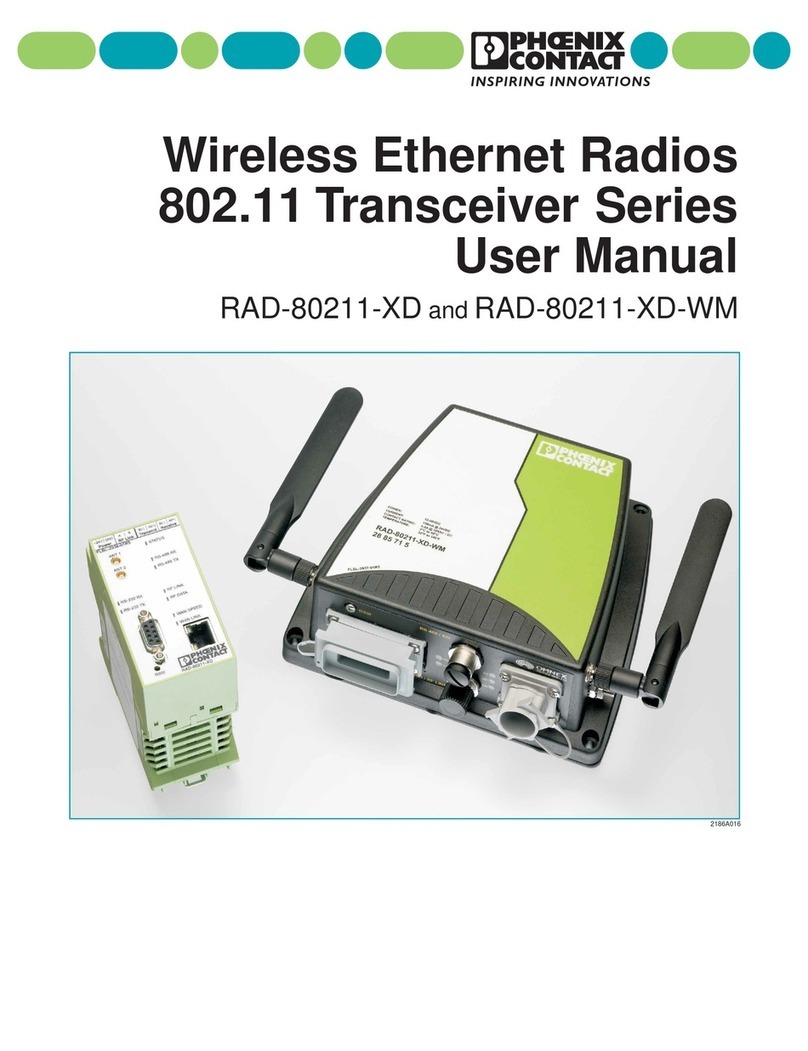
Phoenix Contact
Phoenix Contact RAD-80211-XD user manual
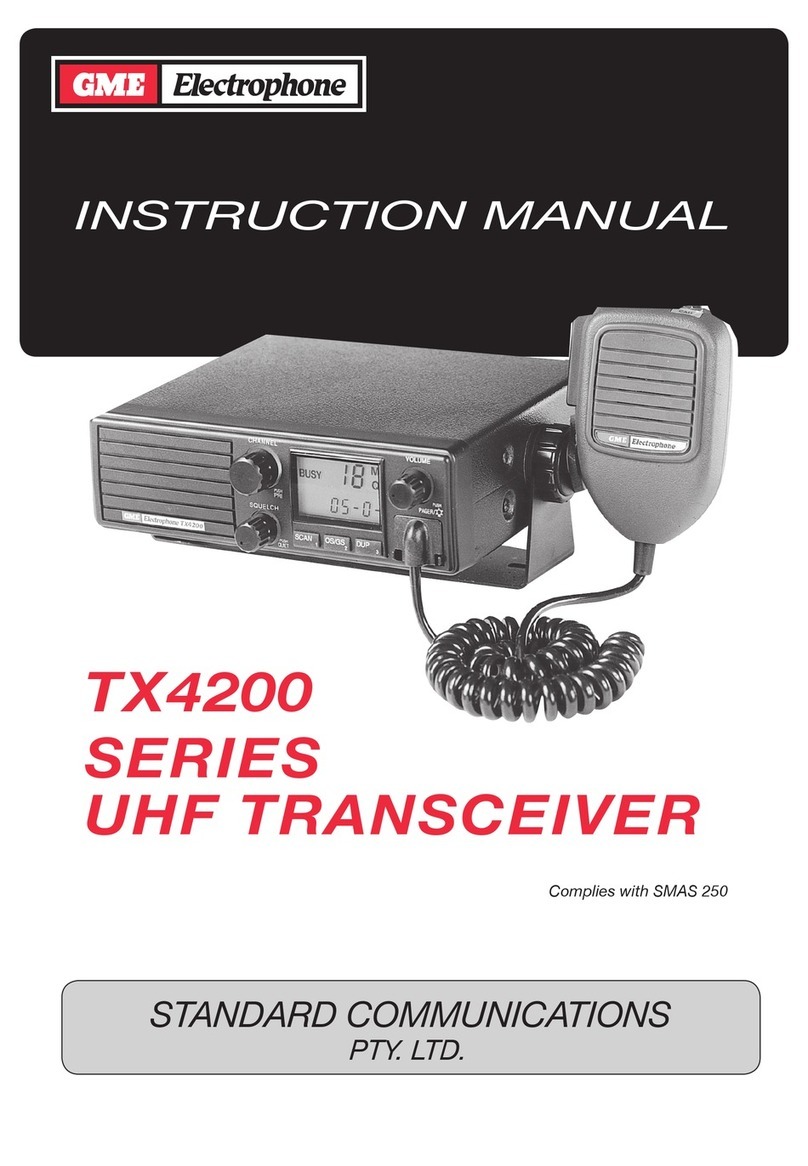
GME Electrophone
GME Electrophone TX4200 Series instruction manual
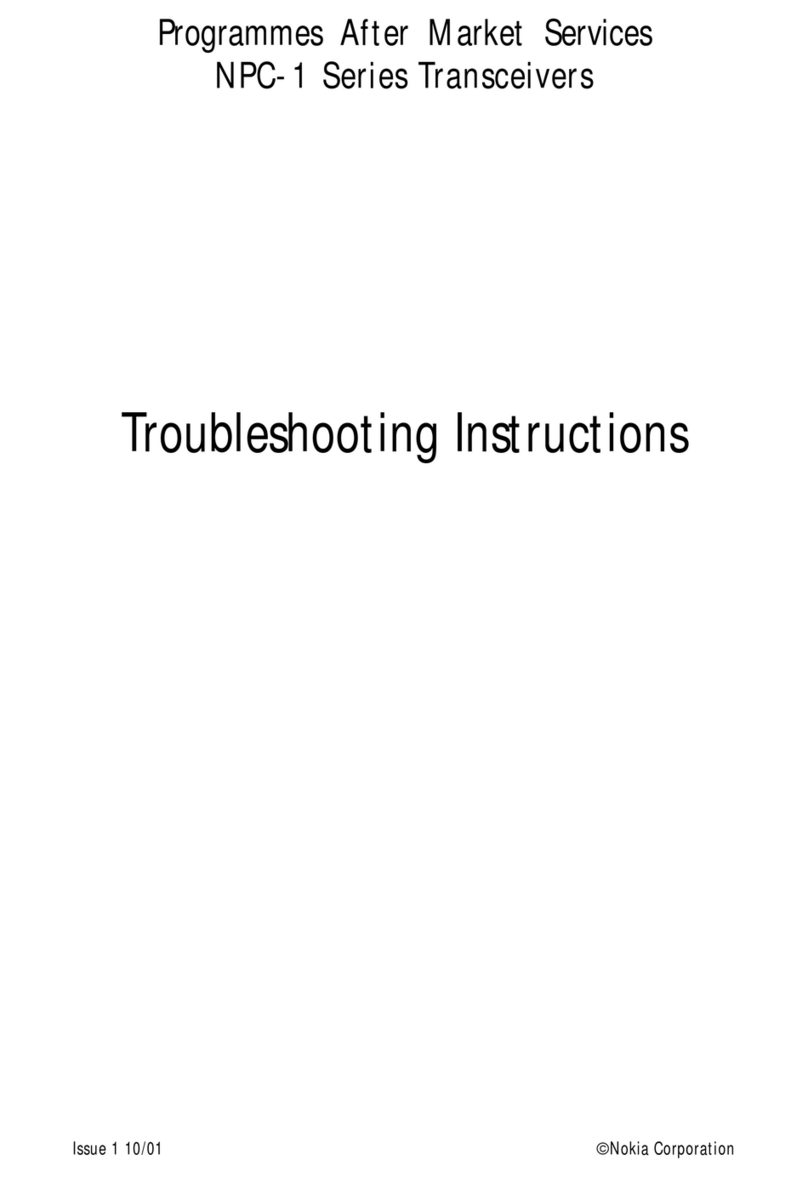
Nokia
Nokia NPC-1 Series Troubleshooting instructions
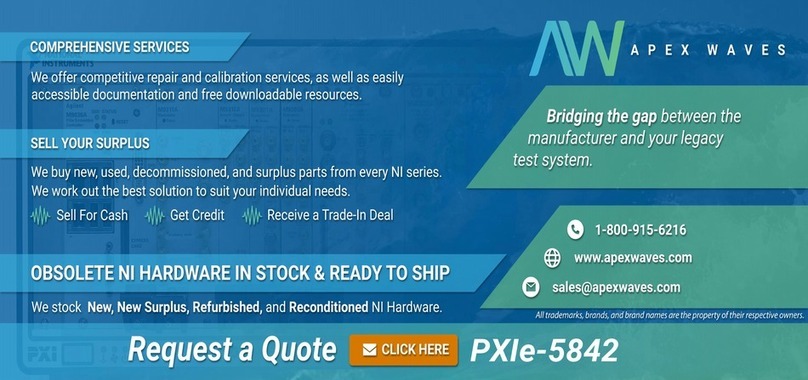
National Instruments
National Instruments PXIe-5842 Getting started
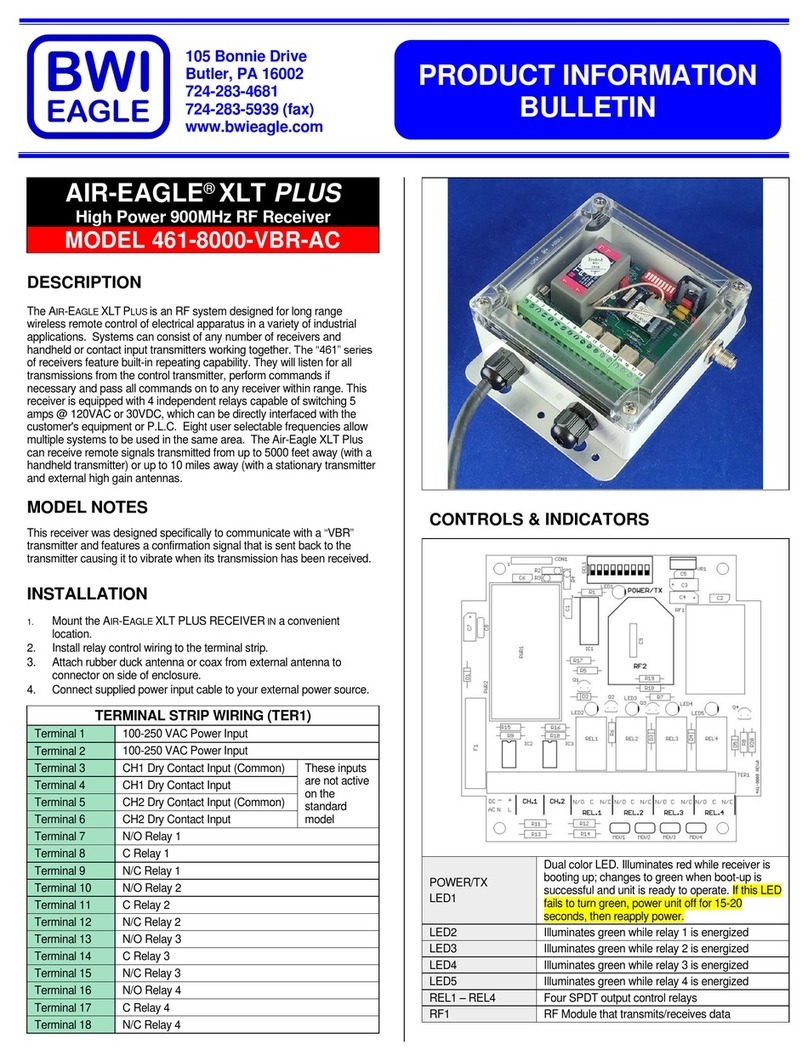
BWI Eagle
BWI Eagle AIR-EAGLE XLT PLUS 461-8000-VBR-AC Product information bulletin

RTS
RTS KrimpVark user manual

City Theatrical
City Theatrical 5702M user manual
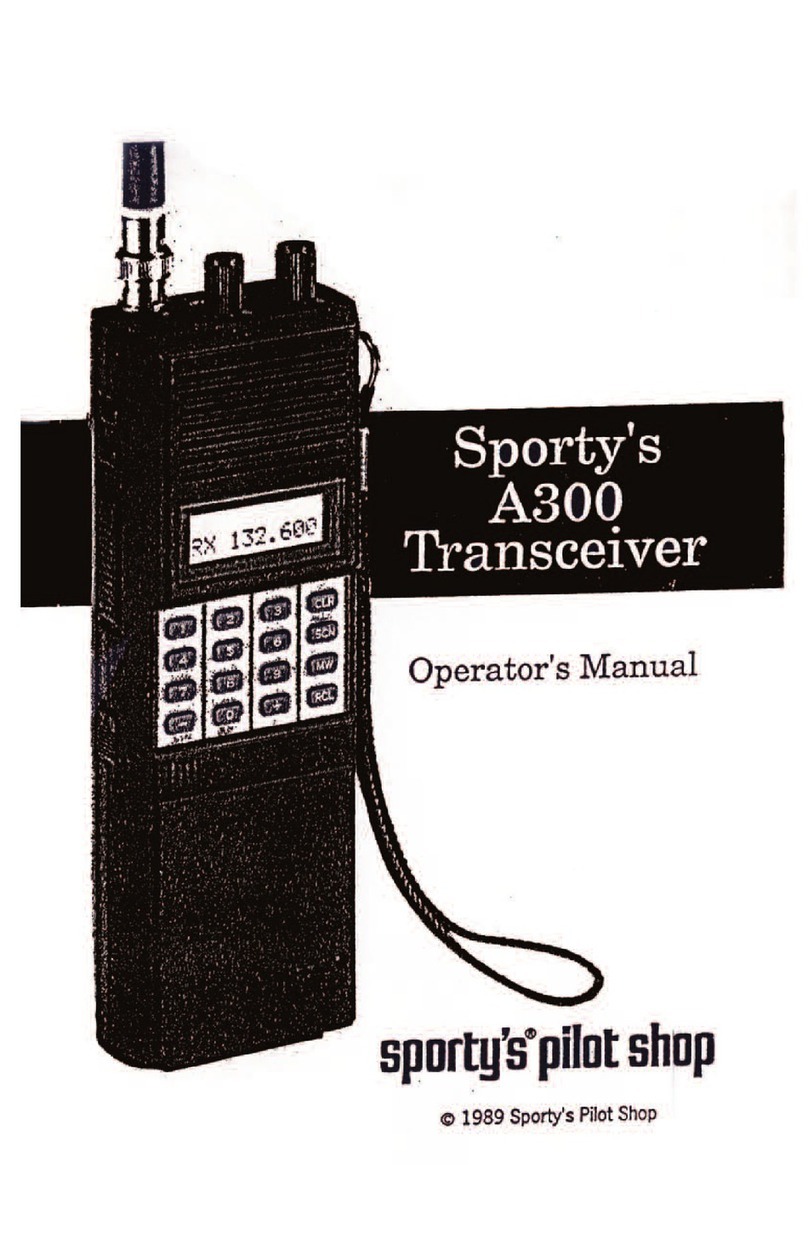
Sporty's
Sporty's A300 Operator's manual
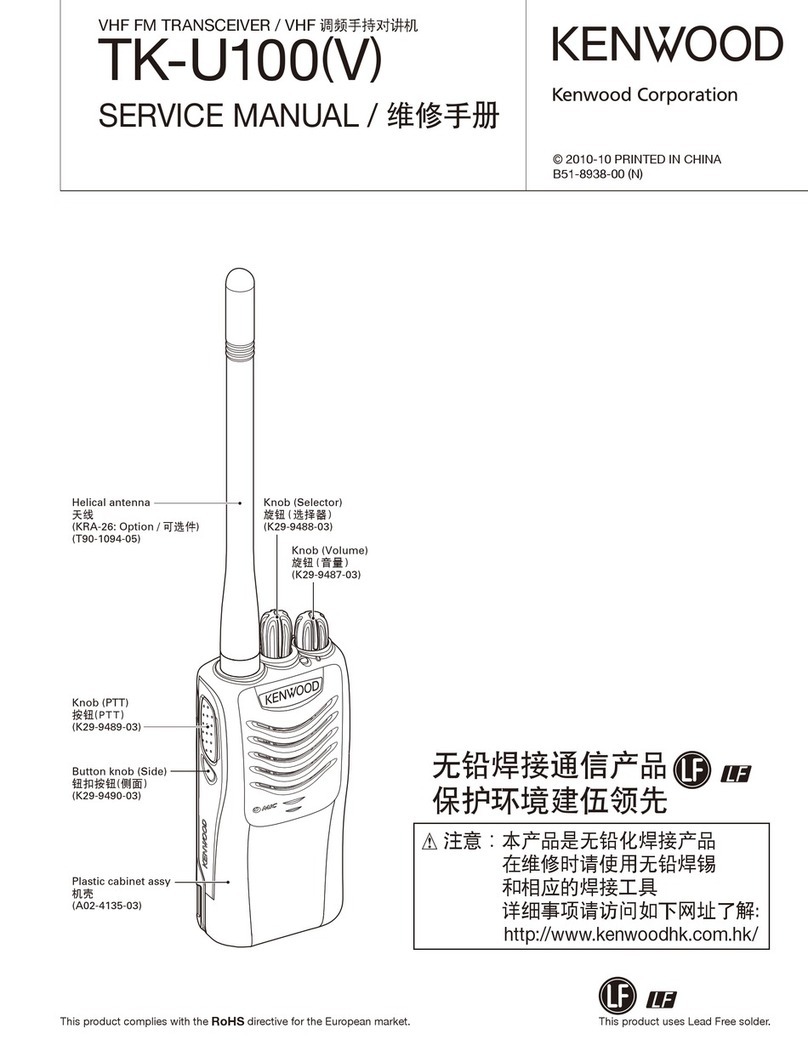
Kenwood
Kenwood TK-U100V Service manual