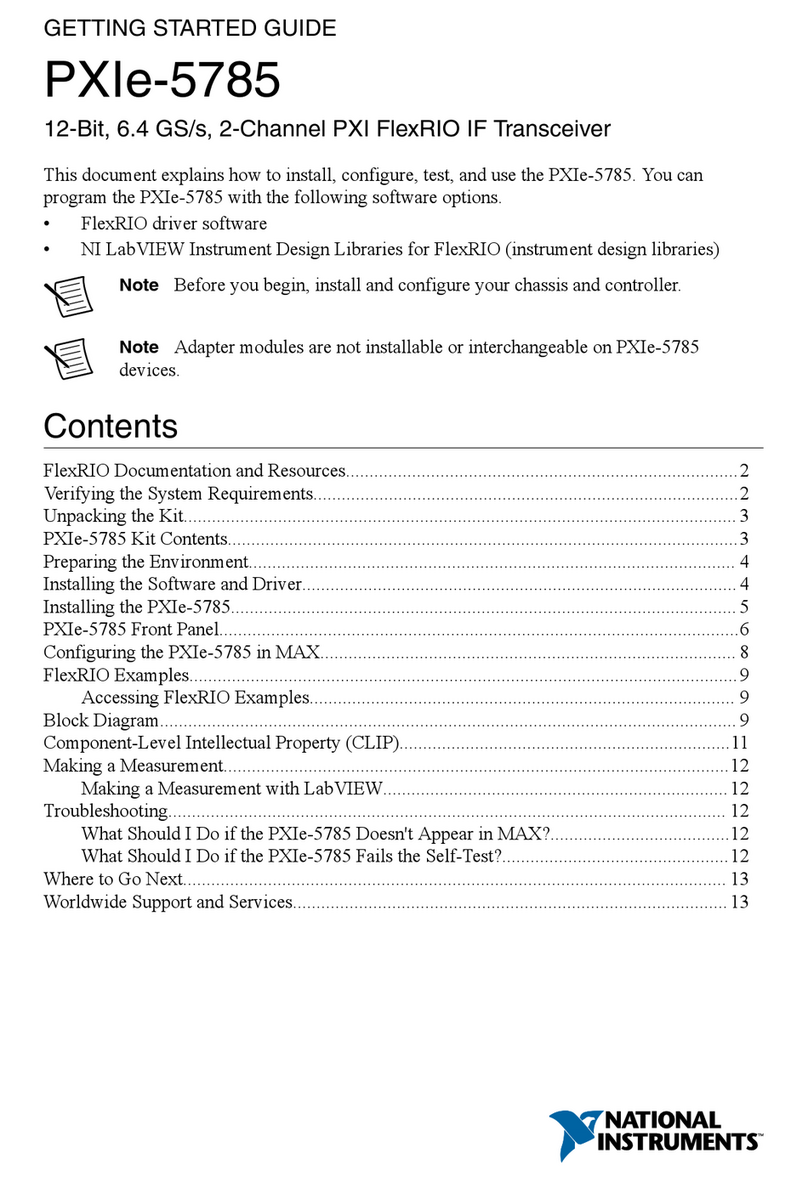National Instruments PXIe-5842 User manual
Other National Instruments Transceiver manuals

National Instruments
National Instruments PXIe-5841 User manual
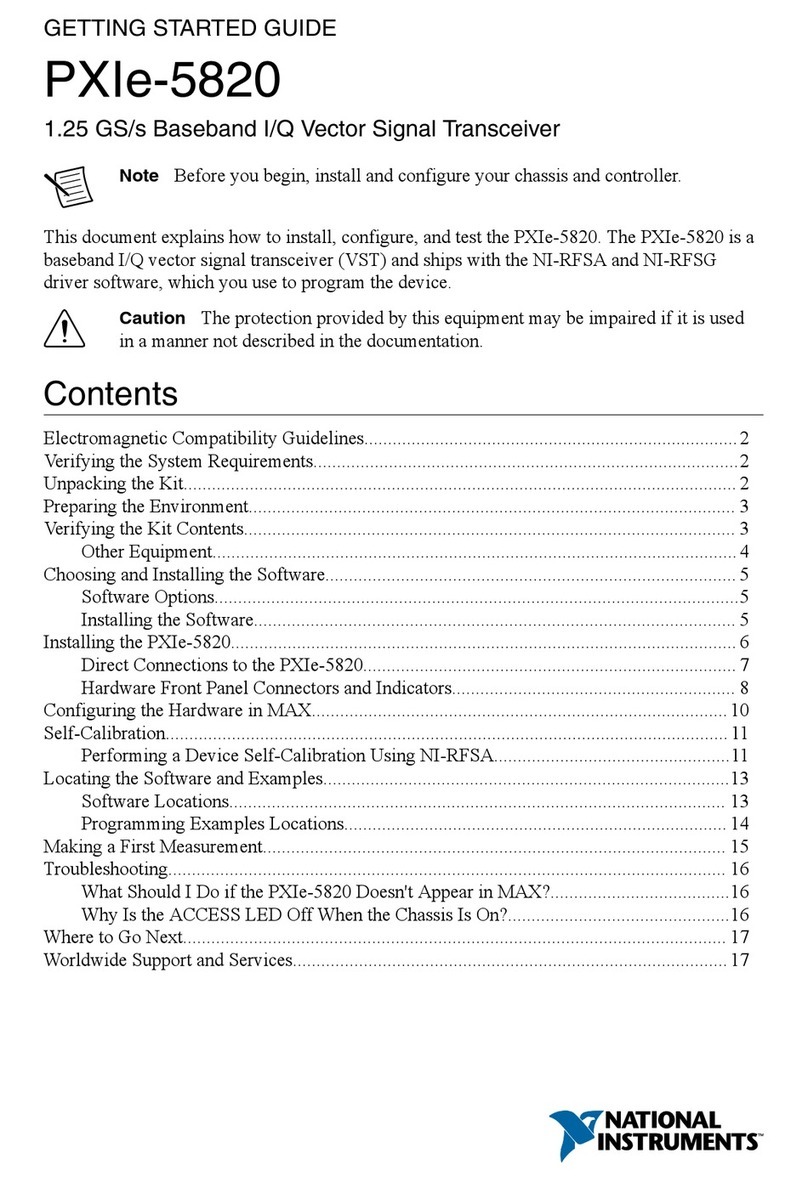
National Instruments
National Instruments PXIe-5820 User manual
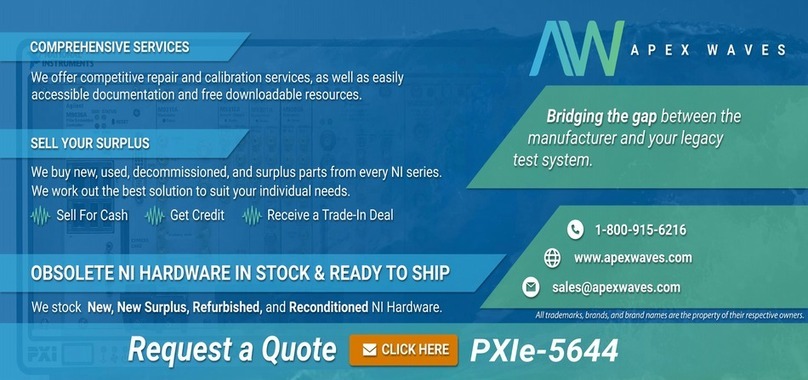
National Instruments
National Instruments NI PXIe-5644R User manual

National Instruments
National Instruments PXIe-5646R User manual

National Instruments
National Instruments USRP-2950 User manual
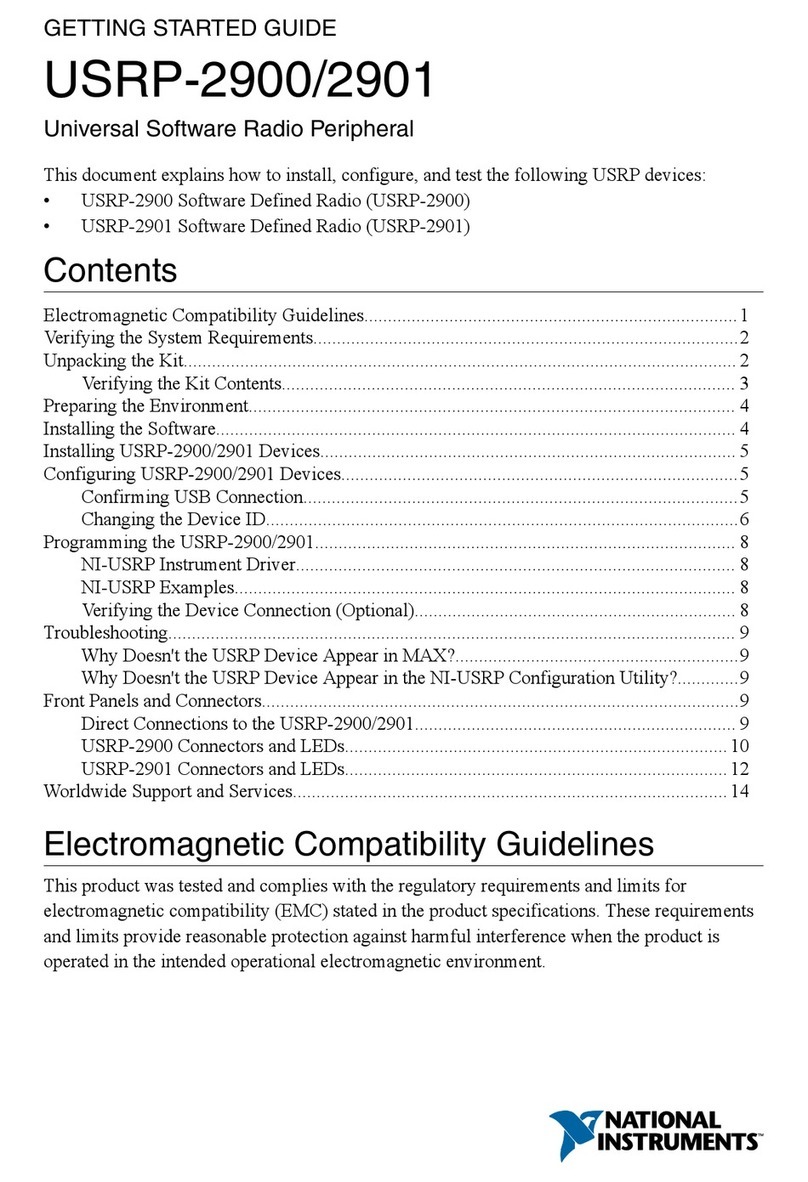
National Instruments
National Instruments USRP-2900 User manual

National Instruments
National Instruments PCIe-5785 User manual
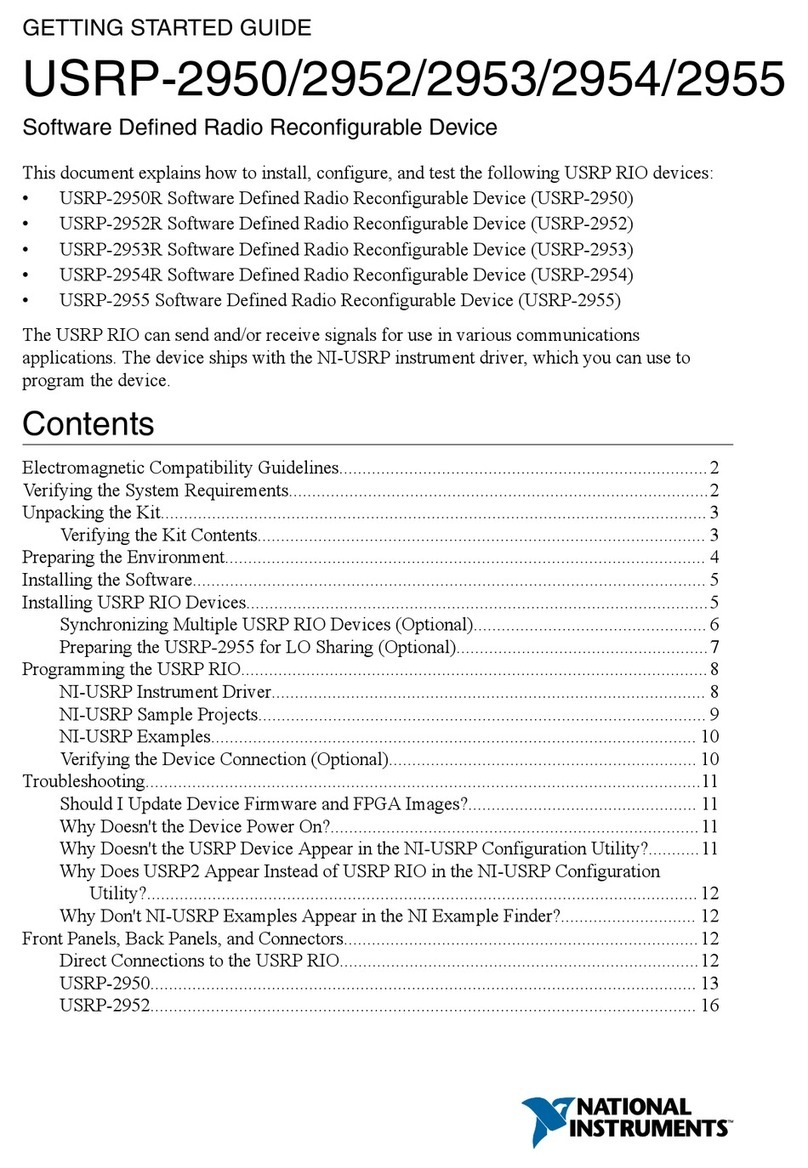
National Instruments
National Instruments USRP-2950 User manual

National Instruments
National Instruments PXIe-5830 User manual
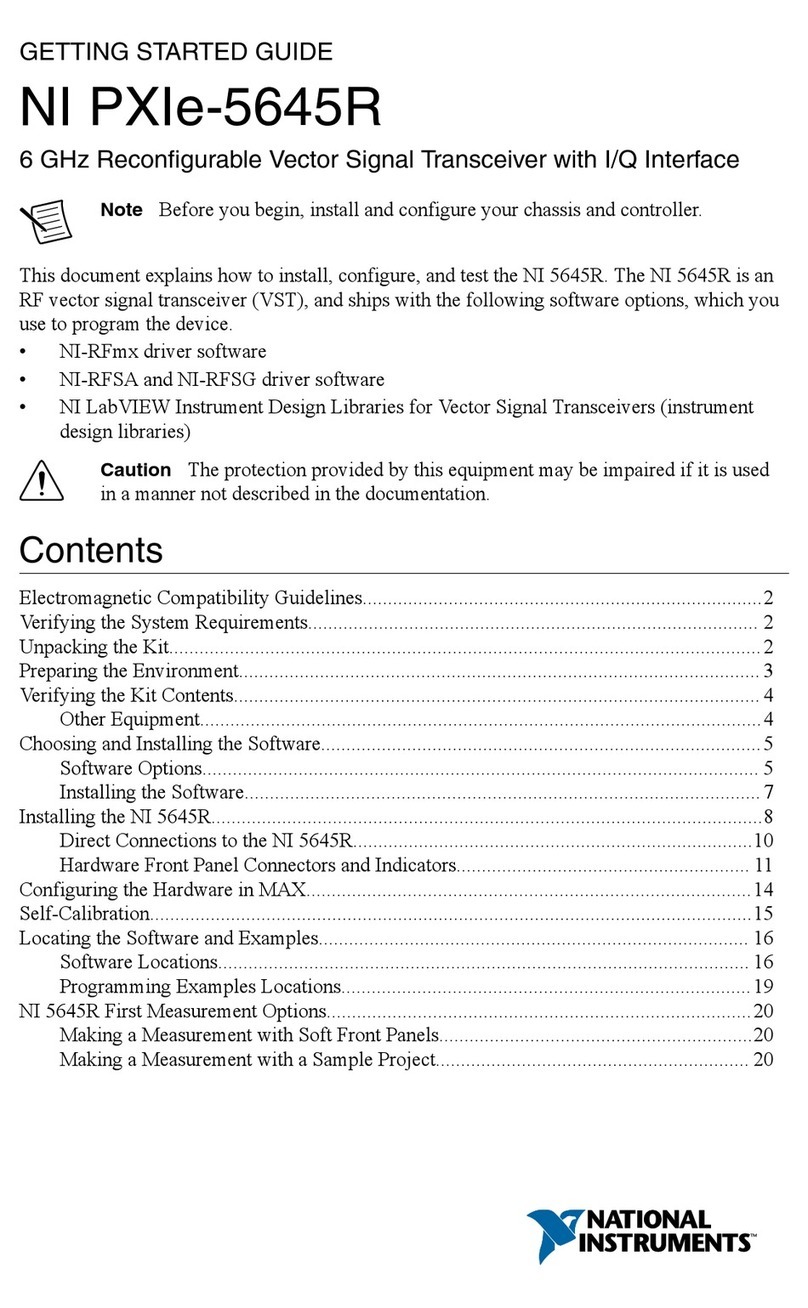
National Instruments
National Instruments NI PXIe-5645R User manual
Popular Transceiver manuals by other brands

Kenwood
Kenwood ProTalk TK-3201 instruction manual

City Theatrical
City Theatrical SHoW DMX SHoW Baby user manual

Standart Horizont
Standart Horizont HX407 owner's manual

B&G
B&G V90S quick start guide

VictelGlobal
VictelGlobal ALK300 series Operation manual

Cactus
Cactus Wireless Flash Transceiver V6 user manual