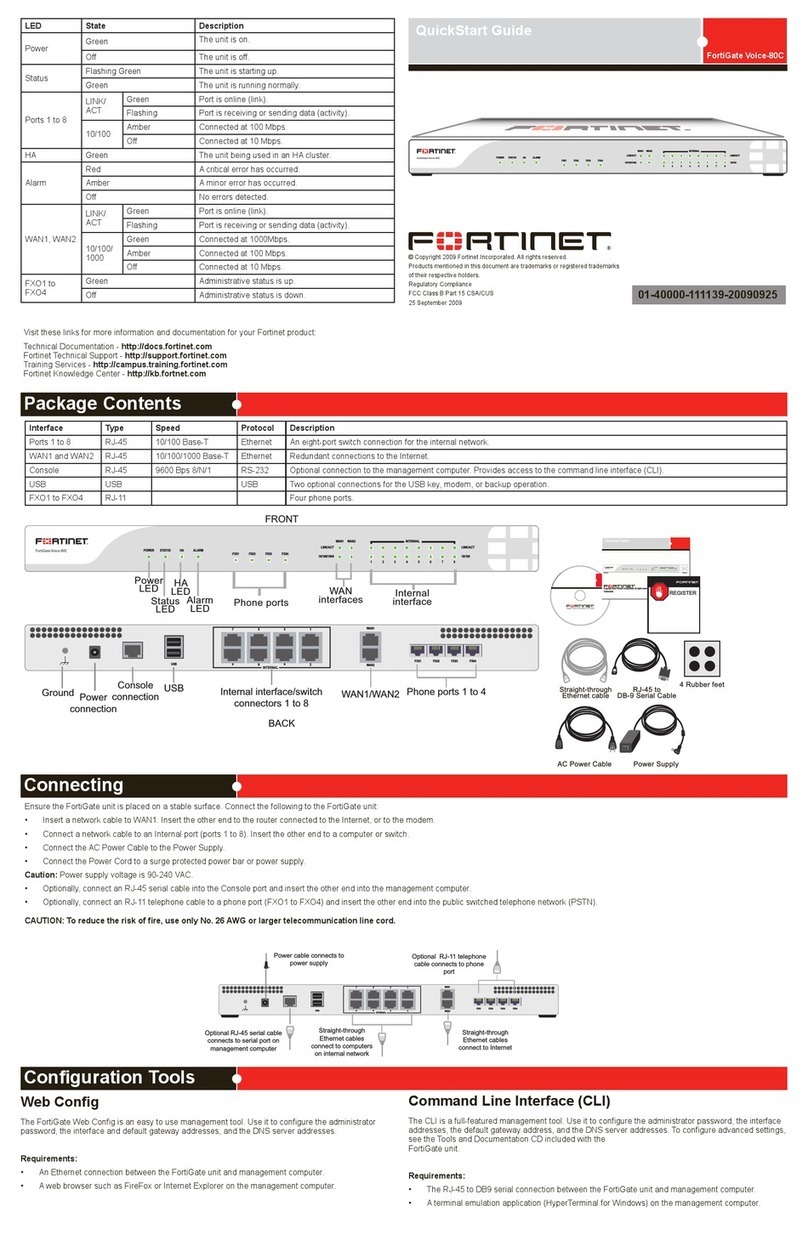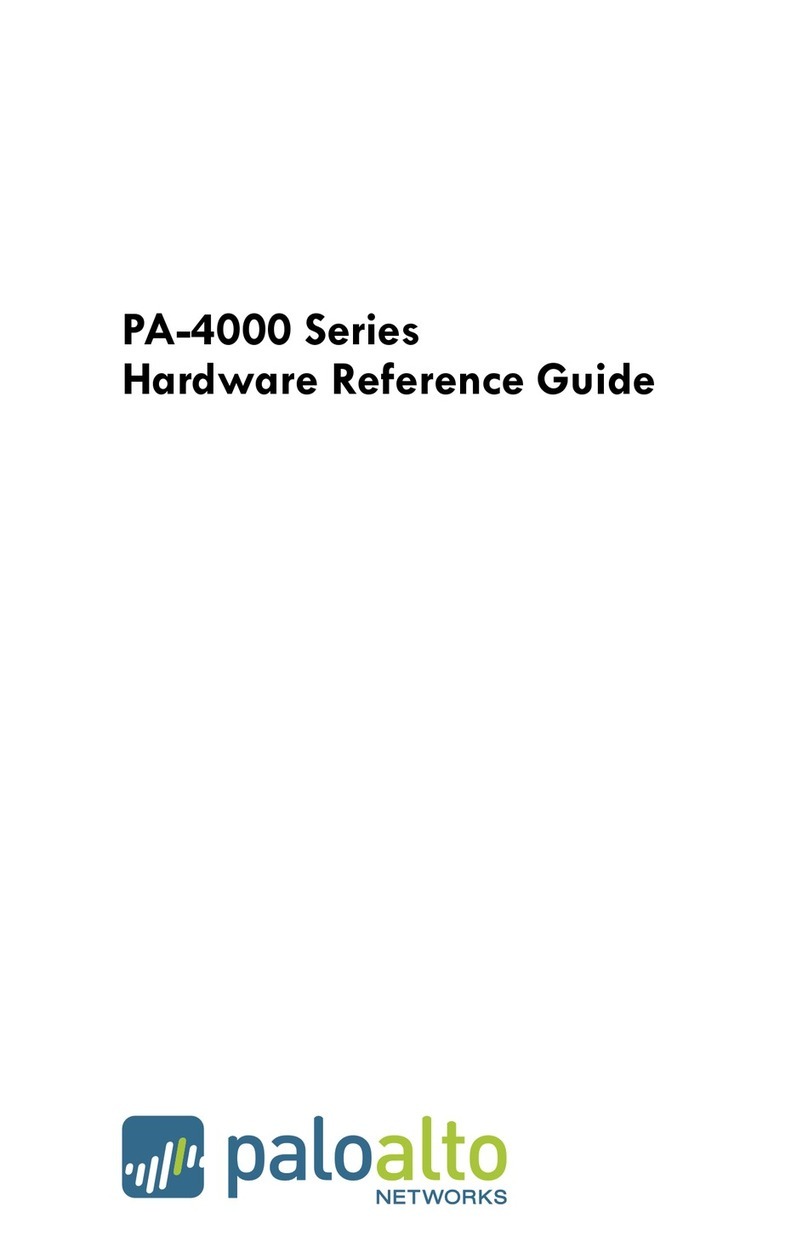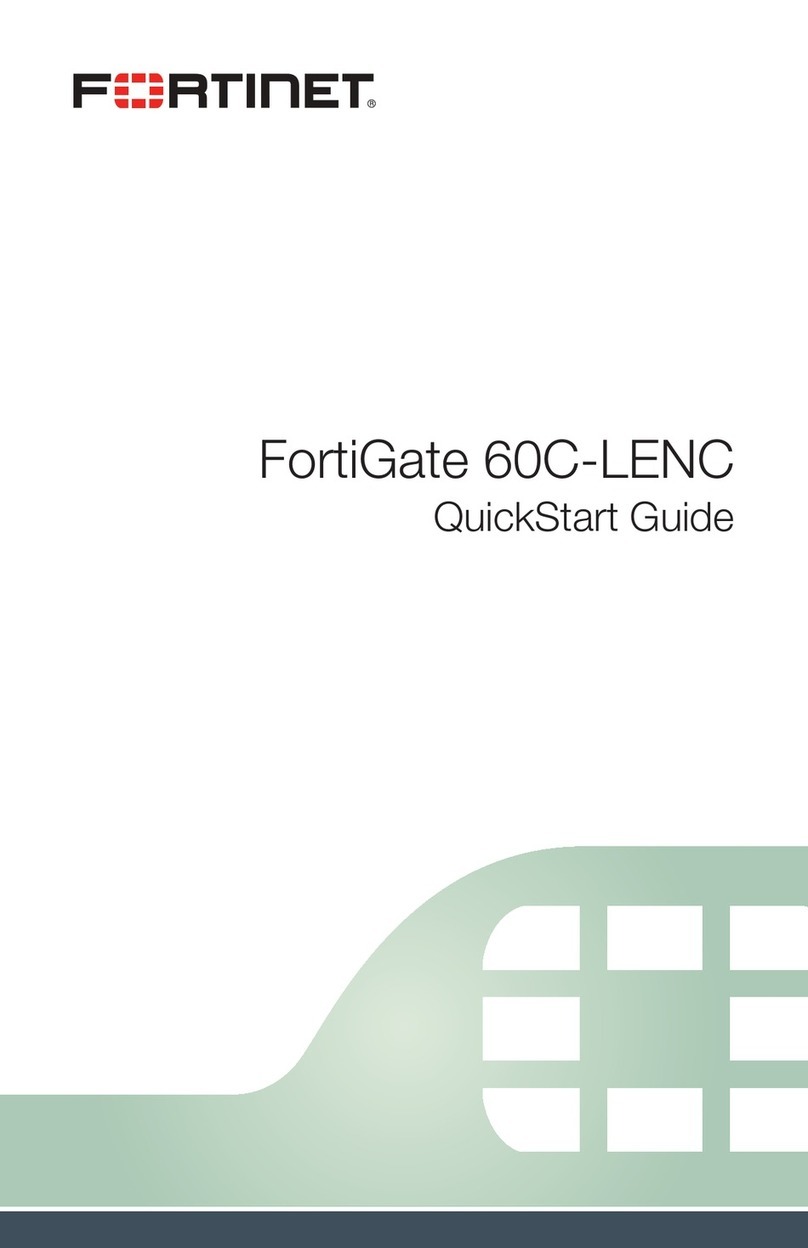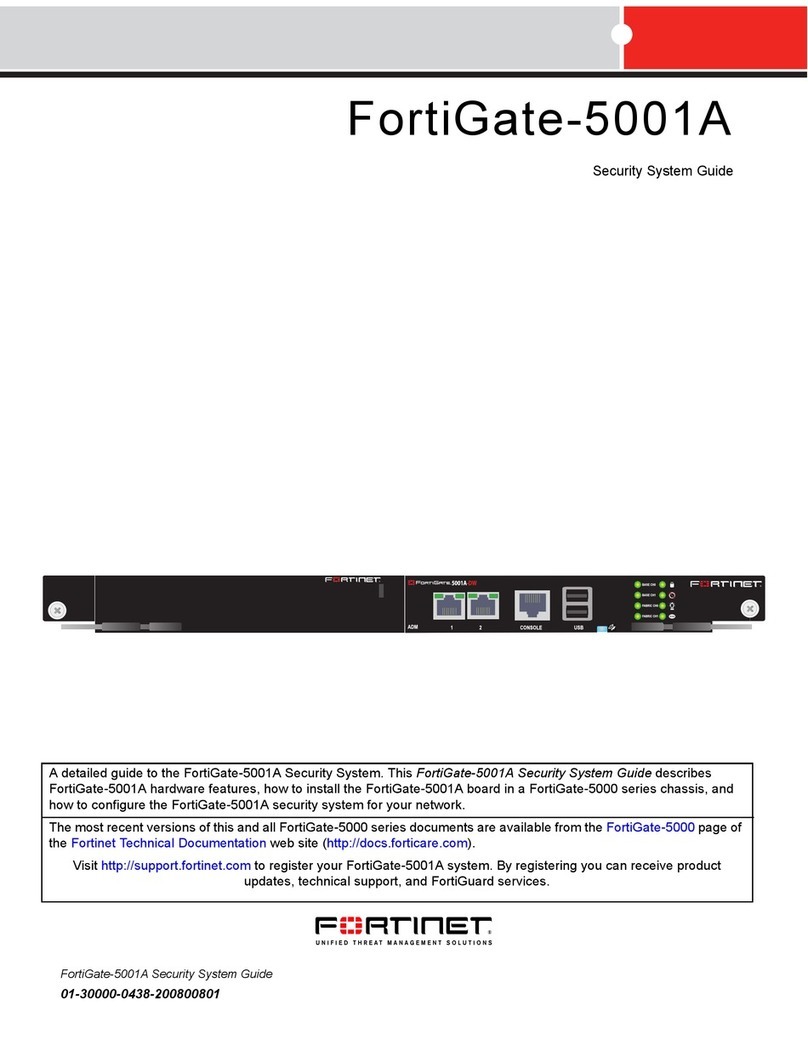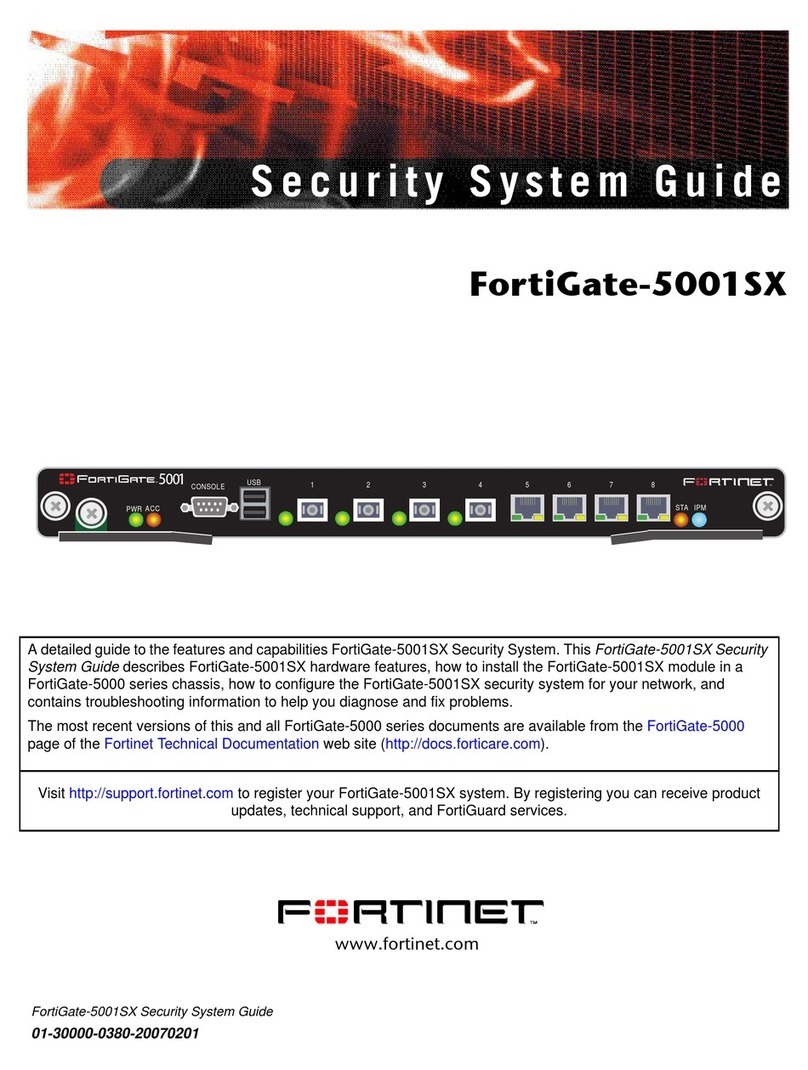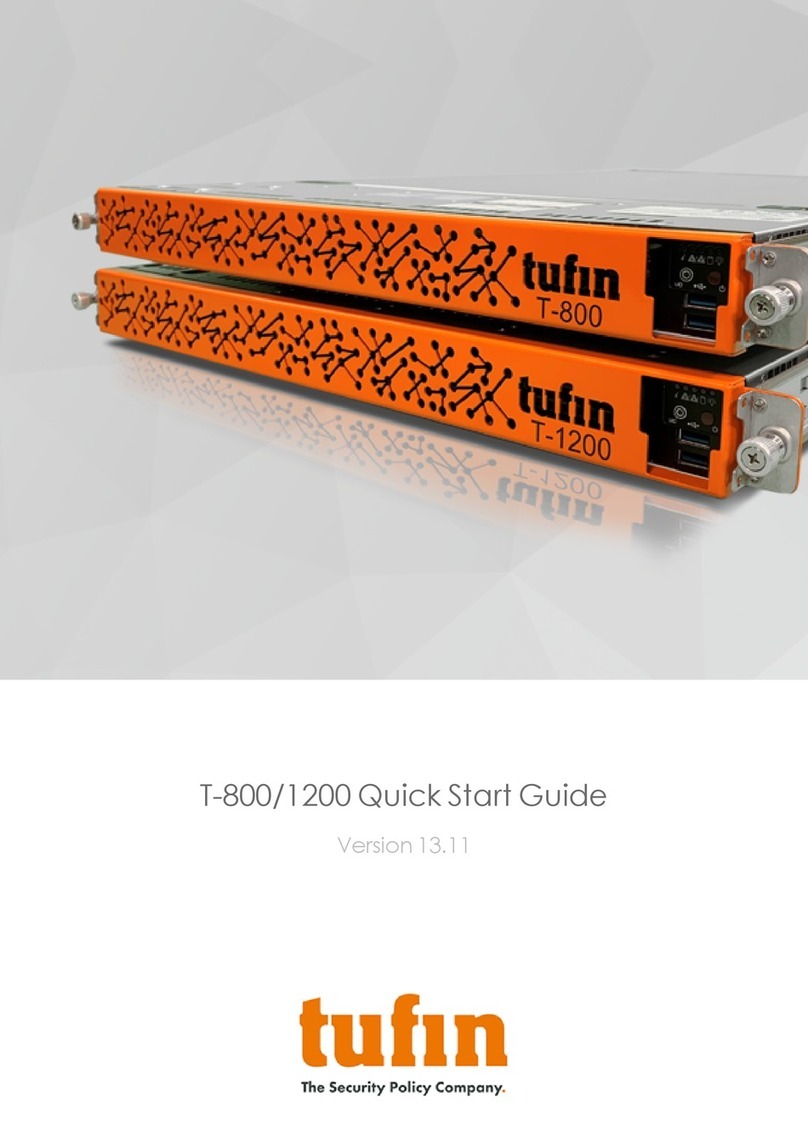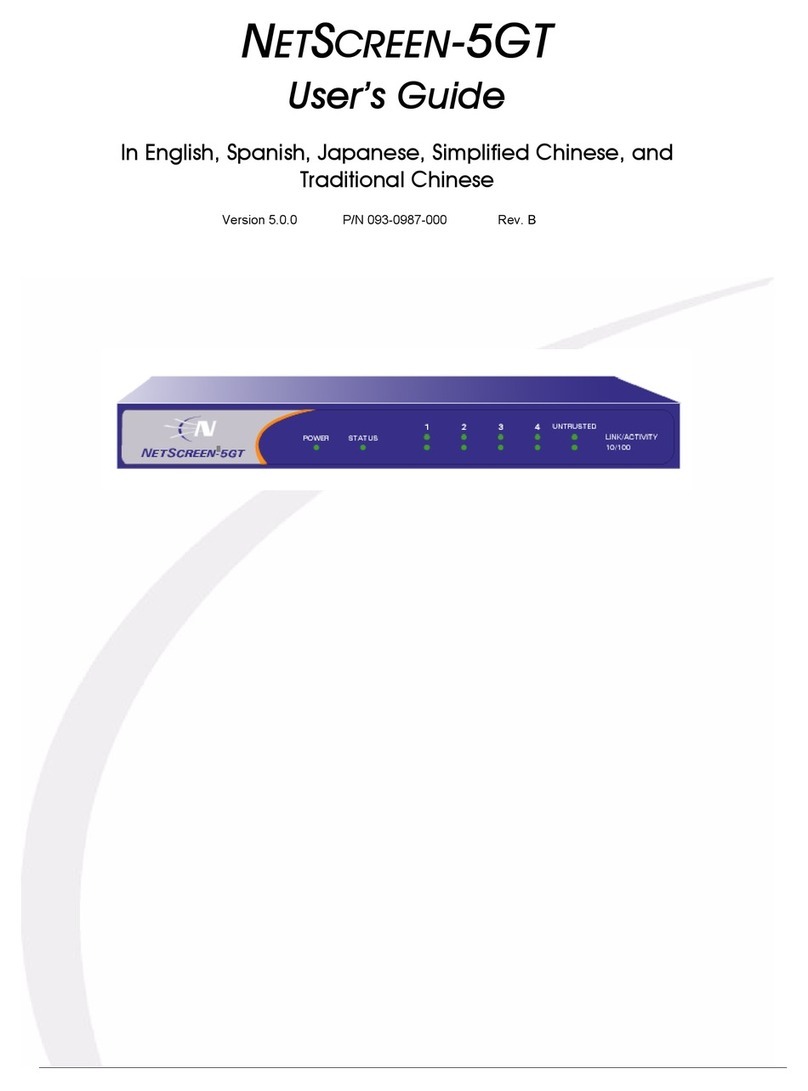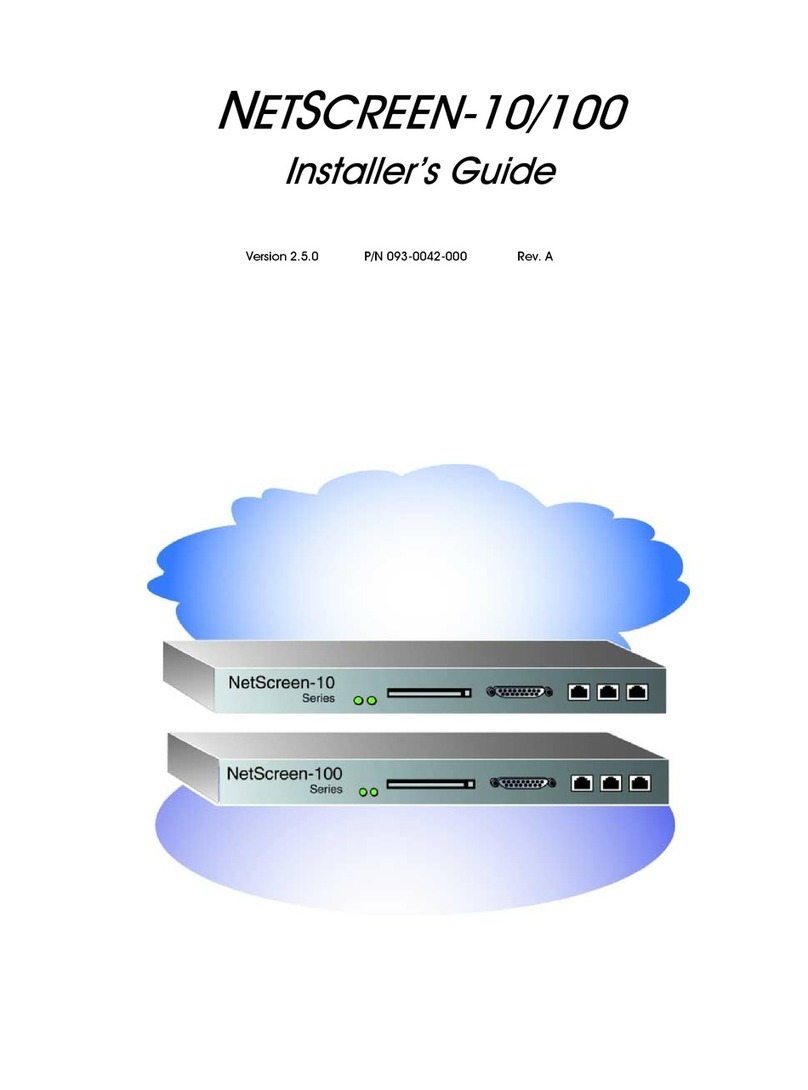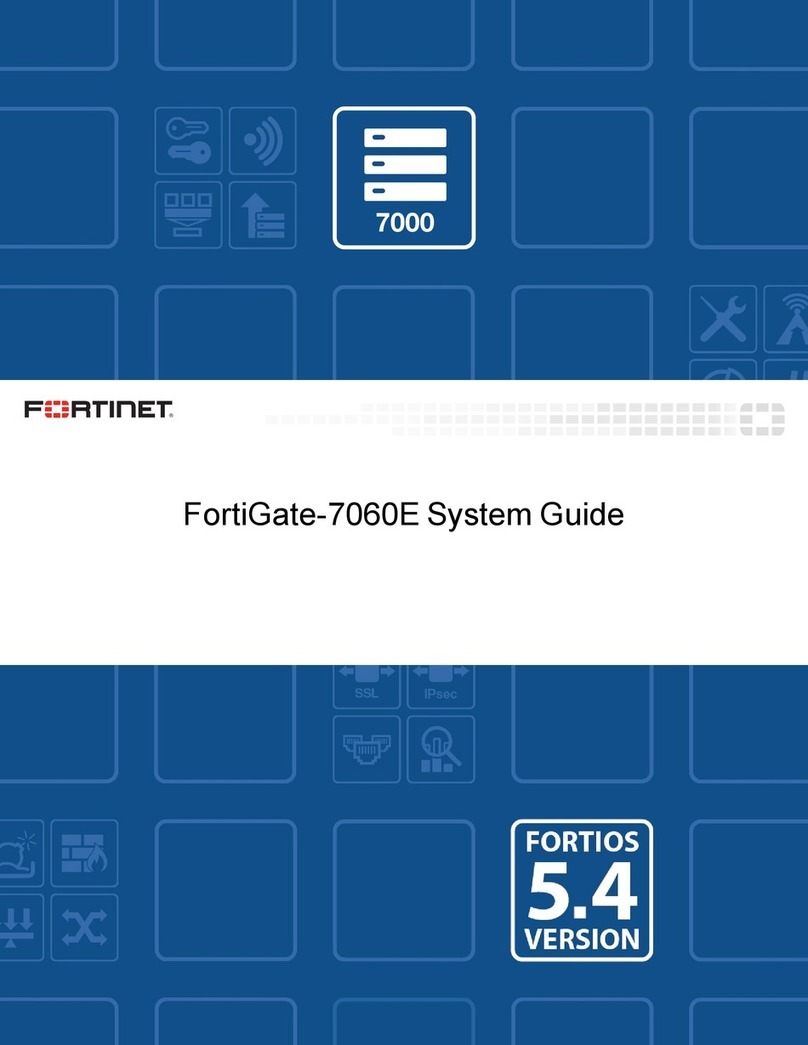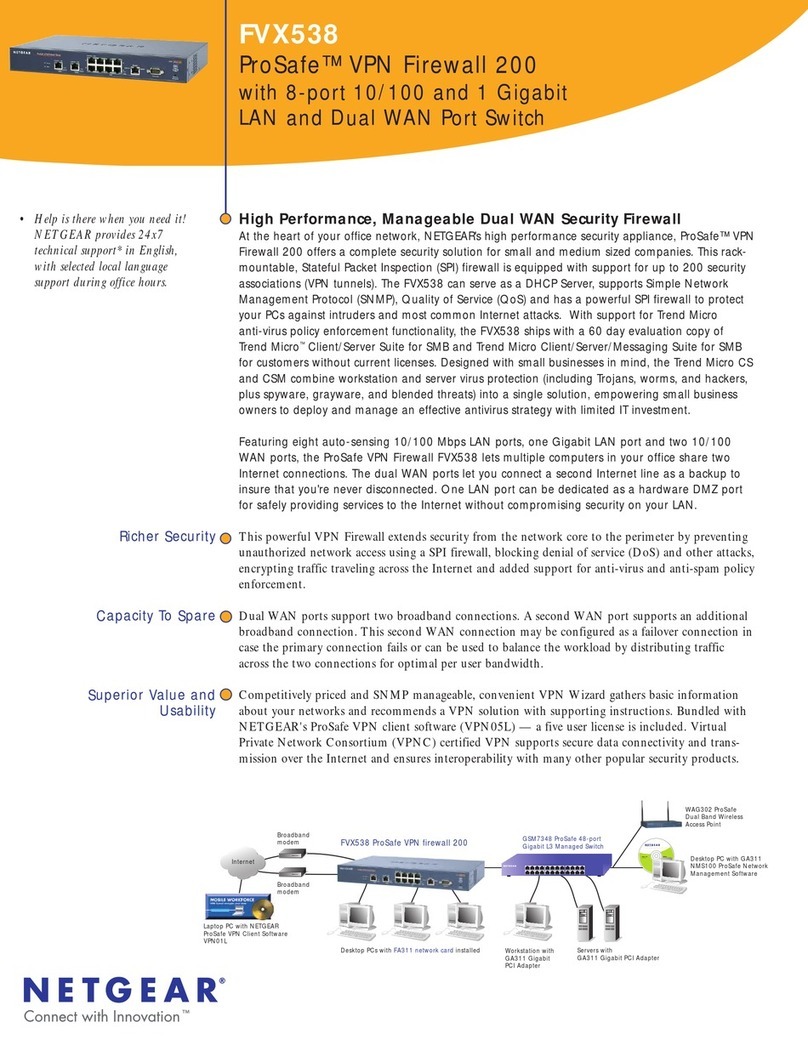3URGXFW/LFHQVH$JUHH HQW
,QVWDOOHU·V*XLGH LLL
6. Limited Warranty. For a period of one (1) year after
delivery to Customer, NetScreen will repair or replace any
defective product shipped to Customer, provided it is
returned to Netscreen at Customer’s expense within that
period. For a period of ninety (90) days after the initial
delivery of a particular product, NetScreen warrants to
Customer that such product will substantially conform with
NetScreen’s published specifications for that product if
properly used in accordance with the procedures described in
documentation supplied by NetScreen. NetScreen’s exclusive
obligation with respect to non-conforming product shall be,
at NetScreen’s option, to replace the product or use diligent
efforts to provide Customer with a correction of the defect, or
to refund to customer the purchase price paid for the unit.
Defects in the product will be reported to NetScreen in a
form and with supporting information reasonably requested
by NetScreen to enable it to verify, diagnose, and correct the
defect. For returned product, the customer shall notify
NetScreen of any nonconforming product during the
warranty period, obtain a return authorization for the
nonconforming product, from NetScreen, and return the
nonconforming product to NetScreen’s factory of origin with
a statement describing the nonconformance.
NOTWITHSTANDING ANYTHING HEREIN TO THE
CONTRARY, THE FOREGOING IS CUSTOMER’S SOLE
AND EXCLUSIVE REMEDY FOR BREACH OF
WARRANTY BY NETSCREEN WITH RESPECT TO THE
PRODUCT.
The warranties set forth above shall not apply to any
Product or Hardware which has been modified, repaired or
altered, except by NetScreen, or which has not been
maintained in accordance with any handling or operating
instructions supplied by NetScreen, or which has been
subjected to unusual physical or electrical stress, misuse,
abuse, negligence or accidents.
THE FOREGOING WARRANTIES ARE THE SOLE AND
EXCLUSIVE WARRANTIES EXPRESS OR IMPLIED
GIVEN BY NETSCREEN IN CONNECTION WITH THE
PRODUCT AND HARDWARE, AND NETSCREEN
DISCLAIMS ALL IMPLIED WARRANTIES, INCLUDING
IMPLIED WARRANTIES OF MERCHANTABILITY,
FITNESS FOR A PARTICULAR PURPOSE AND
NONINFRINGEMENT OF THIRD PARTY RIGHTS.
NETSCREEN DOES NOT PROMISE THAT THE
PRODUCT IS ERROR-FREE OR WILL OPERATE
WITHOUT INTERRUPTION.
7. Limitation of Liability. IN NO EVENT SHALL
NETSCREEN OR ITS LICENSORS BE LIABLE UNDER
ANY THEORY FOR ANY INDIRECT, INCIDENTAL,
COLLATERAL, EXEMPLARY, CONSEQUENTIAL OR
SPECIAL DAMAGES OR LOSSES SUFFERED BY YOU OR
ANY THIRD PARTY, INCLUDING WITHOUT
LIMITATION LOSS OF USE, PROFITS, GOODWILL,
SAVINGS, LOSS OF DATA, DATA FILES OR PROGRAMS
THAT MAY HAVE BEEN STORED BY ANY USER OF THE
FIRMWARE. IN NO EVENT WILL NETSCREEN'S OR ITS
LICENSORS' AGGREGATE LIABILITY CLAIM BY YOU,
OR ANYONE CLAIMING THROUGH OR ON BEHALF OF
YOU, EXCEED THE ACTUAL AMOUNT PAID BY YOU TO
NETSCREEN FOR FIRMWARE.
Some jurisdictions do not allow the exclusions and
limitations of incidental, consequential or special damages,
so the above exclusions and limitations may not apply to you.
8. Export Law Assurance. You understand that the
Firmware is subject to export control laws and regulations.
YOU MAY NOT DOWNLOAD OR OTHERWISE EXPORT
OR RE-EXPORT THE FIRMWARE OR ANY UNDERLYING
INFORMATION OR TECHNOLOGY EXCEPT IN FULL
COMPLIANCE WITH ALL UNITED STATES AND OTHER
APPLICABLE LAWS AND REGULATIONS.
9. U.S. Government Restricted Rights. If this Product is
being acquired by the U.S. Government, the Product and
related documentation is commercial computer Product and
documentation developed exclusively at private expense, and
(a) if acquired by or on behalf of civilian agency, shall be
subject to the terms of this computer Firmware, and (b) if
acquired by or on behalf of units of the Department of
Defense (“DoD”) shall be subject to terms of this commercial
computer Firmware license Supplement and its successors.
10. Tax Liability. You agree to be responsible for the
payment of any sales or use taxes imposed at any time
whatsoever on this transaction.
11. General. If any provisions of this Agreement are held
invalid, the remainder shall continue in full force and effect.
The laws of the State of California, excluding the application
of its conflicts of law rules shall govern this License
Agreement. This Agreement will not be governed by the
United Nations Convention on the Contracts for the
International Sale of Goods. This Agreement is the entire
agreement between the parties as to the subject matter
hereof and supersedes any other Technologies,
advertisements, or understandings with respect to the
Firmware and documentation. This Agreement may not be
modified or altered, except by written amendment, which
expressly refers to this Agreement and which, is duly
executed by both parties.
You acknowledge that you have read this Agreement,
understand it, and agree to be bound by its terms and
conditions.
Hardware, including technical data, is subject to U.S. export
laws, including the U.S. Export Administration Act and its
associated regulations, and may be subject to export or
import regulations in other countries. Customer agrees to
comply strictly with all such regulations and acknowledges
that it has the responsibility to obtain licensed to export, re-
export, or import hardware.