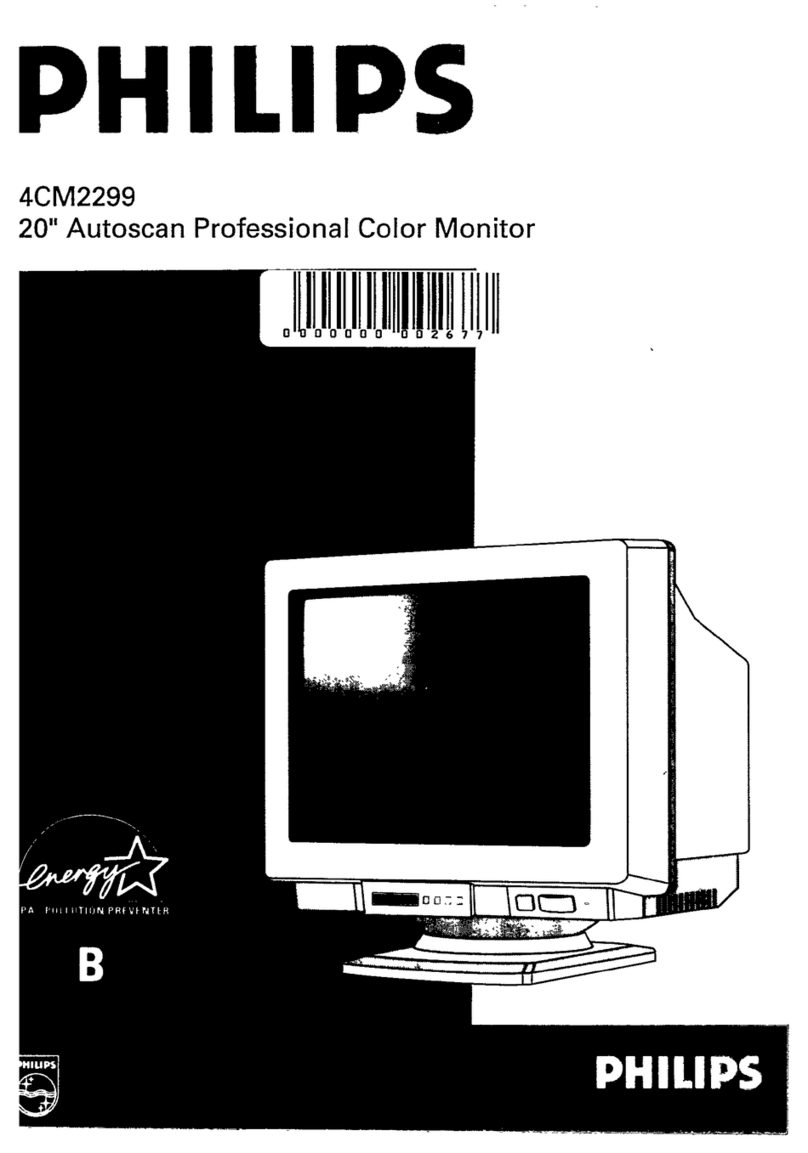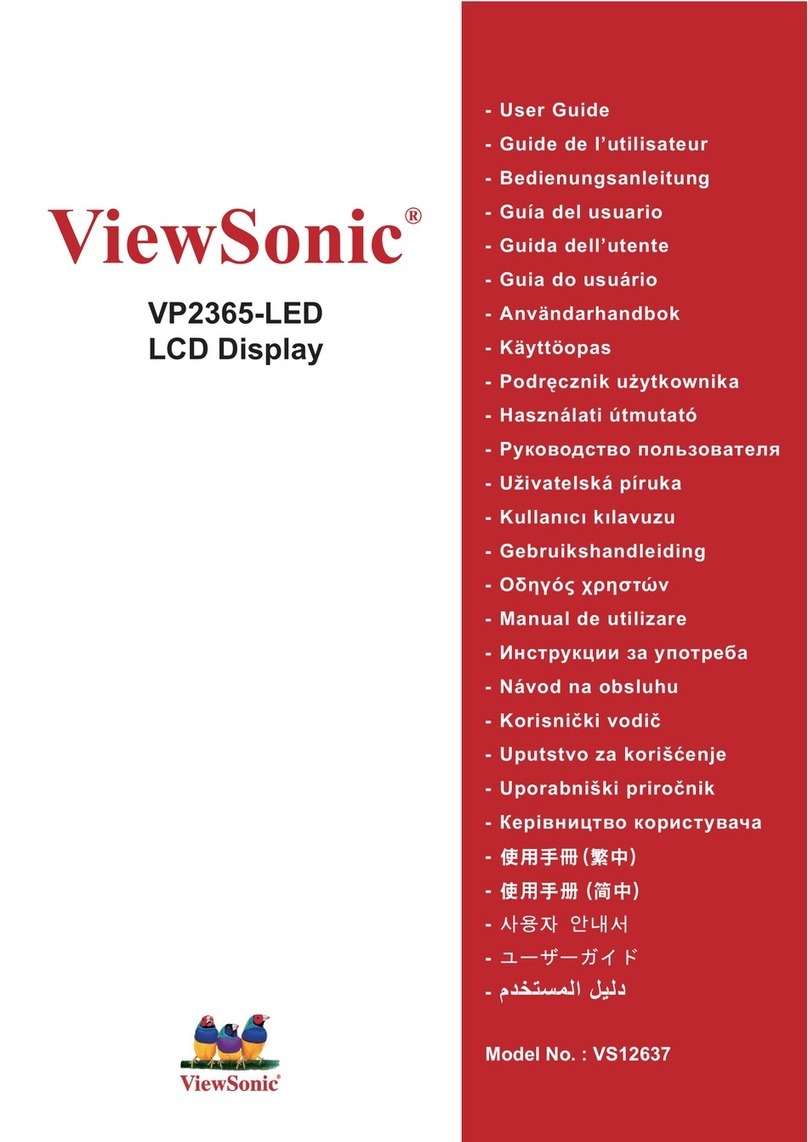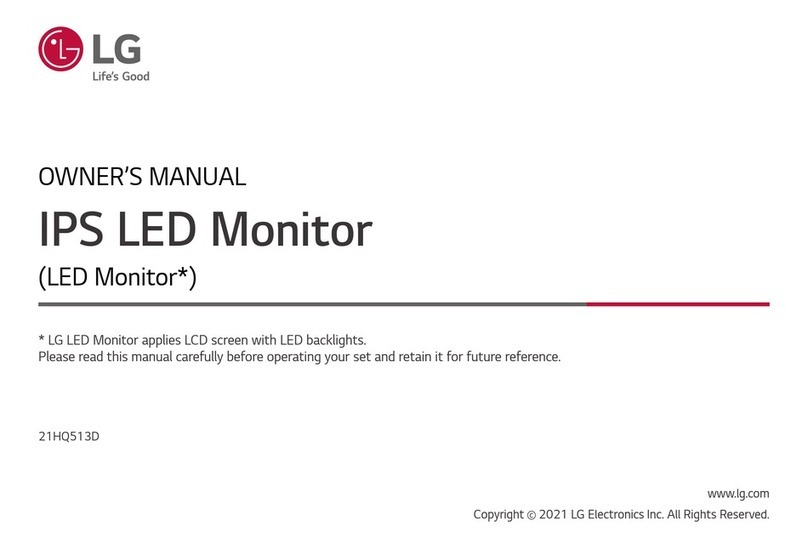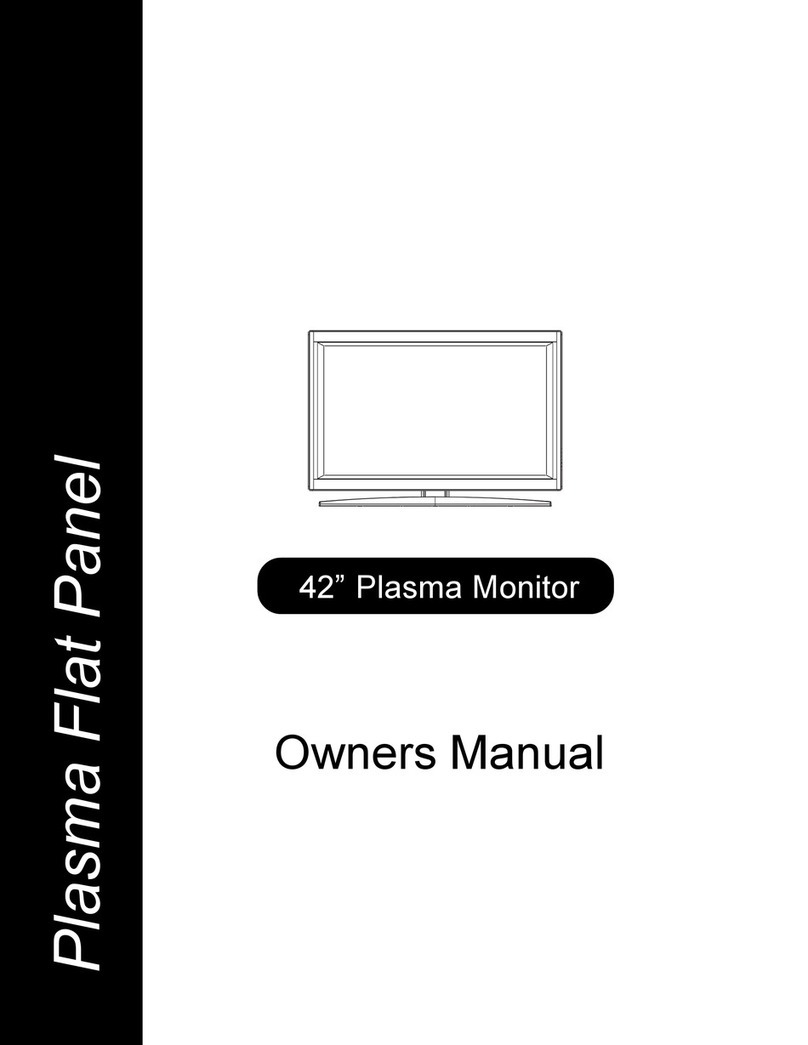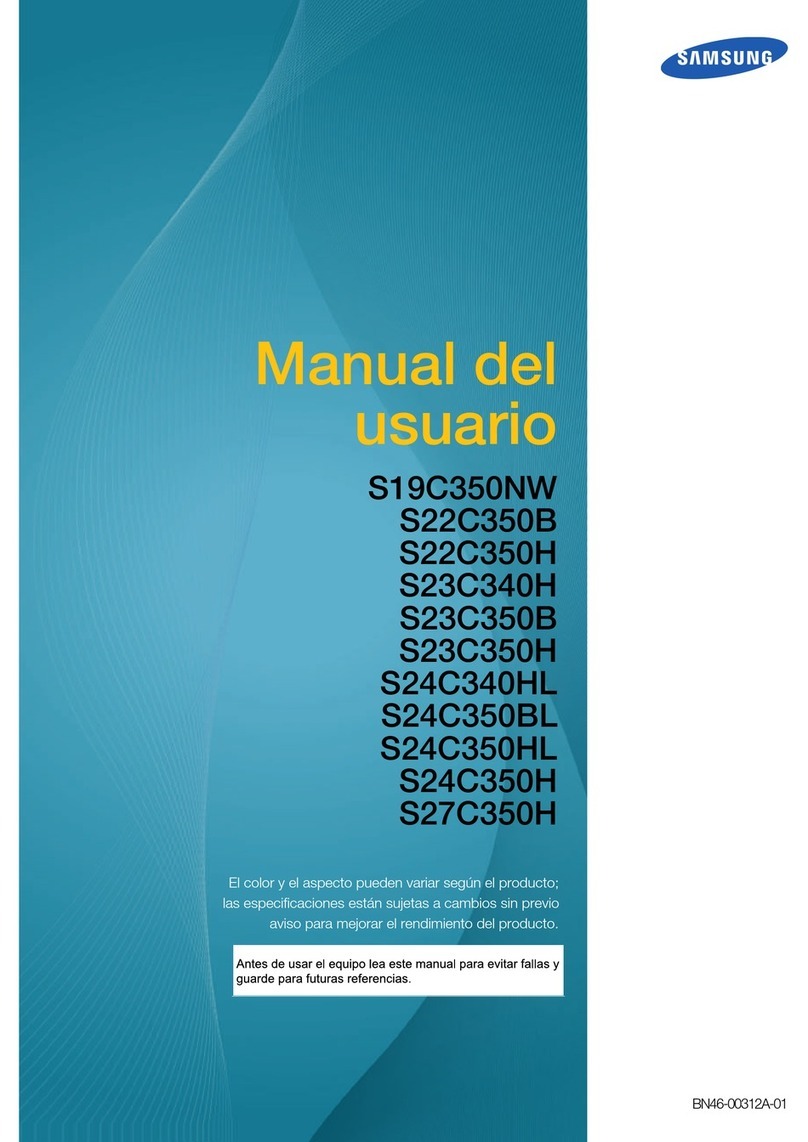Network Technologies Incorporated SPLITMUX-USB4K18GB-4 User manual

MAN399 Rev Date 2/4/22
SPLITMUX-4K18GB-4
SPLITMUX-USB4K18GB-4
4K 18Gbps Quad Screen Splitter/Multiviewer
Installation and Operation Manual
SPLITMUX®Series
SPLITMUX-4K18GB-4

SPLITMUX Quad Screen 4K 18GB Multiviewer
i
TRADEMARK
SPLITMUX and the NTI logo are registered trademarks of Network Technologies Inc in the U.S. and other countries.
All other brand names and trademarks or registered trademarks are the property of their respective owners.
COPYRIGHT
Copyright © 2014-2022 by Network Technologies Inc. All rights reserved. No part of this publication may be
reproduced, stored in a retrieval system, or transmitted, in any form or by any means, electronic, mechanical,
photocopying, recording, or otherwise, without the prior written consent of Network Technologies Inc, 1275 Danner
Drive, Aurora, Ohio 44202.
CHANGES
The material in this guide is for information only and is subject to change without notice. Network Technologies Inc
reserves the right to make changes in the product design without reservation and without notification to its users.
FIRMWARE VERSION
1.0
WARRANTY INFORMATION
The warranty period on this product (parts and labor) is two (2) years from the date of purchase. Please contact
Network Technologies Inc at (800) 742-8324 (800-RGB-TECH) or (330) 562-7070 or visit our website at
http://www.networktechinc.com for information regarding repairs and/or returns. A return authorization number is
required for all repairs/returns.

SPLITMUX Quad Screen 4K 18GB Multiviewer
ii
TABLE OF CONTENTS
Introduction......................................................................................................................................................................1
Supported Web Browsers ...............................................................................................................................................2
Materials..........................................................................................................................................................................2
Connectors and LEDs.....................................................................................................................................................3
Mounting..........................................................................................................................................................................5
Installation .......................................................................................................................................................................7
Terminal Connection for RS232 ..................................................................................................................................9
Ethernet Connection for Remote User Control............................................................................................................9
Power ON......................................................................................................................................................................10
Control Methods............................................................................................................................................................11
Front Panel Buttons...................................................................................................................................................11
Standard Mode .......................................................................................................................................................11
OSD Mode..............................................................................................................................................................13
Reset Resolution .................................................................................................................................................13
Command Mode .....................................................................................................................................................13
Device Discovery Tool...................................................................................................................................................14
How to Use the Device Discovery Tool.....................................................................................................................14
Use and Operation via Web Interface...........................................................................................................................15
Log In and Enter Password .......................................................................................................................................15
Administration-System............................................................................................................................................17
Administration-Network...........................................................................................................................................19
Administration- Input Settings.................................................................................................................................20
Administration- Output Settings..............................................................................................................................21
Audio Level and Gain..........................................................................................................................................22
Audio Mode Settings ...........................................................................................................................................22
Administration-Mode Settings.................................................................................................................................23
Single PIP Mode..................................................................................................................................................25
Double PIP Mode ................................................................................................................................................25
Triple PIP Mode...................................................................................................................................................25
Administration- Custom Settings ............................................................................................................................26
Preset Layouts and Display Preview...................................................................................................................27
Alignment Tools...................................................................................................................................................27
Individual Channel Settings.................................................................................................................................28
Enable/Disable Channels....................................................................................................................................28
Save/Restore Layouts.........................................................................................................................................29
Cascade Settings....................................................................................................................................................30
Administration-User Config.....................................................................................................................................32
Administration- Firmware........................................................................................................................................33
Administration- System Information........................................................................................................................34
Logout........................................................................................................................................................................34
Support ......................................................................................................................................................................35
Reboot .......................................................................................................................................................................35
Command Line Interface...............................................................................................................................................36
RS232 Control...........................................................................................................................................................36
Baud Rate............................................................................................................................................................36
RS232 Command Protocol.....................................................................................................................................37
Telnet Control............................................................................................................................................................38

SPLITMUX Quad Screen 4K 18GB Multiviewer
iii
Using The Text Menu....................................................................................................................................................39
Text Menu Navigation..........................................................................................................................................39
Current Mode.............................................................................................................................................................40
System Configuration ................................................................................................................................................41
Network Configuration...............................................................................................................................................43
User Configuration.....................................................................................................................................................45
Input Configuration ....................................................................................................................................................47
Output Configuration..................................................................................................................................................48
Mode Configuration ...................................................................................................................................................50
Load/Save Layout......................................................................................................................................................53
System Information....................................................................................................................................................54
Using OSD.....................................................................................................................................................................55
Navigating the OSD menus....................................................................................................................................55
Navigating OSD menus via Keyboard....................................................................................................................56
System Configuration ................................................................................................................................................57
Network Configuration...............................................................................................................................................58
Input Configuration ....................................................................................................................................................60
Output Configuration..................................................................................................................................................61
Mode Configuration ...................................................................................................................................................62
Load / Save Layout....................................................................................................................................................65
System Information....................................................................................................................................................66
Infrared Remote Control................................................................................................................................................67
Materials ....................................................................................................................................................................67
Buttons.......................................................................................................................................................................67
Operation...................................................................................................................................................................68
Changing Ports.......................................................................................................................................................68
Audio Control..........................................................................................................................................................68
Save and Recall......................................................................................................................................................68
Multiple Multiviewer Control....................................................................................................................................68
Technical Specifications For IRT-UNV......................................................................................................................69
Troubleshooting the IRT-UNV ...................................................................................................................................69
Example of Cascaded Configuration.............................................................................................................................70
Specifications ................................................................................................................................................................73
Troubleshooting.............................................................................................................................................................74
Removing Lines.........................................................................................................................................................75
Index..............................................................................................................................................................................77

SPLITMUX Quad Screen 4K 18GB Multiviewer
iv
TABLE OF FIGURES
Figure 1- Attach ear brackets to front corners....................................................................................................................................5
Figure 2- Assembled unit, ready to mount in rack..............................................................................................................................5
Figure 3- Remove cable tray (if applicable) .......................................................................................................................................6
Figure 4- Video Source/Display Connections ....................................................................................................................................7
Figure 5- Video Source\Display Connections- SPLITMUX-USB4K18GB-4.......................................................................................8
Figure 6- RS232 Terminal Connection...............................................................................................................................................9
Figure 7- Ethernet connection............................................................................................................................................................9
Figure 8- Power Switch and LED.....................................................................................................................................................10
Figure 9- Front Panel Button Functions...........................................................................................................................................13
Figure 10- Device Discovery Tool....................................................................................................................................................14
Figure 11- Login prompt to access web interface............................................................................................................................15
Figure 12- Initial page- Administrator...............................................................................................................................................16
Figure 13- Initial page- Non-Admin User..........................................................................................................................................16
Figure 14- System Configuration.....................................................................................................................................................17
Figure 15- Network Configuration....................................................................................................................................................19
Figure 16- Input Settings..................................................................................................................................................................20
Figure 17- Output Settings...............................................................................................................................................................21
Figure 18- Display with sound level indications ...............................................................................................................................22
Figure 19- Mode Settings.................................................................................................................................................................23
Figure 20- PIP Screen Mode Settings .............................................................................................................................................24
Figure 21- Custom Screen Mode Settings.......................................................................................................................................26
Figure 22- Pan and Crop Enabled...................................................................................................................................................27
Figure 23- Cascading SPLITMUXs..................................................................................................................................................30
Figure 24- Cascade Settings ...........................................................................................................................................................30
Figure 25- User Configuration..........................................................................................................................................................32
Figure 26- Firmware Update............................................................................................................................................................33
Figure 27- System Information page................................................................................................................................................34
Figure 28- Text Menu- Login screen................................................................................................................................................39
Figure 29- Text Menu-Main Menu....................................................................................................................................................40
Figure 30- Text Menu-Current Mode Selection................................................................................................................................40
Figure 31- Text Menu- System Configuration..................................................................................................................................41
Figure 32- Text Menu- Unit Settings................................................................................................................................................41
Figure 33- Text Menu- Serial Port Settings......................................................................................................................................42
Figure 34- Text Menu- OSD Screen Settings ..................................................................................................................................42
Figure 35- Text Menu- Restore Default Settings..............................................................................................................................43
Figure 36- Text Menu- Network Configuration.................................................................................................................................43
Figure 37- Text Menu- IPv4 Network Settings.................................................................................................................................44
Figure 38- Text Menu-Server Settings.............................................................................................................................................45
Figure 39- Text Menu- Users List ....................................................................................................................................................45
Figure 40- Text Menu- Account Settings..........................................................................................................................................46
Figure 41- Text Menu- User Account Settings.................................................................................................................................46
Figure 42- Text Menu- Input Configuration......................................................................................................................................47
Figure 43- Text Menu- Output Configuration ...................................................................................................................................48
Figure 44- Text Menu- Audio Output Configuration.........................................................................................................................49
Figure 45- Text Menu- Mode Settings Menu....................................................................................................................................50
Figure 46- Text Menu- Default Mode Configuration.........................................................................................................................50
Figure 47- Text Menu- Full Screen Mode Settings ..........................................................................................................................51
Figure 48- Text Menu- Quad Mode Settings....................................................................................................................................51
Figure 49- Text Menu- PIP Mode Settings.......................................................................................................................................52
Figure 50- Text Menu- Custom Mode Settings................................................................................................................................53

SPLITMUX Quad Screen 4K 18GB Multiviewer
v
Figure 51- Text Menu- Load/Save Layout........................................................................................................................................53
Figure 52- Text Menu- System Information......................................................................................................................................54
Figure 53- Front Panel Button OSD Functions ................................................................................................................................55
Figure 54- The OSD Menu...............................................................................................................................................................55
Figure 55- OSD System Configuration.............................................................................................................................................57
Figure 56- OSD Network Configuration ...........................................................................................................................................58
Figure 57- OSD IP Settings .............................................................................................................................................................59
Figure 58- OSD Server Settings......................................................................................................................................................59
Figure 59- OSD Input Configuration ................................................................................................................................................60
Figure 60- OSD Input Settings.........................................................................................................................................................60
Figure 61- OSD Output Settings......................................................................................................................................................61
Figure 62- OSD Mode Settings........................................................................................................................................................62
Figure 63- Default, Full Screen and Quad Screen Settings.............................................................................................................63
Figure 64- PIP Screen Mode settings..............................................................................................................................................64
Figure 65- OSD- Custom Screen Mode Settings.............................................................................................................................65
Figure 66- OSD- Load/Save Layout functions .................................................................................................................................65
Figure 67- Save or Load a Custom Layout......................................................................................................................................66
Figure 68- OSD- System Information Page .....................................................................................................................................66
Figure 69- View of cascaded configuration from Master..................................................................................................................70
Figure 70- View of cascaded configuration from Slave at IP 192.168.3.173....................................................................................71
Figure 71- View of cascade configuration from Slave at IP 192.168.3.125......................................................................................71
Figure 72- View of custom configuration of Slave at IP 192.168.3.183............................................................................................72
Figure 73- Current output mode selection........................................................................................................................................72
Figure 74- Four channels, overlapping to remove lines...................................................................................................................76

SPLITMUX Quad Screen 4K 18GB Multiviewer
1
INTRODUCTION
The SPLITMUX® 4K 18Gbps Quad Screen Splitter/Multiviewer allows you to simultaneously display 4k Ultra High Definition video
from four different computers or video sources on a single monitor providing resolutions up to 4096 x 2160.
Features:
Quad, Picture in Picture, Full Screen, and Custom display modes.
Independent video in to video out resolution.
Supports Ultra-HD input and output resolutions
oUp to UHD(2160p), 4096x2160@60Hz HDMI 2.0 (4k/UHD real-time video).
Connect digital video sources to the splitter and display images on a digital monitor.
Output resolution and frame rate independent of input.
Full-screen, quad-screen, picture-in-picture, and custom modes with configurable window transparency.
Front panel pushbutton, a USB hot keyboard/mouse port (for navigating OSD, naming inputs, etc.), Ethernet (web server
with GUI and Telnet), RS-232, and IR control (optional).
Infinite number of levels of video cascading with web server GUI support .
HDMI features supported:
oInput: 24-, 30-, and 36-bit xvYCC, sRGB, and YCbCr.
oOutput: 24-bit xvYCC, sRGB, and YCbCr.
oFour-channel mixing stereo with 16-, 20-, or 24-bit uncompressed PCM audio.
oVideo bandwidth up to 594Mhz (5.94Gbps).
Any DVI source or display can be connected by using the DVI-HD-xx-MM cable (not included).
oUse DVIA-HD-CNVTR-LC or DVI-HD-CNVTR DVI + Audio to HDMI Converters to pass and independently
switch audio signals to the multiviewer.
HDCP V2.2 compliant
On-screen display
Fluid, real-time video performance with up to 60 frames per second (fps) in all four quadrants
HDMI-embedded audio switching (four-channel stereo, non-mixing or one-channel stereo, mixing).
oSwitch audio independently of video from HDMI sources
Control the multiviewer through the front panel buttons, on screen display (OSD), RS232 serial port, infrared remote
control or Ethernet.
Backup and restore multiviewer configuration.
Supported output resolutions can be selected or set to auto detect.
Cable management shelf and rackmounting ears included
oUnits can be mounted in a rack so that the front panel buttons are facing the front or back of the rack.
USB KVM version:
oThe two attached USB device ports (for hot keyboard/mouse) double as inputs for human interface device
emulation.
o2-port USB 2.0 high-speed transparent switch.

SPLITMUX Quad Screen 4K 18GB Multiviewer
2
SUPPORTED WEB BROWSERS
Most modern web browsers should be supported. The following browsers have been tested:
Microsoft Edge
Mozilla FireFox 30.0 or higher
Opera 12.02 or higher
Google Chrome 9.0.5 or higher
Safari 5.0 or higher for MAC and PC
MATERIALS
Materials supplied with SPLITMUX-(USB)4K18GB-4:
NTI SPLITMUX-(USB)4K18GB-4 Multiviewer
120VAC or 240VAC at 50 or 60Hz-12VDC/8.3A AC Adapter (PS4626)
Country-specific power cord
CT6182 DB9 Female-to-RJ45 Female adapter
CB7094 5 foot CAT5E-SF32-5-BLACK patch cable
2- MP5160 Rack Ears
8- HW5133 #6-32x1/4” Flat head Screws
Materials Included with SPLITMUX-(USB)4K18GB-4-2R (same as SPLITMUX-(USB)4K18GB-4 plus the following):
4- MP4829 Ear Brackets
2- MP5172 End Brackets (Ears)
1- MP4830 Cable Tray Connector
2- MP4828 Connector Plate
24- HW5133 #6-32x1/4” Flat head Screws
4- HW7097 #4-40x3/16" Pan head Screws
Additional materials may need to be ordered;
CAT5/5e/6 unshielded twisted-pair cable(s) terminated with RJ45 connectors wired straight thru- pin 1 to pin 1, etc. for Ethernet
connection
Optional IRT-UNV (CT7003) IR Remote Control with two (2) AAA batteries (PS0154)
HDMI Cables Available from NTI
NTI# Supported Resolution
HD-xx-MM
Where xx= 3,6,10,15 and 20 Feet 4K@30/60Hz
HD4K18GB-FO-xxM-MM
Where xx=10,15,20,25,30,50,70 and 100 Meters 4K@30/60Hz
HD-ACT-xx-MM
Where xx=20,25,30,40,50,60 feet 4K@30/60Hz
HD-ACT-75/100-MM 4K@30Hz Only
DP-HD-15-MM
(Use as source cable only) 4K@30Hz
Note: 4K in the above chart refers to both 3840x2160 and 4096x2160 resolutions
Contact your nearest NTI distributor or NTI directly for all of your cable needs at 800-RGB-TECH (800-742-8324) in US & Canada
or 330-562-7070 (Worldwide) or at our website at http://www.networktechinc.com and we will be happy to be of assistance.

SPLITMUX Quad Screen 4K 18GB Multiviewer
3
CONNECTORS AND LEDS
# LABEL CONNECTOR/LED DESCRIPTION
1-4 HDMI Input Selection (Standard Mode)
1 +, -, TAB, ENTER Pushbuttons OSD Menu Navigation (OSD Mode)
SCREEN-
FULL,QUAD,TRIP,PIP
MODE (Display
Modes)
For selecting the display mode for image placement on the user’s
monitor
(TRIP not supported at this time)
2
Directional Arrows
Pushbuttons
Used for OSD Menu positioning
Also used to toggle the OSD Menu ON/OFF and returning the
SPLITMUX to the default display resolution
3 IR IN IR Sensor Input sensor to receive IR signals from remote control
4 Green/Red LED To indicate when the SPLITMUX is powered ON (Green) or in
Standby (Red)
5
PWR/STBY
Rocker switch For switching the SPLITMUX between ON (I) and Standby (O)
6 12VDC Power Jack For connection of power supply
7 HDMI IN 1-4 HDMI female connector For connection of HDMI video sources
8 HDMI OUT HDMI female connector For connection of cable to HDMI Monitor
9 RS232 (DCE) RJ45 female connector For RS232 serial connection of a terminal to control the system
10 ETHERNET RJ45 female connector For connection to an Ethernet for remote multi-user control
Yellow LED- indicates 100Base-T activity when illuminated,
10Base-T activity when dark
Green LED – illuminated when Ethernet link is present,
strobing indicates activity on the Ethernet port
11 KYBD/MOUSE USB Type A Female X2 For connecting keyboard and mouse to control SPLITMUX from
OSD menus

SPLITMUX Quad Screen 4K 18GB Multiviewer
4
# LABEL CONNECTOR/LED DESCRIPTION
1-4 HDMI Input Selection (Standard Mode)
1 +, -, TAB, ENTER Pushbuttons OSD Menu Navigation (OSD Mode)
SCREEN-
FULL,QUAD,TRIP,PIP
MODE (Display
Modes)
For selecting the display mode for image placement on the user’s
monitor
(TRIP not supported at this time)
2
Directional Arrows
Pushbuttons
Used for OSD Menu positioning
Also used to toggle the OSD Menu ON/OFF and returning the
SPLITMUX to the default display resolution
3 IR IN IR Sensor Input sensor to receive IR signals from remote control
4 Green/Red LED To indicate when the SPLITMUX is powered ON (Green) or in
Standby (Red)
5
PWR/STBY
Rocker switch For switching the SPLITMUX between ON (I) and Standby (O)
6 12VDC Power Jack For connection of power supply
7 HDMI IN 1-4 HDMI female connector For connection of HDMI video sources
8 HDMI OUT HDMI female connector For connection of cable to HDMI Monitor
9 RS232 (DCE) RJ45 female connector For RS232 serial connection of a terminal to control the system
10 ETHERNET RJ45 female connector For connection to an Ethernet for remote multi-user control
Yellow LED- indicates 100Base-T activity when illuminated,
10Base-T activity when dark
Green LED – illuminated when Ethernet link is present,
strobing indicates activity on the Ethernet port
11 USB USB Type A Female For connecting USB devices (mouse and keyboard) to control
connected CPUs (SPLITMUX-USB4K18GB-4 only)
12 KYBD/MOUSE USB Type A Female X2 For connecting keyboard and mouse to control SPLITMUX from
OSD menus
13 CPU IN 1-4 USB Type B Female For connecting USB device cables from connected PCs

SPLITMUX Quad Screen 4K 18GB Multiviewer
5
MOUNTING
The SPLITMUX comes with parts and hardware for mounting in a rack. Follow the instructions below for assembly and
installation.
The SPLITMUX can be mounted rear-facing or front-facing, so brackets will be attached to the case to enable mounting.
1. For a front-facing SPLITMUX, attach the mounting ears to the holes in the sides of the SPLITMUX using the #6-32 x 1/4”
screws provided. Tighten the screws securely.
Figure 1- Attach ear brackets to front corners
Figure 2- Assembled unit, ready to mount in rack
2. Install 4 cage nuts (provided) to the rack in locations that line up with the holes in the mounting ears on the SPLITMUX.
3. Secure the SPLITMUX to the rack using the four #10-32x3/4” screws provided. Be sure to tighten all mounting screws
securely. The SPLITMUX is ready for mounting.
Note: Do not block power supply vents in the SPLITMUX case. Be sure to enable adequate airflow in front of and
behind the SPLITMUX.
FYI: The same hole pattern is
provided at the front and rear of
the SPLITMUX, enabling the
SPLITMUX to be mounted with
the front facing out or rear
facing out.

SPLITMUX Quad Screen 4K 18GB Multiviewer
6
Note: If the mounting ears will be applied such that the rear will face out, you will need to disassemble the cable tray from the
rear of the SPLITMUX as shown below. The cable management tray will not be used. Assemble the ear brackets to the holes
vacated by the screws securing the cable tray.
Figure 3- Remove cable tray (if applicable)
4. Install 4 cage nuts (provided) to the rack in locations that line up with the holes in the mounting ears on the SPLITMUX
assembly.
5. Secure the SPLITMUX to the rack using the four #10-32x3/4” screws provided. Be sure to tighten all mounting screws
securely.

SPLITMUX Quad Screen 4K 18GB Multiviewer
7
INSTALLATION
1. Connect each of the HDMI or DVI video sources to the ports on the SPLITMUX marked “HDMI IN x” (x = 1-4).
2. Connect the display to the port marked “HDMI OUT”.
3. Connect the power supply to the power jack and plug it in. In approximately 20 seconds, the LED on the SPLITMUX will
illuminate red (standby).
4. Press the switch on the front to power the SPLITMUX ON. Within 20 more seconds the LED will change from red to green
(ON) and the SPLITMUX will be ready to use.
5. For keyboard and/or mouse control of the OSD menu of the SPLITMUX, connect a USB keyboard and/or mouse to a USB type
A port labeled “KYBD/MOUSE” on the SPLITMUX.
Figure 4- Video Source/Display Connections
Note: If the connected display does not
support an HDMI input (typically it will
have at least one HDMI input port), the
display will not be compatible.

SPLITMUX Quad Screen 4K 18GB Multiviewer
8
6. For SPLITMUX units supporting USB CPUs (SPLITMUX-USB4K18GB-4), a USB2-AB-xM cable (where x = 0.5 meter, 3,6,10
or 15 feet)(sold separately) can be connected between a USB port on the CPU and a “CPU IN x) port corresponding with the
“HDMI IN x” port the video from the CPU is connected to.
7. Connect any desired USB devices to the ports labeled .
With the connections made in steps 6 and 7, the keyboard connected to the “KYBD/MOUSE” ports and any USB device
connected to the ports labeled will be active for the connected CPU when the video from that CPU is selected in the
SPLITMUX.
Figure 5- Video Source\Display Connections- SPLITMUX-USB4K18GB-4

SPLITMUX Quad Screen 4K 18GB Multiviewer
9
Terminal Connection for RS232
If control via serial connection is going to be used, serial control can be achieved by connecting a control terminal to the “RS232”
port .
To use the “RS232” port, connect one end of a CAT5 patch cable (supplied) to the port labeled “RS232” on the rear of the
SPLITMUX. Plug the other end of the CAT5 cable into an RJ45-to-DB9F adapter (supplied), and then into a DB9M-to-USB type A
male adapter and connect the adapter to a USB port on a computer running a terminal program. .
Figure 6- RS232 Terminal Connection
Ethernet Connection for Remote User Control
To make a remote connection, over the Ethernet, from anywhere on the local area network, connect a CAT5/5e/6 Ethernet
cable with RJ45 male connectors on the ends, wired straight through (pin 1 to pin 1, pin 2 to pin 2, etc.). Up to 16 users can
connect to the SPLITMUX at a time using the Ethernet.
Note: A direct connection from a computer’s Ethernet port to the SPLITMUX “ETHERNET” port may also be made using
the same cable.
Figure 7- Ethernet connection

SPLITMUX Quad Screen 4K 18GB Multiviewer
10
POWER ON
When you plug in the AC adapter between the SPLITMUX and your power supply, with the power switch OFF (switch towards
“O”), the LED on the SPLITMUX will illuminate red after approximately 20 seconds. To use the SPLITMUX, press the power
switch to ON (switch towards “I”). After 20 more seconds the LED will change from red (standby) to green (ON). The
SPLITMUX is now powered up and ready to use.
When powering the SPLITMUX OFF, always press the power switch to OFF (switch towards “O”). Then wait 5 seconds or so
until the green LED changes to red. Once it is red, you can then safely unplug the SPLITMUX from the power source.
WARNING: If you unplug the power source before powering OFF the SPLITMUX at the power switch, you may lose saved
data and configuration information.
Figure 8- Power Switch and LED

SPLITMUX Quad Screen 4K 18GB Multiviewer
11
CONTROL METHODS
The SPLITMUX can be controlled using any of six methods;
Standard Mode using the front panel buttons
OSD Mode using the front panel buttons and/or keyboard and mouse,
Using the Command Line Interface either through RS232 or remote connection
Using a Text Menu either through RS232 or remote connection
Using a hand-held IR Remote Control
Remotely through the Web Interface using an Ethernet connection.
Front Panel Buttons
The buttons on the front panel have two separate sets of functions, depending upon what mode the SPLITMUX is in; Standard
Mode or OSD Mode.
Standard Mode
In Standard Mode, the left 5 buttons control which video source is viewed as the active image on the monitor, whether the
SPLITMUX is in Full or PIP mode. The right 5 buttons determine which mode format the monitor will display the video signals in.
When FULL is pressed, the input selected using buttons 1 through 4 (or “active” image) will be the only image on
the display. The audio from the selected input will also be heard provided the audio input is set to "Automatic".(See
pages 22 or 61)
When QUAD is pressed, images from all 4 inputs will be displayed equally on the monitor. The audio from the last
active image will continue to be heard.
When PIP is pressed, the active image will occupy the entire screen and the images from the remaining inputs will
be displayed in lower resolution on the right side of the screen.
When CUSTOM is pressed, the images will be displayed in whatever way you have the SPLITMUX configured to
present them. Each input can be sized and positioned on the screen as desired.
Note: The TRIP button is not supported at this time.
In FULL screen mode, only the active video source will be displayed. The image will be viewed at full size
and up to 4K resolution.

SPLITMUX Quad Screen 4K 18GB Multiviewer
12
In QUAD screen mode, all four video sources share the screen
equally. Each video source is displayed completely.
In PIP mode (right) , either 2, 3 or all 4 video sources can be
displayed, with the active source being displayed in its
entirety on the full screen and the remaining selected
images at a reduced resolution for simultaneous viewing.
The position of the reduced images can be configured for
preferred viewing.
In CUSTOM mode (below) the 4 video sources can be
individually placed where ever you want, at what ever size
you want, or not at all. The amount of each source that is
viewed is determined by your configuration.

SPLITMUX Quad Screen 4K 18GB Multiviewer
13
OSD Mode
In OSD Mode, the buttons are used to navigate and control the SPLITMUX using the OSD menu.
To bring up the OSD menu, press the FULL and QUAD buttons at the same time.
To exit the OSD menu, press the FULL and QUAD buttons at the same time again, or press <Esc> on the keyboard..
Figure 9- Front Panel Button Functions
Reset Resolution
In the event an incompatible resolution setting is applied to the SPLITMUX, to quickly restore the images of video sources to the
SPLITMUX, press the PIP and CUSTOM buttons at the same time. This will reset the output to the default resolution of
1280x720 @60Hz.
Command Mode
The attached keyboard and mouse will, by default, control the PC supplying the active video. The keyboard can also be used for
controlling Standard Mode functions as well as OSD Mode (see OSD menus on page 55).
To control the SPLITMUX using the keyboard, press <Ctrl> + <`> (accent/tilde key) on the keyboard (press at the same time) to
enter Command Mode. While in Command Mode, all 3 status lights on the keyboard will illuminate to indicate that Command
Mode is enabled.
When entering Command Mode, the Standard Mode functions will be controlled as follows:
Keypress Function
1 thru 4 Select Channels 1 thru 4
F switch to Full screen mode
Q switch to Quad mode
P switch to PIP mode
C switch to Custom mode
O (Letter “O”) Toggle OSD Menu (Open/ Close)
OSD Menu Navigation:
Down Arrow or Tab Move down thru OSD menu selections
Enter Select the Menu item
Left/Right Arrow Change values of menu item
L / R / U / D Move the OSD screen on the display
Press <Esc> to exit Command Mode.

SPLITMUX Quad Screen 4K 18GB Multiviewer
14
DEVICE DISCOVERY TOOL
In order to easily locate NTI Devices on a network, the NTI Device Discovery Tool may be used. The Discover Tool can be
downloaded from http://www.networktechinc.com/download/d-4k-hdmi-multiviewer.html, unzipped and saved to a location on your
PC. To open it just double-click on the file NTIdiscover.jar . This will open the NTI Device Discovery Tool.
Note: The Device Discovery Tool requires the Java Runtime Environment (version 6 or later) to operate. Here is a link to
the web page from which it can be downloaded.
Note: The computer using the Device Discovery Tool and the NTI Device must be connected to the same subnet in order
for the Device Discovery Tool to work. If no devices are found, the message “No Devices Found” will be displayed.
Tip: If your Windows program asks which program to open the NTIDiscover.jar file with, select the Java program.
Figure 10- Device Discovery Tool
Click on the “Detect NTI Devices” button to start the discovery process. After a short time, the tool will display all NTI devices on
your network, along with their network settings.
How to Use the Device Discovery Tool
To Change a Device’s Settings, within the row of the device whose settings you wish to change, type in a new setting and click
on the Enter key, or the Submit button on that row. If the tool discovers more than one device, the settings for all devices can be
changed and you can click on the Submit All button to submit all changes at once.
To Refresh the list of devices, click on the Refresh button.
To Blink the LEDs of the unit, click on the Blink LED button (This feature is not supported on all products.) The Blink LED
button will change to a “Blinking….” button. The LEDs of the unit will blink until the Blinking… button is clicked on, or the NTI
Device Discovery Application is closed. The LEDs will automatically cease blinking after 2 hours.
To Stop the LEDs of the unit from blinking, click on the Blinking… button. The Blinking…. button will change to a Blink LED
button.
This manual suits for next models
1
Table of contents
Other Network Technologies Incorporated Monitor manuals