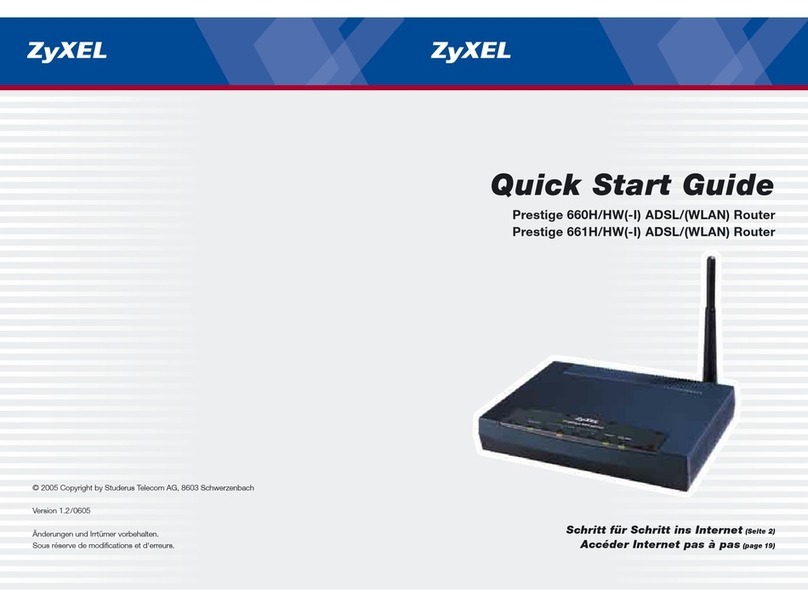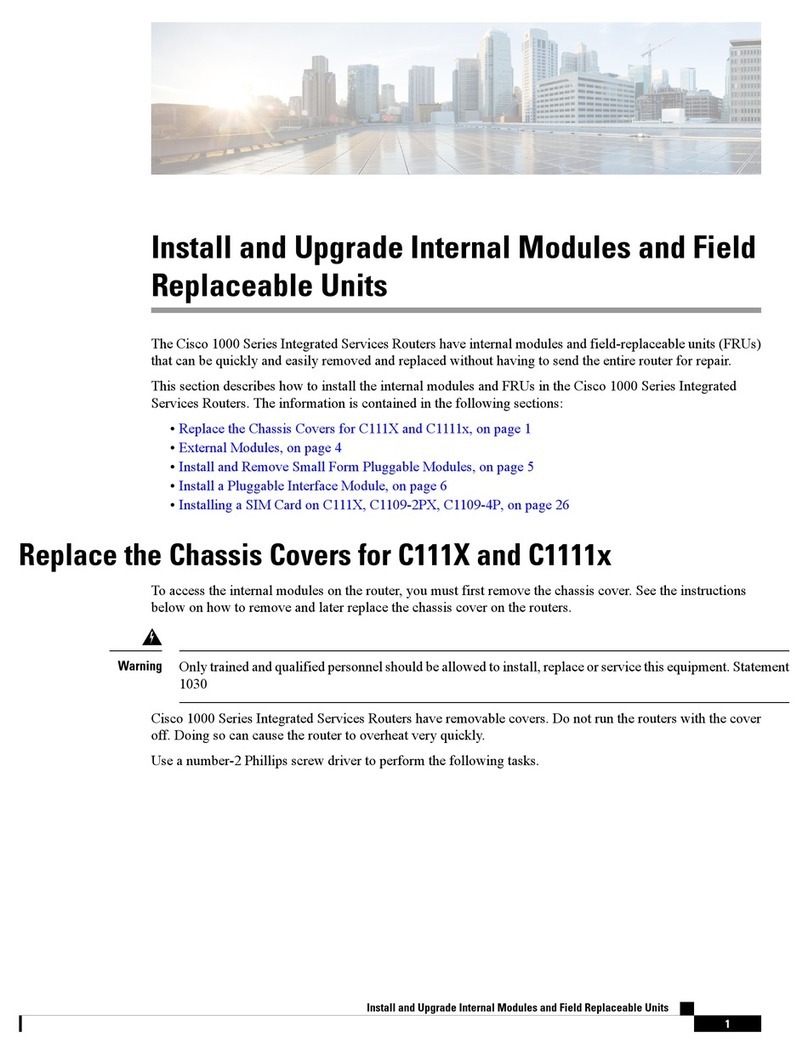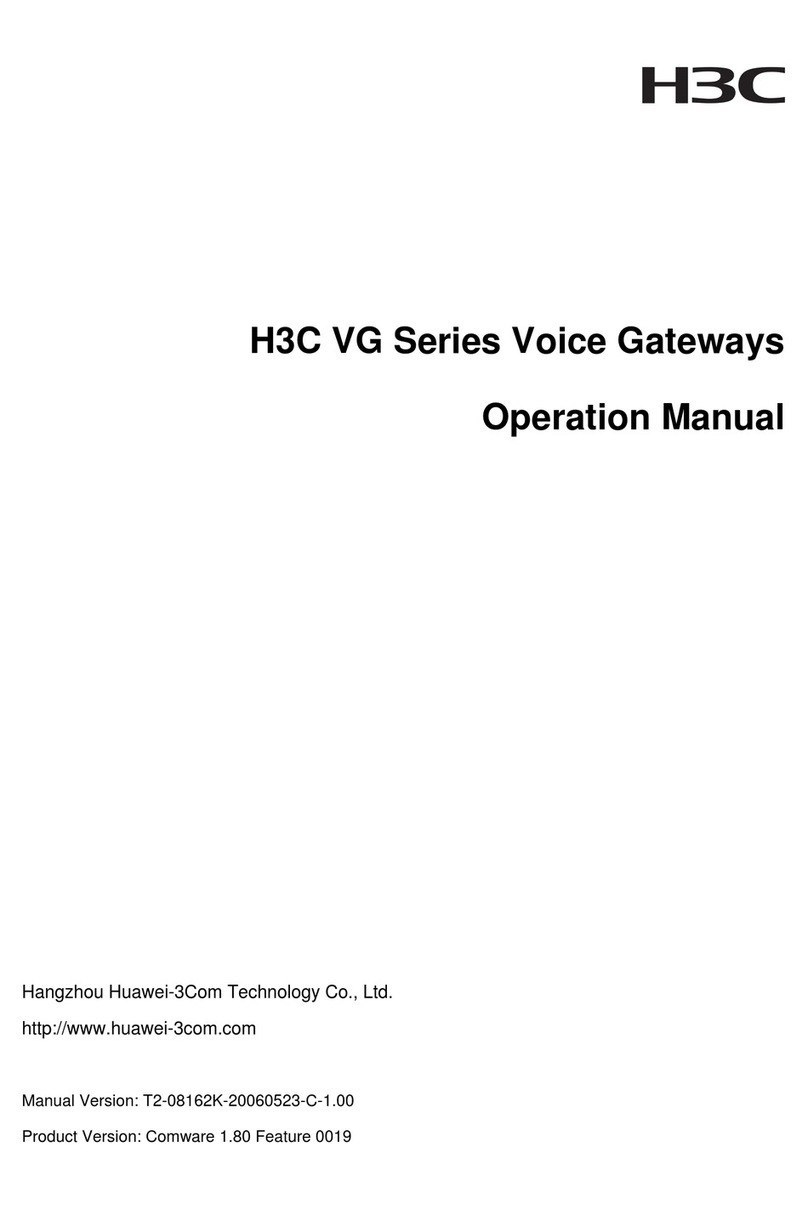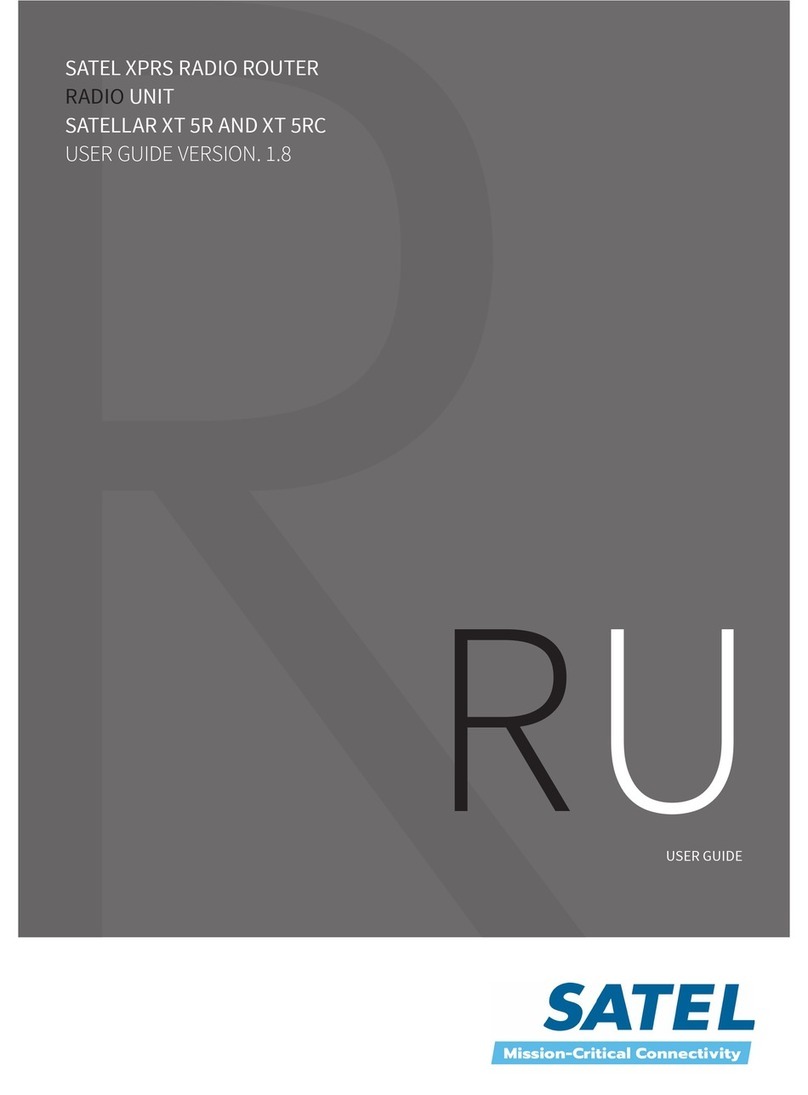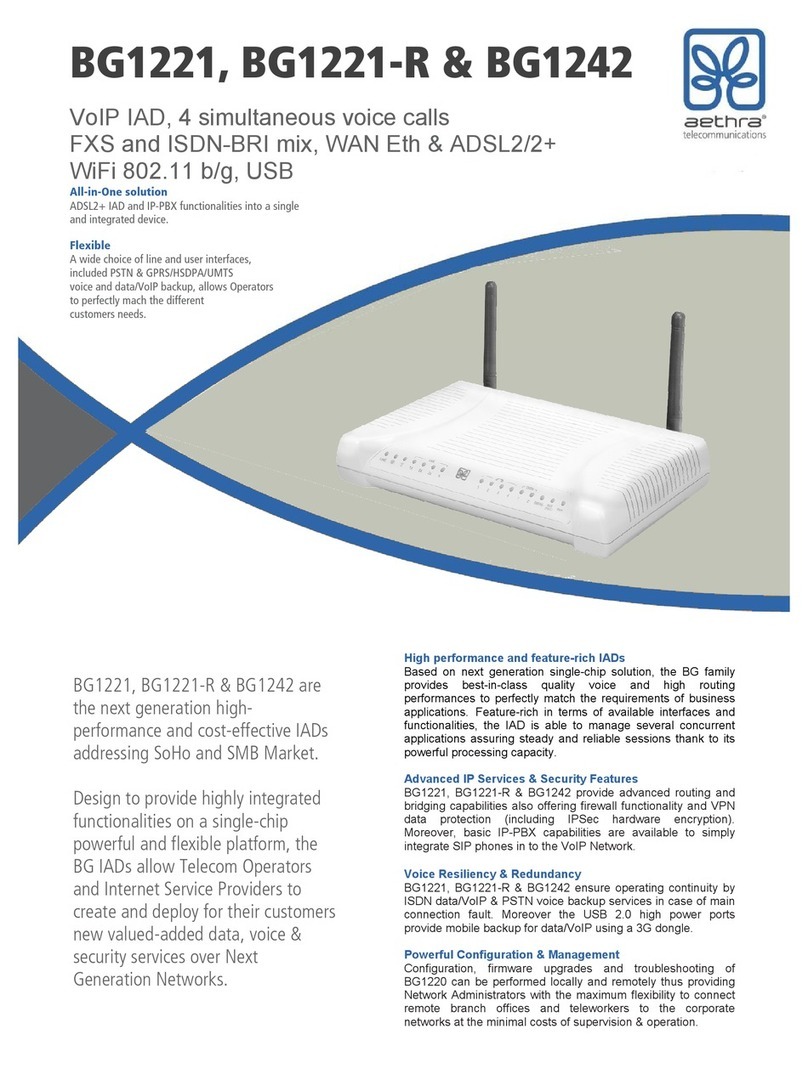nexAira NexConnect User manual

Iconic
Intuitive
Interactive
™
3G/4G Enabled Broadband Router
NexConnect
With XtremeSpeed™
WAN Optimization
®
POWERED BY
NEXWARE
™
User Manual

Copyright
The content of this publication may not be reproduced in any part or as a whole, stored,
transcribed in an information retrieval system, translated into any language, or
transmitted in any form or by any means, mechanical, magnetic, electronic, optical,
photocopying, manual, or otherwise, without prior written permission.
Trademarks
All products, company, brand names are trademarks or registered trademarks of their
respective companies. They are used for identification purposes only. Specifications are
subject to be changed without prior notice.
FCC Interference Statement
This equipment has been tested and found to comply with the limits for a Class B digital
device pursuant to Part 15 of the FCC Rules. These limits are designed to provide
reasonable protection against radio interference in a commercial environment. This
equipment can generate, use and radiate radio frequency energy and, if not installed and
used in accordance with the instructions in this manual, may cause harmful interference
to radio communications. Operation of this equipment in a residential area is likely to
cause interference, in which case the user, at his own expense, will be required to take
whatever measures are necessary to correct the interference.
CE Declaration of Conformity
This equipment complies with the requirements relating to electromagnetic compatibility,
EN 55022/A1 Class B.
i

Table of Contents
Introduction........................................................................................................................1
Features....................................................................................................................1
Package Contents.....................................................................................................2
System Requirements...............................................................................................2
Wi-Fi Requirements.................................................................................................2
Hardware Overview...........................................................................................................3
Default Router Settings ...................................................................................................4
Hardware Setup.................................................................................................................5
Wi-Fi Connection.....................................................................................................7
Initial 3G/4G Wireless Setup...........................................................................................8
Installation and Configuration Settings....................................................................8
NexWare Setup Wizard....................................................................................................9
Basic Settings...................................................................................................................12
Admin Password ...................................................................................................12
Wi-Fi Settings ........................................................................................................12
Interfaces................................................................................................................13
Network Traffic.....................................................................................................15
Logout ...................................................................................................................15
ToolBox.............................................................................................................................16
System Log.............................................................................................................16
Kernel Log .............................................................................................................16
Flash Firmware ......................................................................................................17
Backup/Restore .....................................................................................................17
Reset to Defaults....................................................................................................18
Reboot ...................................................................................................................18
License Agreement.................................................................................................18
Advanced Settings ...........................................................................................................19
DHCP ....................................................................................................................19
Dynamic DNS .......................................................................................................20
QoS (Quality of Service) .......................................................................................21
SNMP(Simple Network Management Protocol)...................................................22
Security Settings ............................................................................................................23
Remote Admin......................................................................................................23
Routing Settings .............................................................................................................24
Routes....................................................................................................................24
RIP.........................................................................................................................25
Port Forwarding ....................................................................................................25
DMZ Host.............................................................................................................26
Internet Failover.....................................................................................................26
ii

Table of Contents
Troubleshooting .............................................................................................................28
Technical Support ..........................................................................................................32
Technical Specifications ................................................................................................32
Glossary of Definitions ..................................................................................................33
iii

Introduction
The NexAira 3G/4G Wireless Broadband Router is a high-performance device that
supports wireless networking at home, work, or in a public place. Supporting 16-bit and
32-bit Type II PCMCIA cards, 2.0 mobile broadband modems, and Express Cards with a
universal caddy, the NexAira 3G/4G Wireless Broadband Router works with both EVDO
and HSDPA technologies. The NexAira 3G/4G Wireless Broadband Router supports
wireless data transfers up to 54 Mbps and wired data transfers up to 100 Mbps.
Features
•NexWare’s quick and easy setup allows you to go where wires cannot, outside the
home or office.
•Fully compatible with the 802.11g IEEE standard to provide a wireless data
transfer rate of up to 54Mbps.
•Backwards compatible with the 802.11b IEEE standard to provide a wireless data
rate of up to 11Mbps
•Operates in the 2.4GHz frequency range.
•Supports NAT with VPN pass-through
•DHCP server enables all networked computers to automatically receive IP
addresses.
•Access Control for managing users on the network
•User-friendly configuration and diagnostic utilities.
•Supports special applications that require multiple connections.
•Equipped with two 10/100 Ethernet ports, one for LAN and one for WAN access,
a Type II PC card (16- and 32-Bit) Slot, and a USB port for 3G/4G network
connections. Express Cards with a universal caddy are also compatible.
•Connects multiple computers to the Internet via a broadband EVDO, HSDPA
network connection or via cable/DSL connection. Please consult your service
provider for more detailed information on wireless network standards.
1
© NexAira Inc. 2009

Package Contents
Important: Check the contents of the box first.
The NexAira 3G/4G Wireless Broadband Router package should contain the items listed
below. If any of the items are missing, please contact your reseller.
(1) NexAira Consumer Router
(1) CD-ROM
(1) RJ-45 Ethernet Cable
(1) 5V 3.0A Power Adapter
(1) Desk Cradle
Caution: Using a power supply with a different voltage rating other than the one
included with the NexAira 3G/4G Wireless Broadband Router will cause damage
and void the warranty for this product.
System Requirements
•Compatible 16-bit or 32-bit PCMCIA or USB 3G/4G modem card with
activated service.* NOTE: Subject to terms available from your carrier.
•Computer with Windows 2000, XP, Vista, Macintosh, or Linux-based
operating system with an integrated Ethernet adapter or Wireless Wi-Fi
802.11 G interface.
•Internet Explorer Version 6.0 and above and Firefox 3.0 and above (for
accessing web-based configuration settings).
Wi-Fi Requirements
•IEEE 802.11b/g adapter.
*PCMCIA, ExpressCards, and USB modems need to be activated through your
cellular service provider prior to insertion into the NexAira 3G/4G Wireless
Broadband Router.
2
© NexAira Inc. 2009

3
© NexAira Inc. 2009
Hardware Overview
Receptors and Ports (Rear View)
Wi-Fi Antenna:
Allows Wi-Fi
connection from a
distance
LEDs (Front View)
WAN/LAN Ports:
Automatically senses WAN and
LAN types when connecting to
Ethernet
Power Receptor:
Compatible with
included 5V 3.0A
ada
p
te
r
Reset Button:
Resets the
Router to
factory default
settings
USB Port:
Allows connection with
a 3G USB modem
3G LED:
Blinks green when
3G is connected
LAN LED:
Lights up green when a local
Ethernet cable is connected
and
b
links to indicate activit
y
Wi-Fi LED:
Lights blink green when
a connection to the Wi-Fi
is available
WAN LED:
Lights up green when
WAN is connected.

Default Router Settings
Login Screen – Username / Password root /admin
Settings - Language English
Design NexAira
Network - IPv4 Address / Netmask 192.168.1.1 / 255.255.255.0
Datacard Enabled
Service Type CDMA
WAN Ethernet - Protocol automatic
Wi-Fi –Devices Enabled
Channel 5 (2.4GHz)
Local Network Network Name NexWare
Mode Provide (Access Point)
Encryption WPA-PSK
Key password
DHCP - Server Enabled
First leased address 100
Number of leased 151
Leasetime 12h
Static Leases none
Dynamic DNS disabled
Port Forwarding none
Quality of Service (QoS) Enabled
Routes - Static IPv4 none
System - Hostname NexWare
Timezone UTC
4
© NexAira Inc. 2009

Hardware Setup
The NexAira 3G/4G Wireless Broadband Router allows you to
access your network using a wireless connection from virtually
anywhere within its operating range. Please note that location
placement of the router could affect the wireless signal and range
limits.
Typical ranges also vary depending on the types of materials and background RF (Radio
Frequency) noise present in your networking environment.
To maximize your wireless range, please follow these guidelines:
1. Choose the right location in your environment for the NexAira 3G/4G Wireless
Broadband Router. The WLAN transmitters are radios; their signals radiate out from the
antenna, and degrade as they go through walls, floors, and obstacles like tubs full of
water (almost impenetrable), stone, or concrete. So for best reception, place your router
centrally to the rooms in which you expect to use WLAN the most. Each wall or ceiling
can reduce the NexAira 3G/4G Wireless Broadband Router’s range by as much as 90 feet
(27 meters). NOTE: The same considerations apply to your carrier’s 3G/4G broadband
carrier’s connection.
2. Keep your product away from electrical devices (such as microwaves, air conditioners,
cordless phones, refrigerators and televisions) that emit large quantities of RFI (Radio
Frequency Interference).
NOTE: DO NOT connect the NexAira 3G/4G Wireless Broadband Router to power
before following the installation steps below!
NexAira NEXUSB07 Router Setup
1. Attach the antenna.
a. Remove the antenna from its plastic wrapper.
b. Screw the antenna in a clockwise direction to the back panel of the unit.
c. Once secured, position the antenna upward at its connecting joint. This will
ensure optimal reception.
5
© NexAira Inc. 2009

2(i). PCMCIA, Express Card with a universal caddy, or USB connection:
a. Remove the protective PCMCIA insert from the PCMCIA opening.
b. Insert an activated Type II PCMCIA card or ExpressCard with adapter into the
PCMCIA card slot.
c. Alternatively, insert an activated USB modem into the USB slot.
b. c.
2(ii). Ethernet connection:
a. Insert one end of an Ethernet cable into the LAN Port on the back panel of the
router. Insert the other end into an available Ethernet port of the network
adapter in the computer that will be used to configure the unit.
b. LAN LED should be on when connected. If not, check the connection between
the router and computer.
NOTE: The NexAira 3G/4G Wireless Broadband Router LAN Port is “Auto-
MDI/MDIX”, so any standard Ethernet cable will work.
6
© NexAira Inc. 2009

3. Power connection.
a. Connect the power adapter to the
receptor on the back panel of the router.
Plug the other end of the power adapter
into a wall outlet or power strip.
b. The LAN & Wi-Fi LED will turn ON and
occasionally flash, indicating that the
unit is powered on.
c. The 3G/4G LED will flash and stabilize
once a 3G/4G connection is established.
d. The 3G/4G, LAN, and Wi-Fi LED’s on the
front of the router will flash ON and OFF
as it performs initialization and Internet
connection processes. This will take a few minutes.
NOTES:
An uninterruptable power supply (UPS) is recommended for power surges and/or
outages. At a minimum, a surge protector should always be used to protect the
equipment from being damaged by electrical spikes and transients.
Wi-Fi Connection
If you are connecting wirelessly to the NexAira 3G/4G Wireless Broadband
Router, you must ensure that the security settings on the connecting PC are the
same as those on the router.
By default, the router broadcasts a secure WiFi signal with WPA-PSK* encryption:
• SSID / WiFi Signal Name is set to NexWare
• Channel is set to channel 5(2.4GHz)
• Security is set to WPA-PSK*
• Key (password) is set to password
It is recommended, for security reasons, that the security settings on the router be
changed during initial setup.
*Please refer to your computer’s Wi-Fi adapter documentation for additional information.
7
© NexAira Inc. 2009

Initial 3G/4G Wireless Setup
Connecting to the Router Main Page for Installation and Configuration Settings
Follow the steps below to access the NexAira Router and perform installation and
configure settings:
1. Open a web-browser on your computer connected to the router’s LAN port by
an Ethernet cable.
2. Enter the IP address of the NexAira Wireless Broadband Router in the URL
line of your web browser:
http://192.168.1.1
NOTE: If you have changed the router’s default IP address, enter that address instead of
the one above.
3. Type “admin” in the Password field. If you have changed the password, enter
the new one in this field. NOTE: Default Username is “root“.
4. Click “Login” button.
5. You will be greeted by the iconic home page.
8
© NexAira Inc. 2009

Setup Wizard
Select the Setup Wizard Icon. Select the Next button to proceed with the indicated steps
of the automated setup process.
Step One: Change your administration password. It is recommended that the default
password (admin) be replaced for security reasons. Enter your new password and then
reenter to confirm.
Select Submit to retain any changes and move to Step Two.
Step Two: Set up your Internet Connection
A. 3G/4G Internet Connection Setup
a. During the boot up process of the router all compatible data cards are
recognized and are setup automatically. No additional information is
typically required to complete the setup of your compatible 3G/4G data
card.
b. If your ISP requires additional information to connect to their network,
please refer to their documentation for APN, PIN Code, Username, and
Password. All data entry fields may not be required to connect to your
ISP's network.
B. WAN Internet connection.
a. During the boot up process of the router if your wide area network
(WAN) Ethernet cable is plugged into the WAN port of the router, the
router will automatically be connected to your ISP.
b. If your ISP requires you to setup the WAN as a PPPoE or PPTP, you will
need to enter your ISP's required information into the proper fields.
i. PPPoE. Typical entries include the Username and Password
ii. PPTP. Typical entries include the Username, Password, and the
PPTP Server Name.
9
© NexAira Inc. 2009

Select Next to retain any changes and move to Step Three.
Step Three: Configure your wireless settings.
This step allows you to change whether the Wi-Fi is enabled, the channel on
which the Wi-Fi is broadcast on, the name that is broadcast, the mode, the
encryption type, and the key (password) to access the broadcasted Wi-Fi signal.
•Disable only if you do not want anyone accessing the router
wirelessly.
•Change channel if other wireless devices are interfering with the
router.
•Change the Network Name (ESSID) to whatever name you wish to be
broadcasted
•Hiding the ESSID does not disable the WiFi signal and should not be
thought of as security setting. Hiding the ESSID only eliminates the name
from being broadcasted.
•Select the router's wireless operation mode. Provide, Independent, or Join.
The default setting is Provide (Access Point).
•Change encryption type as necessary. Some wireless devices cannot
connect to all encryption modes. The default setting is WPA-PSK. Other
typical choices include WEP (ASCII or Hex), WPA=PSK, or WPA2-PSK.
Additional available settings require additional software or hardware not
included with this router.
10
© NexAira Inc. 2009

•Change Key (password). We suggest that this setting be changed.
This setting controls the require Key or password to access your wireless
signal.
Select Next to retain any changes and move to the Completion page and select Finish.
Congratulations, you are finished!
11
© NexAira Inc. 2009

Basics
Admin Password
You can change the router's administrative password. (default = admin)
Change Wi-Fi Settings
Here you can change whether the Wi-Fi is enabled, the channel on which the Wi-Fi is
broadcast on, the name that is broadcast, the mode, the encryption type, and the key
(password) to access the broadcasted Wi-Fi signal.
•Disable only if you do not want anyone accessing the router
wirelessly.
•Change channel if other wireless devices are interfering with the
router.
•Change the Network Name (ESSID) to whatever name you wish to be
broadcasted.
•Select the router's wireless operation mode. Provide, Independent, or Join. The
default setting is Provide (Access Point).
•Change encryption type as necessary. Some wireless devices cannot connect to all
encryption modes.
12
© NexAira Inc. 2009

•Change Key (password). We suggest that this setting be changed.
Note: After any changes, select ”Save” to retain. System will refresh following, “Save”.
WDS: Wireless Distribution System (WDS) is a feature that allows multiple access
points of the same physical radio type to be bridged together as one common WiFi
network. Because the same physical radio type must be used, this feature only operates
with other NexAira routers. The following configuration options are available:
•Mode: Set the mode to Provide (normal Access Point mode) or WDS.
•BSSID: Your router supports up to four WDS clients. Enter the BSSID (MAC
address listed on the bottom label of the router, also listed under LAN on the
Interfaces page) of the other devices to be connected to via WDS.
Interfaces
Here you can review datacard, WAN, and LAN status as well as change Local
Network, Datacard, and WAN Ethernet settings.
•The IP address is the address of the NexConnect router. It is also your local
network's gateway address which is used by all LAN hosts to access the Internet
through the WAN connection.
•The Netmask is used to determine the number of subnetworks that can be
connected to the NexConnect router.
13
© NexAira Inc. 2009

•The IP Gateway (optional) field is and advanced and optional setting
that available if your local network has a gateway that is different than the router's
LAN IP address.
•DNS Server (optional) allows you to specify a DNS server for LAN hosts to use if
your WAN connection does not supply a valid server address.
•Enable or disable the router's ability to access the Internet through a datacard
•Select Service type: UMTS/GPRS, CDMA (default), or EV-DO.
•Insert Access Point (APN), PIN code, Username, and Password as
indicated by your 3G/4G wireless provider.
•Enable or disable the router's ability to connect to the internet through a WAN
Ethernet connection.
Note: After any changes, select ”Save” to retain. System will refresh following, “Save”.
14
© NexAira Inc. 2009

Network Traffic
The Network Traffic status screen shows current traffic status of active interfaces, such
as the LAN, the connected Datacard, and the WAN.
Logout
Here you will be logged out of administrative mode. You will be returned to the
login screen.
15
© NexAira Inc. 2009

Tool Box
System Log
View System Log file.
Kernel Log
View Kernel Log file.
16
© NexAira Inc. 2009
Table of contents