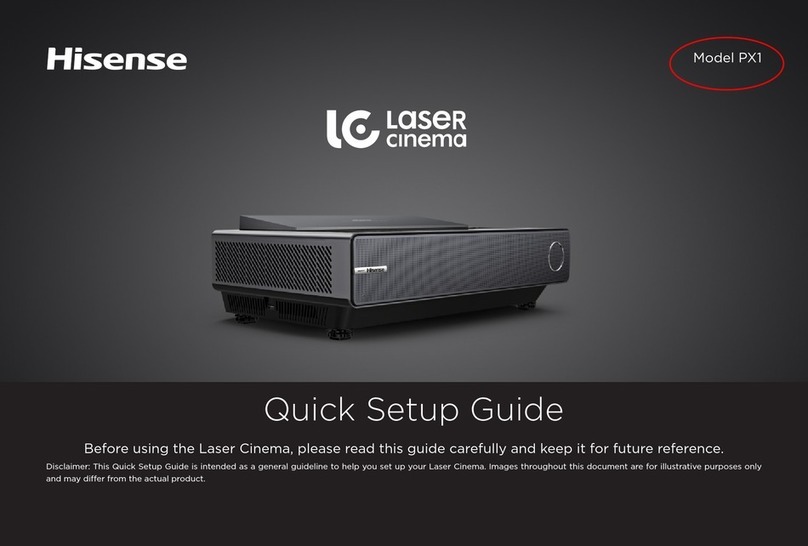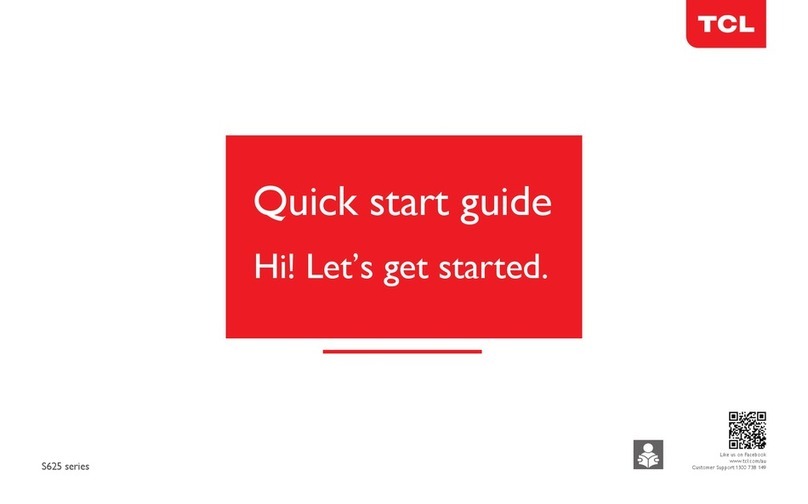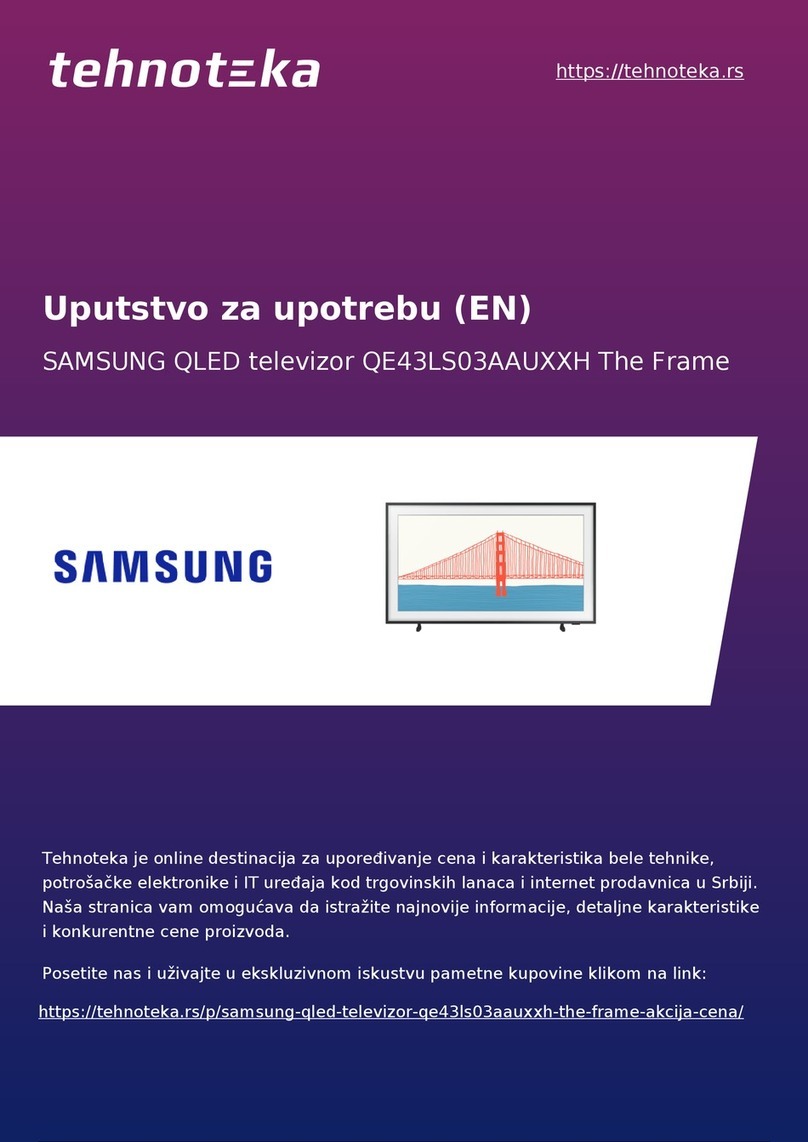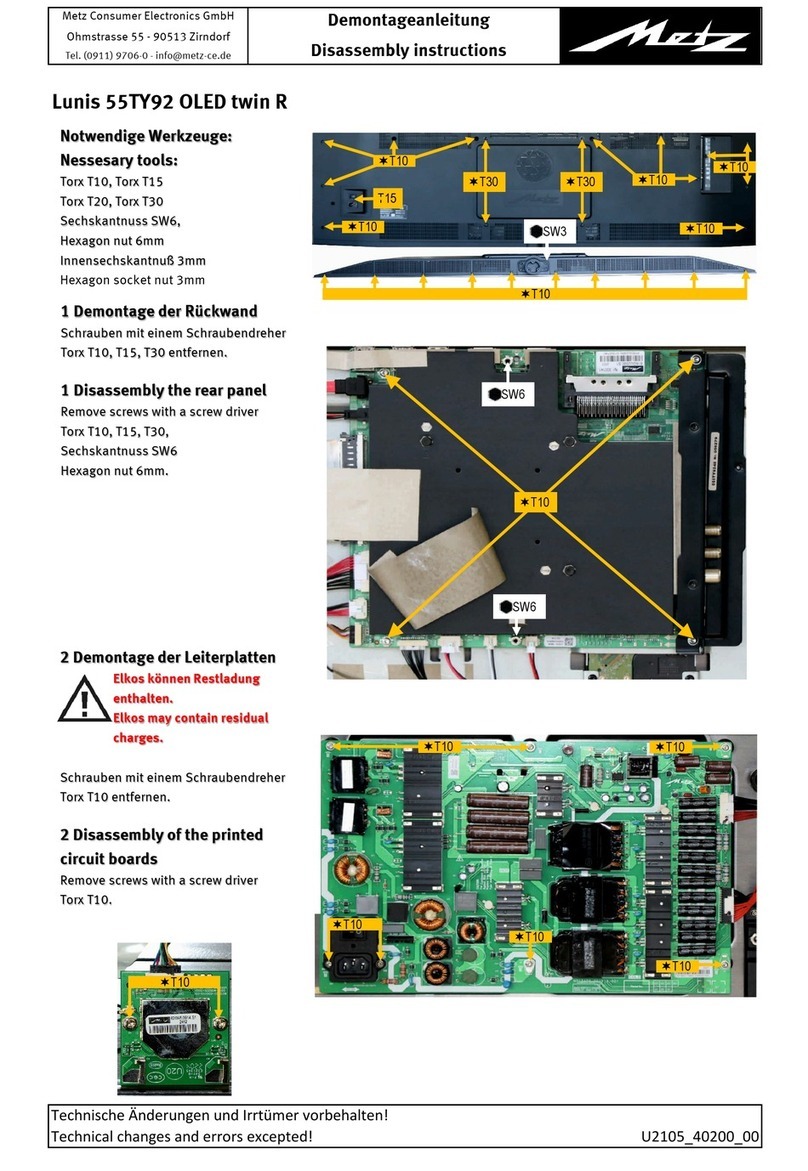Nexxt Solutions NHB-S615 User manual

Smart Wi-Fi TV backlight
for 55-65" TV’s
NHB-S615
RGBIC

Cheers!
Congratulations on purchasing Nexxt Home’s Smart Wi-Fi TV backlight.
Before you open the box, check out this manual so you can get the most out of
your new device.
What’s in the box
• Camera
• Camera power adapter
• LED strip lights
• 10 fasteners
• User manual
If any of the listed items is broken or missing, contact us immediately. Go to
www.nexxtsolutions.com/connectivity/support/contact-us where you’ll nd
several ways to get in touch with our support team.
English
Camera: A quick view
2. Indicator light
3. USB-C port
4. Power port
5. Strip light port
To signal the status of device
To connect an extra device, such a light bar
(extra device not included)
To connect to a power source
To connect the LED strip light
Button / port / light Description
1
2
3
4
5
1. On/off button a. Press to turn on/off.
b. Reset function: To reset the camera, press this
button for 5 seconds until a green light ashes.
Then, it will turn solid green and the light strip will
begin to ash fast in red, indicating that the device
is ready to pair.
Note: If the LED strip ashes red slowly, repeat
the procedure described in point "b".

Installation
English
4 5
Back of TV/PC monitor
3. Stick the strip light rmly on the back of the TV, as shown below. Please
follow the direction of the arrows on the strip light.
Note: Although the graphic below shows the strip initial end was placed on
the bottom left corner, you can place it on any corner of the TV, clockwise or
anticlockwise. Go to the Calibration section for more details.
4. Insert the strip lights cable and then power into the port hub at the end of
the camera cable, as shown below .
Once all connections are set up, you’ll be ready to complete the Nexxt Home
app conguration and the strip light calibration.
2. Position the camera exactly in
the middle of the top of the TV.
Use a tape measure to determine
this point. Remove the lm cover-
ing the double-sided tape at the
bottom of the camera. Then, stick
it on the determined middle point
on the TV and tighten the base
with the clip located in the back.
1. Wipe the installation surface
(normally the back of the TV) to
make sure it’s dry and clean.

English
6 7
Installing the Nexxt Home App
Download Nexxt Home app on Google Play or Apple App Store. Step 1
Register by email. Fill in the required elds.
60 %
9:41 AM
Nexxt Home
Nexxt Solutions Home App
Cancel
GET
Accvent LLC
Log in with existing account
Create New Account
SOLUTIONS
Iniciar sesión con cuenta existente
Crear Cuenta Nueva
SOLUTIONS
60 %
9:41 AM
Nexxt Home
Nexxt Solutions Home App
Cancel
INSTALL
Accvent LLC
60 %
9:41 AM
Register by email
United States of America
Email
Get authentication code

English
8 9
Step 2
Enter the verication code you received.
Step 3
Create a new password and then select Completed.
60 %
9:41 AM
Enter verication code
Verication code has been sent to your
60 %
9:41 AM
Set Password
Completed
6-20 characters, including letters and numbers

English
10 11
Step 4
The Nexxt Home App has been successfully installed.
Adding the strip light
Step 1
Before you start the pairing process, you must reset the product manually. For more
details, see the section of button descriptions.
Select Add device and then click on the blue button. However, if the device is not
recognized automatically, select the Smart TV Backlight icon from the list and continue
to the next step.
60 %
9:41 AM
60 %
9:41 AM
60 %
9:41 AM
60 %
9:41 AM

English
12 13
Verify that the Smart TV Backlight is powered on. You must connect it to a 2.4GHz Wi-Fi
network. Enter the network password.
Step 2
Once the Smart TV Backlight is detected by the application, the notication Device
added successfully will be displayed on the screen.
Step 3
60 %
9:41 AM
60 %
9:41 AM
60 %
9:41 AM

English
14 15
1. Device setup instructions: Make sure the cable connections are ok and the camera is
securely placed above the screen. To ensure a proper calibration, turn o the room light.
Then, turn on the TV screen so that the camera can detect a reference image. Then, click
Next on the application.
Calibration
As soon as you add the light strip, you’ll be prompted to calibrate your device. Follow these
steps to complete the process.
2. Select strip corner position: Place yourself in front of your TV screen and select the
corner where you installed the starting end of the light strip. Then, click Next.
60 %
9:41 AM
60 %
9:41 AM

English
16 17
3. Select direction: Again, in front of your TV, choose the light direction: clockwise or
counterclockwise. Then, click Next.
4. Screen position calibration: On the top side of the interface, you’ll see a reference
image of what the camera captures. If it looks strange, it’s because the camera registers
your TV screen on a sheye-like image. At this point, you need to place 8 points on the screen
that correspond to the four screen corners and the middle point of every screen side.
The rst graphic above shows you exactly where to place those 8 reference points.
The second graphic shows what your screen would look like if it had the image of an
entire soccer eld.
60 %
9:41 AM
60 %
9:41 AM
60 %
9:41 AM

English
18 19
5. Completion. Check that the light colors correspond to the colors on the screen. If they
look ne, click Complete.
Once you nish the calibration, you’ll nd the Smart TV Backlight homepage, which
corresponds to the music note icon at the bottom menu ( ). This page shows you two
main options: Video Mode and Music Mode.
Main interface
60 %
9:41 AM
60 %
9:41 AM

English
20 21
Video mode
This option allows you to edit the light strip conguration to interact with the TV screen.
Your rst two functions are as follows:
• Color combination: Click it to have your light strip display a variety of colors.
• Single color: Click it to have your light strip display a single color at a time.
Under Settings, you’ll nd three additional functions:
• Intensity: Set up the light brightness in one of four options: low, medium, high or extreme.
• Saturation: Control the degree in chroma and color.
• White balance: Choose the white tone from the warmest to the coolest shade.
Music mode
This option allows you to edit the light strip conguration to interact with music. Here you’ll
nd two main options: local music and app music.
• Local music: This option picks up the room audio through the device’s built-in micro-
phone.
-Choose your favorite color combination from the choices right below.
-You can also choose the light moving intensity: Rock for high, Jazz for moderate,
and Classic for low intensity.
• App music: This option picks up audio from your mobile device.
-Choose the light moving intensity: Music rhythm for high, Game for moderate,
and Romantic for low intensity.
60 %
9:41 AM
60 %
9:41 AM
60 %
9:41 AM
60 %
9:41 AM
60 %
9:41 AM

English
22 23
Lighting
In Lighting ( ), you can set up the properties of your light strip and use it just to
illuminate your room.
• Click on Color and Color card to choose a single light tone for your light.
• Click on Combination to choose a mix of colors for your light.
Color palette
This menu option will give you a series of scenes, which are sequencies of colors to light up
your room with a playful touch. Explore them and have fun!
60 %
9:41 AM
60 %
9:41 AM
60 %
9:41 AM
60 %
9:41 AM

English
24 25
Time and re-calibration
This menu option ( ) will allow you to create a schedule or countdown for your lights. If
needs be, you can calibrate again your device.
• Schedule: By clicking on this function, you can choose a time of the day for the lights to
go on or o. Remember, you have to create a schedule to turn the lights on and another
one to turn them o.
60 %
9:41 AM
60 %
9:41 AM
60 %
9:41 AM

English
• Countdown: Use this function to set up the time remaining before the lights turn o.
26 27
• Device Calibration: As you saw on page 14 of this manual, you’ll calibrate this light strip as
soon as you add it to your Nexxt Home application. However, if you need to reinstall this
device, you can go and recalibrate it using this option.
Settings
You’ll nd additional settings by clicking on the pencil icon on the upper right-hand
corner of the screen. Here’s a list of the functions under Settings:
Device information: Displays detailed information related to the TV backlight.
Device name: Changes the device’s icon and name and also allows the user to assign it a
dierent location in the house.
Tap-To-Run and Automation: Links the TV backlight with other smart products to
automatically control them through a customized command.
Third-party control: Enables the voice recognition feature through Alexa,
Siri and Google Assistant.
Share device: Allows sharing the TV backlight with family and friends.
Create group: Makes management of devices easier by selecting and arranging multiple
components under a single group.
Location information: Allows access to the device’s location, which is used for action or
scene segmentation within the home.
Feedback: Click here to let us know if you have any issues setting up or using the product.
Add home screen: Creates a shortcut of the device to the main screen on your phone.
Device update: Here we’ll inform you of new features or technical updates
on your TV backlight.
Remove device: Allows you to unlink the device from the Nexxt Home account.
60 %
9:41 AM

English
28 29
Nexxt Solutions® is a registered trademark. All rights reserved. Alexa and all related logos are
trademarks of Amazon.com, Inc. or its aliates. Google, Google Home, Android and Google
Play are trademarks of Google LLC. Siri is a trademark of Apple Inc., registered in the US and
other countries and regions. All other trademarks and names are the property of their
respective owners. Made in China.

30 31
Español
¡Hola!
Felicitaciones por la compra de la luz de fondo inteligente para TV de Nexxt
Home. Antes de abrir la caja, revisa este manual para que puedas aprovechar
al máximo tu dispositivo.
Qué viene en la caja
• Cámara
• Adaptador de corriente
• Cinta de luz LED
• 10 ganchos
• Manual de uso
Si alguno de los artículos de la lista está roto o falta, ponte en contacto con
nosotros de inmediato.
Visita www.nexxtsolutions.com/connectivity/support/contact-us,
donde encontrará varias formas de comunicarte con nuestro equipo
de asistencia.
Un vistazo a la cámara
Botón / puerto / luz Descripción
2. Indicador de luz
3. Puerto USB-C
4. Puerto de corriente
5. Puerto para la cinta
de luz
Para señalar el estatus del dispositivo.
Para conectar un dispositivo extra, como una barra de luz
(dispositivo extra no incluido).
Para conectar el dispositivo a la corriente en la pared.
Para vincular la cinta de luz a la cámara y darle corriente.
1
2
3
4
5
a. Presiónalo para encender o apagar la luz.
b. Función de reinicio: Para reiniciar la cámara, presiona este botón
por 5 segundos hasta que una luz verde haga un parpadeo.
Luego cambiará a verde jo y la cinta de luz comenzará a parpadear
rápidamente en color rojo, lo que indica que el dispositivo está listo
para emparejarse.
Nota: Si la cinta LED parpadea en color rojo lentamente, repite el
procedimiento descrito en el punto "b"
1. Botón de
encendido

Español
32 33
Instalación
Parte trasera del TV o monitor
3. Pega la cinta de luz rmemente en la parte posterior del televisor, como se
muestra abajo. Recuerda seguir la dirección de las echas en la cinta.
Nota: Aunque el gráco muestra que el extremo inicial de la cinta se colocó
en la esquina inferior izquierda, tú puedes colocarlo en cualquier esquina del
televisor, en sentido horario o antihorario. Ve a la sección de Calibración para
más detalles.
4. Inserta el cable de la cinta de luz en el puerto correspondiente al nal del
cable de la cámara, tal como se muestra a continuación.
Una vez hechas las conexiones, estarás listo para instalar la aplicación
Nexxt Home y calibrar la cinta de luz.
Parte trasera del TV o monitor
2. Coloca la cámara exactamente
al centro de la parte superior del
TV.
Utiliza una cinta métrica para
determinar la posición central.
Retira la película que cubre la cinta
adhesiva de doble cara en la base
de la cámara. Luego, pégala sobre
el punto jado en el televisor y
ajusta la cámara con el clip trasero
de la base.
1. Limpia la supercie de
instalación (normalmente la
parte posterior del televisor) y
asegúrate de que quede seca
y limpia.

Español
34 35
Cómo instalar la aplicación Nexxt Home
Descarga la aplicación Nexxt Home en Google Play o en el App Store de Apple.
60 %
9:41 AM
Nexxt Home
Nexxt Solutions Home App
Cancel
GET
Accvent LLC
Log in with existing account
Create New Account
SOLUTIONS
Iniciar sesión con cuenta existente
Crear Cuenta Nueva
SOLUTIONS
60 %
9:41 AM
Nexxt Home
Nexxt Solutions Home App
Cancel
INSTALL
Accvent LLC
60 %
9:41 AM
Register by email
United States of America
Email
Get authentication code
Paso 1
Regístrate por correo electrónico y llena los campos obligatorios.

36 37
Español
Paso 2
Ingresa el código de vericación que recibiste.
Paso 3
Crea una contraseña y presiona Finalizar.
60 %
9:41 AM
Enter verication code
Verication code has been sent to your
60 %
9:41 AM
Set Password
Completed
6-20 characters, including letters and numbers

Español
38 39
Paso 4
Tu cuenta en la aplicación Nexxt Home se creó exitosamente.
Cómo agregar la luz de fondo para TV
Paso 1
Antes de iniciar el proceso de emparejamiento, debes hacer un reset manual del
producto. Para más detalles, consulta la sección de descripción de botones.
Selecciona Agregar dispositivo y luego haz clic en el símbolo azul de más. Si la
aplicación no reconoce el dispositivo automáticamente, selecciona el ícono de Smart TV
Backlight de la lista y prosigue con el siguiente paso.
60 %
9:41 AM
60 %
9:41 AM
60 %
9:41 AM
60 %
9:41 AM
Table of contents
Languages: