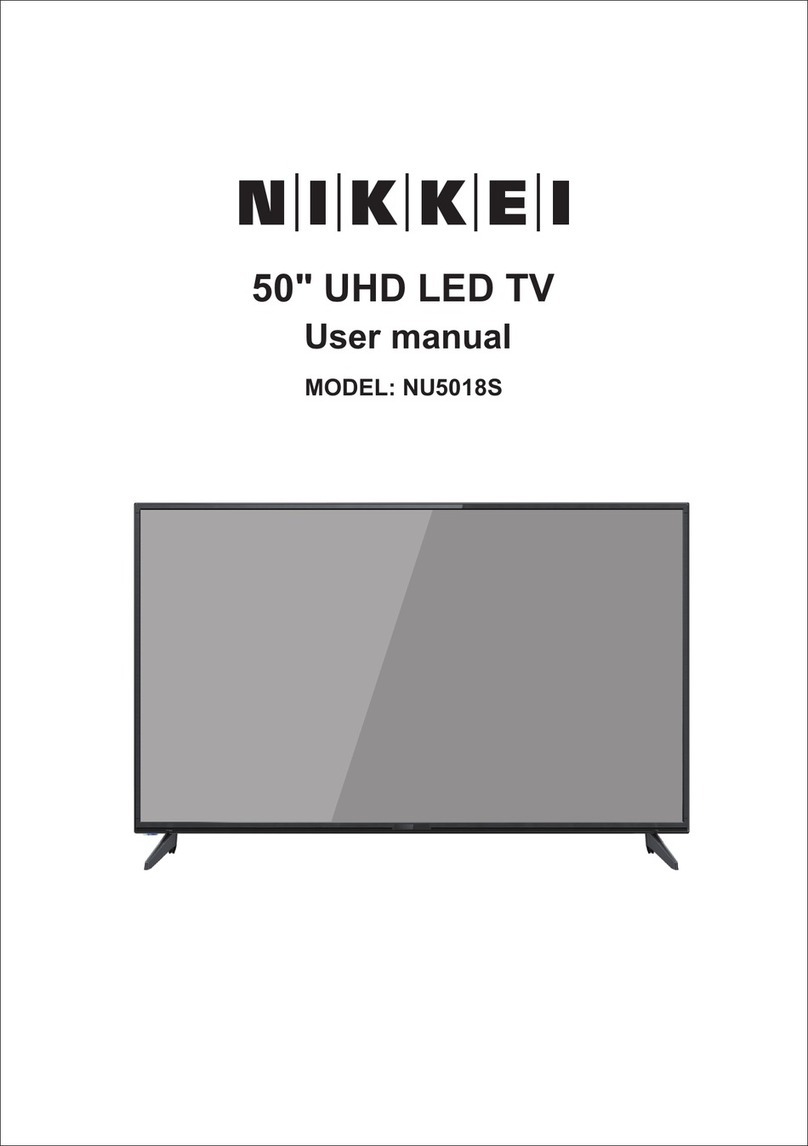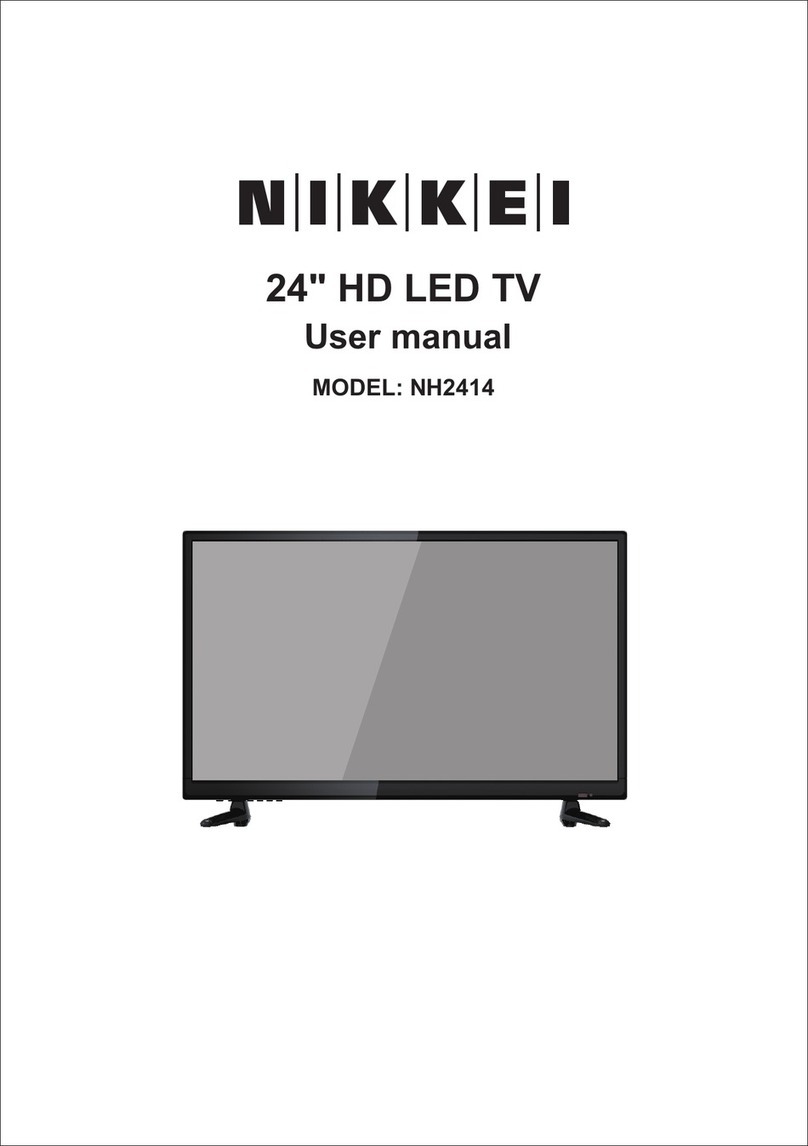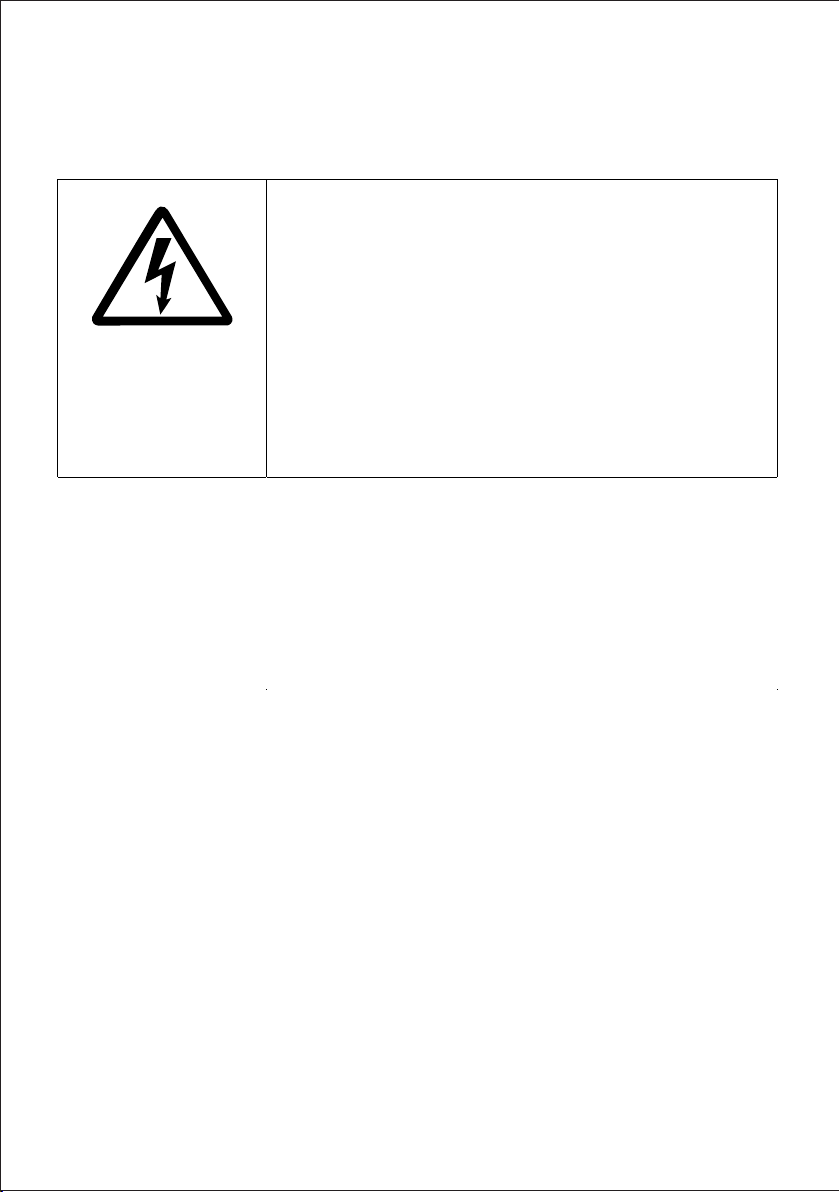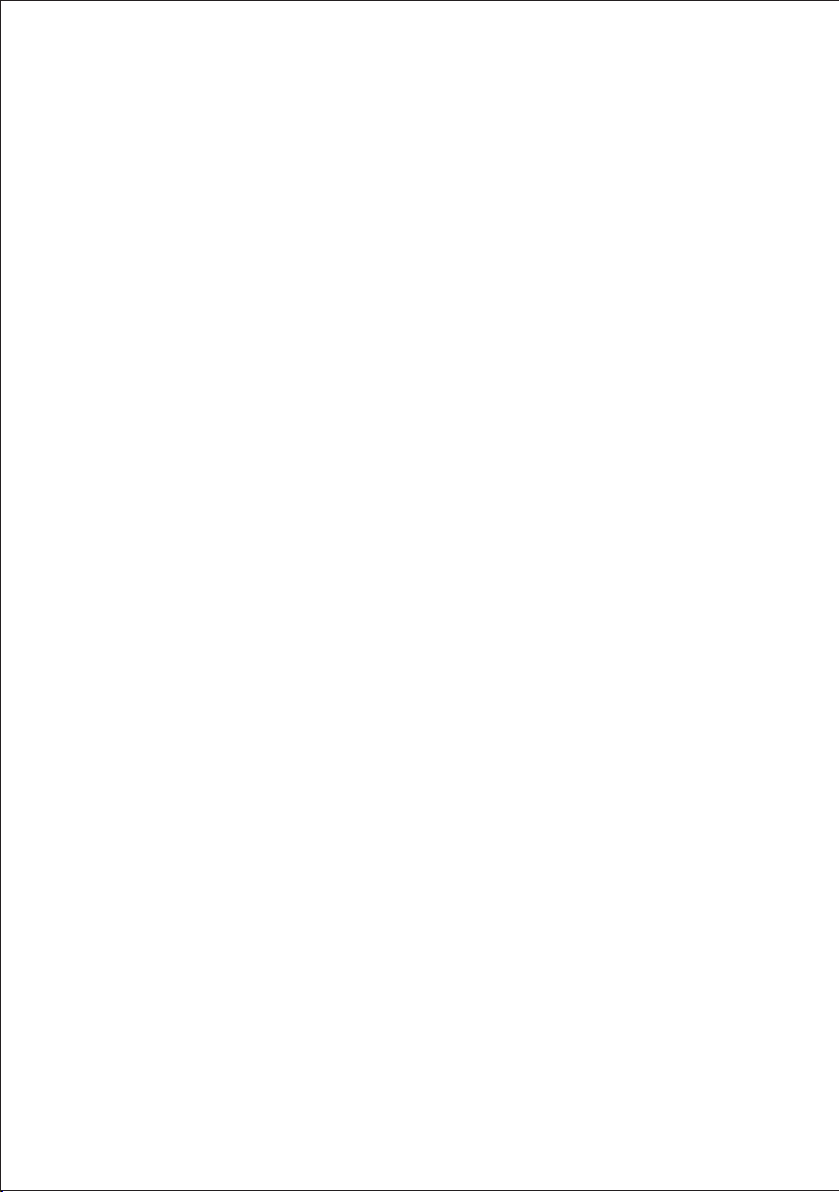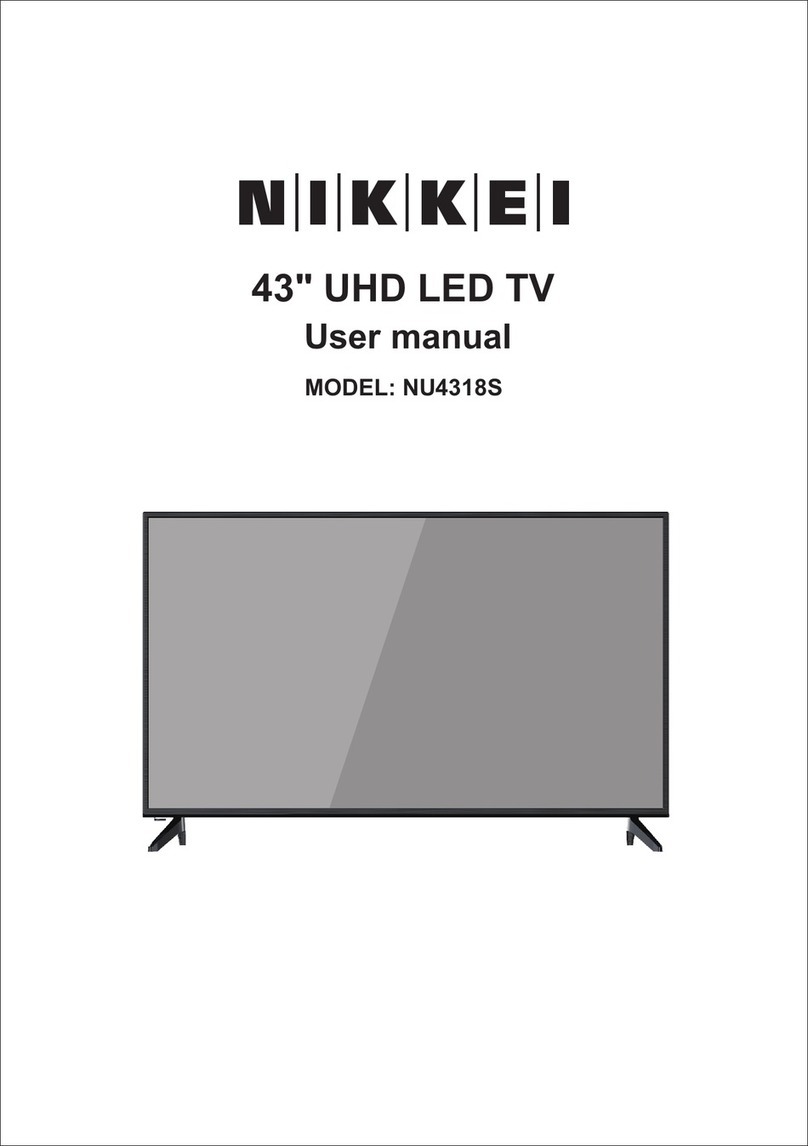EN-04
- If the supply cable is damaged, it must be replaced by the
manufacturer or qualified after-sales personnel to avoid any
danger.
- This product must be connected to an electrical supply 100-240V
~ 50/60Hz.
- The mains plug is used as the disconnect device, so the
disconnect device shall remain readily operable
WARNING
Never place a television set in an unstable location. A television set
may fall, causing serious personal injury or death. Many injuries,
particularly to children, can be
avoided by taking simple precautions such as:
- Using cabinets or stands recommended by the manufacturer of
the television set.
- Only using furniture that can safely support the television set.
- Ensuring the television set is not overhanging the edge of the
supporting furniture.
- Not placing the television set on tall furniture (for example,
cupboards or bookcases) without anchoring both the furniture and
the television set to a suitable support.
- Not placing the television set on cloth or other materials that may
be located between the television set and supportingfurniture.
- Educating children about the dangers of climbing on furniture to
reach the television set or its controls.
- In case this television set is to be relocated to a different location,
please keep in mind and apply the above safety instructions.
Information about the meaning of the conformity marking
The CE marking indicates that the product meets the main
requirements of the European Directives 2014/35/EU (Low
Voltage), 2014/30/EU (Electromagnetic Compatibility), 2011/65/EU
(Restriction of the use of certain hazardous substances in electronic
equipment), 2014/53/EU (Radio equipment).