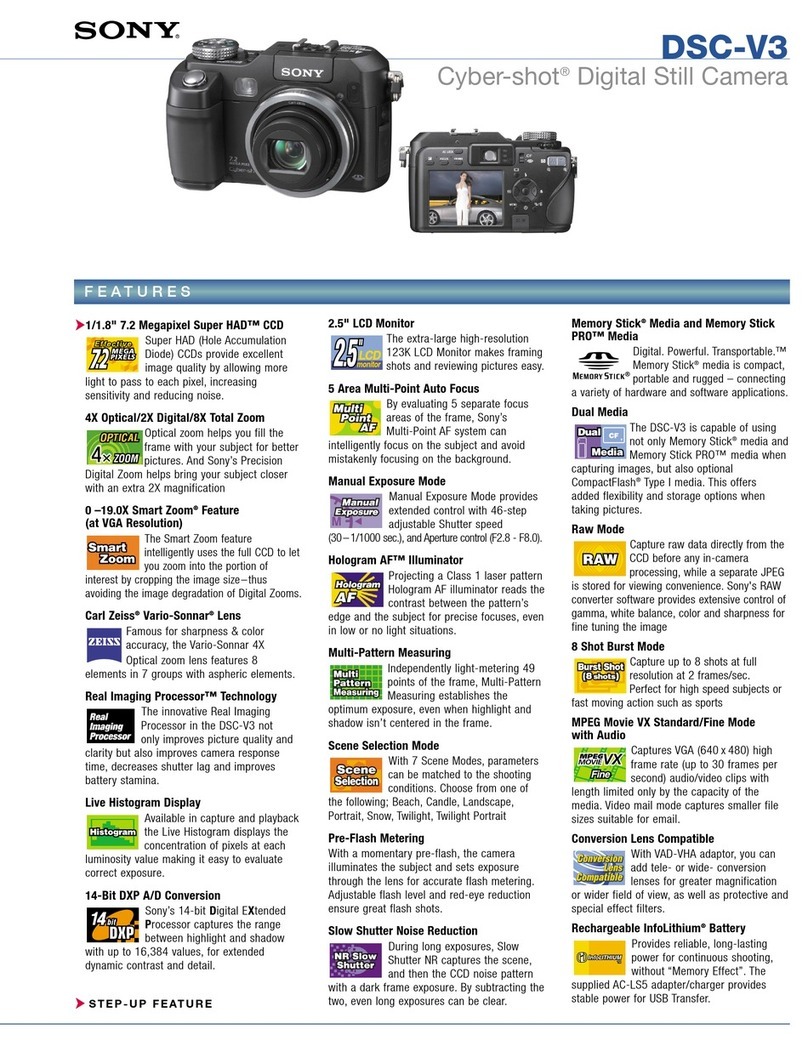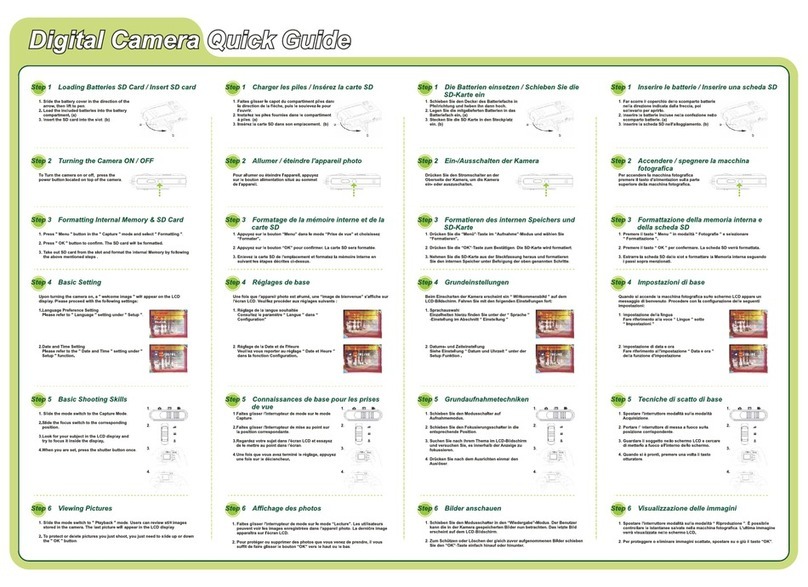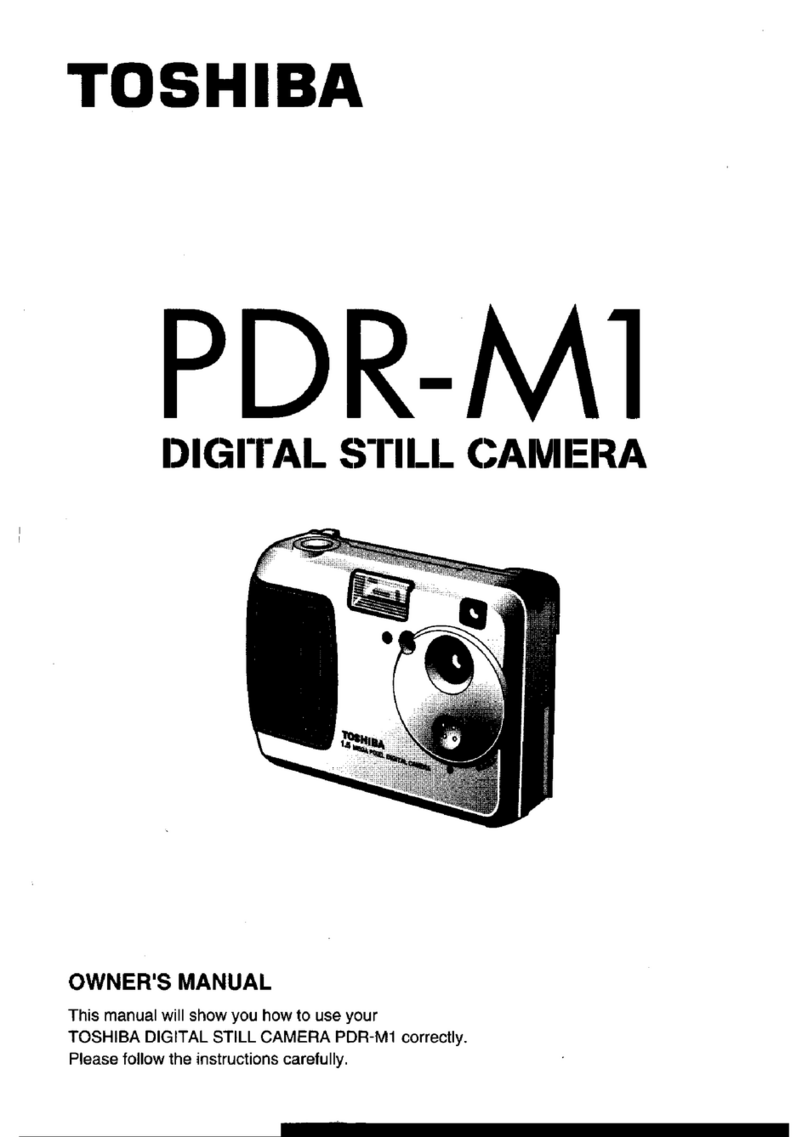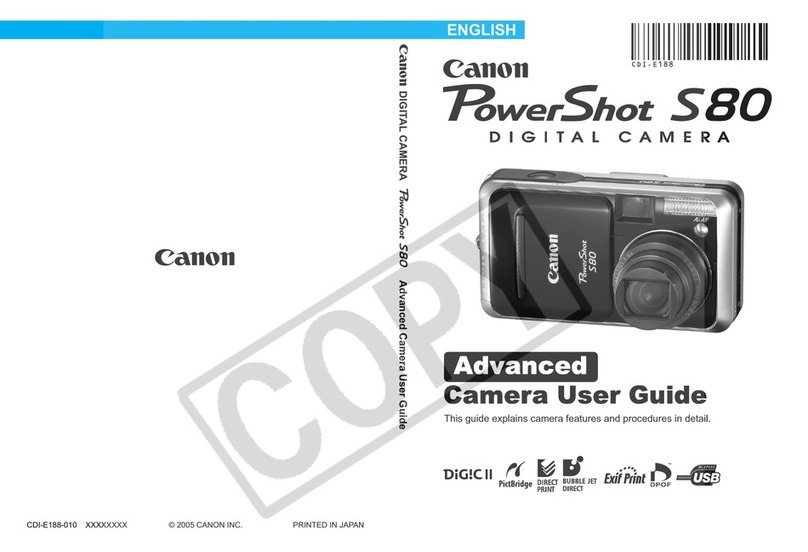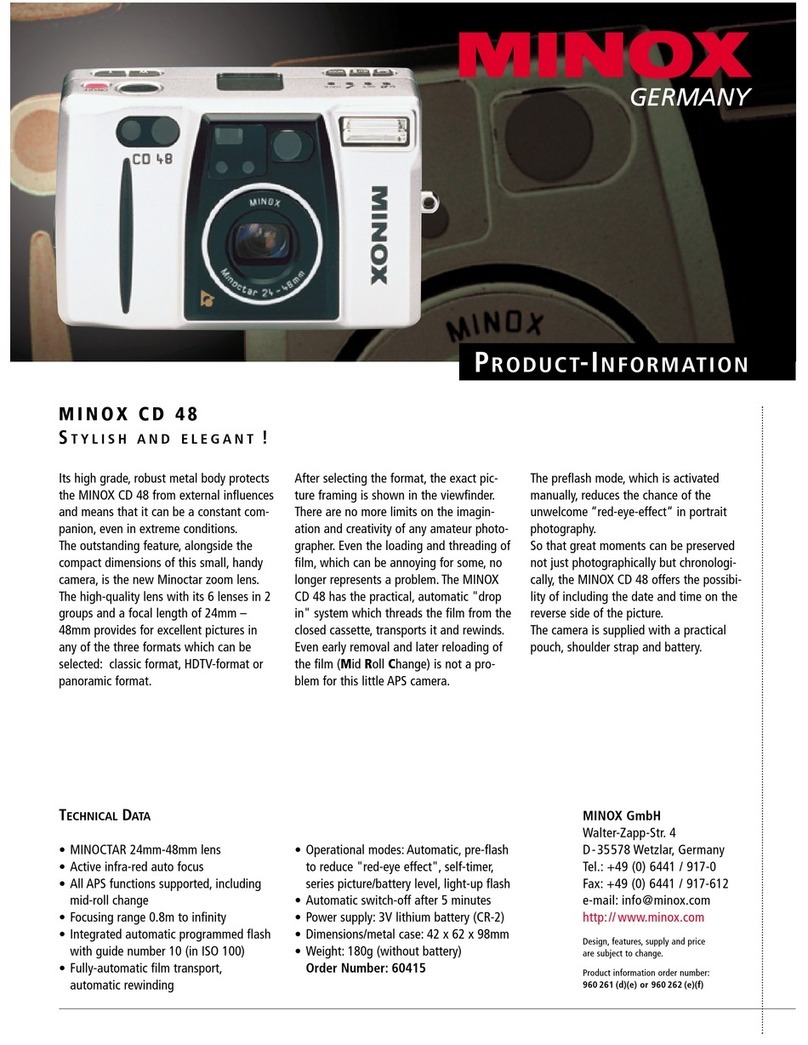NiMAX WECAM Series Reference guide

The WECAM Series WiFi+Ethernet C-Mount
CMOS Camera Help Manual

The WECAM Series WiFi+Ethernet C-mount CMOS Camera Help Manual
Contents
The WECAM Series WiFi+Ethernet C-mount CMOS Camera................................................................................... 1
1The Characteristic of WECAM Series Camera...................................................................................................... 1
2WECAM Series Camera Datasheet and Functions ................................................................................................ 1
3Dimension of WECAM Series Camera.................................................................................................................... 3
4Packing Information for WECAM Series Camera................................................................................................. 4
5Software and App ...................................................................................................................................................... 5
6WECAM Camera Application Configurations....................................................................................................... 6
6.1 Camera working in WLAN AP mode................................................................................................................... 6
6.2 Connecting multi-cameras to the router with WLAN STA mode for the network application............................. 6
6.3 Connecting multi-cameras to the router through the LAN port for the network application................................ 7
6.4 Connecting multi-cameras to the router through the LAN port/WLAN STA mode for the network application. 7
7Configure the Camera’s WLAN STA Mode’s SSID and Password ...................................................................... 8

The WECAM Series WiFi+Ethernet C-mount CMOS Camera Help Manual
1/ 11
The WECAM Series WiFi+Ethernet C-mount CMOS Camera
1The Characteristic of WECAM Series Camera
The WECAM series camera is intended to be used for the acquisition of digital images from the stereo microscope,
biological microscope or online interactive teaching. The basic characteristics are listed as below:
⚫Sony Exmor back illuminated CMOS sensor
⚫LAN, WLAN(AP/STA mode) multiple video outputs
⚫Powerful ISP functions
⚫ToupView/ToupLite software for PC
⚫iOS/Android app for smart phones or tablets
2WECAM Series Camera Datasheet and Functions
Order Code
Sensor & Size(mm)
Pixel(μm)
G Sensitivity
Dark Signal
FPS/Resolution
Binning
Exposure (ms)
WECAM5MPA
5M/Sony IMX178(C)
1/1.8"(6.22x4.67)
2.4x2.4
425mv with 1/30s
0.15mv with 1/30s
30@2592*1944
1x1
0.03ms~918ms
Figure 1 Available Ports on the Back Panel of the Camera Body
Interface
Function Description
WLAN Antenna
Antenna for the WLAN signal
LED
LED status indicator
When the power adapter is inserted into the power slot, the LED light will be on and the starting process will last
about 8 seconds;
WLAN AP mode: the LED flashes fast;
WLAN STA mode: the LED flashes slowly;
LAN mode: the Ethernet indicator and the LED light will be on;
DC12V
Power jack (12V/1A).
AP/STA Switch Button
Press to switch between AP and STA mode;
LAN
100M Ethernet port to connect to the router or computer to transfer video. Video can be transmitted via LAN or
WLAN. LAN and WLAN cannot be used at the same time. The priority of LAN connection is higher than WLAN;
Video Output Interface
Function Description
LAN Interface
30fps@2592*1944 H264 encoded video and Jpeg image capture
WLAN Interface
Support 802.11ac protocols in AP/STA mode; 30fps@2592*1944 H264 encoded video and Jpeg image capture
Software Environment under LAN/WLAN/Output
White Balance
Auto White Balance
Color Technique
Ultra-Fine Color Engine
ISP
Exposure(Automatic/Manual Exposure)/ Gain, White Balance(Manual / One Push), Sharpening,3D Denoise, Saturation
Adjustment, Contrast Adjustment, Brightness Adjustment, Gamma Adjustment,50HZ/60HZ Anti-flicker,
Mirror/Flip, Network Bandwidth Adjustment
Capture/Control
SDK
Windows/Linux/macOS/Android Multiple Platform SDK(Native C/C++, C#/VB.NET, Python, Java, DirectShow, Twain, etc)
Recording
System
Still Picture or Movie

The WECAM Series WiFi+Ethernet C-mount CMOS Camera Help Manual
2/ 11
Operating
System
Microsoft® Windows® XP / Vista / 7 / 8 / 8.1 /10(32 & 64 bit)
OSx(Mac OS X)
Linux
PC Requirements
CPU: Equal to Intel Core2 2.8GHz or Higher
Memory: 4GB or More
Ethernet RJ45 Interface: : 100M bps or more
WiFi Adaptor: Support 802.11 b/g/n/ac
Display:19” or Larger
CD-ROM
Operating Environment
Operating
Temperature (in
Centidegree)
-10~ 50
Storage
Temperature (in
Centidegree)
-20~ 60
Operating
Humidity
30~80%RH
Storage
Humidity
10~60%RH
Power Supply
DC 12V/1A Adapter

The WECAM Series WiFi+Ethernet C-mount CMOS Camera Help Manual
3/ 11
3Dimension of WECAM Series Camera
Dimension of WECAM Series Camera

The WECAM Series WiFi+Ethernet C-mount CMOS Camera Help Manual
4/ 11
4Packing Information for WECAM Series Camera
Packing Information for WECAM Series Camera
Standard Packing List
A
Gift box : L:15cm W:15cm H:10cm (1pcs, 0.46kg/ box)
B
One WECAM series camera
C
Power Adapter: Input: AC 100~240V 50Hz/60Hz, Output: DC 12V 1A
American standard: Model: GS12U12-P1I 12W/12V/1A: UL/CUL/BSMI/CB/FCC
European standard: Model:GS12E12-P1I 12W/12V/1A; TUV(GS)/CB/CE/ROHS
EMI Standard:EN55022,EN61204-3, EN61000-3-2,-3, FCC Part 152 class B, BSMI CNS14338
EMS Standard:EN61000-4-2,3,4,5,6,8,11,EN61204-3,Class A Light Industry Standard
D
CD (Driver & utilities software, Ø12cm)
Optional Accessory
E
Ethernet cable
F
Adjustable lens adapter
C-Mount to Dia.23.2mm
eyepiece tube
(Please choose 1 of them
for your microscope)
108001/AMA037
108002/AMA050
108003/AMA075
G
Fixed lens adapter
C-Mount to Dia.23.2mm
eyepiece tube
(Please choose 1 of them
for your microscope)
108005/FMA037
108006/FMA050
108007/FMA075
Note: For F and G optional items, please specify your camera type(C-mount, microscope camera or telescope camera), ToupTek
engineer will help you to determine the right microscope or telescope camera adapter for your application;
H
108015(Dia.23.2mm to 30.0mm ring)/Adapter rings for 30mm eyepiece tube
I
108016(Dia.23.2mm to 30.5mm ring)/ Adapter rings for 30.5mm eyepiece tube
J
Calibration kit
106011/TS-M1(X=0.01mm/100Div.);
106012/TS-M2(X,Y=0.01mm/100Div.);
106013/TS-M7(X=0.01mm/100Div., 0.10mm/100Div.)

The WECAM Series WiFi+Ethernet C-mount CMOS Camera Help Manual
5/ 11
5Software and App
For Windows user (Windows XP (32bit), Windows 7/8/10 (32/64 bit)), please use ToupView.
For macOS and Linux user (macOS 10.10 or above or Linux distributions with kernel 2.6.27 or higher), please use
ToupLite. When connecting the camera with a mobile device, the free ToupView App is required. Just make sure that the
mobile device uses iOS 11 or higher/Android 5.1 or higher operating systems.
The software or the App can be downloaded from the following link:
Windows: http://www.touptek.com/download/showdownload.php?lang=en&id=33
Linux & macOS: http://www.touptek.com/download/showdownload.php?lang=en&id=28
iOS: https://itunes.apple.com/us/app/toupview/id911644970
Android: https://play.google.com/store/apps/details?id=com.touptek.tpview
Note: The device must be WLAN enabled to support WLAN connection.

The WECAM Series WiFi+Ethernet C-mount CMOS Camera Help Manual
6/ 11
6WECAM Camera Application Configurations
6.1 Camera working in WLAN AP mode
Figure 2 The PC or Mobile Device Connect to the Camera through WLAN AP Mode
The steps to start the camera are listed below:
⚫Install the ToupView/ToupLite on your PC or install the ToupView App on the mobile device;
⚫Insert the power adapter to the camera’s power jack;
⚫Press down the AP/STA Switch Button, the LED will flash fast with about 2HZ frequency, which means
the camera is in the WLAN AP mode;
⚫Connect the PC or mobile device to the camera;
⚫Start the ToupView/ToupLite software or ToupView App and check the configuration. Normally, active
WECAM cameras are automatically recognized. The connected cameras will be listed in the Camera List
group of the Camera Control Bar of ToupView/ToupLite on PC. On mobile device, connected cameras
will be listed in the Camera Thumbnail page of ToupView App. Click the corresponding camera to start
the stream.
6.2 Connecting multi-cameras to the router with WLAN STA mode for the
network application
In WLAN STA mode, the camera is supposed to connect to router.
Figure 3 Multi WECAM Cameras Connecting to the Router through the WLAN STA Mode
⚫Install the ToupView /ToupLite software on your PC. Alternatively, install the free ToupView App on the
mobile device;
⚫Insert the power adapter to the camera’s power jack;
⚫Connect the camera to the router with WLAN STA mode: Pop up the AP/STA Switch Button, the LED
will flash slowly, this means the camera is in WLAN STA mode and has connected to the router(See Sec.
7 on how to set the router’s name and password in the camera);
⚫Connect PC or mobile device to router(by LAN or WLAN). Start the ToupView/ToupLite software or

The WECAM Series WiFi+Ethernet C-mount CMOS Camera Help Manual
7/ 11
ToupView App and check the configuration. Normally, active WECAM cameras are automatically
recognized. The connected cameras will be listed in the Camera List group of the Camera Control Bar of
ToupView/ToupLite on PC. On mobile device, connected cameras will be listed in the Camera Thumbnail
page of ToupView App. Click the corresponding camera to start the stream.
6.3 Connecting multi-cameras to the router through the LAN port for the
network application
In LAN mode, the camera connects to router by Ethernet cable.
Figure 4 Multi WECAM Cameras Connecting to the Router through the LAN Style
⚫Install the ToupView /ToupLite software on your PC. Alternatively, install the free ToupView App on the
mobile device;
⚫Insert the power adapter to the camera’s power slot;
⚫Connect the camera to the router with LAN method: Connect the camera and the router by Ethernet cable;
If the connection is successful, the LED light will be on and the network indicator will be light up;
⚫Make sure that your PC or your mobile device is connected to the (by LAN or WLAN); Start the
ToupView/ToupLite software or ToupView App and check the configuration. Normally, active WECAM
cameras are automatically recognized. The connected cameras will be listed in the Camera List group of
the Camera Control Bar of ToupView/ToupLite on PC. On mobile device, connected cameras will be
listed in the Camera Thumbnail page of ToupView App. Click the corresponding camera to start the
stream.
6.4 Connecting multi-cameras to the router through the LAN port/WLAN STA
mode for the network application
In LAN/WLAN STA mode, the camera connects to router by Ethernet cable or with WLAN STA mode
Figure 5 Multi WECAM Cameras Connecting to the Router through the LAN/WLAN Style

The WECAM Series WiFi+Ethernet C-mount CMOS Camera Help Manual
8/ 11
⚫Install the ToupView /ToupLite software on your PC. Alternatively, install the free ToupView App on the
mobile device;
⚫Insert the power adapter to the camera’s power jack;
⚫Connect the camera to the router with WLAN STA mode: Pop up the AP/STA Switch Button, the LED
will flash slowly, this means the camera is in WLAN STA mode and has connected to the router(See Sec.
7 on how to set the router’s name and password in the camera);
⚫Connect the camera to the router with LAN method: Connect the camera and the router by Ethernet cable;
If the connection is successful, the LED will light up steadily and the network indicator will be light up;
⚫Connect PC or mobile device to the router(by LAN or WLAN). Start the ToupView/ToupLite software or
ToupView App and check the configuration. Normally, active WECAM cameras are automatically
recognized. The connected cameras will be listed in the Camera List group of the Camera Control Bar of
ToupView/ToupLite on PC. On mobile device, connected cameras will be listed in the Camera Thumbnail
page of ToupView App. Click the corresponding camera to start the stream.
Note on data security
The data transfer of the WECAM camera in LAN or WLAN is not encrypted. Anyone who is connected to the
network and has installed the ToupView software or ToupView App, can see the live image of all active WECAM cameras.
About the routers/switches
It is suggested that routers/switches supporting 802.11ac 5G segment should be selected to achieve better wireless
connection experience.
7Configure the Camera’s WLAN STA Mode’s SSID and Password
⚫Connect the WECAM series camera in WLAN AP mode according to Sec 6.2;
⚫Press the Setup button at the bottom right corner, a WiFi SSID setup dialog will popup;
⚫Select the SSID to be connected and input the Password, press OK to finish the SSID and Password setup
process;

The WECAM Series WiFi+Ethernet C-mount CMOS Camera Help Manual
9/ 11
⚫If the pop-up UI does not have the desired SSID, press the Add WLAN item on the bottom and input
SSID name and Password manually.
Table of contents