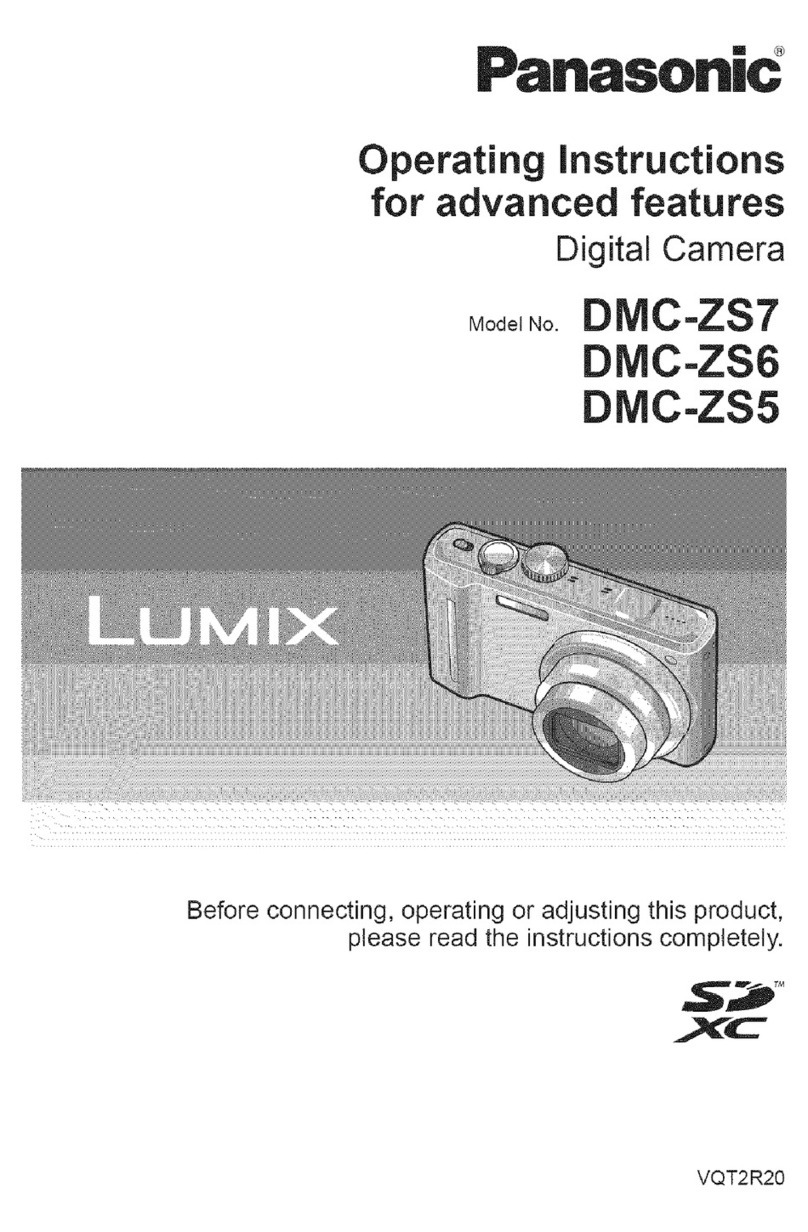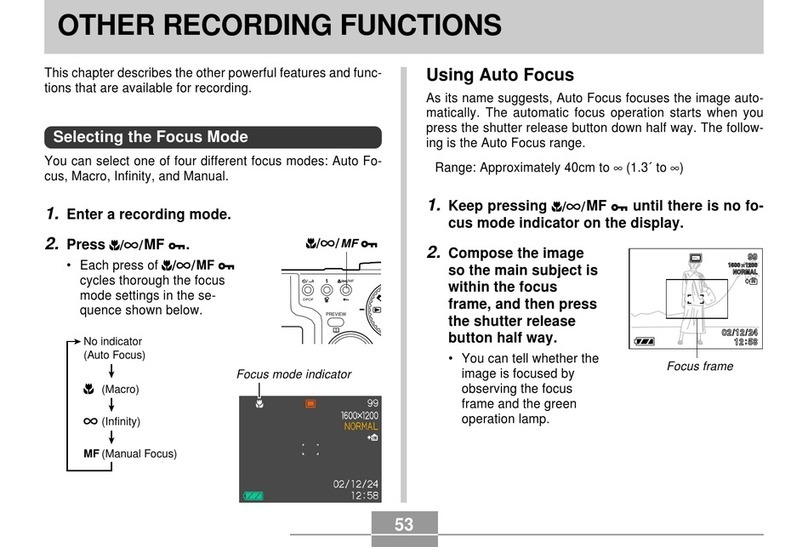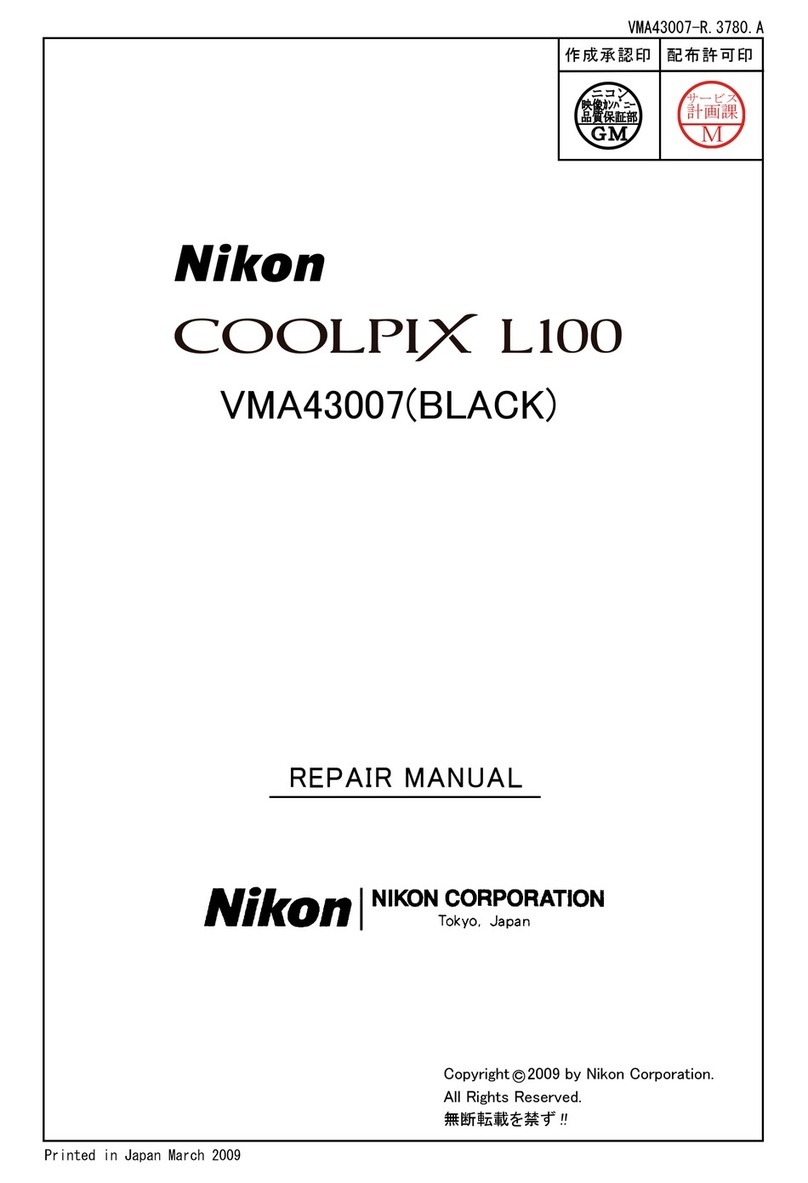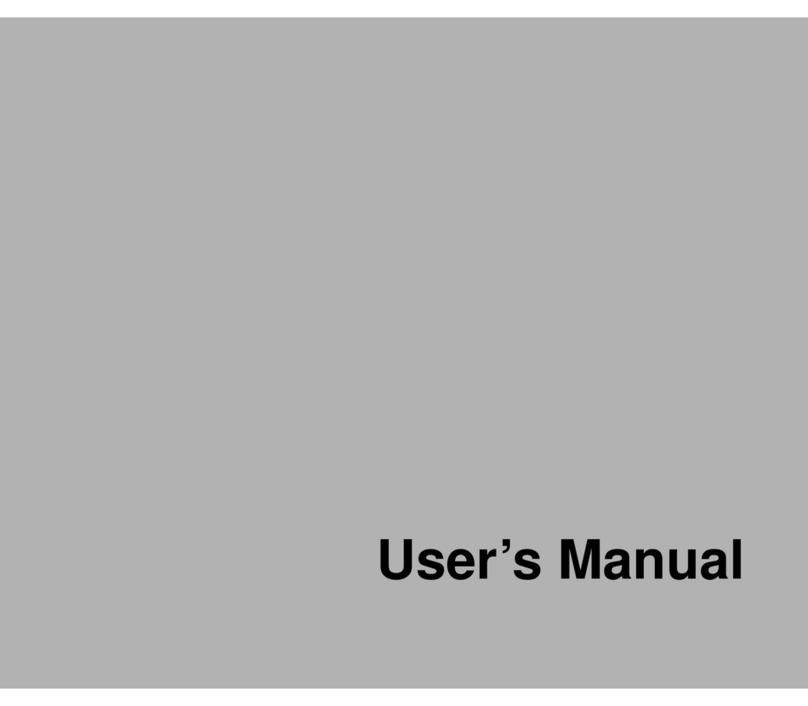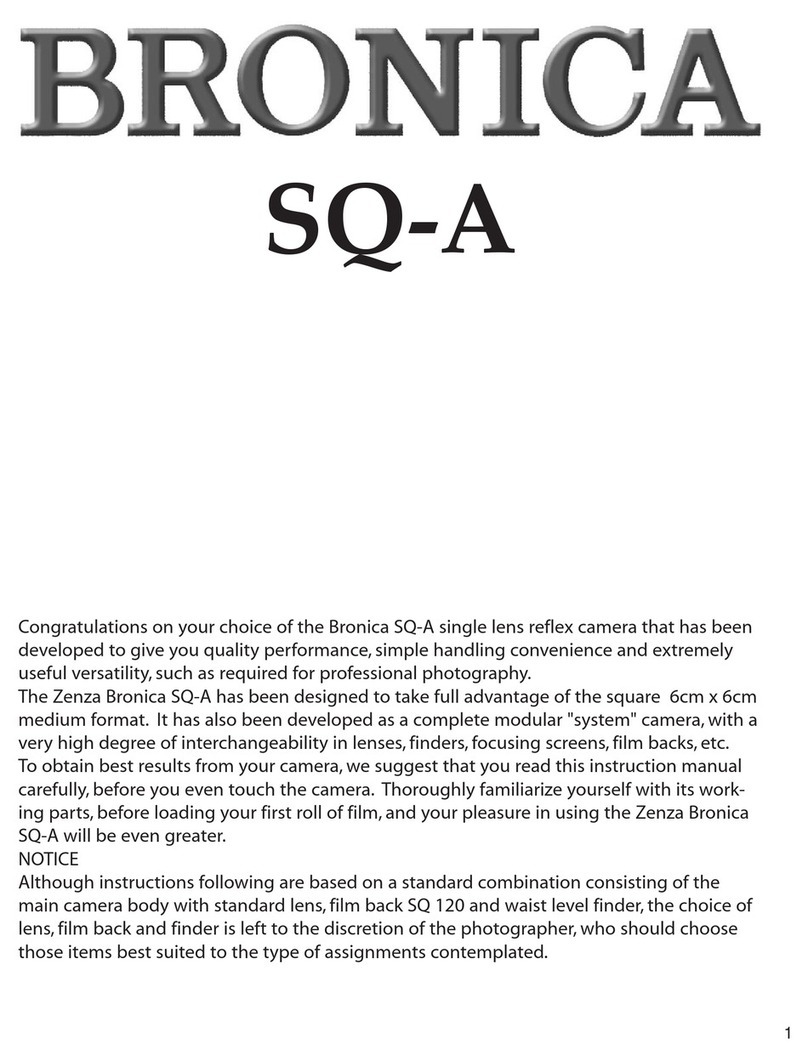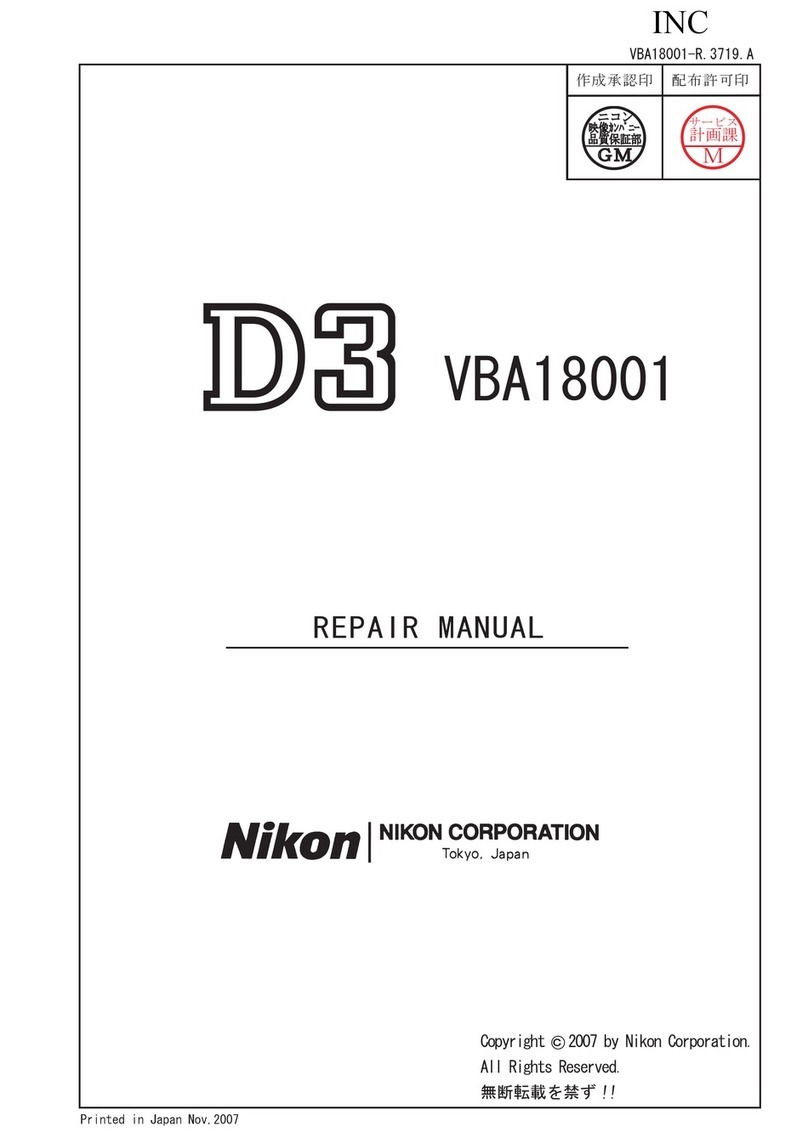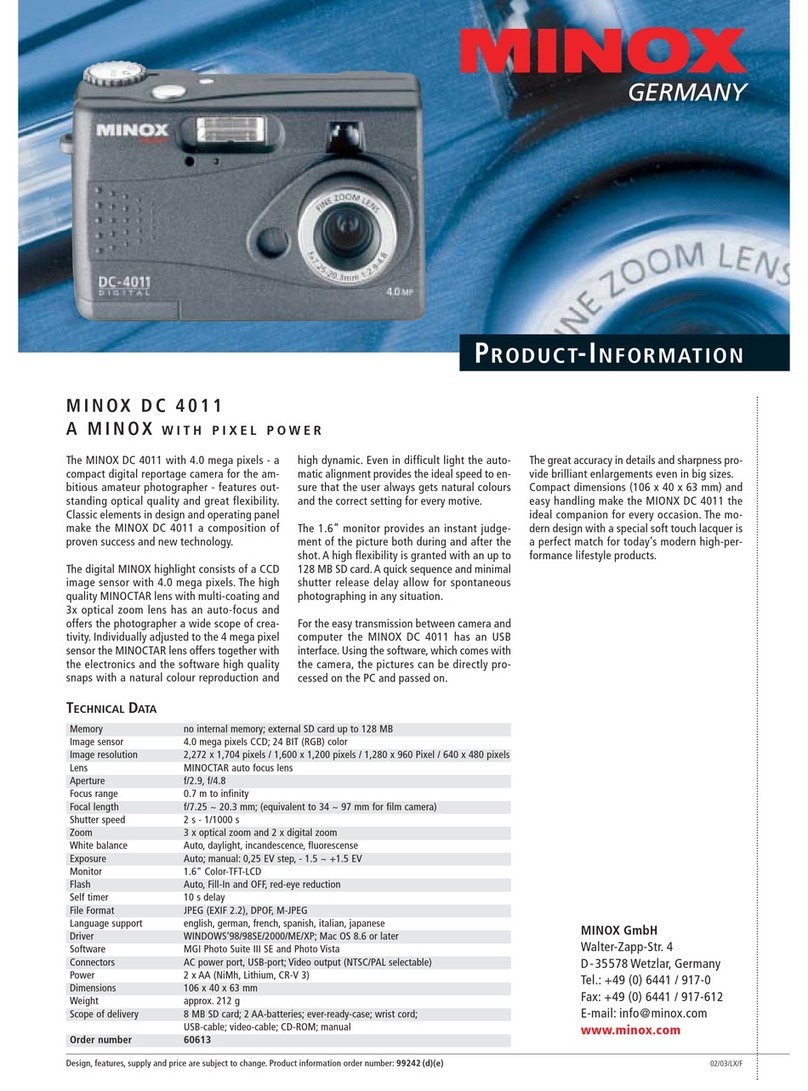Nisis Quickpix Qp2 User manual

NISIS Qp2 Digital Camera Installation Guide Rev 1.9
Setting up your NISIS QUICKPIX Qp2 Digital Camera
Welcome
Thank you and congratulations on your purchase of the NISIS Qp2 Digital Camera.
Introduction
The NISIS Qp2 is a 3 in 1 Digital Camera, providing Digital still pictures, video movies and live Web Cam
pictures.
Package Contents
Please check that your NISIS Qp2 Digital Camera package contains the following items. If you find any parts
missing, please contact your supplier immediately.
1. NISIS Qp2 Digital Camera
2. USB Cable
3. Stand Base
4. Stand Camera holder
5. Installation CD and Application CD
6. 2 type AAA 1.5 Volt batteries
7. Carrying strap
8. Installation Guide (this document)
Minimum System Requirements
Pentium 200MHz. Processor or faster
32MB of RAM memory (64MB recommended)
Graphics adapter with at least 2MB RAM and capable of displaying at least 16-bit high colour
Installed USB port1
Windows 98, ME or 2000 operating system2
CD ROM Drive
1It is recommended that you check to ensure that your USB ports have been installed, before you commence the
installation by following these instructions :-
1. Select Start>Settings>Control Panel>System>Device Manager if you have Windows 98 or ME, or
Start>Settings>Control Panel>System>Hardware>Device Manager if you have Windows 2000.
2. In the list of Devices shown in the Device Manager, there should be a line that reads Universal Serial
Bus controllers.
3. Double click on this line. At least two devices should be listed.
4. One line should end with “………….PCI to USB Universal Host Controller” and the other line
should read “USB Root Hub”
5. If either or both of these two lines have a yellow explanation mark “!” or a red cross next to them,
this indicates your USB controller has a problem. You MUST correct these problems before you
attempt to install the Qp2 camera, otherwise the installation will fail.
2Windows 95 OSR2 has partial USB support, but because it does not support USB fully, it is possible that USB
devices do not work reliably. NISIS has therefore decided to recommend that non of its USB products are
installed under Windows 95. NISIS does not support any of its USB products under Windows 95.
Checking for the latest Manuals and Software Drivers
NISIS continuously strives to improve its products and services, so manuals and software drivers are updated
frequently. Before you startthe installation of this product, we strongly recommend you visit the NISIS web site
at nisis.comto ensure you use the latest manual and the latest software drivers for this product.
You will find the latest driversand manuals under the Drivers & Manuals section on the web site. All new
manuals have a Revision No. so you can compare the Rev. No. of your manual with the latest Revision on the
web site.
Similarly, Drivers have Version Numbers so you can check to see whether you already have the latest Drivers
Version.

NISIS Qp2 Digital Camera Installation Guide Rev 1.9
Installation Instructions
IMPORTANT NOTES:
?? You need to load the software driversBEFOREyou connect the Digital Camera to your PC.
?? Please check that your PC meets the minimum system requirements before attempting to install your
Digital Camera.
?? Please take the time to follow these instructions very carefully. An extra few minutes that it takes to
ensure you follow these instructions precisely and completely, will help ensure the installation of
your NISIS product is successful. If you miss or ignore any of these instructions you may end up with
a partial or failed installation, and it can be very difficult to correct a partial or failed installation.
Background Tasks
Before installing any Programs, Drivers or Hardware, you should ensure that all other programs and background
tasks are closed. This applies to whatever Programs, Drivers or Hardware you are installing and is not specific to
NISIS products. To check what background tasks are running, hold the “Ctrl” and “Alt” keys down on your
keyboard while you press the “Delete” key once only.
Windows 98 or ME
If you are running Windows 98, or ME, you should see a list of programs that are running in the background.
Windows 2000
If you are running Windows 2000, you should see a Windows Security window. Click on the Task Manager
button to see a list of programs that are running in the background.
Some of these programs or background tasks are necessary for Windows to function correctly, but most others
are background tasks such as mouse drivers, virus checkers and other communication programs, should be shut
down, temporarily, while you install new application programs, drivers or hardware.
If you see "Explorer" listed, leave it displayed. If you see "Systray" listed, leave it displayed. All other tasks can
be ended.
You close down a Task by highlighting it, then clicking on the "End Task" button. Some tasks will end
immediately, while others may take some time before you see the screen confirming the task has ended.
Once all the tasks that you have chosen to close down, have ended, you can start the installation of your NISIS
product drivers.
When you restart your PC, all tasks that you ended, will start again as usual.
Don't forget that each time you restart your PC, background tasks are enabled again. So if you are installing
several programs, which require you to reboot your PC after each installation, you will need to temporarily end
each background task after every restart until you have completed all the installations.
Installing the Qp2 Digital Camera Drivers
Insert the Installation CD into your CD ROM Drive. The CD should automatically show the Installation screen.
If the CD does not autostart, then you can start the “auto.exe” program manually by clicking on the Windows
“Start” button, select the “Run…” option, click on the “Browse…” button, and locate your CD ROM Drive
(usually drive “D”), and select the “auto.exe” program, click on the “Open” button, and finally click on the
“OK” button.
Select “Qp Camera Manager” from the list and follow the instructions on the screen.
If Windows shows a Digital Signature Not Found window, then select Yes and continue with the installation.

NISIS Qp2 Digital Camera Installation Guide Rev 1.9
At the end of the installation, Windows will ask you to restart your PC.
Restart your PC.
You have now completed the installation of the Qp2 Digital Camera drivers.
Before you install the optional programs on your Installation CD, you should check that the Digital Camera
Manager has installed successfully. Follow the instructions in the Users Guide, for uploading still photographs
from your camera to your PC. Then follow the instructions on how to view and record live video.
The function of the Digital Camera Manager is to enable you to upload still photographs from your camera to
your PC, and to display and record live video. Once you have uploaded your still photographs or recorded your
video clips, you can use the other programs on the installation CD to manipulate the photographs or video clips
you have already uploaded to your PC using the Digital Camera Manager.
Installing the batteries into the Qp2 Digital Camera
Slide down and off, the battery cover on the back of the Camera.
Take care to insert the 2 batteries the correct way round, using the diagram inside the battery compartment in the
camera as a guide.
Replace the battery cover.
Assembling the Camera stand
Connect the Stand Camera Holder to the Stand Base.
For your convenience, place the Qp2 Camera in the Stand Camera Holder whenever you connect the camera to
your PC. While the camera is connected to your PC it draws it’s power through the USB cable to save on battery
life.
Connecting the Qp2 Digital Camera to your PC
Ensure you have loaded the Qp2 Digital Camera DriversBEFOREyou connect your Digital Camera to your
PC.
Hold the camera so the front of the camera is facing you (the front side has the NISIS logo), then turn the smaller
of the two connectors on the USB cable until the metal flat side is facing you. The cable connector should now
fit the camera USB connector.
Please take care not to force the connectors. You could damage the connector if too much force is applied.
Because the Digital Camera is a USB device, you do not need to switch your PC off before physically
connecting it to your PC USB socket.
After you have plugged the USB cable into the side of the camera, you can plug the other end of the USB cable
into a free USB port which should be located at the back of your PC.
Installation of Application Software.
Don't forget that each time you restart your PC, background tasks are enabled again. So if you are installing
several programs, which require you to reboot your PC after each installation, you will need to temporarily end
each background task after every restart until you have completed all the installations.
Insert the Installation CD into your CD ROM Drive. The CD should automatically show the Installation screen.
If the CD does not autostart, then you can start the “Setup.exe” program manually by clicking on the Windows
“Start” button, select the “Run…” option, click on the “Browse…” button, and locate your CD ROM Drive
(usually drive “D”), and select the “Setup.exe” program, click on the “Open” button, and finally click on the
“OK” button.
Select the first application you wish to install, and follow the instructions on the screen.

NISIS Qp2 Digital Camera Installation Guide Rev 1.9
You may be asked to enter a CD-Key No. You will find this number printed on the front of the CD.
Repeat until you have installed all the applications you wish to install from the Installation CD.
Once you have installed the applications on the Installation CD, you can install the Ulead Video Studio
application by inserting the Ulead Video Studio Installation CD and following the instructions on the screen.
Application Manuals
You will find manuals that can be printed for each application on the Installation CDs.
How to use the NISIS Qp2 Digital Camera
The Qp2 Installation CD contains the NISIS Qp2 Users Manual in Adobe Acrobat file format. Alternatively, you
can download the latest version of the Qp2 Users Guide from the NISIS web site. You will need to have Adobe
Acrobat reader installed on your PC to display and print the User Guide. If you don’t have Adobe Acrobat
Reader installed on your PC, you can download the free Adobe Acrobat Reader, from the Adobe web site at
http://www.adobe.com
Registering you NISIS Qp2 Digital Camera
Please register your NISIS Qp2 Digital Camera on-line by visiting the NISIS web site atnisis.com.You will be
issued with a NISIS Registration Number which you will need to quote to receive free technical support.
Please visit the NISIS web site and read the Frequently Asked Questions section covering your NISIS product.
There you will find useful Hints and Tips on how to get the very best out of your new device.
If you have problems with the installation of your NISIS Qp2 Digital Camera
If you have problems during the installation, please first of all, visit the Support pages on the NISIS web site at
nisis.com. Please check the Frequently Asked Questions (FAQs) which contain Hints and Tips on how to
overcome some of the more usual problems you may encounter during installation and operation of the product.
If you are still unable to find a solution, then please complete and submit the NISIS Technical Support
Questionnaire on the NISIS web site. You will then be issued a case number automatically. We shall then
contact you with our suggestions, as soon as possible.
IMPORTANT NOTE: We will need you to complete and submit the NISIS Technical Support Questionnaire
on the NISIS web site, to supply our technical staff with enough information about your system set up, to
determine the best remedy.
Contact details
Web site: nisis.com
Telephone: For UK residents 0845 458 8750 at local rates from within the UK
For European residents +44 845 458 8750 from outside the UK
For US residents 1 866 22 64747 (1 866 22 NISIS)
* Please complete and submit the NISIS Technical Support Questionnaire, before calling
the NISIS Technical Support department.
Email: [email protected]
Post: NISIS Technology
P.O.Box 155
Tonbridge
Kent
TN9 1WG
United Kingdom
For more products and full information visit our web site at:-
nisis.com

NISIS Qp2 Digital Camera Installation Guide Rev 1.9
NISIS Digital Cameras Frequently Asked Questions (FAQ)
QUESTIONS ANSWERS
General information:
Users Guide You can now download the latest NISIS Qp1 and Qp2 Digital Camera
Users Guides by clicking on the "Manuals" button in the main Index.
The installation manual that came
with the camera talks about the
"Hyper Digital Camera" and the
"Hyper Digital Camera Installation".
My Installation CD only shows
"Digital Camera" and "Digital Camera
Manager". Do I have the correct
Installation CD ?
Yes. Unfortunately, at the last moment, the original installation manual
was amended incorrectly, to refer to the name "Hyper Digital Camera".
The installation CD you have is correct, and the next release of the
installation manual will be corrected. Meanwhile, you can download the
latest manuals from this web site by clicking on the "Manuals" button in
the main Index.
When trying to run the Digital
Camera Manager software, I get an
error message telling me I have tried
to perform an unsupported operation.
Why?
One possible reason for this message is when Windows detects drivers
for another Digital Camera or a TV Tuner Card. Some Digital Camera
and some TV Tuner Card drivers, conflict with the NISIS Digital
Camera drivers. If you have previously installed another digital camera
or TV Tuner Card, and you see this error message, you will need to
uninstall the previously installed camera or TV Tuner Card before you
can use the Qp1 or Qp2 cameras.
We understand that the next version of drivers should correct this
problem. Although we don't have a release date yet for these new
drivers, as soon as they become available, we shall upload them
immediately to this web site.
Do the NISIS Qp1 and Qp2 Digital
Cameras work with an Apple Mac? At the moment, no. We have no immediate plans to develop drivers for
the Apple Mac, but if this situation changes, we shall upload details to
our Web site immediately.
Could you please let me know how to
prevent the NISIS Qp1 and Qp2
Digital Camera Manager software
from creating default albums on the
desktop ?
To save an album in the folder of your choice :-
?
Open the Camera Manager
?
Press the "Eject Album Window" button
?
Press the "Open a New Album" button (this will attempt to
open the desktop and will drop a folder on to it)
?
Press the "Save In" drop down button (this will show the
default "Digital Camera Manager Albums")
?
Select the location you want to store in (e.g. C:\My
Documents)
Do you have drivers for LINUX? At the moment, no. We have no immediate plans to develop drivers for
LINUX, but if this situation changes, we shall upload details to our Web
site immediately.
I have installed the NISIS Qp1 (or
Qp2) Digital Camera under Windows
2000 and found that when using the
camera in Video mode, the picture
freezes after a few seconds. Can you
help, please ?
This is a bug in Windows 2000 which is cured when you upgrade
Windows 2000 with the Service Release 1 (SR1) upgrade which you can
download from the Microsoft Web site athttp://www.microsoft.com

NISIS Qp2 Digital Camera Installation Guide Rev 1.9
When I try to send a VideoLive Mail
message using the VideoLive Mail
application that comes with the NISIS
Qp1 (and Qp2) Digital Camera, my
PC locks up. What am I doing wrong?
Almost certainly the "Send mail with:" parameters you entered when
setting up VideoLive Mail are incorrect. If you have a normal dial-up
connection to your Internet Service provider (ISP), you need to select the
option "Built-in Mail Utility" when asked "Send Mail with:". Then select
the appropriate Mail server name in the box marked "SMTP Mail
Server". You may need to contact your ISP for this information. Please
note that to send and receive mail, usually involves connecting to two
different mail servers. It is usual to connect to a "POP3" server when
receiving Emails, and to connect to an "SMTP" server when sending
Emails, so ensure you ask your ISP for the server name that you connect
to when you are SENDING Emails. Typical servers names for sending
Emails are "post.ISPname.co.uk" or "smtp.ISPname.co.uk".
Can I use the NISIS Qp1 (or Qp2)
Digital Camera with Windows 95 or
Windows NT?
Windows NT does not support the USB interface, so you cannot use the
NISIS Qp1 or Qp2 Digital Camera, nor, in fact, any other NISIS USB
products under Windows NT.
Windows 95 came in two versions. The first version (Windows 95
OSR1) did not support the USB interface at all. The second version
(Windows 95 OSR2) partially supported the USB interface, but because
it does not fully support USB, there are potential problems that can arise
when connecting a USB peripheral to Windows 95 OSR2 PCs. We have
therefore decided notto support NISIS USB products under Windows 95
(both OSR1 and OSR2). Windows 98, Windows ME and Windows 2000
fully support the USB interface and NISIS supports all products under
these Operating Systems.
The LCD display at the back of the
Qp1 Digital Camera is displaying
unusual characters. How can I get the
display to show the normal
characters?
Occasionally, PCs and even Digital Cameras can "lock-up" and get
themselves into unstable situations. With the Qp1 Digital Camera, to
recover from this situation, just remove the batteries, wait a short while,
and then replace the batteries. This action is the equivalent to
"rebooting" your PC if it locks up.
I am having problems installing the
Qp1 Digital Camera under Windows
ME. Can you help, please ?
The most likely reason for this is that you are not using the latest drivers
for this device. You can download the latest version of these drivers
(Version 2.1) from our Drivers page on the NISIS Web site.
When I try to install the Video Live
Mail program, it asks me for a "CD-
Key Number". Where do I find that,
please ?
The CD-Key Number for the Video Live Mail Application is printed in
the front of the Installation CD. The number is VL4444378H611384

NISIS Qp2 Digital Camera Installation Guide Rev 1.9
My picture quality is grainy and/or
"noisy". What could the matter be ? Generally this happens when the battery level is low, or there is
insufficient light or the camera is not being held still when you are
taking a picture.
When you take a picture, the camera should be held as still as possible,
otherwise you are liable to get "camera shake" which blurs photographs.
To help steady the camera, you can rest it on, or against a solid surface
or wall etc.
If your Live video pictures are disappointing, you should check your
Video format setup. You can check this by clicking on the Live view
button on the Digital Camera Manager screen, then selecting the Video
format button.
If you have a Qp1 camera, the default the image size is set to "QCIF"
mode which produces a live picture resolution of 176 x 144 pixels. If
you select "CIF" mode, the live picture resolution improves to 352 x 288
pixels.
If you have a Qp2 camera, the default the image size is set to "QCIF"
mode which produces a live picture resolution of 176 x 144 pixels. If
you select "VGA" mode, the live picture resolution improves to 640 x
480 pixels.
However, there is a trade off for this higher resolution. The higher the
resolution, the slower the frame rate. You can experiment with different
resolutions to find the best compromise for your particular preference.
I have followed all the suggestions in
the FAQ section, but still cannot get
my camera to work! Any more
suggestions ?
Have you checked in your system BIOS that your USB ports have been
enabled ? Usually the default state is Enabled, but it is worth checking.
The characters on the LCD display on
my Qp1 (or Qp2) Camera are
flashing. What does this mean ?
This shows that your batteries are running low and need replacing.
I have loaded the Qp1 (or Qp2)
Drivers, then connected my camera to
my PC, but nothing happens.
Windows does not seem to recognise
that the camera has been plugged in.
Why ?
This may be because you don't have installed USB ports. Just because
you have physical USB ports, does not necessarily mean that they have
been installed.
You can check to see whether your USB ports have been installed, by
following these instructions :-
1. Select Start>Settings>Control Panel>System>Device Manager if you
have Windows 98 or ME, or Start>Settings>Control
Panel>System>Hardware>Device Manager if you have Windows 2000.
2. In the list of Devices shown in the Device Manager, there should be a
line that reads "Universal Serial Bus controllers".
3. Double click on this line. At least two devices should be listed.
4. One line should end with "………….PCI to USB Universal Host
Controller" and the other line should read "USB Root Hub"
5. If either or both of these two lines have a yellow explanation mark "!"
or a red cross next to them, this indicates your USB controller has a
problem. You MUST correct these problems before you attempt to
install your NISIS USB Device, otherwise the installation will fail.

NISIS Qp2 Digital Camera Installation Guide Rev 1.9
I am running Windows 98 Second
Edition (SE), on A PC with an AMD
processor with a VIA Technologies
USB controller, and am experiencing
problems when connecting my Qp1
(or Qp2) Camera. Can you help ?
This problem may be corrected if you download and run the patch on the
Microsoft web site at :-patch1
I am running Windows 98 with my
Qp1 (or Qp2) Camera connected to
my PC, but I cannot see the Camera
listed in Device Manager. Why ?
This problem can occur if the camera was disabled in Device Manager
before you removed it. When you reconnect it, Device Manager does not
refresh the information it is displaying.
The solution is to click "Refresh" in Device Manager.
Where can I download the latest
version of Microsoft's NetMeeting
application ?
You can download it from the Microsoft Web site at :-Microsoft's
NetMeeting Web page
I am having problems installing the
software programs that came with the
Qp1 (or Qp2) Digital Camera. Have
you any suggestions, please?
Before you start installing any new drivers or application programs, it is
strongly recommended that you close all application programs, before
attempting to install the new application program.
To see whatapplications are currently running, hold down the "Ctrl" and
"Alt" keys on the left of your Keyboard, then press down once only, the
"Delete" key.
For Windows 95, 98, and ME, you should see a list of programs that are
running in the background.
For Windows 2000, you will see a Windows Security window; click on
the Task Manager button.
Some of these programs are necessary for Windows but most others are
background tasks such as mouse drivers, virus checkers and other
communication programs, which can be temporarily shut down while
you install new application programs. For more information on this
subject click here.
You will need to make the decision on which tasks can be temporally
shut down. Most applications listed will be recognised by the name of
the background task. For example, "Touchmgr" shows that the Keyboard
Touch Manager is running. This can be temporally shut down. ONLY
shut down applications you recognise as not being necessary for
Windows.
The programs you temporarily shut down will restart when you next
restart your PC.
Don't forget that each time you restart your PC, background tasks are
enabled again. So if you are installing several programs, which require
you to reboot your PC after each installation, you will need to
temporarily end each background task after every restart until you have
completed all the installations.
The Qp1 (or Qp2) Digital Camera
Manager does not let me create my
own Album folders. Can you help,
please?
Please download the latest version of the Qp1 (or Qp2) Drivers, together
with the latest manuals. Then uninstall your existing Digital Camera
Manager, and install the new Drivers, carefully following the
instructions in the new installation manual.
These latest Drivers enable you to create your own Album folders.
I have a NISIS Qp2 Camera and when
I clear the pictures for the Lr (Low
Resolution Mode), it resets to 99. Al
the literature says it should be 107
pictures for Lr. Is there a problem?
No there is no problem. The LCD display can only display two digits.
Therefore, the highest number it can display is 99.
If you start to take pictures in Lr mode, the counter does not change from
99 for the first 8 pictures. From then on, it counts down in the normal
way.

NISIS Qp2 Digital Camera Installation Guide Rev 1.9
Where can I find information on how
to use the Programs that come with
my Qp2 Camera?
There are manuals and some tutorials on the installation CDs. Assuming
your CD ROM Drive is your "D" drive, you should find them on the
Installation CD labelled "QUICKPIX Qp2" in the following locations :-
Photo Express Manual
?
D:\Manual\English\pe3manual.pdf
Photo Express Tutorial
?
D:\Tutorial\ENGLISH\tutorial.exe
Cool 360 Manual
?
D:\Cool360\DOCUMENT\MANUAL\ENGLISH\C360.PDF
VideoLive Mail Manual
?
D:\Vlm4\MANUAL\VLM_UG_ENU.PDF
On the Installation CD labelled "VIDEO STUDIO" :-
Video Studio Manual
?
D:\Document\Manual\English\vstudio.pdf
Video Studio Tutorial
?
D:\Tutorial\tutorial.exe
The manuals are all in Acrobat "pdf" file format and require that you
have the Acrobat Reader program installed on your PC. If you don't
already have Acrobat Reader installed on your PC, then you can install it
from the Installation CD labelled QUICKPIX Qp2 in the following
location :-
D:\acrobat4\READER\ACRORD32.EXE

NISIS Qp2 Digital Camera Installation Guide Rev 1.9
My Qp1 (and Qp2) Camera is getting
through batteries quite quickly. Do
you have any suggestions on how to
improve battery, and can I use
rechargeable batteries?
While the batteries are in the camera, they are loosing a small amount of
charge, even when the Camera has switched itself into Standby mode. If
the batteries run out, or are removed from the Camera, all pictures in the
camera will be lost.
We suggest that you upload your photographs to your PC as soon as
possible. If you are not using your Camera, and you have no pictures in
your Camera, then we suggest you remove the batteries until you next
wish to use the Camera.
While the Camera is connected to your PC via the USB cable, the
Camera is drawing it's power from the PC.
You can use rechargeable batteries, size AAA, provided they produce
1.5 Volts.
Can I save my photographs in JPEG
file format? Yes you can. After you have transferred your photgraphs into your
Album, select the photograph in the Album window and right click your
Mouse. You will se a popup menu. Select "Save as" and inthe Save as
window, select "JPEG" in the Save as type option window.
My Qp1 (and Qp2) Camera appears to
be conflicting with my TV Tuner
Card. Is there a solution to this
problem?
Some TV Tuner Card drivers, conflict with the NISIS Digital Camera
drivers. We understand that the next version of drivers should correct
this problem. Although we don't have a release date yet for these new
drivers, as soon as they become available, we shall upload them
immediately to this web site.
My PC meets the minimum system
specification for the Qp1 (and Qp2)
camera, but I am only getting a very
slow and jerky moving picture in Web
Cam mode. What can I do to improve
the frame rate?
We suggest you check to see what background tasks you have running
on your PC. Hold the "Ctrl" and "Alt" keys down, then press the
"Delete" key once only.
For Windows 95, 98, and ME, you should see a list of programs or tasks
that are running in the background.
For Windows 2000, you will see a Windows Security window; click on
the Task Manager button.
Some of these programs or tasks, such as "Explorer" and "Systray", are
necessary for Windows but most others are background tasks such as
mouse drivers, virus checkers and other communication programs.
(Don't worry if "Explorer" nor "Systray" are not showing on your
particular PC).
Each of these tasks is using processor time, which means your processor
has less time to work with the Digital Camera Manager. If the processor
is spending say, 50% of it's time running these background tasks, then it
only has 50% capacity to run the Digital Camera Manager so your frame
rate will suffer. To improve this situation you will need to reduce the
number of back ground tasks by reading the documentation for each
individual back ground task to find out how to stop it loading each time
you start your computer.

NISIS Qp2 Digital Camera Installation Guide Rev 1.9
I can upload still photographs to my
PC OK, but when I go into Live View
Mode, the screen goes blank or blue.
What do you suggest, please?
This error could be caused by two problems :-
1 You are using old Display adaptor drivers.
You should try to contact your Display adaptor's manufacturer to obtain
the very latest drivers for your particular version of Windows. You can
find the name of your Display adaptor in Windows Device Manager.
Most Display adaptor manufacturers have web sites from where you can
download the latest drivers. You can use a Web search engine to try to
locate your Display adaptor's manufacturer.
2 You are using an old version of DirectX
You can download the latest version of Microsoft's DirectX from a
button on the Home page of the NISIS web site.
Do you supply a case for your
QuickPix Digital Cameras? Not at the moment. However, if we do in the future, we shall add it to
the QuickPix Digital Camera web pages.
Table of contents