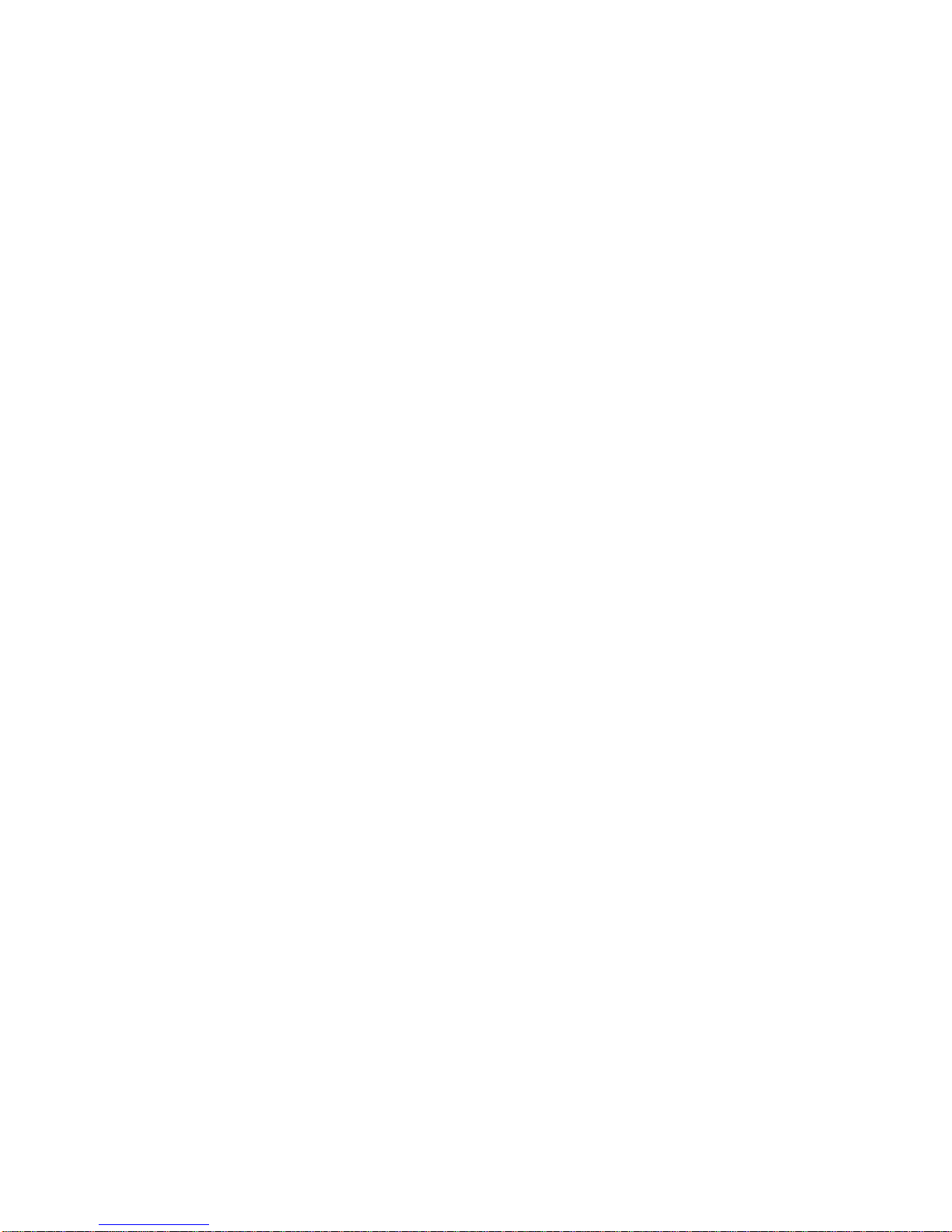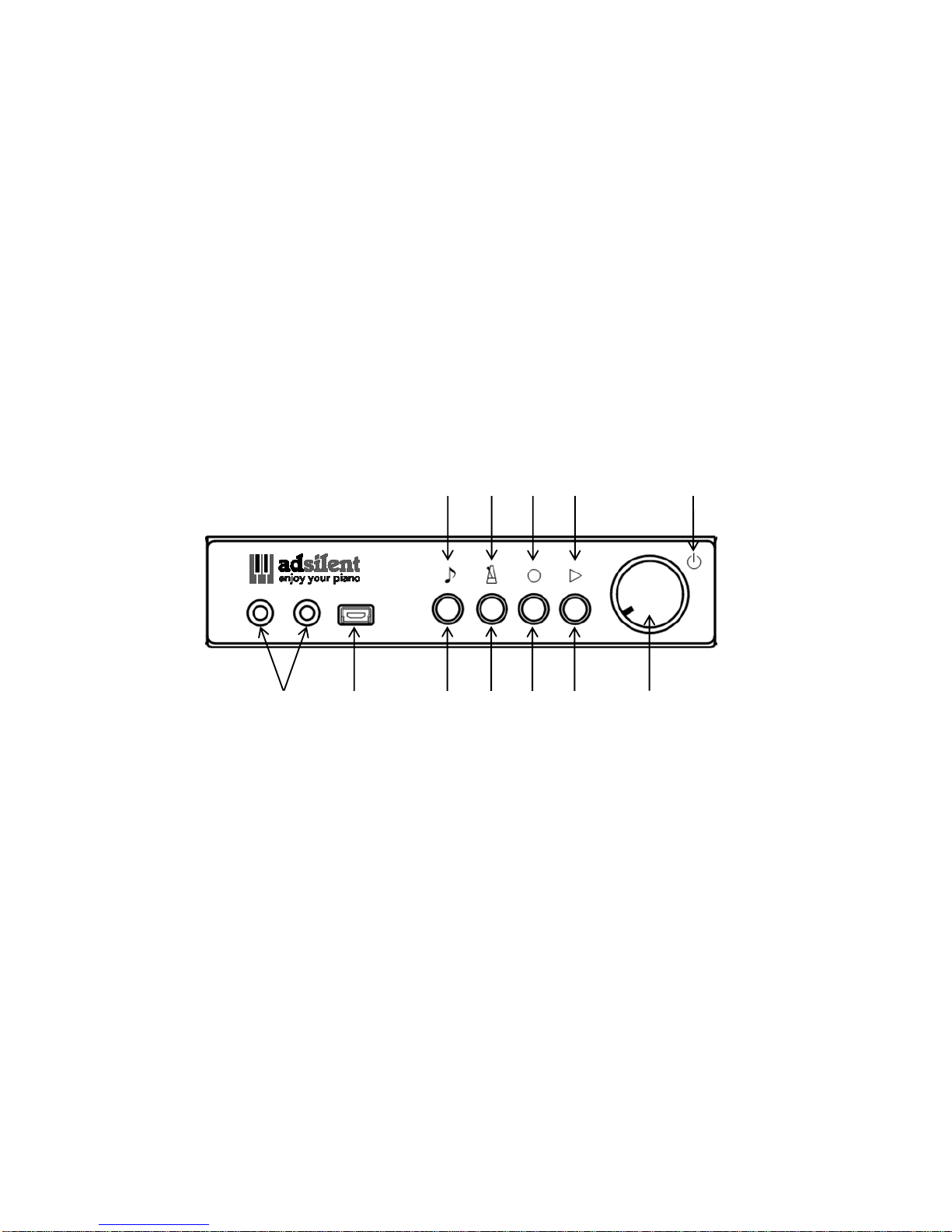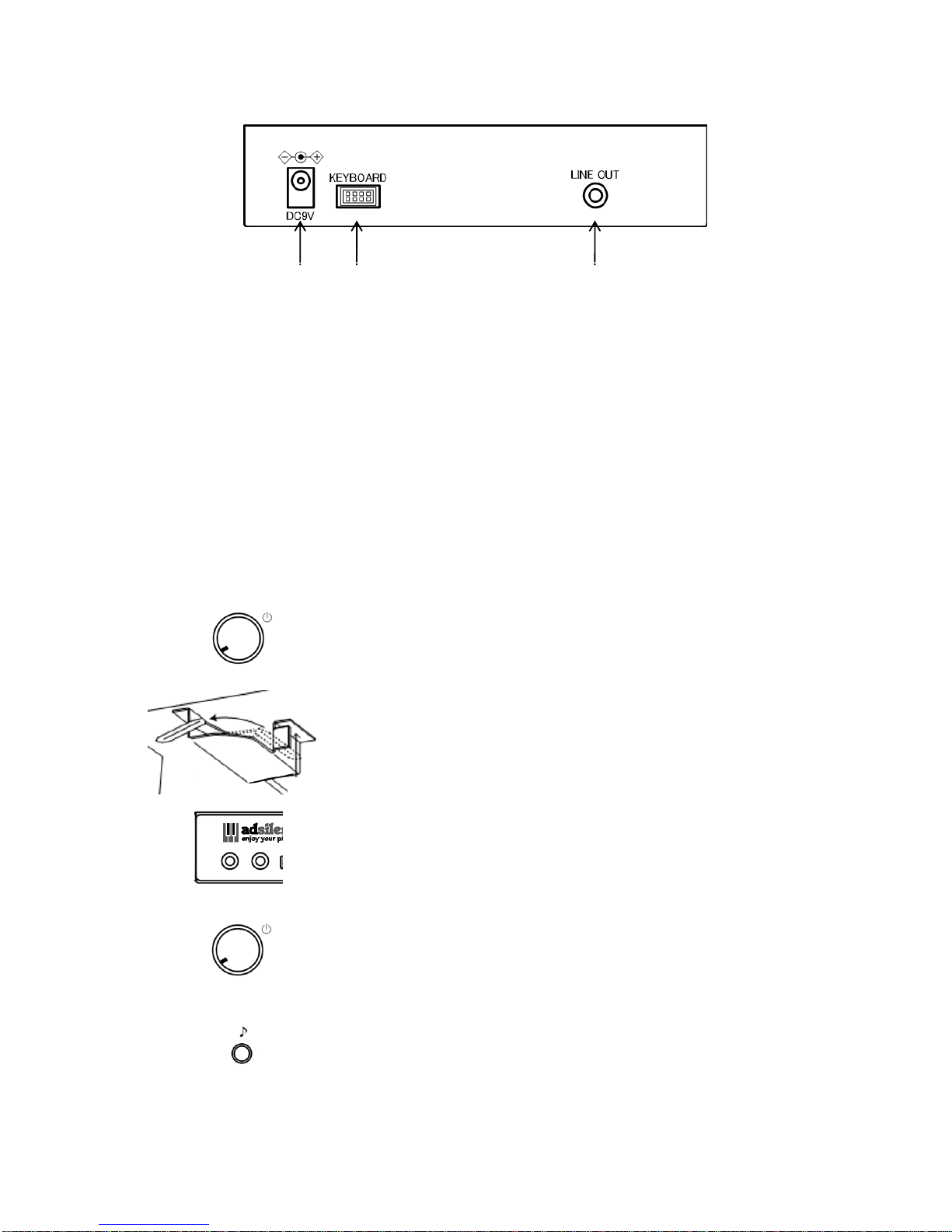Chapter 1 Introduction
Warnings and Caution Messages
Please read this first!
Do not play the adsilent system at a high volume for extended periods; you may damage your hearing. This
is especially important when using headphones. If you think your hearing ability is impaired, consult your
doctor.
Turn off all audio devices when connecting to the adsilent system. Refer to the user’s guide for each device.
Set the volume level on all the devices to minimum before applying power. Also do that before other
devices connected to the same power outlet are turned on or off.
Connect the plug on the adsilent system power cable to a compatible AC outlet. Failure to do so will present
a fire and electric shock hazard. If the power cable plug is not compatible with your AC outlet, consult your
dealer.
Do not plug several devices into the same AC outlet. This can overload the AC outlet, and lead to fire and
electric shock hazard. It may also affect the performance of some devices.
Do not place heavy objects on the power cable. A damaged power cable is a potential fire and electric shock
hazard.
If the power cable is damaged (i.e. cut or a bare wire is exposed), ask your dealer for a replacement.
When disconnecting the power cable from an AC outlet, always pull from the plug. Never pull the cable.
The cover of the unit should be removed only by qualified service technicians.
Do not place liquid containers such as vases, potted plants, glasses, cosmetic bottles, medicines, etc., on top
of your piano.
Do not try to modify the adsilent system, as this could lead to fire or electric shock hazard.
Do not locate the adsilent system in a place subject to excessive heat, low temperatures, or direct sunlight.
This could be a fire hazard and may damage the finish and internal parts.
Excessive humidity or dust can lead to fire or electric shock.
If you notice any abnormality —such as smoke, odor, or noise —turn off the adsilent system immediately,
and remove the power plug from the AC outlet. Consult your dealer for repair.
If a foreign object or water gets inside the adsilent system turn it off immediately, and remove the power
plug from the AC outlet. Consult your dealer.
Even when the instrument is turned off, electricity is still flowing to the instrument at the minimum level.
When you are not using the instrument for a long time or during electrical storms, remove the power plug
from the AC outlet.
Always remove the power plug from the AC outlet before cleaning the piano. Leaving the power plug
connected presents a risk of electric shock.