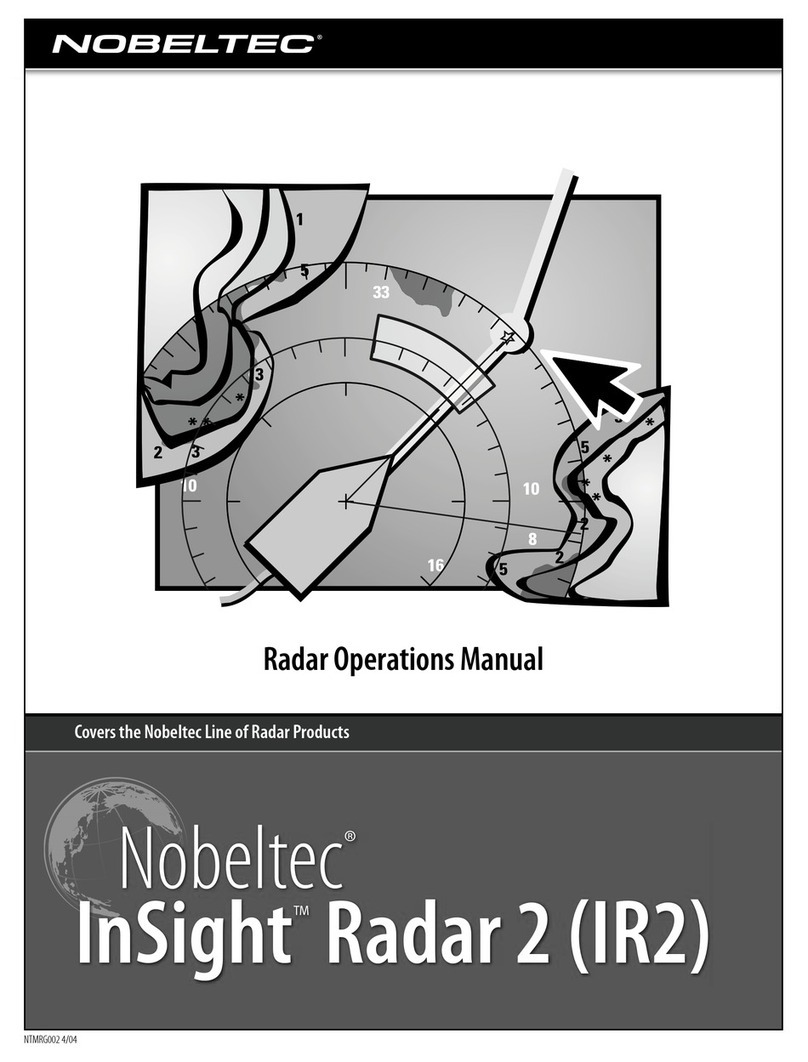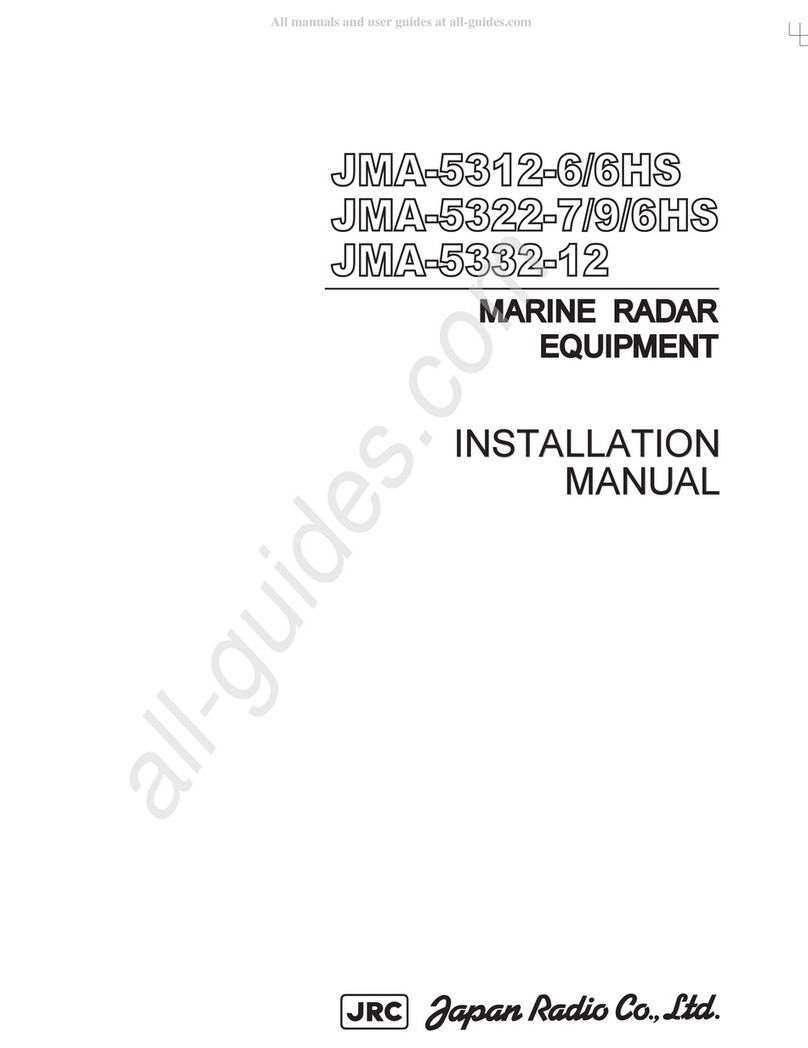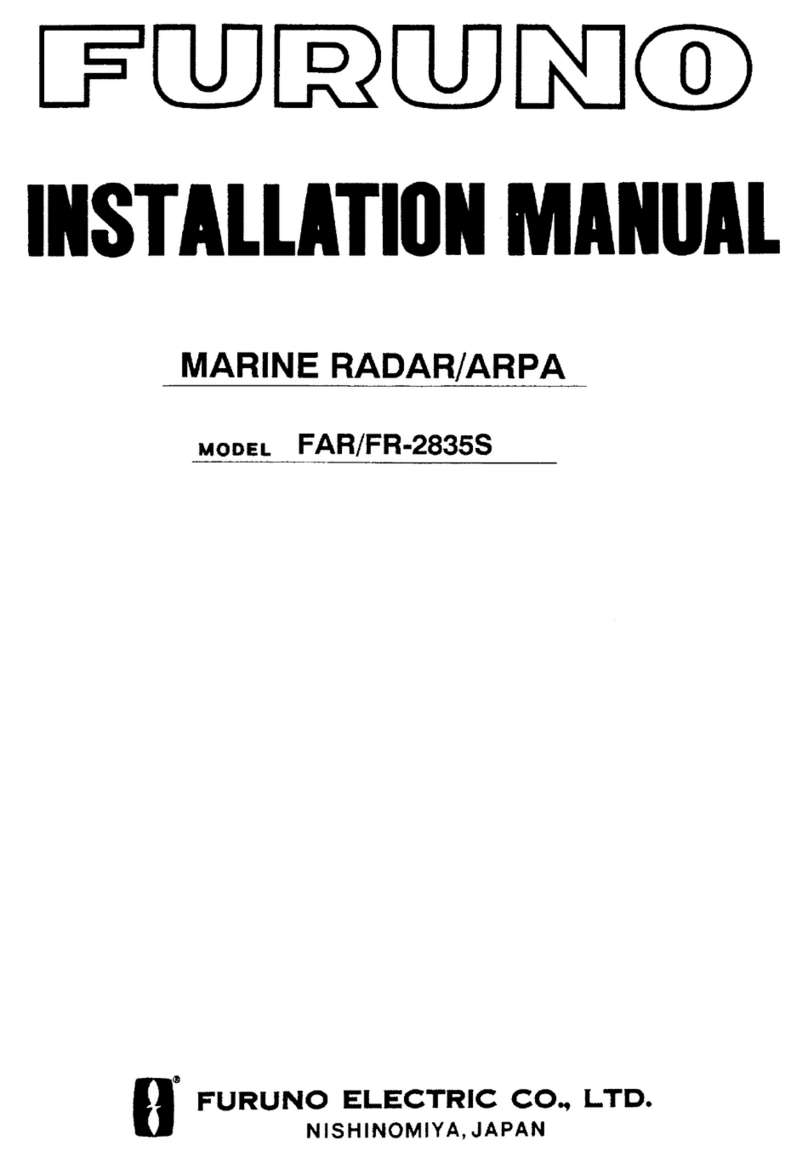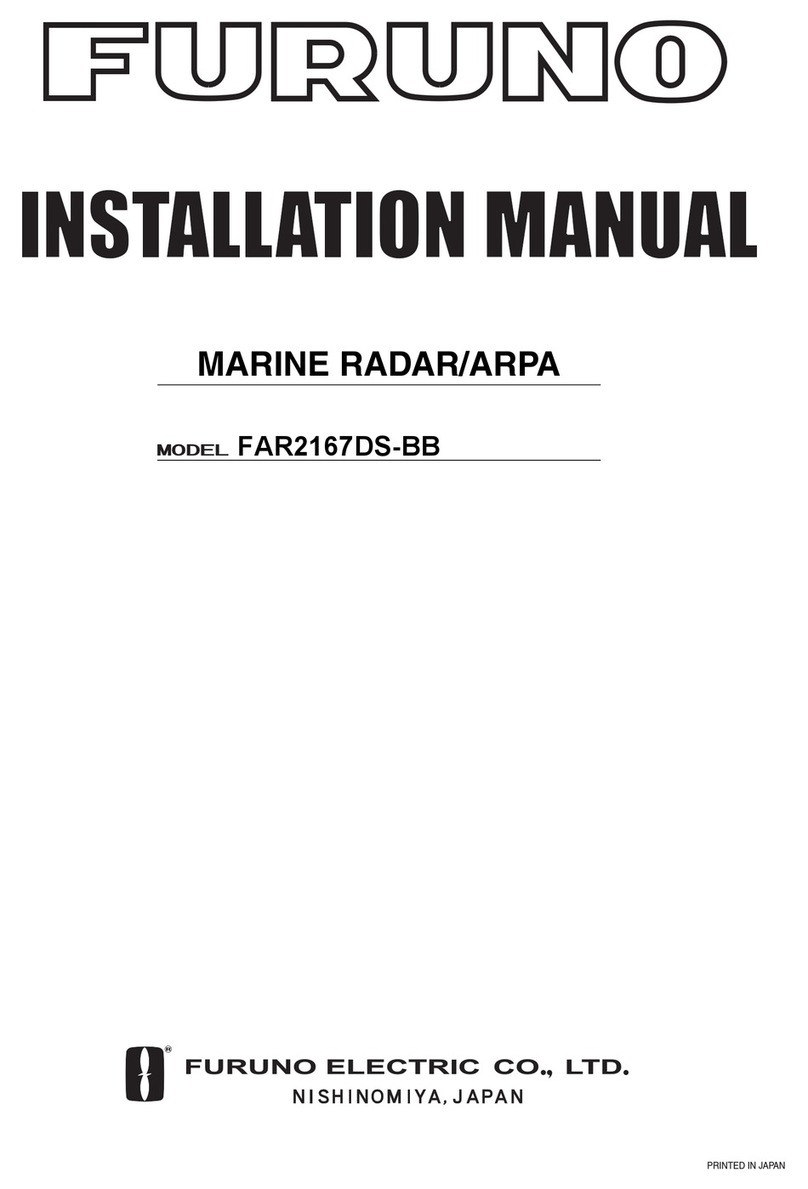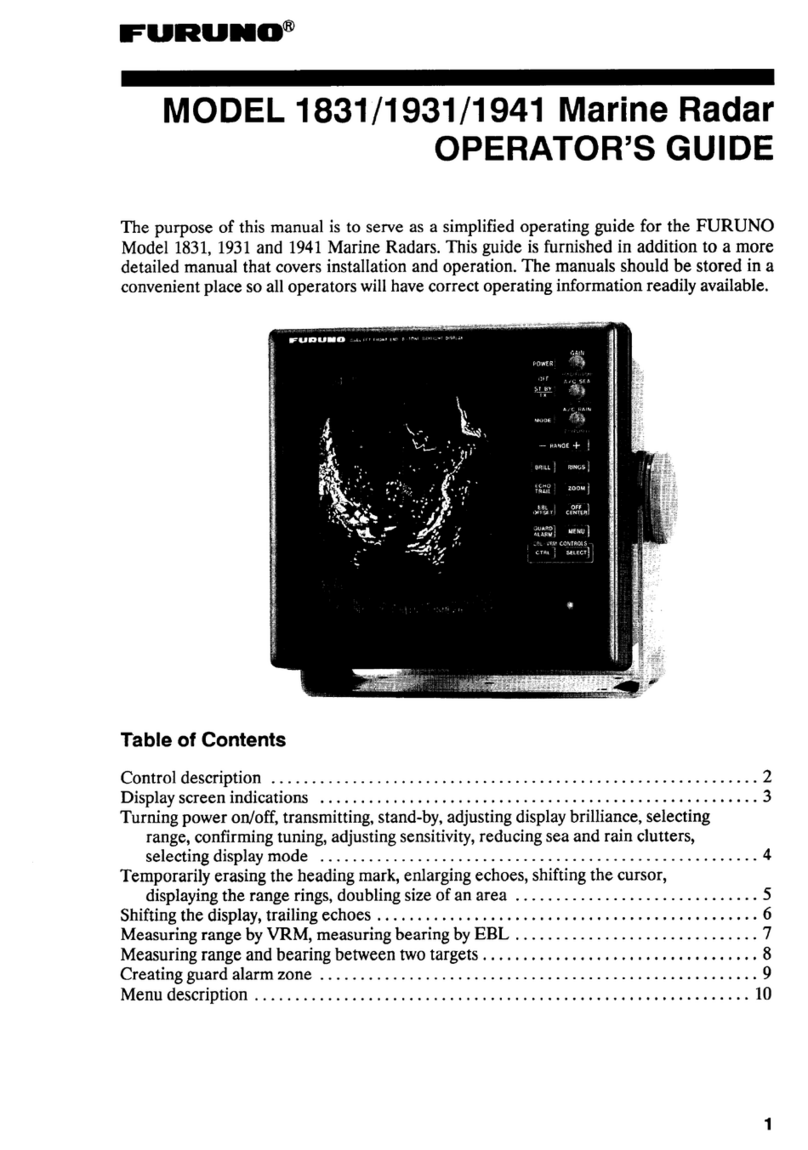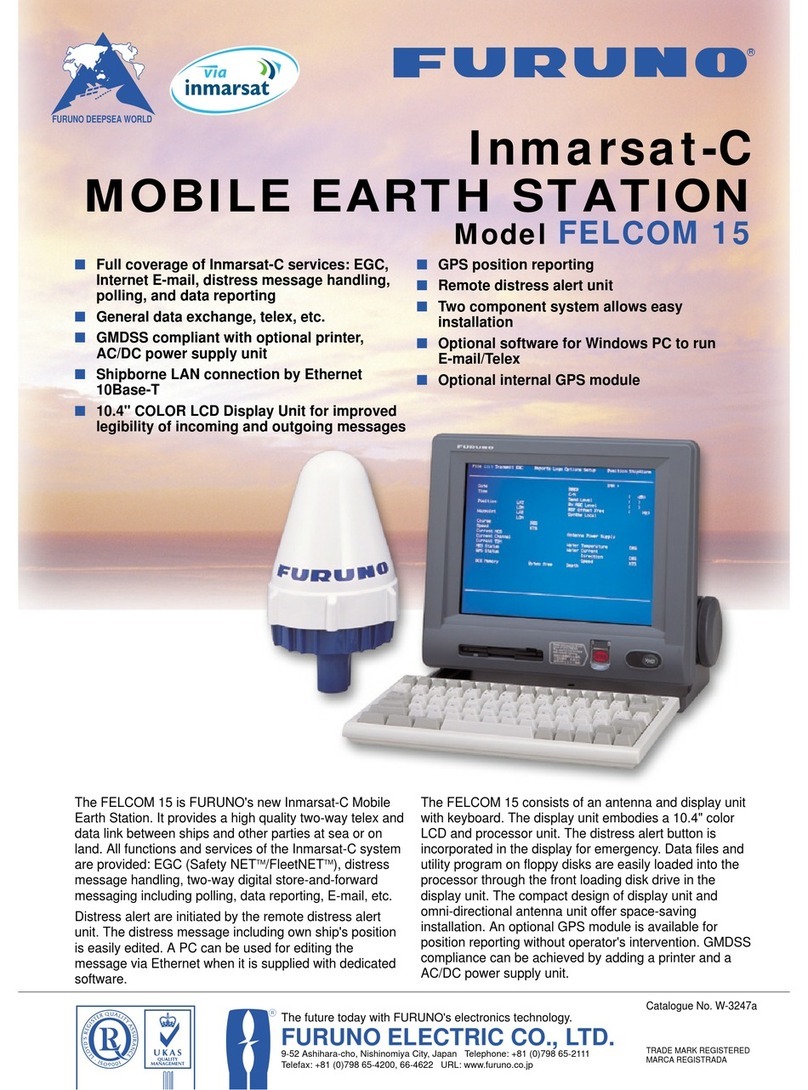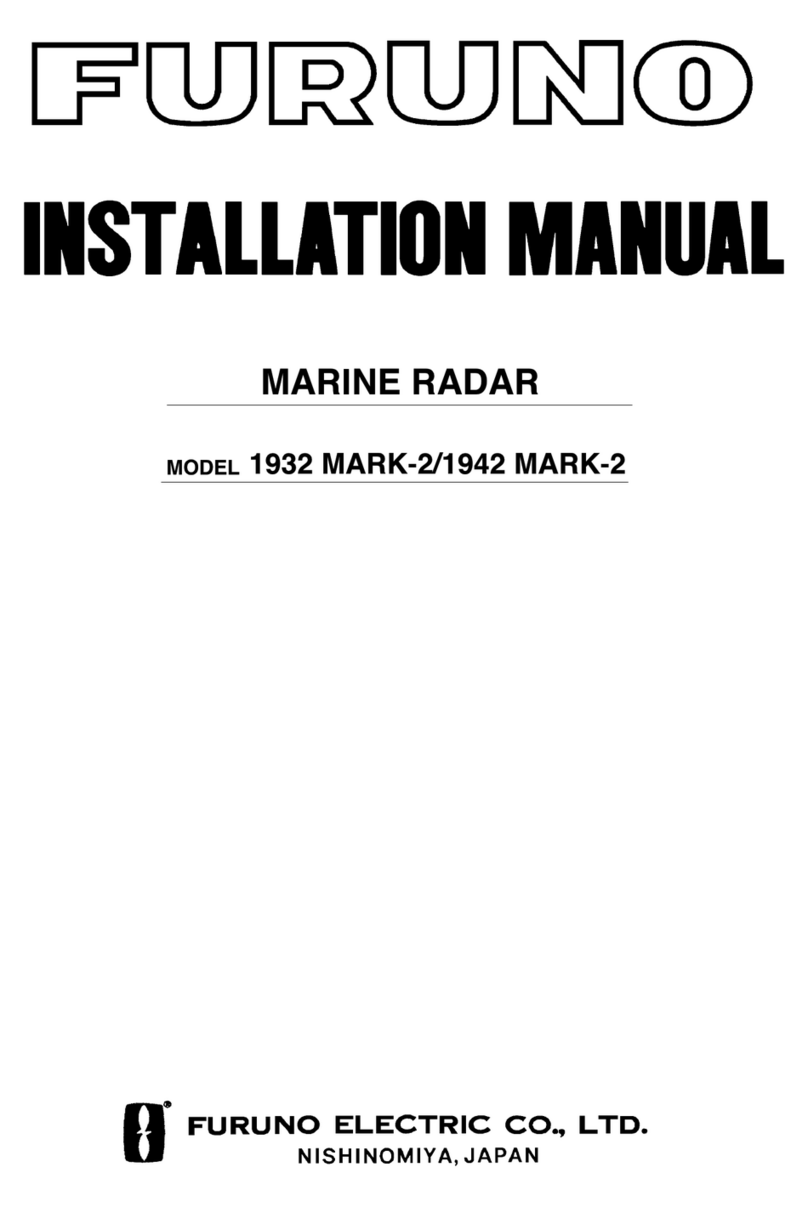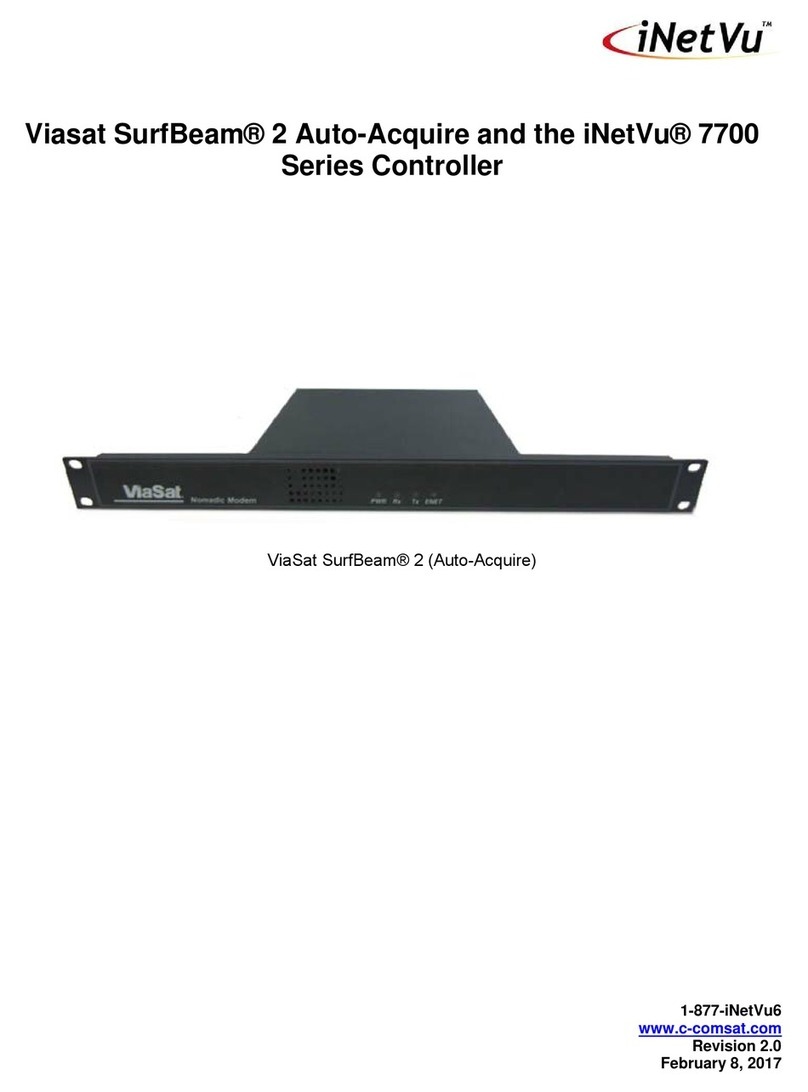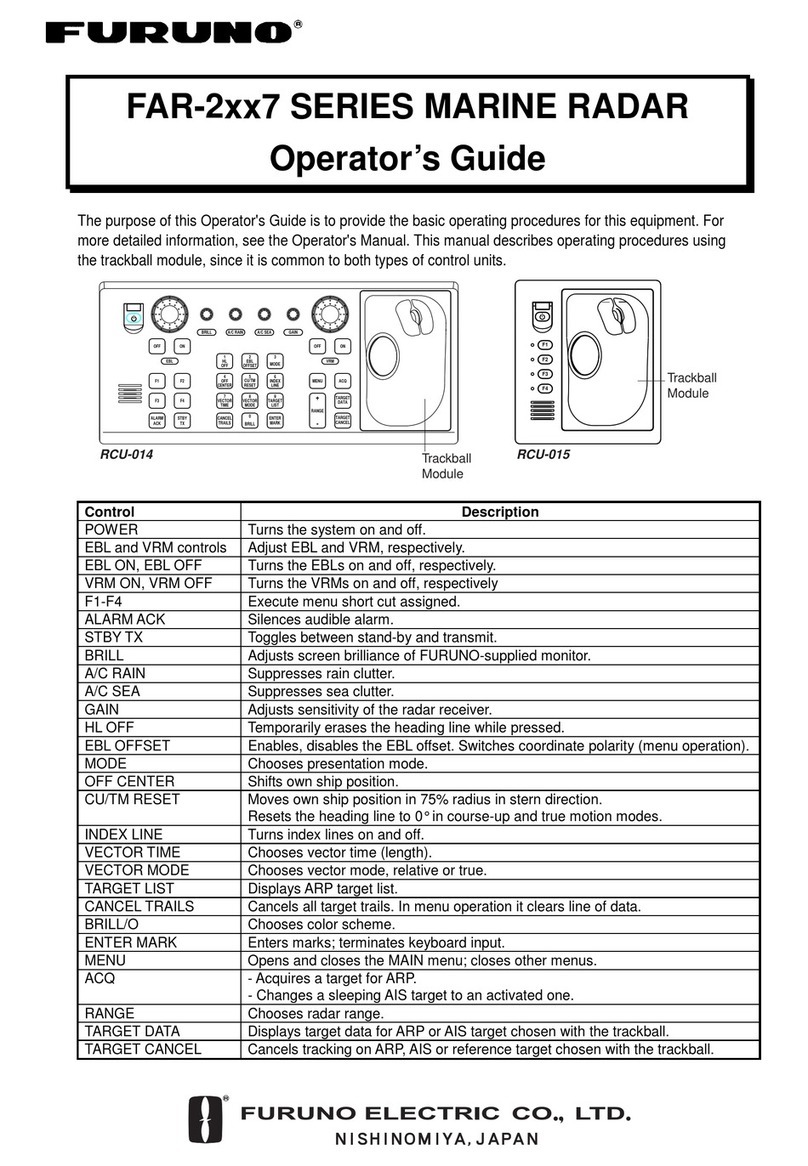Nobeltec IR2 User manual

1 2
3a
3b
3c
4
5
6
7
8
Step 6
IR2 Orientation
Contents
1. Radar (Dome or Open Array)
2. Control Box and On/Off Switch
3. Cables
a. Radar Cable
b. Ethernet cable (Crossover for direct connect)
c. Power cable
4. M12 hexagonal bolt (4 sets)
5. Tapping screws (4)
6. Fuses (4)
7. Documentation
a - Installer’s Guide
b - Operations Manual
8. Nobeltec Software (VNS or Admiral)
Make sure to familiarize yourself and the customer with the Nobeltec software and the InSight Radar. The Radar Operations Manual and the
Software User’s Guide provide a wealth of information. Both of these documents will help you learn the tasks of the various toolbar buttons
and enable you to master the use of both the software and radar. In addition to these documents, Nobeltec offers other various training
materials. To learn more about Nobeltec’s additional training materials, please contact the Sales Department at (800) 946-2877.
See Also Operations Manual: Chapter 4
For more information visit your local authorized Nobeltec
reseller or visit us on the web at nobeltec.com.
Nobeltec is constantly enhancing product specifications and accessories. To find the most up-to-date information,
please visit our website. Specifications subject to change without notice. Trademarks are property of their respective
owners. ©2003-2004 Nobeltec Corporation. All rights reserved.
NTHRP104 7/04
15160 NW Laidlaw Rd., Suite 100 • Portland, Oregon 97229
Phone: 503-579-1414 • Toll Free: 800-946-2877
www.nobeltec.com
IR2
Quick Start
Guide
Step 1
Verify That You Have Everything
See Also Installer’s Guide: Chapter 1
or
IR2™Quick Start GuideIR2™Quick Start Guide

Step 2
Install Radar and Control Box
Step 3
PC Setup
Step 4
Run the Radar Wizard
Step 5
Final Radar Setup
Also See Installer’s Guide: Chapter 4Also See Installer’s Guide: Chapter 3 Also See Installer’s Guide: Chapter 4 Also See Installer’s Guide: Chapter 4
The Control box should be installed in a location that is weatherproof, safe from water and within reach
of the antenna cable.
To install the Nobeltec software, insert the program CD into your
CD-ROM drive. The program will autorun an installation program.
Follow the on-screen instructions to install or update the software.
If the CD does not autorun, follow these instructions.
1. Select Start | Run from the taskbar and type D:\setup.exe (substitute the drive letter of your
CD-ROM drive for“D”if it is different).
2. Follow the on-screen instructions to install or update the Nobeltec software.
Once the Nobeltec software is installed, you need to connect the included Crossover cable from the IR2
Control Box to your computer.
The InSight Radar version of Nobeltec’s software includes a Radar
Setup Wizard that simplifies the integration process. You must run
the Radar Setup Wizard the first time you install the software on a
new computer. The Wizard also sets up the communication ports for
other NMEA devices such as GPS, heading sensor and more.
To launch the Radar Setup Wizard:
1. Power the radar and other devices. Once they have been turned on, wait 1 to 2 minutes for them
to warm up.
The following steps must be performed for optimal performance.
Radar Setup:
1. Set the Transmit Trigger Delay
For Connecting IR2 to a Network:
Read Chapter 3 (Connecting IR2 to an Existing Network) of the Installer’s Guide for more info.
The Radar Setup Wizard will search your available serial ports for incoming information, including your
GPS and heading sensor. Continue stepping through the Radar Setup Wizard making sure to closely
follow the instructions. Once the IR2 is“Found”, click next.
Once you’ve verified that you have everything, install the radar
antenna and control box according to the instructions in Chapter 3
of the Installer’s Guide.
Wiring Instructions:
1. Connect the radar cable to the radar control box and the antenna.
2. Connect power supply cable to appropriately fused and wired power source.
3. Install and wire the On/Off switch.
4. Connect the Control Box to the PC using the ethernet crossover cable (included).
For detailed instructions on wiring the control box, please refer to Chapter 3 of the Installer’s Guide.
2. Click the Start button on your Windows task bar.Then Programs | Nobeltec | RadarWizard. If
the Radar Setup Wizard is not in the Nobeltec program group you have not installed the Insight
Radar module. Check to ensure that you installed the correct CD.
3. After the opening screen appears, click on the Next button.
4. Verify that you have met all the requirements as outlined and click on the Next button.
2. Align the Radar image
- Ensure that the compass is parallel to the vessel centerline
- Adjust the radar heading line to parallel the vessel centerline
- Enter a compass deviation table (if using a digital magnetic compass)
Important Note: Please read the warnings associated with network connections in
Chapter 4 of the Installer’s Guide before connecting the radar to an existing network.
Note: The cable that came with the IR2 is a special networking cable intended to
directly connect two network devices without a hub/router in between the two. To use a
hub/router, please refer to Chapter 4 of the Installer’s Guide.
For Connecting IR2 Directly to a PC:
In order to get the PC to communicate with the IR2, you’ll need to change the Windows IP address to
one compatible with the IR2. Go into the Windows Control Panel Network Settings and change the
IP address to 192.168.0.100. Hit the tab button and the“Subnet mask” field automatically fills in with
the numbers shown in the screen image below.
IR2™Quick Start Guide
Other Nobeltec Marine Radar manuals