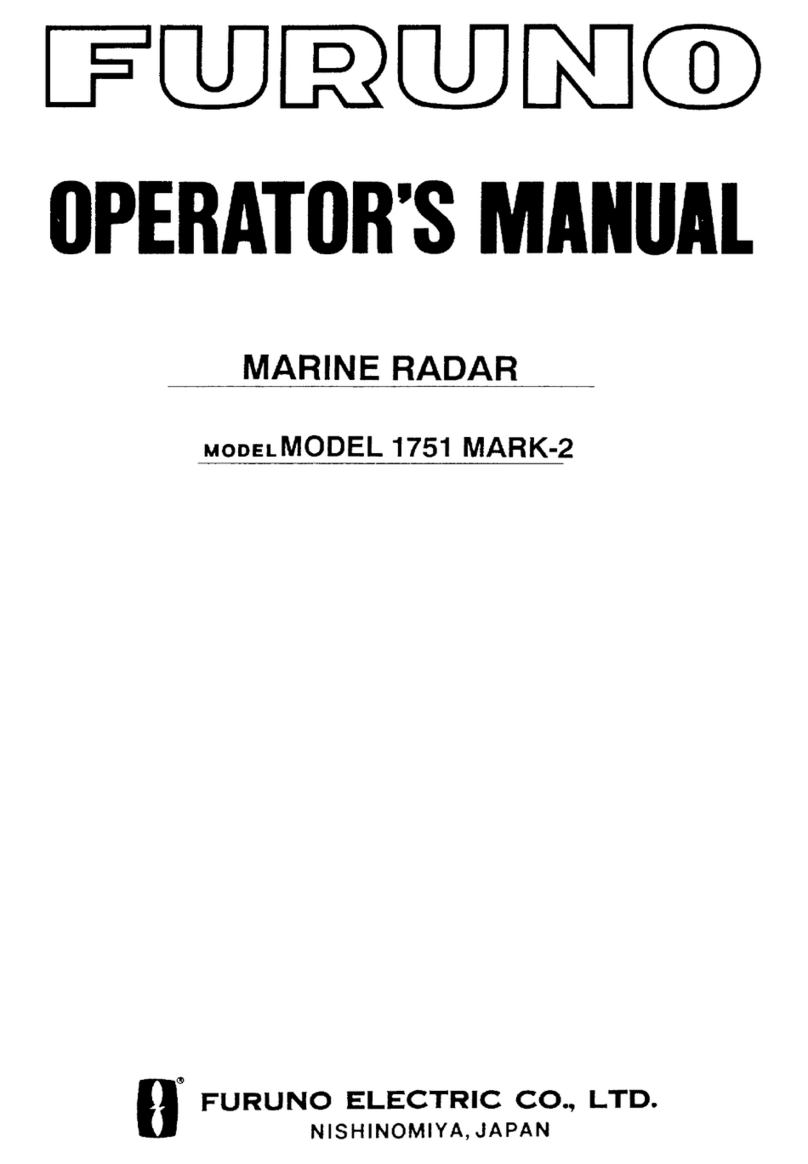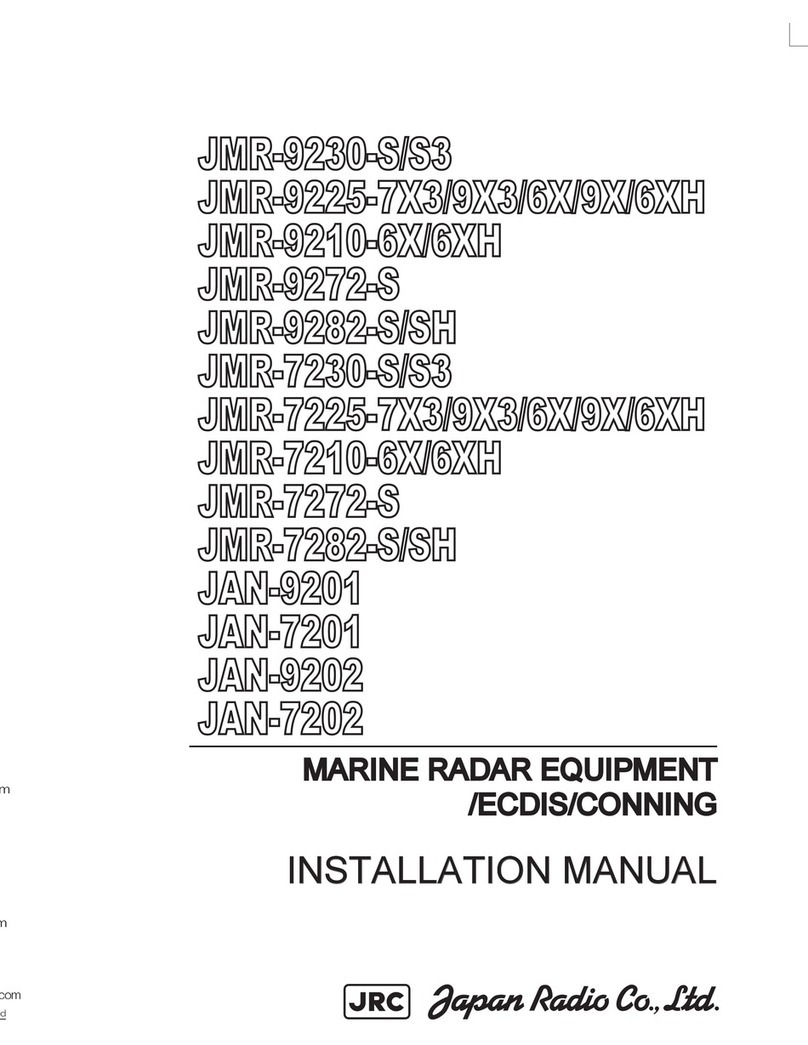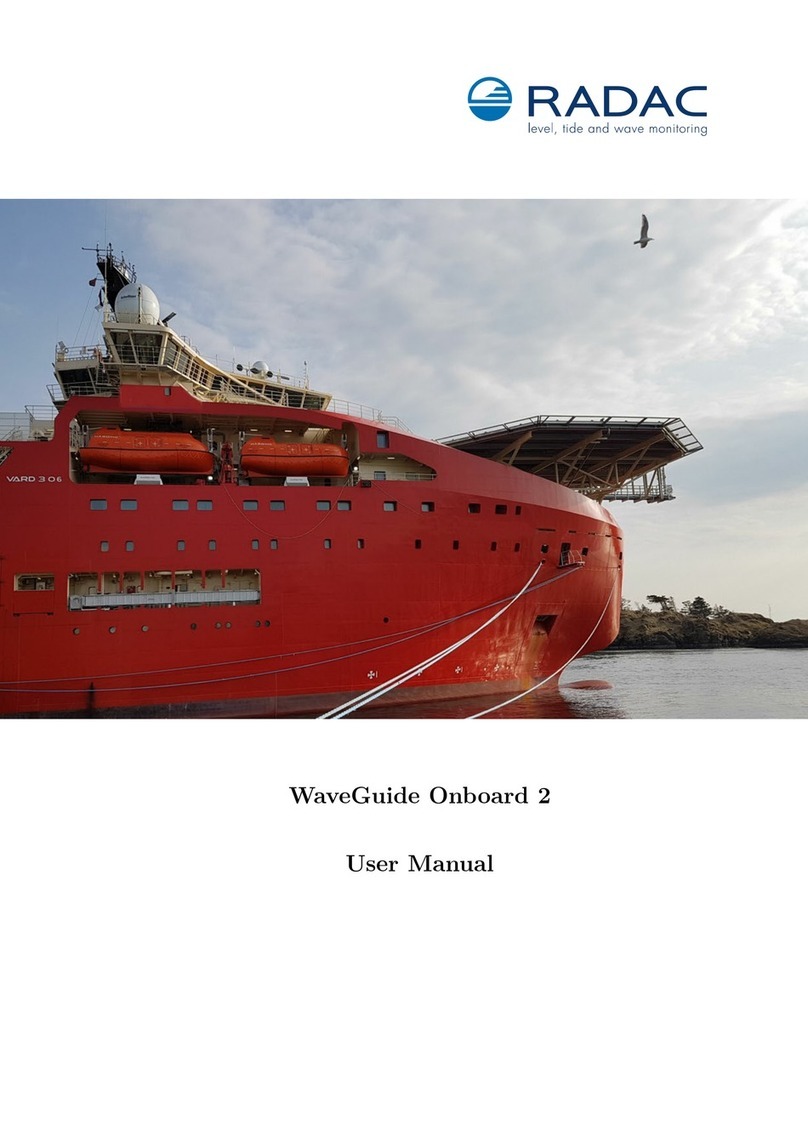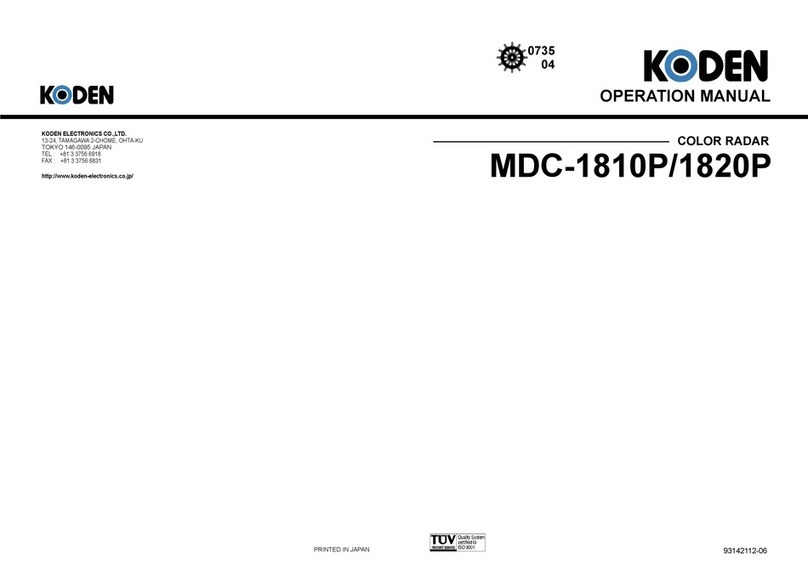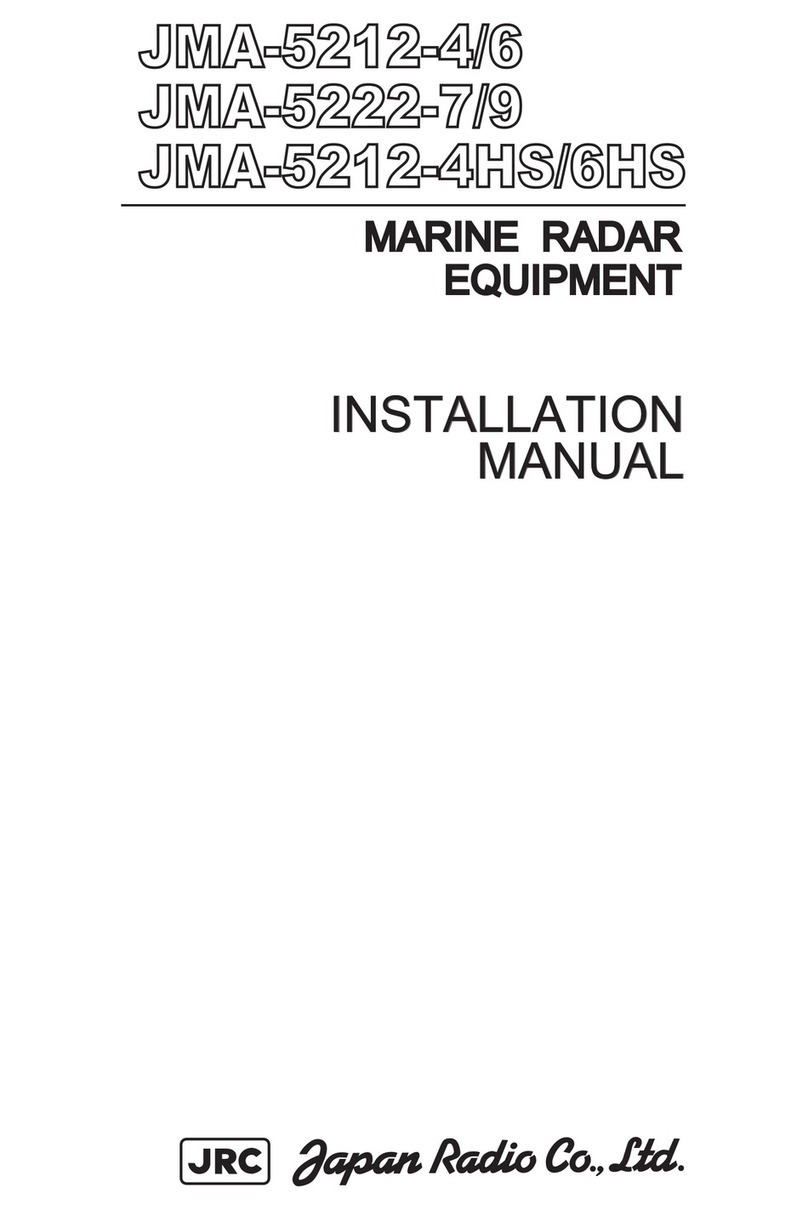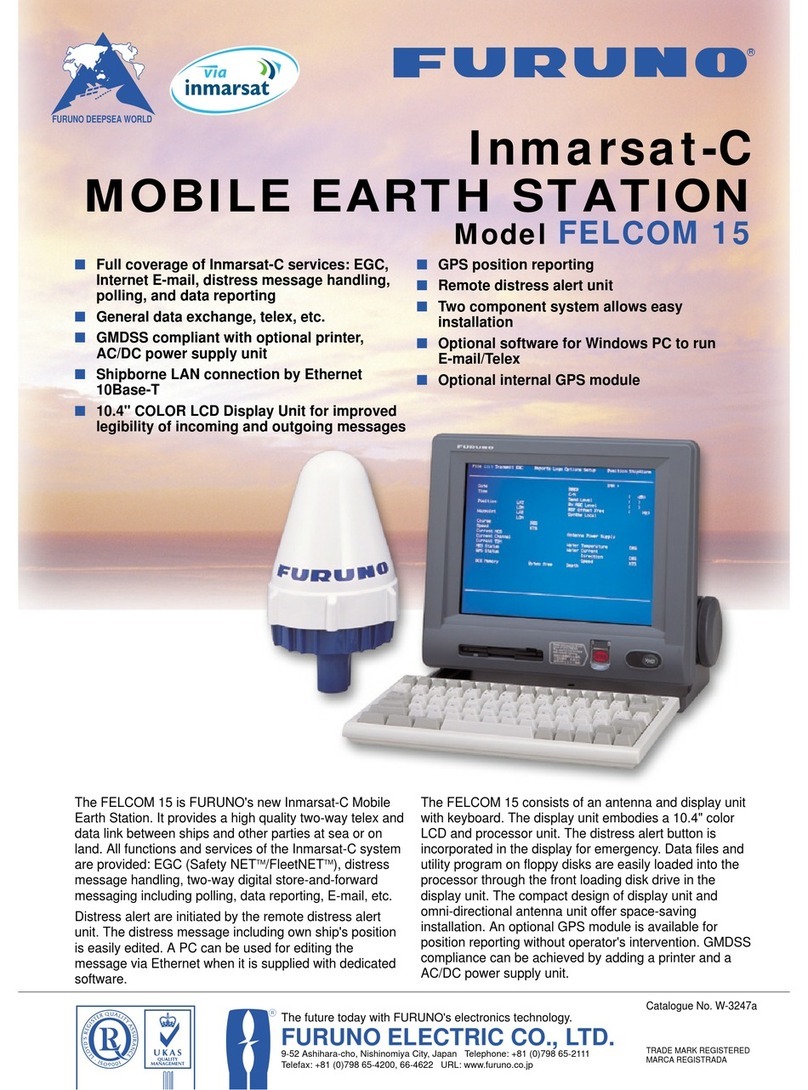iNetVu Viasat SurfBeam 2 User manual

Viasat SurfBeam® 2 Auto-Acquire and the iNetVu® 7700
Series Controller
Su 2
1-877-iNetVu6
www.c-comsat.com
Revision 2.0
February 8, 2017
ViaSat SurfBeam® 2 (Auto-Acquire)
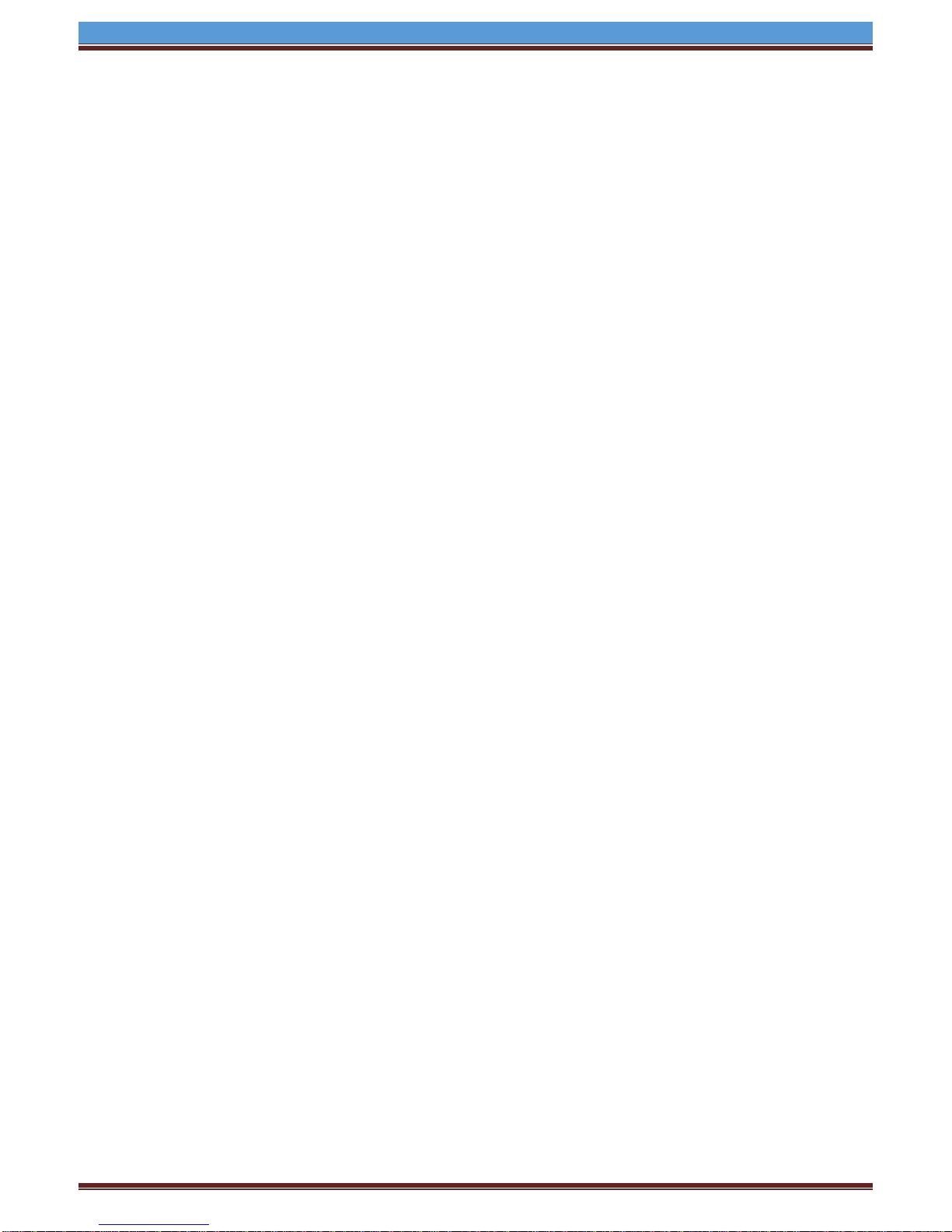
INETVU® MOBILE SYSTEM QUICK START – VIASAT AUTO-ACQUIRE
C-COM Satellite Systems Inc. Page 2
This page is intentionally left blank.
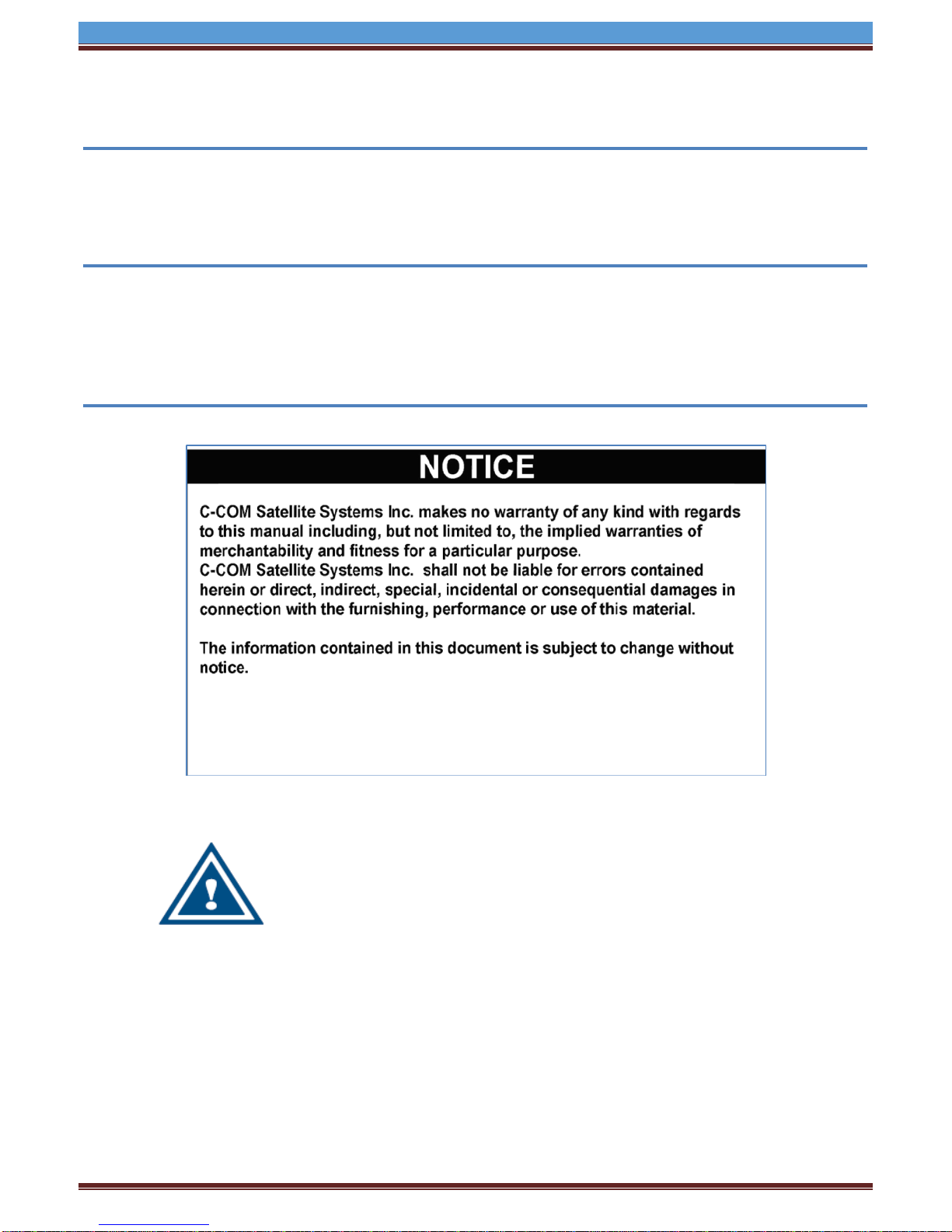
INETVU® MOBILE SYSTEM QUICK START – VIASAT AUTO-ACQUIRE
C-COM Satellite Systems Inc. Page 3
1.1 Safety and Warning Information
For your safety and protection the following important safety information should be reviewed before
installation, configuration and use of the iNetVu Satellite Platform System and Modem equipment. It is
also recommended to read the manual in its entirety prior to setup and operation.
Warning: The following general safety precautions must be observed during all phases of setup and
operation of this equipment. Failure to comply with these precautions or with specific warnings
elsewhere in this documentation violates safety standards of design, manufacture and intended use of
the equipment. C-COM Satellites Systems Inc. assumes no liability for the customer’s failure to comply
with these requirements.
This situation or practice might result in property or
equipment damage. Ensure All Cables are connected prior to
powering on 7700 Series Controller. Do not connect or
disconnect cables once controller has been powered on. It is
recommended that controller is properly grounded at all
times.

INETVU® MOBILE SYSTEM QUICK START – VIASAT AUTO-ACQUIRE
C-COM Satellite Systems Inc. Page 4
1.2 System Overview
The iNetVu™Mobile Satellite Internet system is an automatic scanner, polarizer and beam positioning
system for a foldable two-way satellite antenna. It has been designed to automatically find and acquire
the satellite beam and the position based on both a GPS position reading as well as other positioning
parameters. It is targeted for mobile users that require high speed Internet access in remote locations
where cable and DSL do not exist. It provides two-way, high-speed data communications over satellite.
iNetVu™ empowers mobile users with the ability to stop anywhere there is Satellite coverage and
access Internet at broadband speeds. The iNetVu™ Mobile application consists of the iNetVu™ Mobile
software 7710 software (for the 7700 Series Controller)
iNetVu™ Mobile Application
Key Features:
•Automatic re-peak on satellite upon signal loss.
•Automatic dish stow if Mobile Platform moves
•If the vehicle is moved before the dish is stowed, the dish will sense movement and will
automatically begin stowing itself.
•The dish will not transmit unless it is pointed adequately to meet cross-polarization
specifications.
•The system will automatically find any satellite from any point on the Earth within its coverage
area.
•Displays comprehensive information about the satellite, dish, motors, GPS, compass, control
box, and modem.
•Finds the satellite, peaks the signal strength and selects the optimal path to perform the selected
satellite, allowing the customer’s computer to be online as soon as possible
•Simple to install, configure and operate.
1.3 General
All iNetVu™ Mobile Systems have been fully tested with the iNetVu ™ 7700 Controller prior to shipment.
All position feedback; limit sensing, limit switches and motor speeds have been calibrated and preset
prior to shipping. The wave-guide, the boom mounted Radio Transmitter cables and the
Transmission/Receive coaxial cables have all pre-wired. There is no need to re-calibrate the Mobile
Platform unless directed by a C-Com Support Technician.
It is critical that the iNetVu™ Controller stay together with the Mobile Platform it shipped with. You may
refer to the iNetVu™ Shipping Checklist to confirm this.
The iNetVu™ Mobile System has been designed for either roof rack mounting or mounting directly to a
vehicle. The iNetVu ™ Mobile Platform should always be secured to the vehicle.

INETVU® MOBILE SYSTEM QUICK START – VIASAT AUTO-ACQUIRE
C-COM Satellite Systems Inc. Page 5
1.4 Pre-Configuration Check List
The following items should be completed/known prior to configuring the iNetVu® Mobile System.
Contact the Network Operation Center (NOC) if any of the following items are unknown or if you are
unfamiliar with them.
Prior to installing IMS and configuring your system, verify that you are using the minimum requirements
listed below. C-COM always recommends using the latest version as many fixes and improvements
have been made.
Note: Please contact C-COM if you require more information about modem compatibility as these
may change without further notice.
Service Type VA_SB2 Min. Modem Firmware Min. iNetVu SW/FW Interface
ViaSat SurfBeam® 2 (Auto-Acquire) UT_1.5.3.x.x + 7.7.5+ HTTP
•Verify Modem Software Version is correct. This can be acquired by login to modem’s webpage at
192.168.100.1. Go to Modem icon, the information can be found under INDENTIFICATION
section.
This manual suits for next models
2
Table of contents