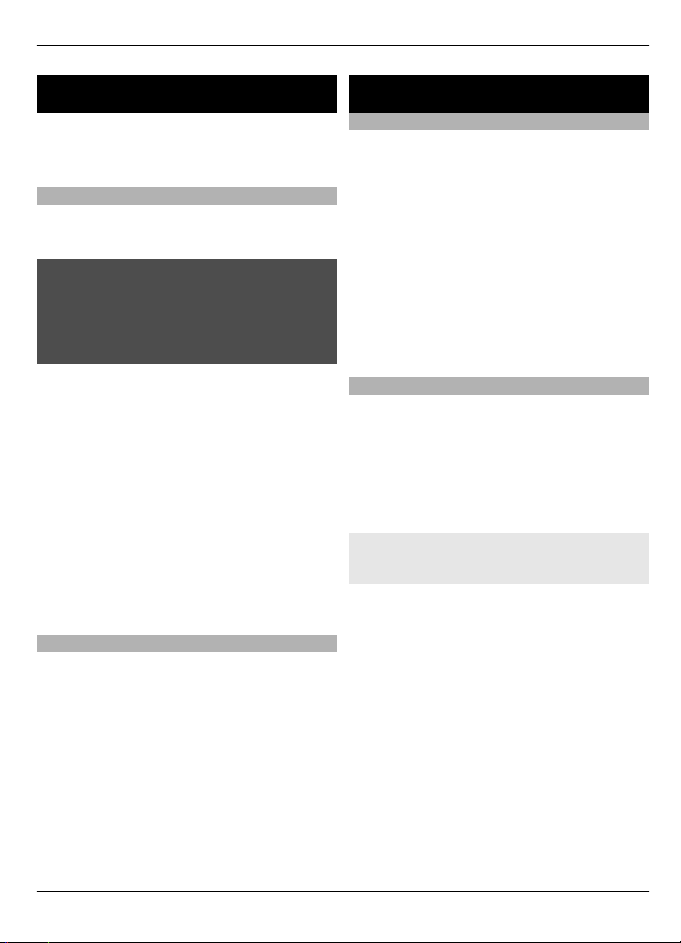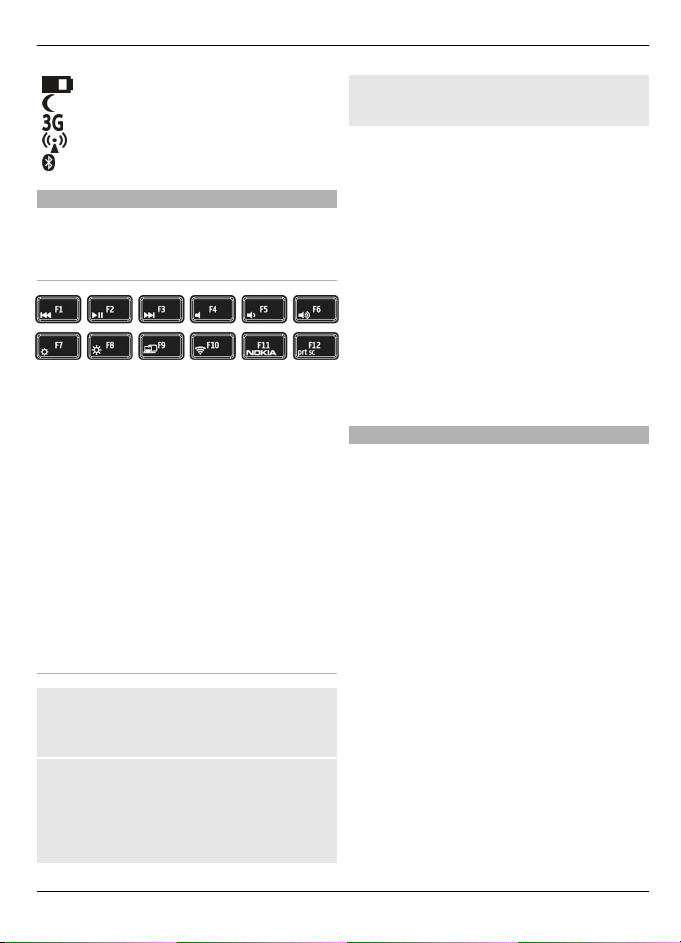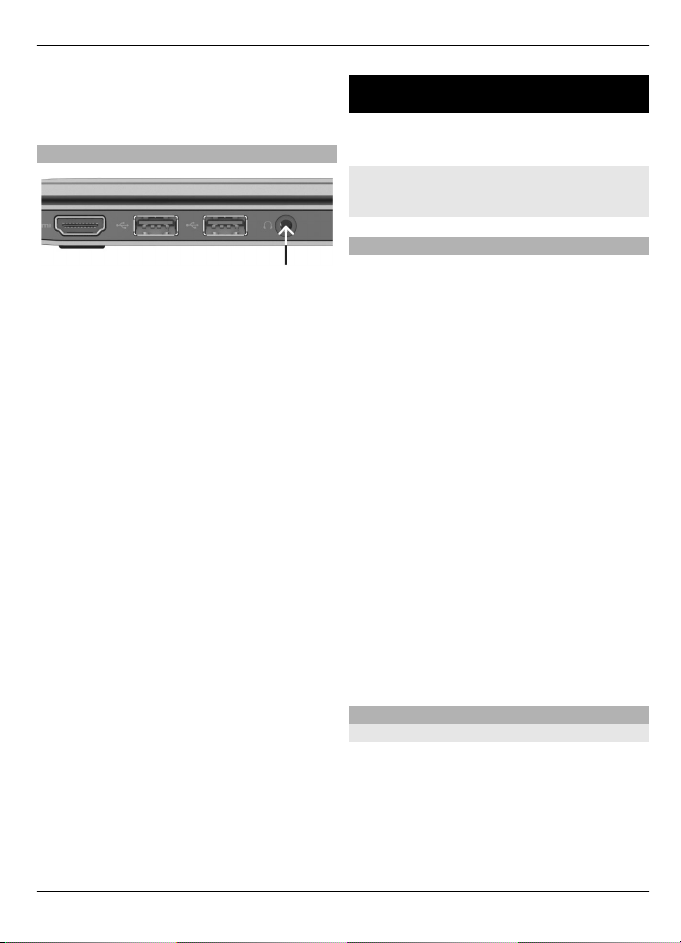waves, they do not need to be in direct
line-of-sight. However, they must be
within 10 metres (33 feet) of each other,
although the connection may be subject
to interference from obstructions such as
walls or from other electronic devices.
This device is compliant with Bluetooth
Specification 2.1 + EDR supporting the
following profiles: advanced audio
distribution, audio/video remote control,
basic imaging, file transfer, dial-up
networking, fax, generic access, generic
object exchange, hard copy cable
replacement, human interface device,
object push, personal area networking,
service discovery application, serial port,
headset, and hands-free. To ensure
interoperability between other devices
supporting Bluetooth technology, use
Nokia approved accessories for this
model. Check with the manufacturers of
other devices to determine their
compatibility with this device.
Features using Bluetooth technology
increase the demand on battery power
and reduce the battery life.
When the device is locked, only
connections to authorized devices are
possible.
To protect your privacy, deactivate
Bluetooth when not using it.
Security tips
When you are not using Bluetooth
connectivity, deactivate it. Press fn +
F10, and select the Bluetooth icon.
If you have activated flight mode,
Bluetooth connectivity is deactivated.
Do not pair with or accept connection
requests from an unknown device. This
helps protect your device from harmful
content. Operating the device in hidden
mode is a safer way to avoid malicious
software.
Fast packet data
High-speed packet access (HSPA, also
called 3.5G) is a network service in UMTS
networks and provides high-speed data
download and upload. When HSPA
support in the device is activated and the
device is connected to a UMTS network
that supports HSPA, downloading and
uploading data such as e-mail and
browser pages through the cellular
network may be faster.
For availability and subscription to data
connection services, contact your service
provider.
USB data cable
Your device supports the USB 2.0
specification.
USB is compatible with devices such as a
keyboard, mouse, camera, hard disk drive,
printer, and scanner.
Some USB devices may require additional
support software, which is usually
included with the device. For more
information about device-specific
software, see the manufacturer's
instructions.
Connect devices using the USB data
cable
Connect a compatible USB data cable to a
USB port in the device and in your Nokia
Booklet 3G.
10 Connectivity
© 2009 Nokia. All rights reserved.10