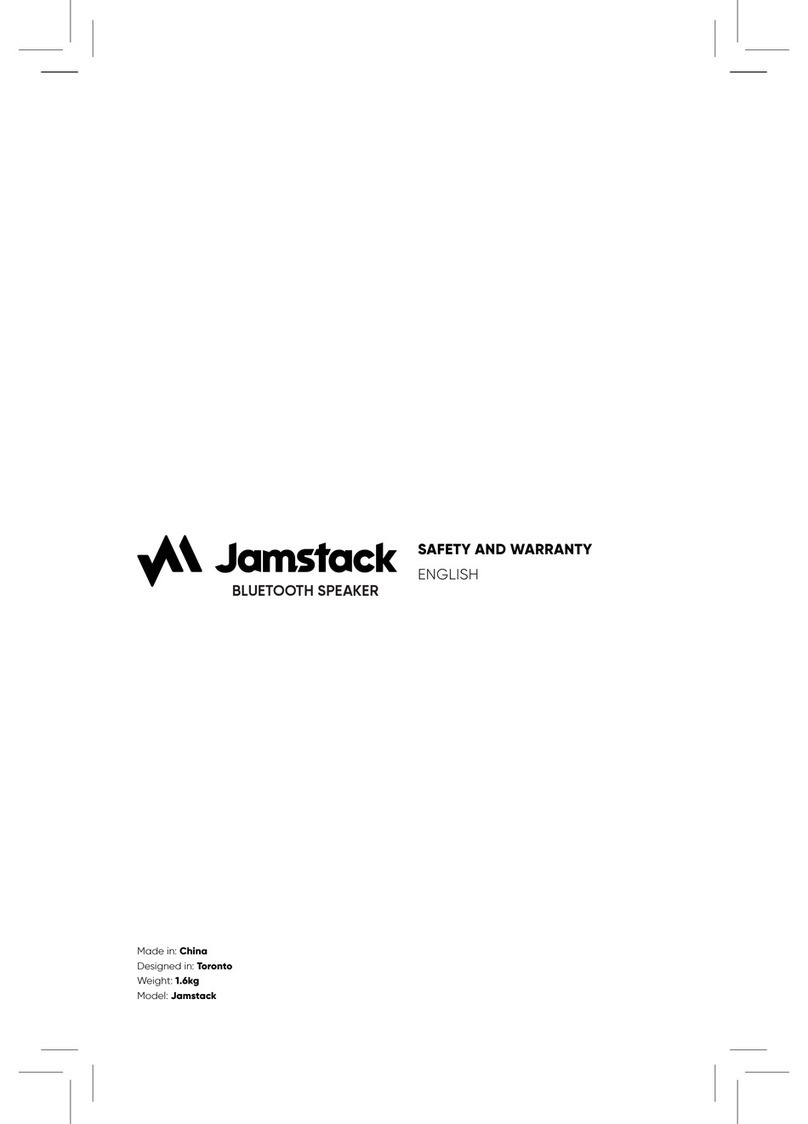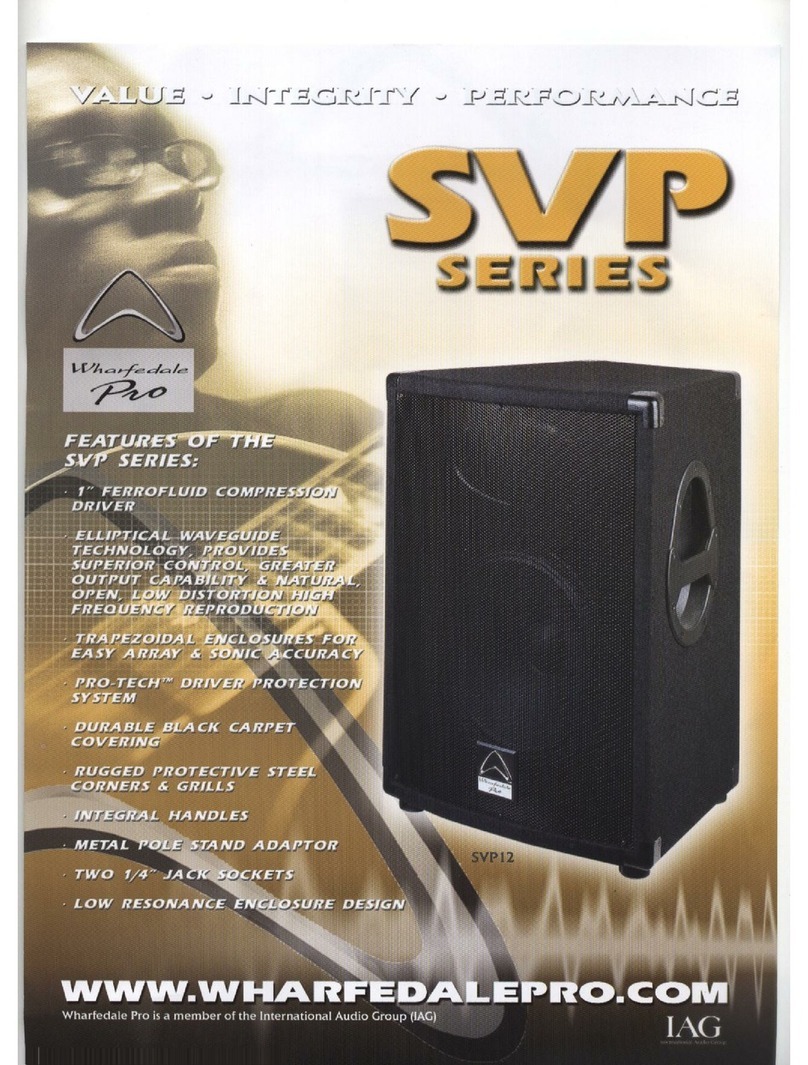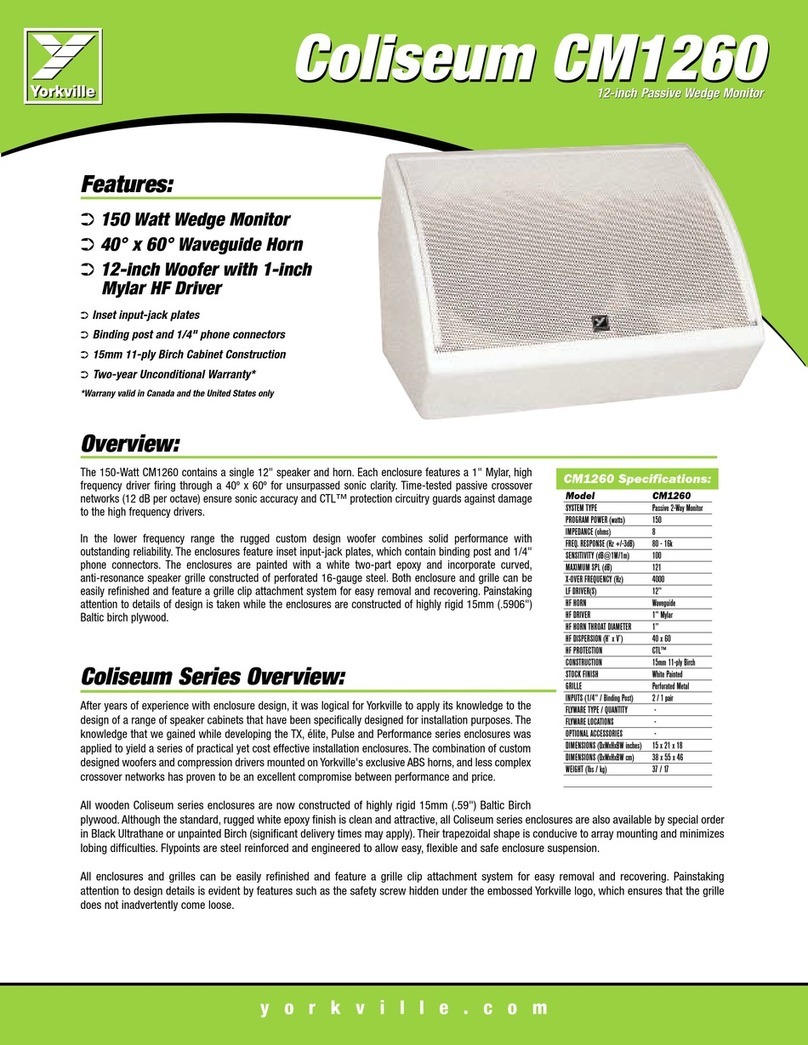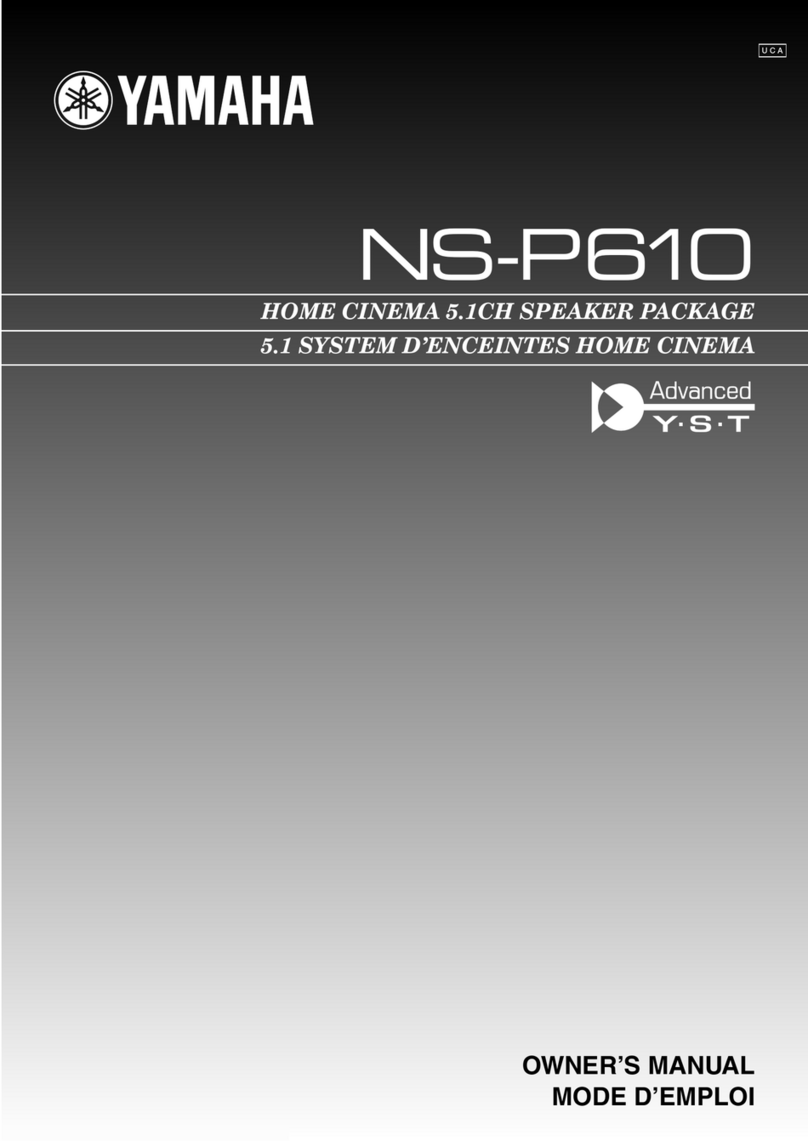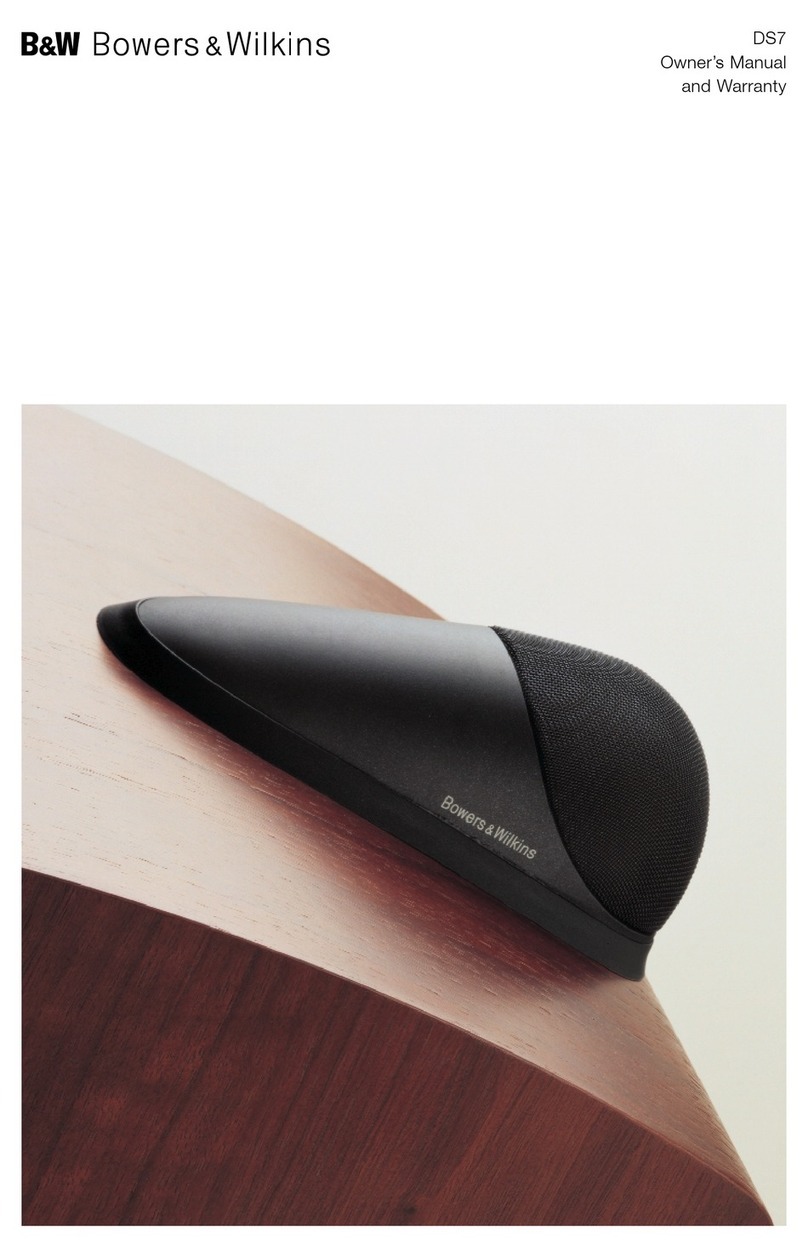Nomadic X300 User manual

1
X300
Starter Kit

Table of Contents
FAQs ............................................................................................. 1
How to easily set up your projector ..............................................
Front Projection .....................................................................
Side Projection ......................................................................
Ceiling Projection ...................................................................
4
4
6
7
How to remotely control your projector ..........................................
Bluetooth Remote Control ........................................................
NOMVDIC Remote Control app .................................................
9
10
9
How to stream Netflix and Disney+ on your projector ...................
Via Streaming Devices for Netflix and Disney+ ..............................
Via Cable Connection for Netflix and Disney+ ..............................
Via Built-in App Center for Netflix only ........................................
12
13
14
12

1
What are the spikes for?
How do I clean the projector?
Can I charge my projector with a power bank?
How do I maximize the battery life?
The spikes improve sound quality of the built-in speakers by reducing vibrations. The spike shoes
can be used to protect surfaces from damage when the spikes are used.
To clean the reflective mirror, please use microfiber fabric to prevent scratches or damage to the
surface. You can clean the projector body with a slightly damp towel to wipe o the dust.
Note: any kind of chemical cleaner might damage the surface.
Yes, you can use a power bank to charge your projector if it has a power output of 15V/3A.
Please make sure you deep charge and discharge the battery the first three times it is used.
Make sure you charge the projector at least once every 3 months. Neglecting to do this might
cause the battery to deteriorate.
Please store the projector in an environment where the temperature is between 14°F and 140°F.
1.
2.
3.
FAQs

2
What are the spikes for?
Category
Entertainment
Music
News Sports
Tools
App name Category App name
Netflix
iQiyi
BBC iPlayer
Amazon Prime Video
Smart YouTube
AbemaTV
MEGOGO
Plex
Kuki
LiTV
niconico
Nick Jr.
NRK TV
puhutv
Rutube
VK
Tubi
iflix
TED TV
Twitch
SPB TV
WATCHA
wavve
Smart Tube Next
Spotify
iHeartRadio
Napster
KKBOX
TuneIn
ABC News
BBC Sport
SRF News
BBC News
MLB
Google Chrome
Kodi
MX Player
KMPlayer
myViewBoardDisplay
Google Keyboard
Korean Input
LeanKey Keyboard
Pro
Dodol keyboard
四季影音

4
You can project from the front, the side, or even onto the ceiling.
Front Projection
Adjust the projection by flipping up the reflective
projection mirror.
Step 1.
How to easily set up your projection

5
Adjust the focus by pressing the focus button
on the remote control and click the left or right
buttons. You can also push the forward or
backwards focus button on the top keypad.
Step 2.
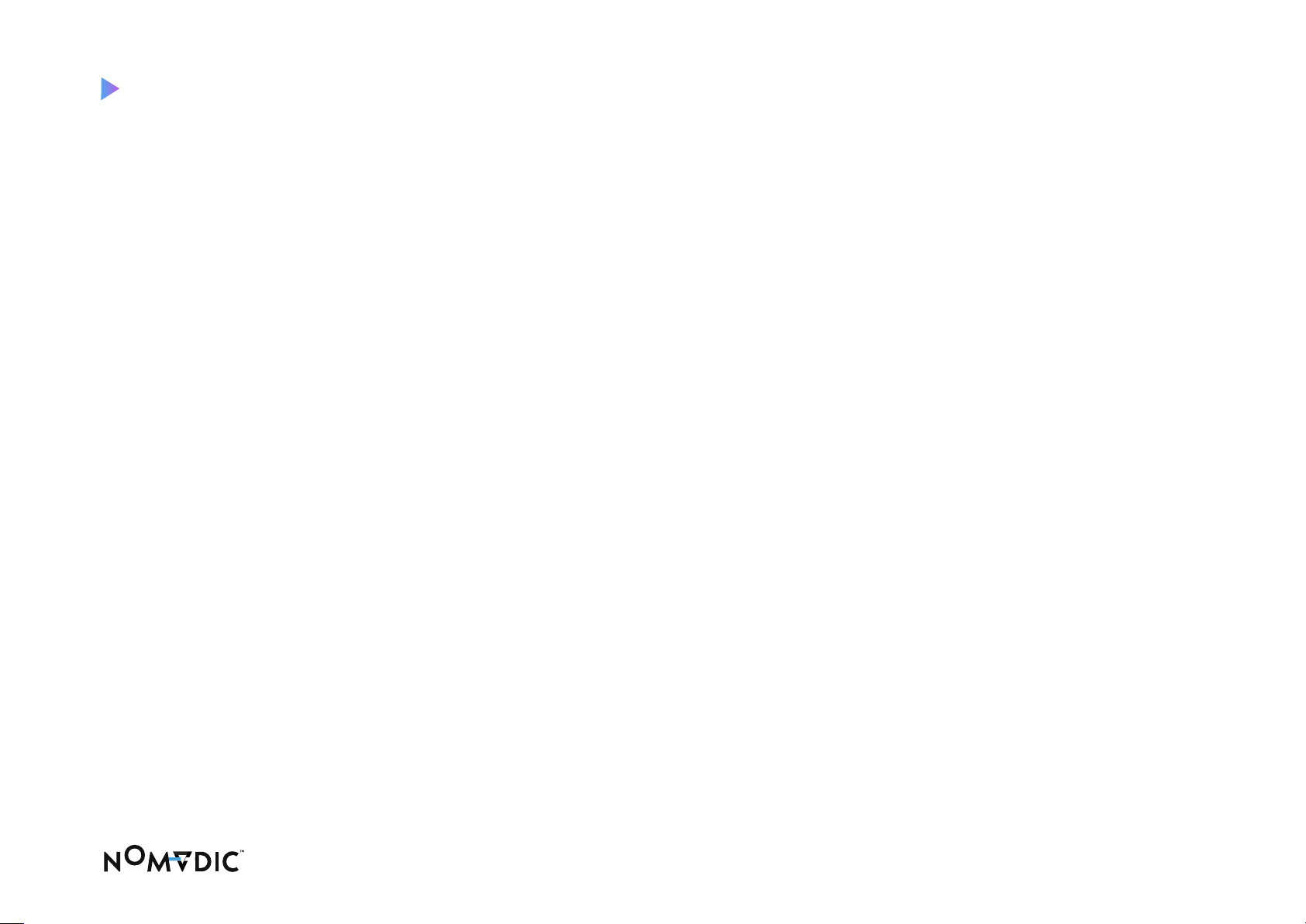
6
Select H/V keystone and click left or right to
adjust.
You can also use the control knobs on the top
keypad to adjust the keystone.
Step 2.
Go to Settings > Basic Setting
Step 1.
Side Projection

7
Go to Settings > Basic Setting
Step 1.
Ceiling Projection

8
Flip the reflective mirror to 90 degrees.
Step 3.
In Projector Projection, select Rear Ceiling
Step 2.

9
Bluetooth Remote Control
Go to Apps Center > RC BT Pairing
Press and hold the Return and Menu buttons
simultaneously for 3 seconds.
Pairing successful
Step 1.
Step 2.
Step 3.
How to remotely control your projector
Follow the instructions when you launch the projector for the first time. Follow the instructions
below to pair again.

10
Download the NOMVDIC Remote Control app
onto your smartphone. Connecting your phone
and the projector to the same Wi-Fi Network.
Open the NOMVDIC Remote Control app and
select the projector.
Step 1.
Step 2.
NOMVDIC Remote Control App

11
Now you can use your smartphone as the remote
control.
Step 3.

12
Via Streaming Devices for Netflix and Disney+
Connect your streaming device to the projector.
Select the streaming service you wish to use.
Step 1.
Step 2.
How to stream Netflix and Disney+ on your projector

13
Connect your device to the projector using a
USB-C cable.
Connect your device to the projector using an
HDMI cable.
USB-C Connection.
HDMI Connection.
Via a Cable Connection for Netflix and Disney+

14
In the main menu, go to Apps Center > App Store.
Find Netflix under Recommended > Install
Click Finish > Sign In (A mouse or the NOMVDIC
Remote Control app is required).
Step 1.
Step 2.
Step 3.
Via the Built-in App Center for Netflix

15
For easier navigation, use the NOMVDIC Remote
Control app on your smartphone, or connect a
mouse.
Disclaimer : The Netflix, Disney+ and any other applications mentioned or presented herein are for demonstration purpose
only and are the properties of their respective owners, who neither sponsor nor endorse NOMVDIC products nor are they
aliated with NOMVDIC.
Other manuals for X300
1
Table of contents