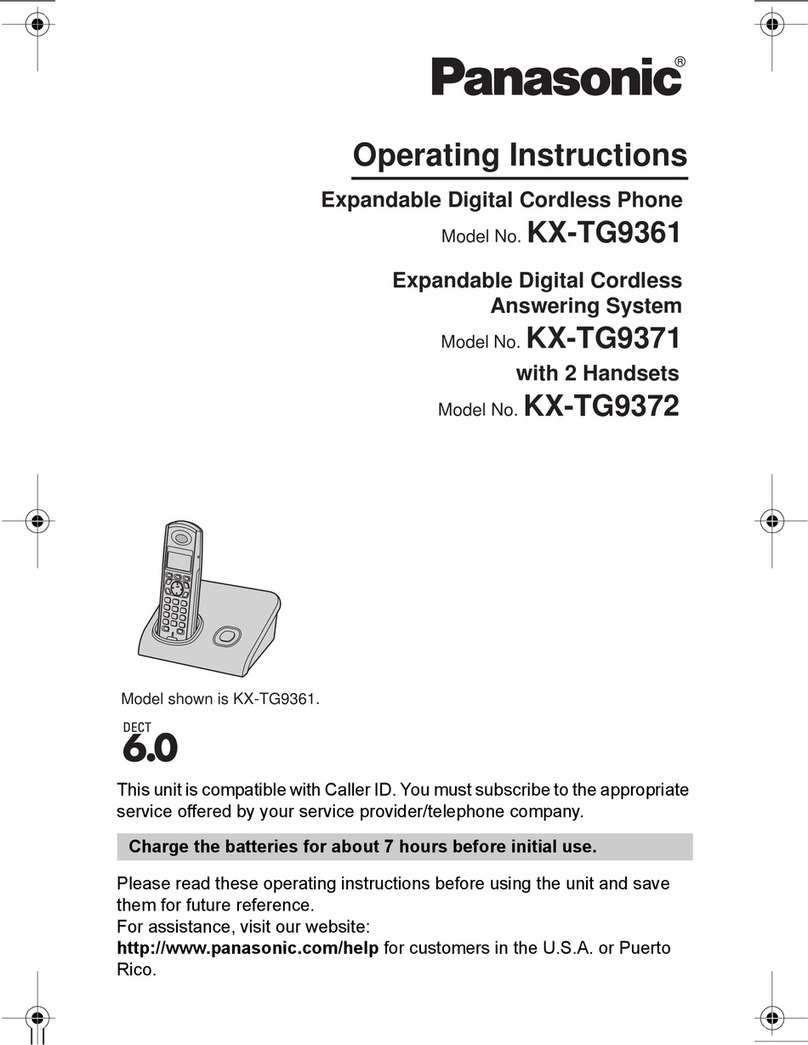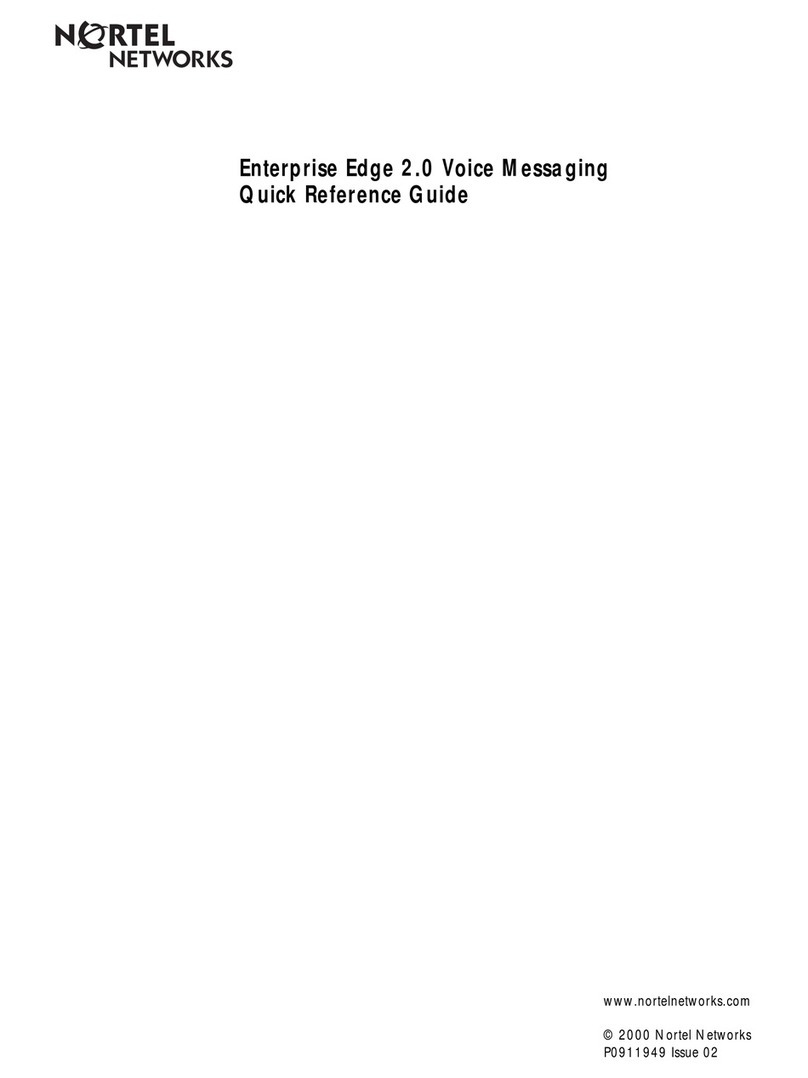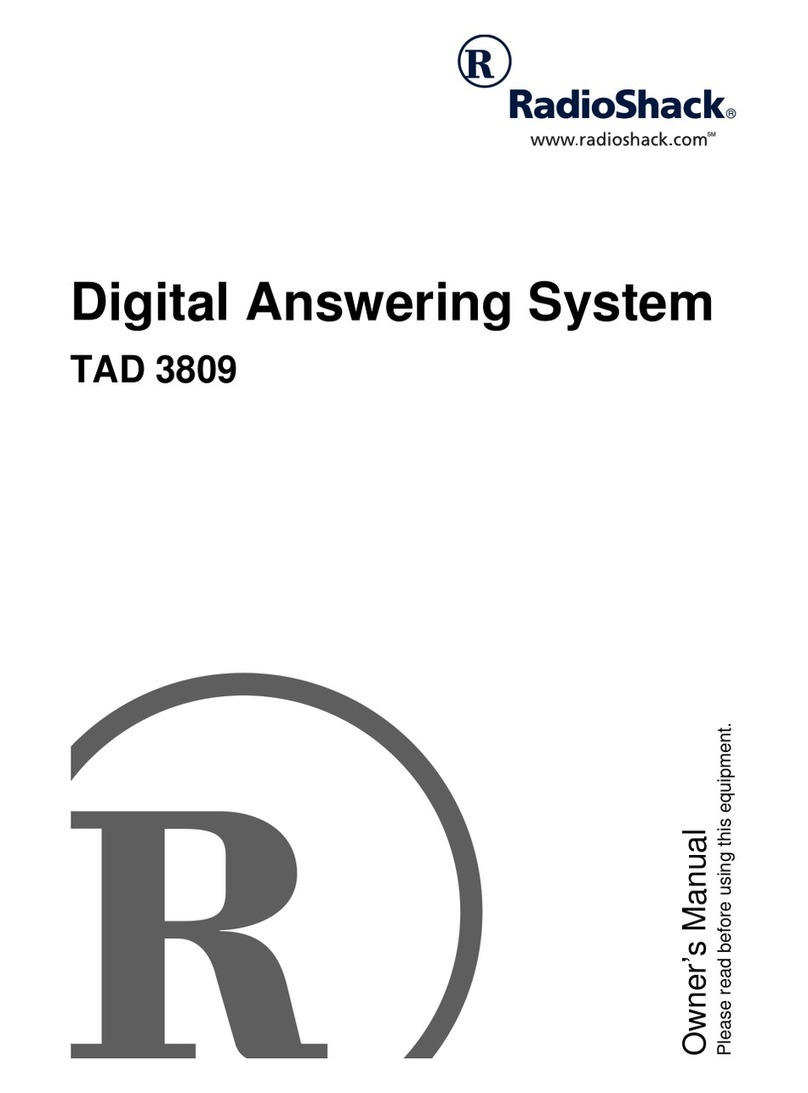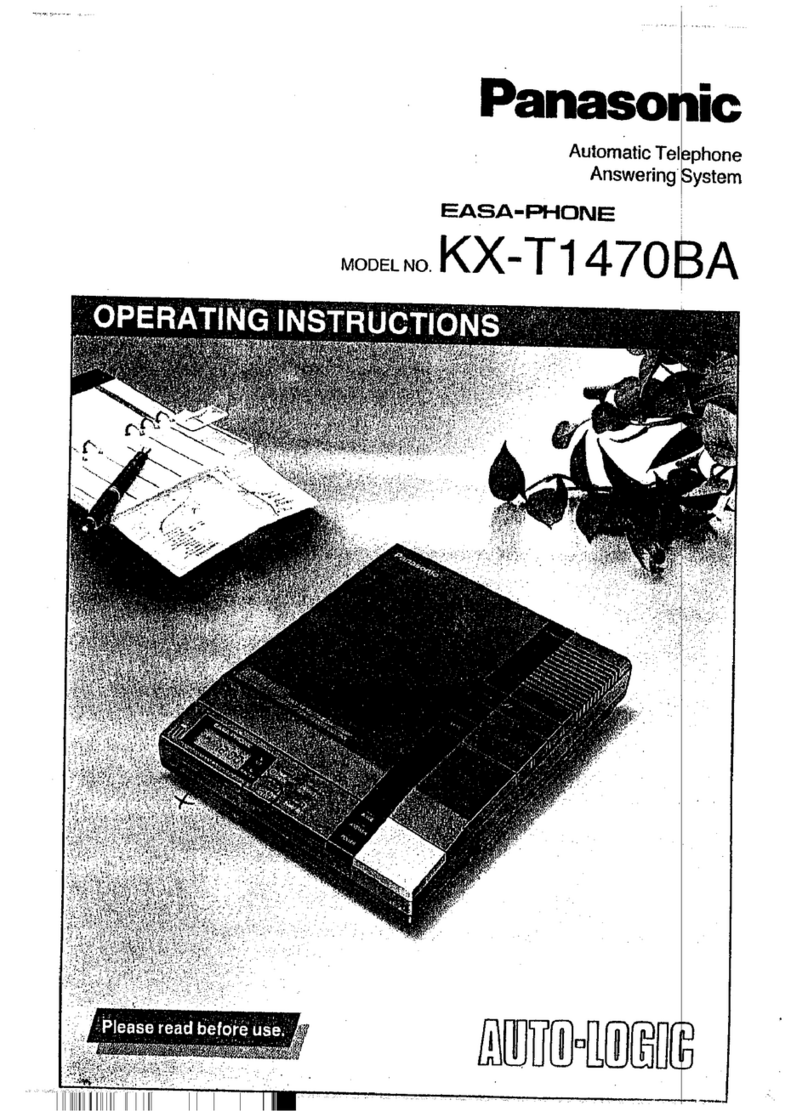1
WorkingwithMeridianMailVoiceMessaging
How to use this guide
This guide explains how to use Meridian Mail Voice Messaging. Familiarize yourself with
the most frequently used procedures such as logging in, playing your messages, and
recording your greetings. Then explore the many convenient features available for voice
messaging. If you want to use a feature described in this guide but you cannot activate it,
check with your system administrator.
Meridian Mail Voice Messaging terms
While you are working with Meridian Mail Voice Messaging you will use these basic terms.
Access numbers
You log in to your mailbox by dialing an access number. Your system administrator gives
you the Meridian Mail Voice Messaging access number and any other numbers you need
to access features and services. Keep a handy record of these numbers on page 22.
Mailbox
Your electronic mailbox stores your messages, your recorded greetings, your distribution
lists, and other personal settings. You can log in to your mailbox at any time to play your
messages and use all of the available Meridian Mail Voice Messaging features and
services. Your system administrator will assign you a mailbox number, which is usually
your extension number.
Password
Your personal password provides security for your mailbox and its contents. All of your
interaction with Meridian Mail Voice Messaging is confidential; no one else can access
your mailbox.
How to get help
Meridian Mail Voice Messaging provides several types of help for the novice and the
experienced user.
Voice prompts
Meridian Mail Voice Messaging guides you with voice prompts at each step. The prompts
tell you what to do next, or what options are available, so you don’t have to remember
every step. You can interrupt a prompt by pressing the key for the next step.
Context-sensitive help
You can press *for Help at any time while you are logged in to your mailbox. You will hear
the options that are available for your next step.
Printed help
In addition to this user guide, an At a Glance card is available. Keep it near your telephone
or take it with you when you travel.
System administrator
Ask your system administrator about available features and access numbers.