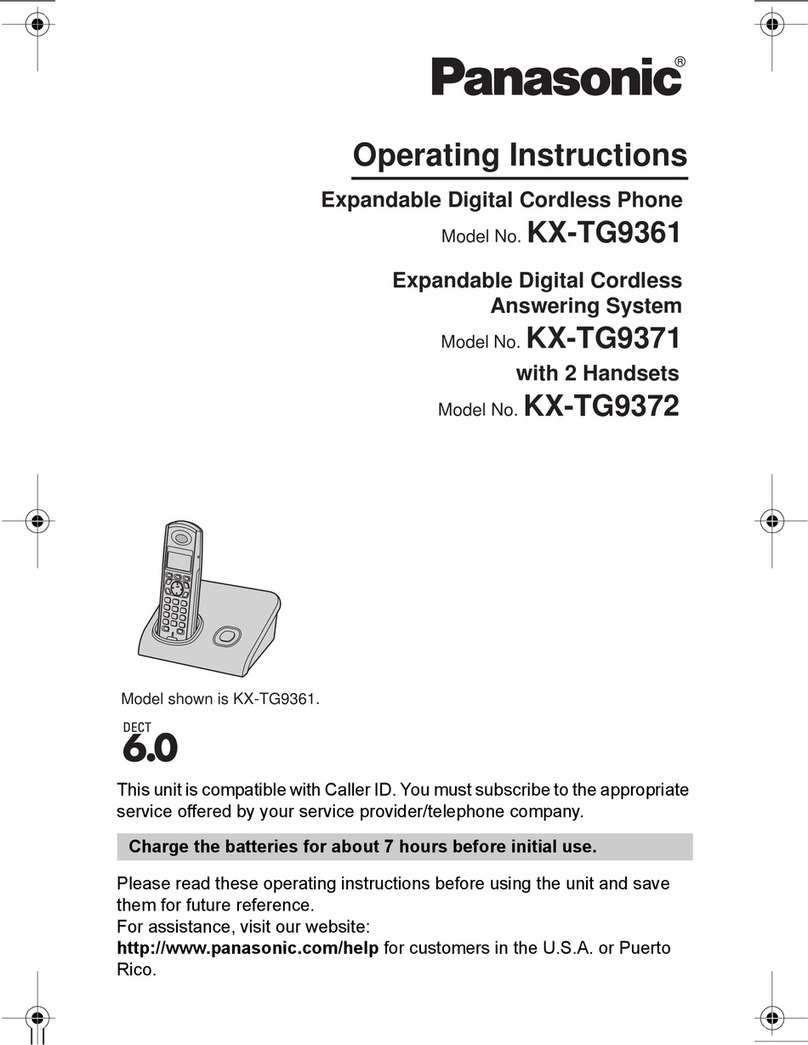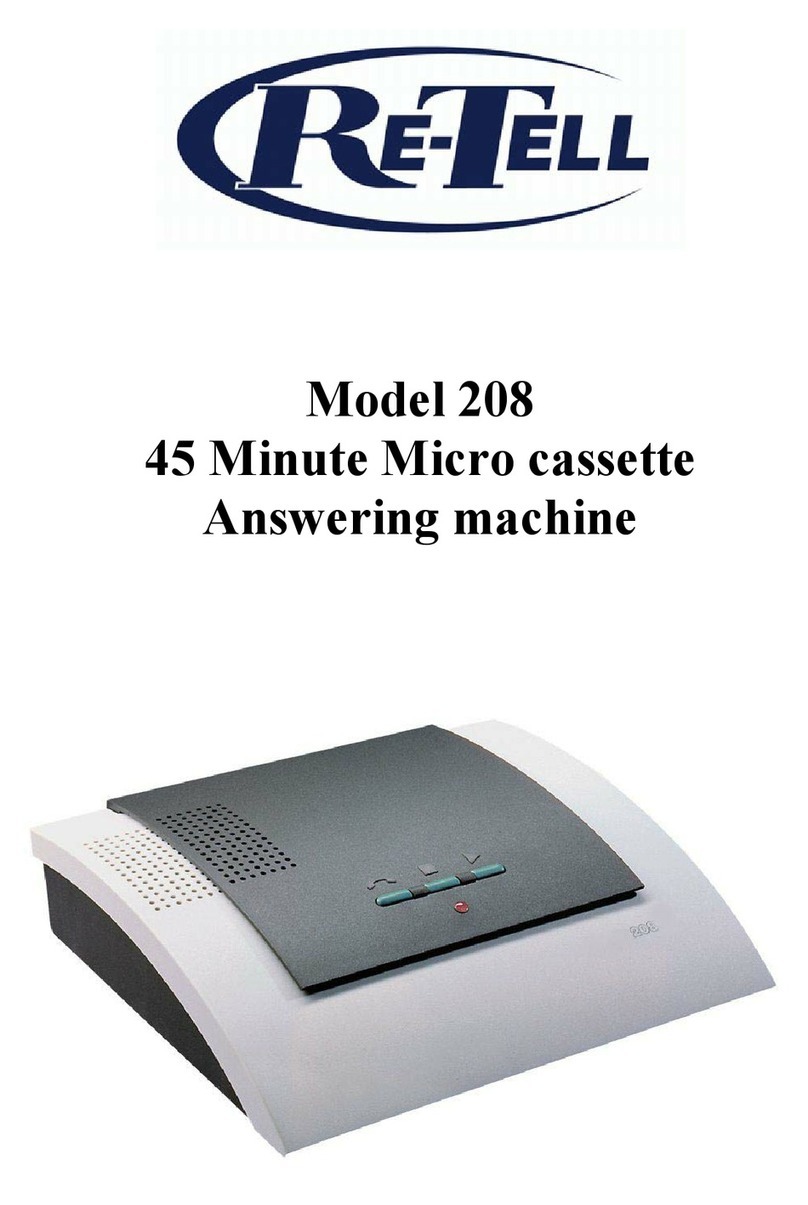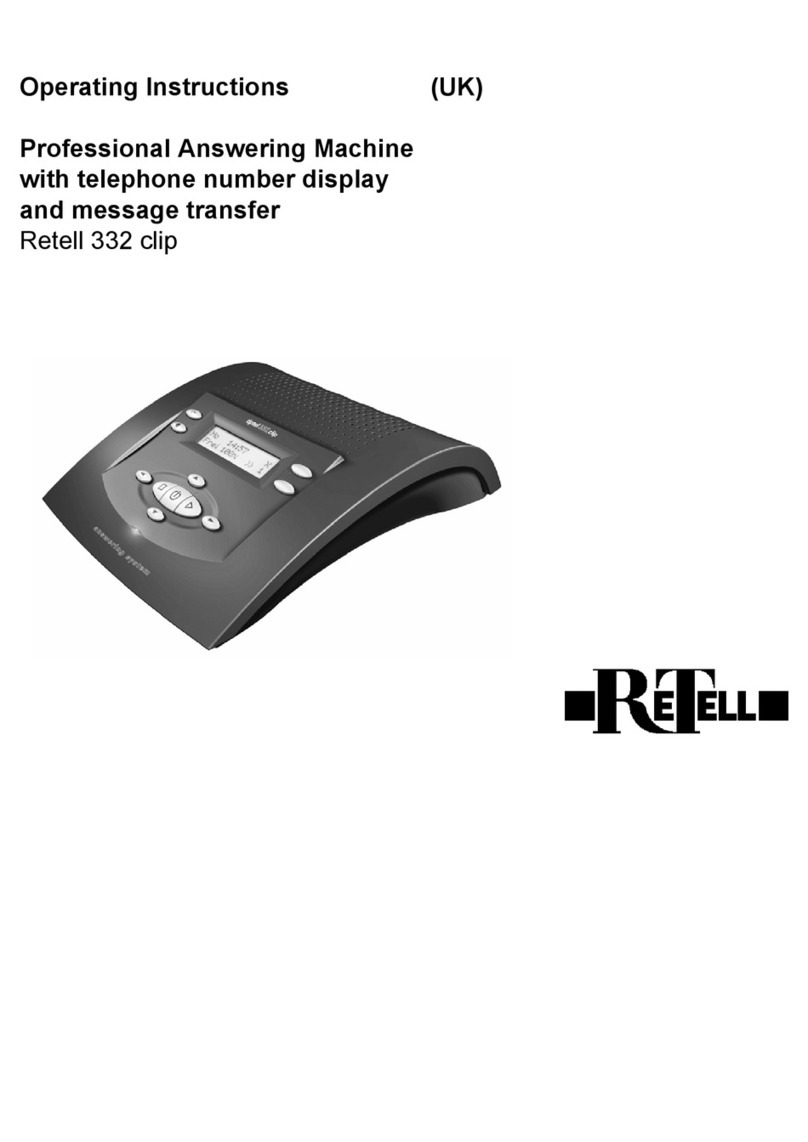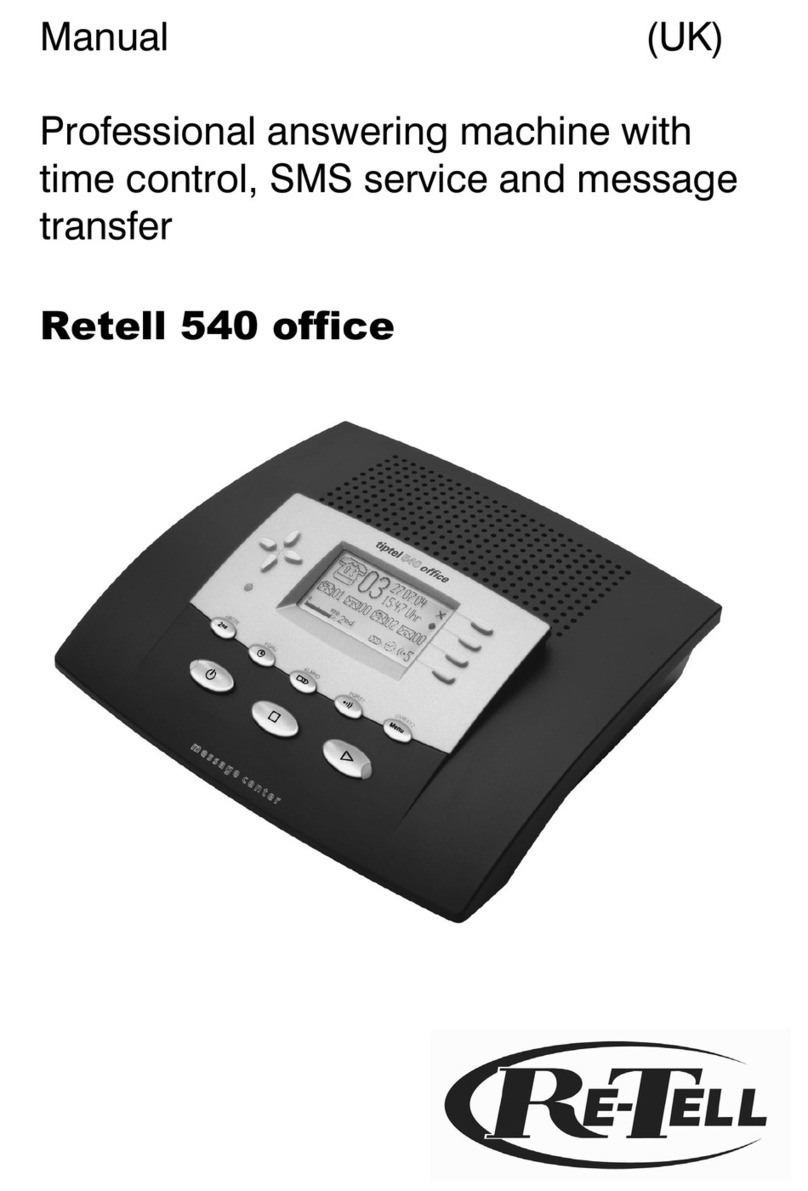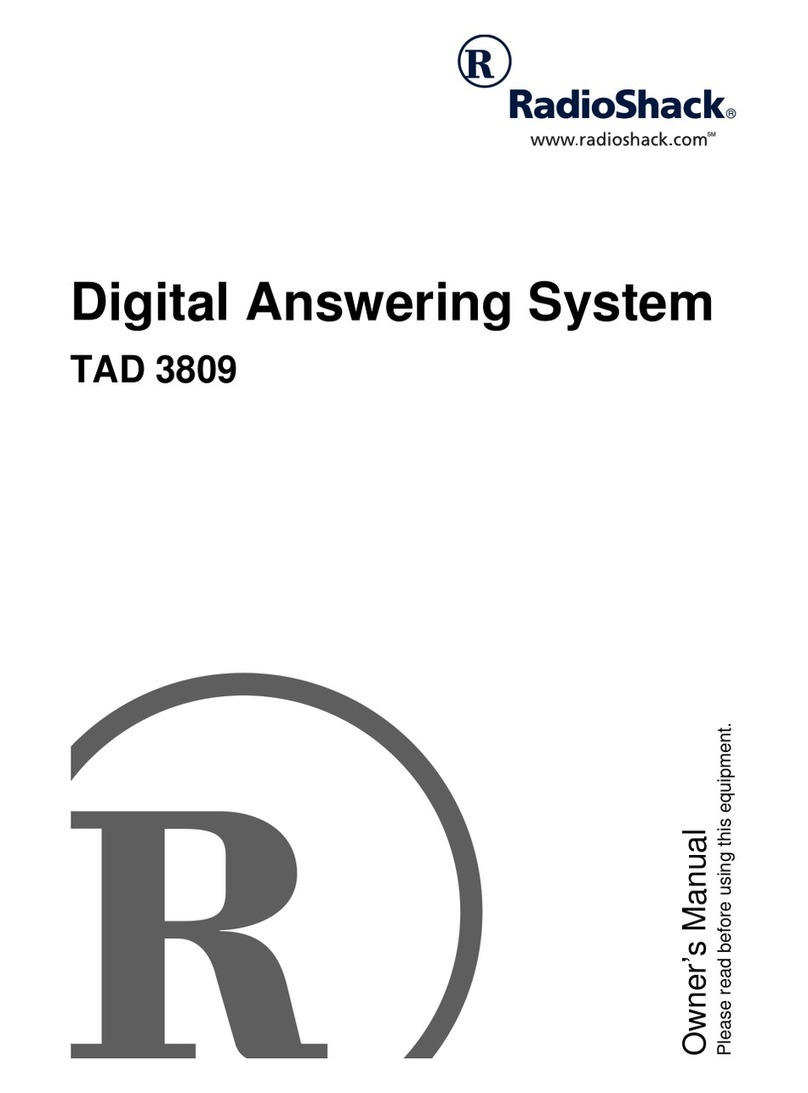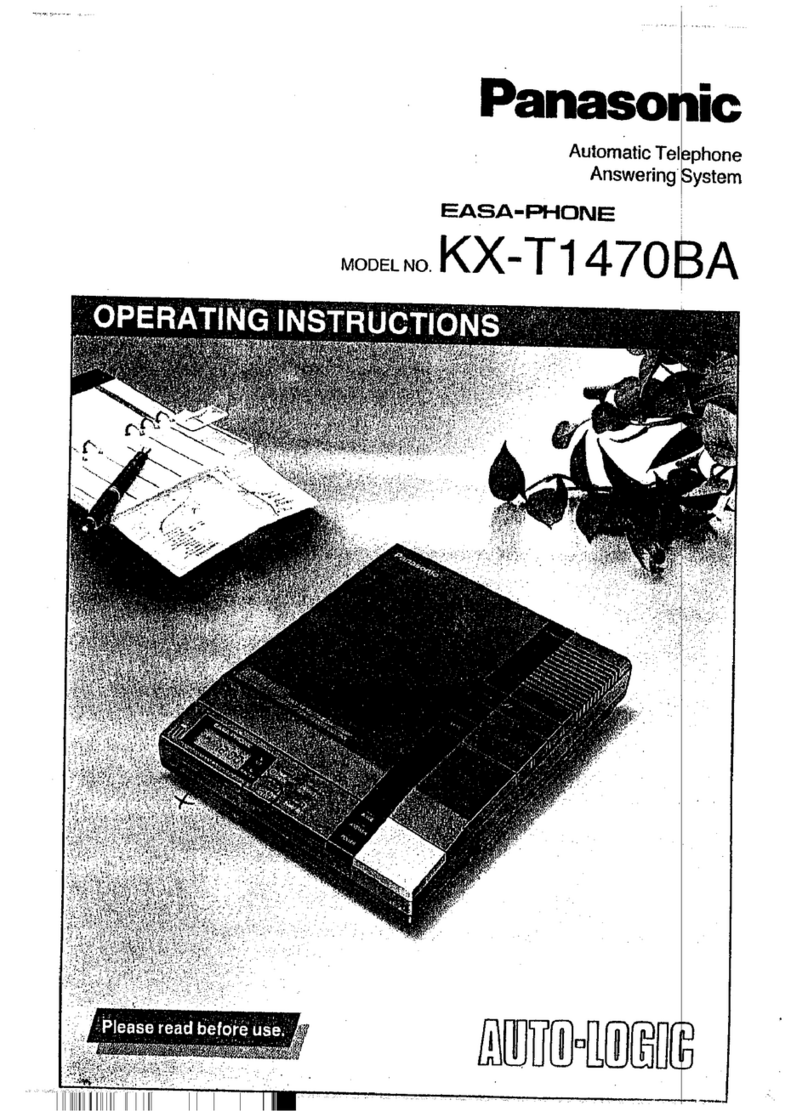Table of contents
1
Table of contents
Safety information ............................................................................................ II
Key assignment ................................................................................................ III
Operating elements .......................................................................................... IV
Table of contents .............................................................................................. 1
Display symbols................................................................................................ 3
Initial operation ................................................................................................. 4
Scope of supply ......................................................................................... 4
Installation.................................................................................................. 4
Connection................................................................................................. 4
Settings.............................................................................................................. 6
Programmable parameters ........................................................................ 6
Set-up menu .............................................................................................. 8
Contrast adjustment................................................................................... 9
Brightness adjustment ............................................................................... 9
Outgoing messages.......................................................................................... 10
General information ................................................................................... 10
Examples of outgoing messages ............................................................... 10
Recording outgoing messages................................................................... 11
Recording OGMs from an external signal source ...................................... 12
Testing the outgoing messages ................................................................. 13
Erasing outgoing messages (OGMs) ......................................................... 13
Answering mode ............................................................................................... 14
Play back and erase incoming messages (ICMs)........................................... 15
Playback of new incoming messages ........................................................ 15
Playback of all incoming messages ........................................................... 15
Repetition................................................................................................... 15
Interrupting the playback............................................................................ 15
Search (Skip) ............................................................................................. 16
Scan function (Flexi-Speech)..................................................................... 16
Direct connection to the caller.................................................................... 16
Erasing individual incoming messages ...................................................... 16
Erasing all incoming messages.................................................................. 16
Two-way conversation recording/Personal information (dictate) ................ 17
Two-way conversation recording (telephone calls) .................................... 17
Personal information (dictate) .................................................................... 18
Time control ...................................................................................................... 19
Programmable parameters for the time control.......................................... 19
Programming the time control .................................................................... 20
Example of time control settings ................................................................ 21
Activate the time control............................................................................. 22
Message transfer .............................................................................................. 23
Programmable parameters for the message transfer................................. 23
Message transfer settings.......................................................................... 23
Example on how to enter the destination number ...................................... 25
Activating the message transfer................................................................. 26
Call forwarding.................................................................................................. 27
Programmable parameters for the call forwarding function........................ 27
Call forwarding settings.............................................................................. 27